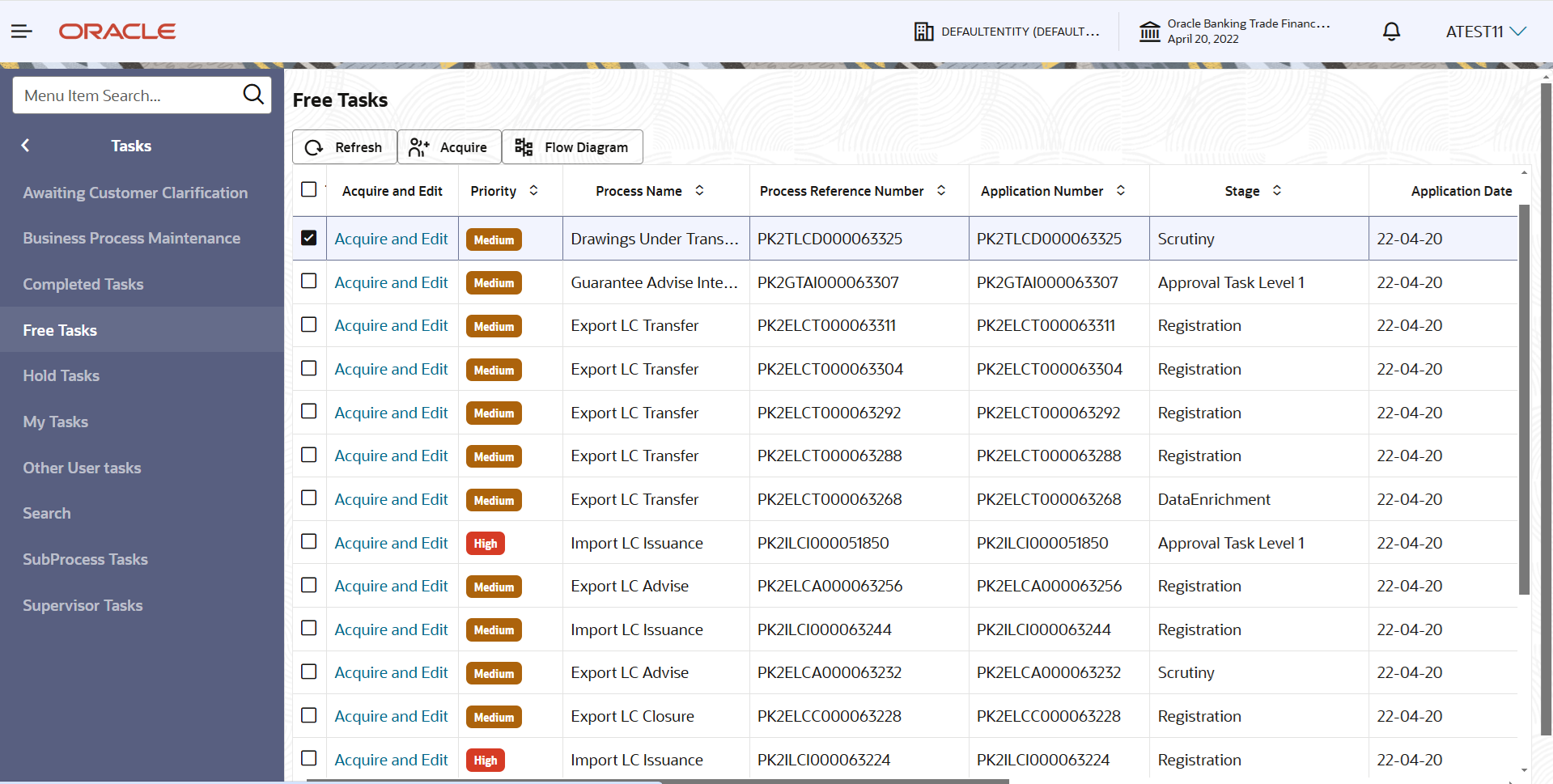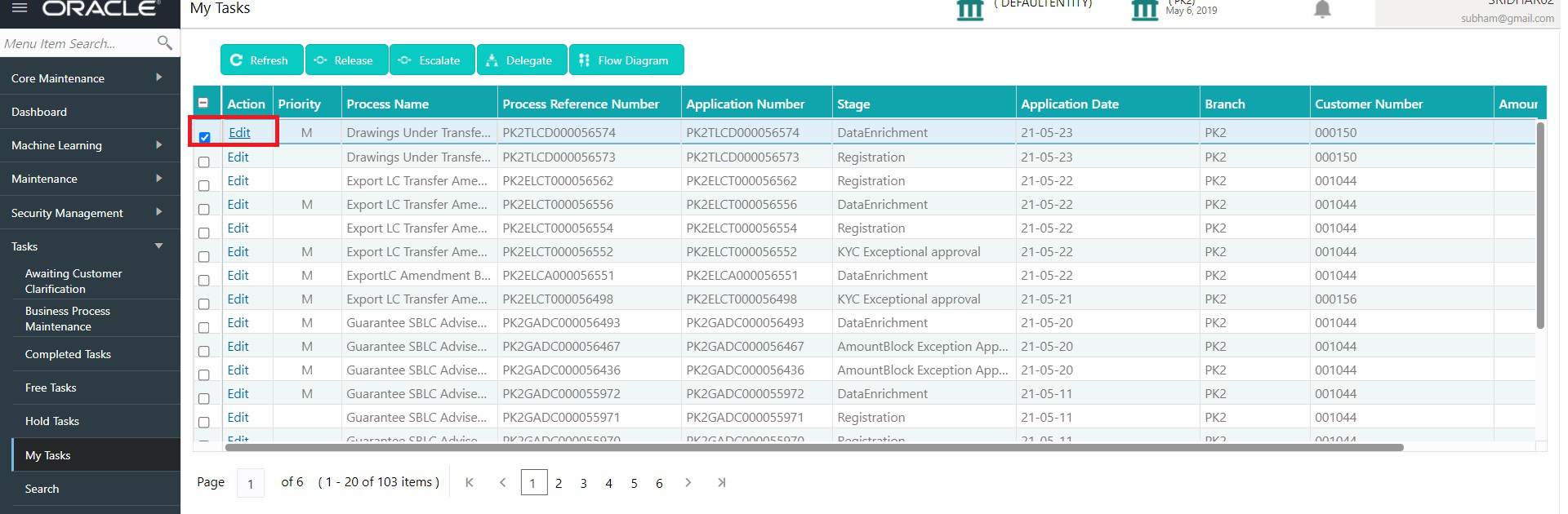2.2 Scrutiny
This topic provides the systematic instructions to initiate the Scrutiny stage of Drawings under Transferred LC request.
As part of scrutiny, the user can enter/update basic details of the drawings and verify the documents received under the LC for discrepancies.
Drawings under Transferred LC created from Incoming MT 750 message will have details available in the message auto populated in the screens. In case of drawings on account of MT 750, user will not be able to enter any information all fields will be auto populated by the system.
Documents that are received for Drawings under Transferred LC at the desk will move to scrutiny stage post successful registration. The transaction will have the details entered during the registration stage.
Do the following steps to acquire a task currently at Scrutiny stage:
- Main Details
This topic provides the systematic instructions to initiate the Main Details of Scrutiny stage of Drawings under Transferred LC request. - Document Details
This topic provides the systematic instructions to capture the details of the documents received. - Shipment Details
This topic provides the systematic instructions to capture the shipment details. - Additional Conditions
This topic provides the systematic instructions to capture the additional condition details. - Discrepancy Details
This topic provides the systematic instructions to capture the discrepancy details. - Maturity Details
This topic provides the systematic instructions to capture the maturity details. - Additional Details
This topic provides the systematic instructions to capture the additional details. - Summary
This topic provides the systematic instructions to view the summary of Drawing Under Transferred LC.
Parent topic: Drawing Under Transfer LC