1.28 Process Notification Messages
This topic describes the systematic instructions to process notification messages.
Specify User Id and Password, and
login to Homescreen.
- On Homescreen, specify TFDNTFIN in the text box, and click next arrow.Trade Notifications Installed Maintenance screen displays.
Figure 1-29 Trade Notifications Installed Maintenance
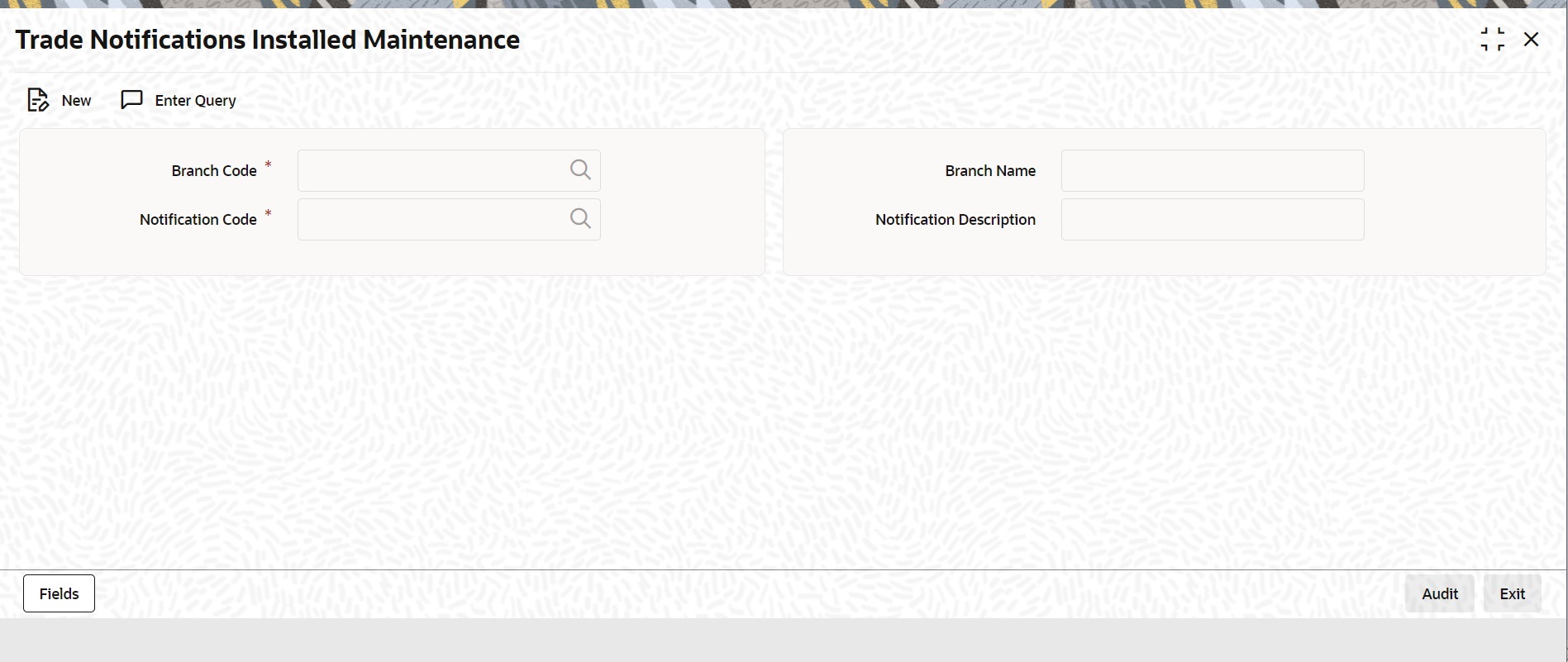
Description of "Figure 1-29 Trade Notifications Installed Maintenance" - On Trade Notifications Installed Maintenance screen,
specify the fields.For more information on fields, refer Table 1-29
Table 1-29 Trade Notifications Installed Maintenance - Field Description
Field Description Branch Code Select a branch code for which you wish to assign a notification code. Once you select the branch code, the corresponding description is displayed. The field is Mandatory.
Branch Name Specify the Name of the Branch Notification Code From the list of values, select a notification code you wish to link with the branch. This will be used to generate notifications for the entire branch. Once you select the notification code, the corresponding description is displayed. In addition to maintaining a notification code for a given branch, you can also specify a topic or a queue to which the notification messages should be sent. You can define a topic/queue for a given branch and notification code in the ‘Notifications Enroute’ screen. The field is Mandatory.
Notification Description Specify the Notification Description
Parent topic: Core Maintenance