1.24 Trade Finance Core Entity Error Queue
This topic describes the systematic instructions to process Trade Finance Core Entity Error Queue.
- On Homescreen, specify IFSTFERQ in the text box, and click next arrow.Trade Finance Core Entity Error Queue screen displays.
Figure 1-26 Trade Finance Core Entity Error Queue
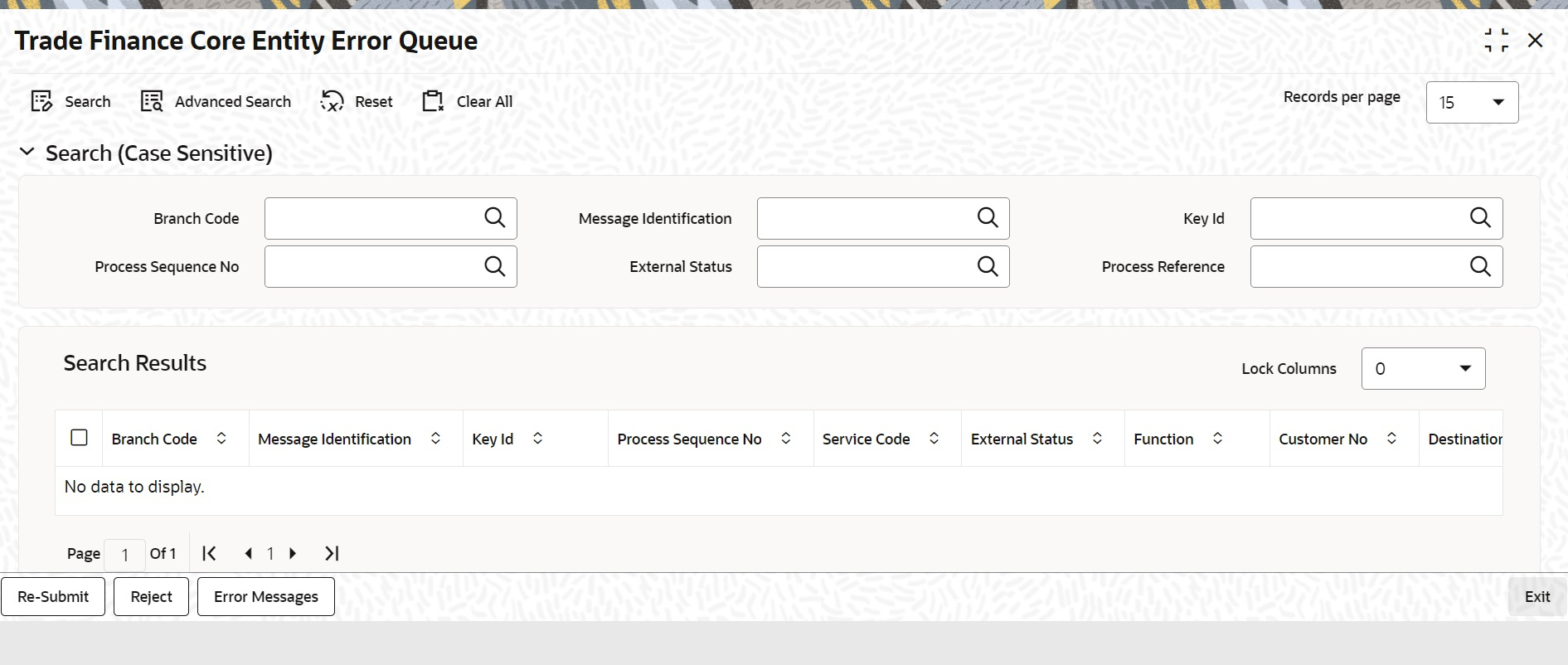
Description of "Figure 1-26 Trade Finance Core Entity Error Queue" - On Trade Finance Core Entity Error Queue, specify the
fields.
For more information on fields, refer to Table 1-26
Core entity request is moved to Timed out status based on the time out parameter maintained If no response is received from the external system within the given time, status is marked as timed out.Table 1-26 Trade Finance Core Entity Error Queue - Field Description
Field Description Branch Code Specify the branch Id Message Identification Specify the message identification number of a contract. Key ID Specify the Key ID Process Sequence Number Specify the Process Sequence Number. External Status Specify the External Status. Process Reference Specify the contract reference number of a transaction. By default all error records shall be displayed. Select any or all of the above parameters for a query and click Search button. The system displays the following records meeting the selected criteria:- Branch Code
- Message Identification
- Key Id
- Process Sequence Number
- Service Code
- External Status
- Function
- Customer No
- Destination Source
- Process
- Authorization Status
- Request Type
- Reference Number
- Simulation
- Time
- Communication Mode
- Checker ID
- Checker Date Stamp
- Maker Id
- Release Time
- Source Sequence No
- Process Reference
You can click ‘Resubmit’ and ‘Reject’ buttons in the bottom of the screen to process the error records. External status field will display the type of error like Time out, Failed etc.
You can submit the record for processing again by selecting single or All records and clicking ‘Resubmit’ button. If the record fails, then the error details can be viewed by clicking ‘Error Messages’ button.
Parent topic: Core Maintenance