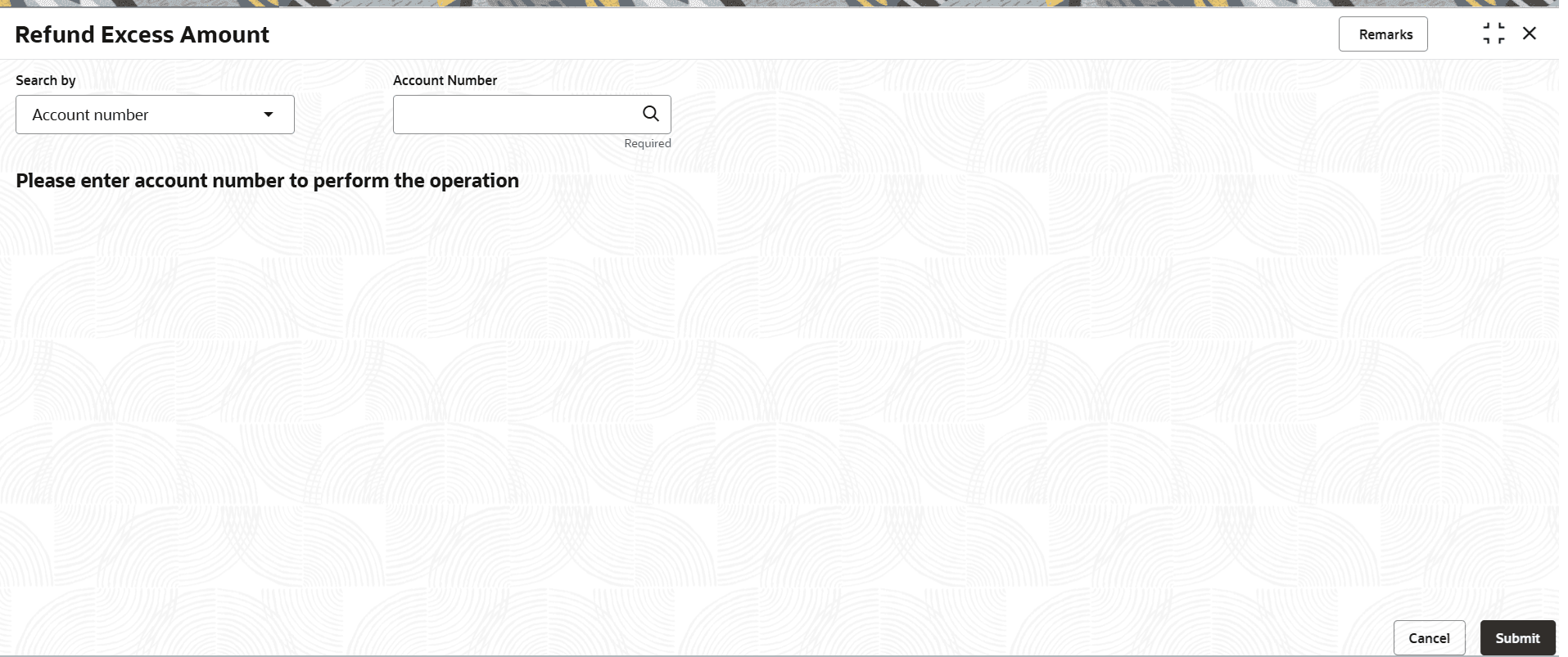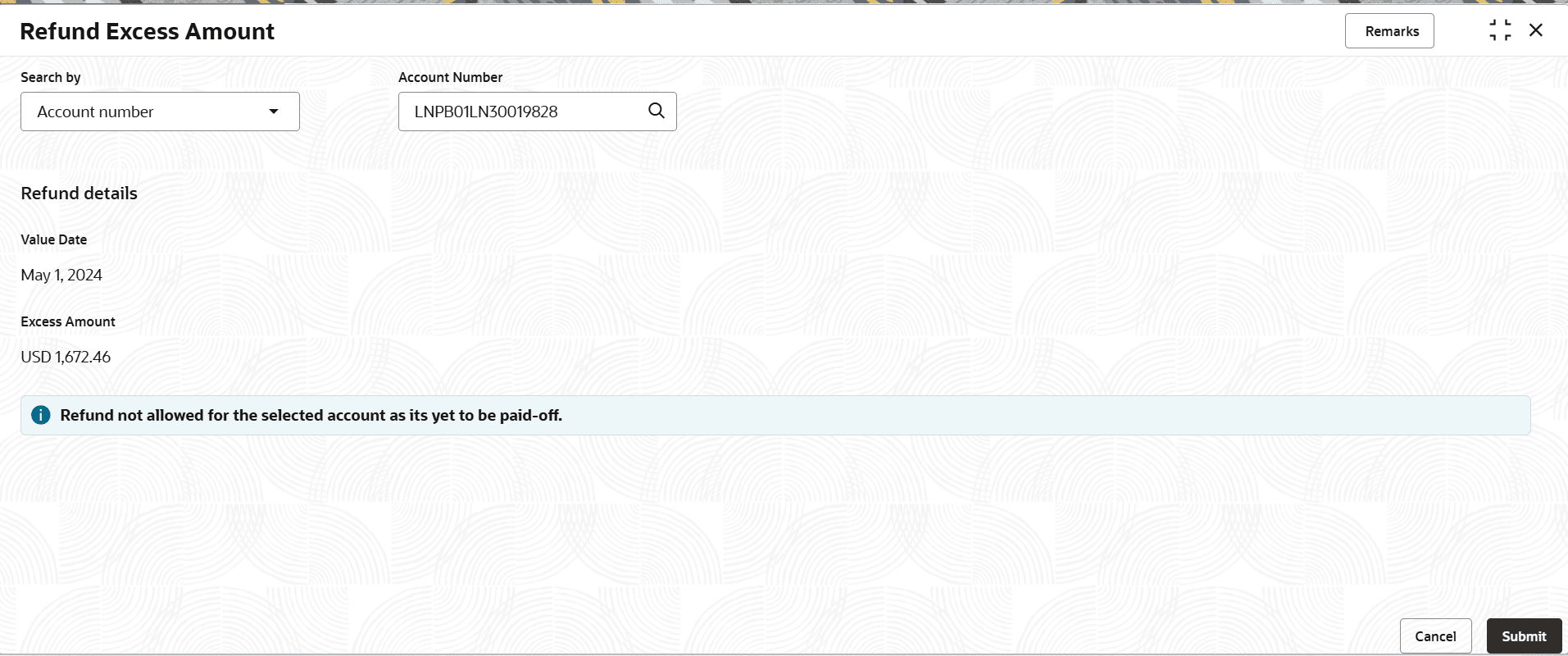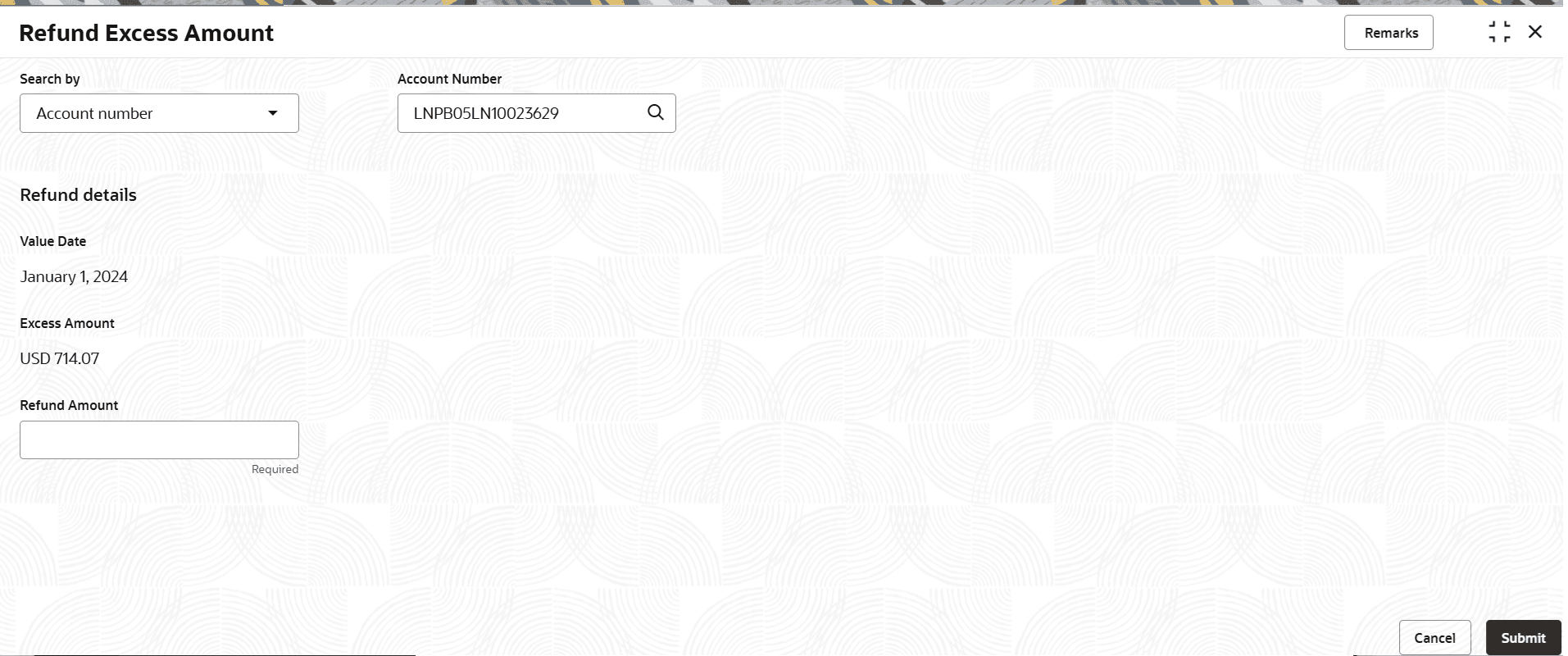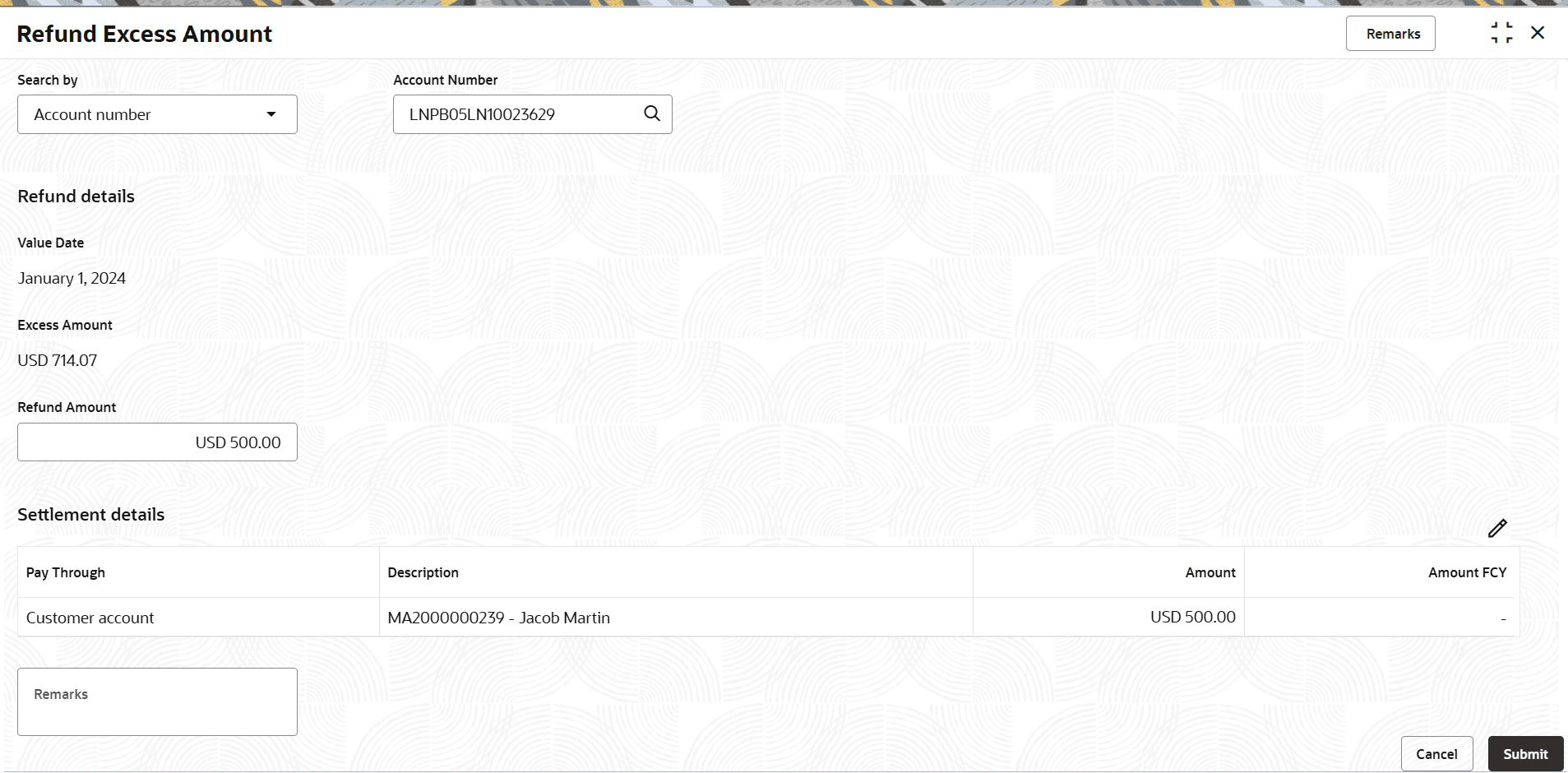3.5.12 Refund Excess Amount
User can refund the excess amount available in the loan account using the Refund Excess Amount screen.
To refund the excess amount:
Note:
The fields marked as Required are mandatory.- On the Homepage, from Retail Lending
Services mega menu, under Accounts, click
Refund Excess Amount. User can also open the screen
by specifying Refund Excess Amount in the search icon bar
and selecting the screen.The Refund Excess Amount screen is displayed.
- Select the appropriate option from the Search by field.
- Perform the required action, based on the option selected from the
Search by field.If for the selected account number refund is not allowed, then following screen is displayed.
If for the selected account number, refund is allowed, then the following screen is displayed.
- In the Refund Details section, specify the fields.The details are displayed in the refund and settlement sections.For more information on fields, refer to field description table below:
Table 3-44 Refund Excess Amount – Field Description
Field Description Search by Users can search for an account number by using any of the available search criteria. The account number is set as the default search option. Users can specify the account number directly in the adjacent field or search for an account number by clicking the Search icon. Users can also search for the specific account number by providing customer ID, account number, or account name.
Other search options available in the Search by field are Customer ID, SSN, Mobile Number, and Email.
A specific customer ID can be searched by providing the customer name or customer ID. If SSN, mobile, or email IDs are chosen to find an account number, the respective IDs have to be input entirely in the adjacent field for the system to display the account number. For a given search criteria, multiple account numbers may be linked.
For example, two or more account numbers can be linked to a single mobile number. In such cases, the system displays all the account number matches and the user can select the relevant account number on which to perform a servicing operation.Note:
The label of the field adjacent to the Search by field changes dynamically. For example, if the Account number is chosen as the search criteria, the label of the adjacent field is displayed as the Account Number. If SSN is chosen as the search criteria, then the adjacent field would display the label as SSN.Refund details This section displays the details of the refund amount. Value Date Displays the system date as the value date. Excess Amount Displays the excess amount available on the account. Refund Amount Specify the amount to be refunded. Note:
This amount cannot be more than the Excess Amount.Settlement details This section displays the existing settlement details. If no settlement details are present for the account, then user can Add new settlement details using the Add New Settlement button. For more information, refer Pay Through Customer Account and Add Settlement through Customer Account Pay Through Displays the pay option selected for the settlement. The possible options are: - Customer Account
- Other Customer's Account
Description Displays the account number and name of the customer. Amount Displays the settement amount. Amount FCY Displays the amount if it is in forgein currency. Remarks Specify remarks for the refund, if any. - Click Submit.The transaction is submitted for authorization.
Parent topic: Accounts