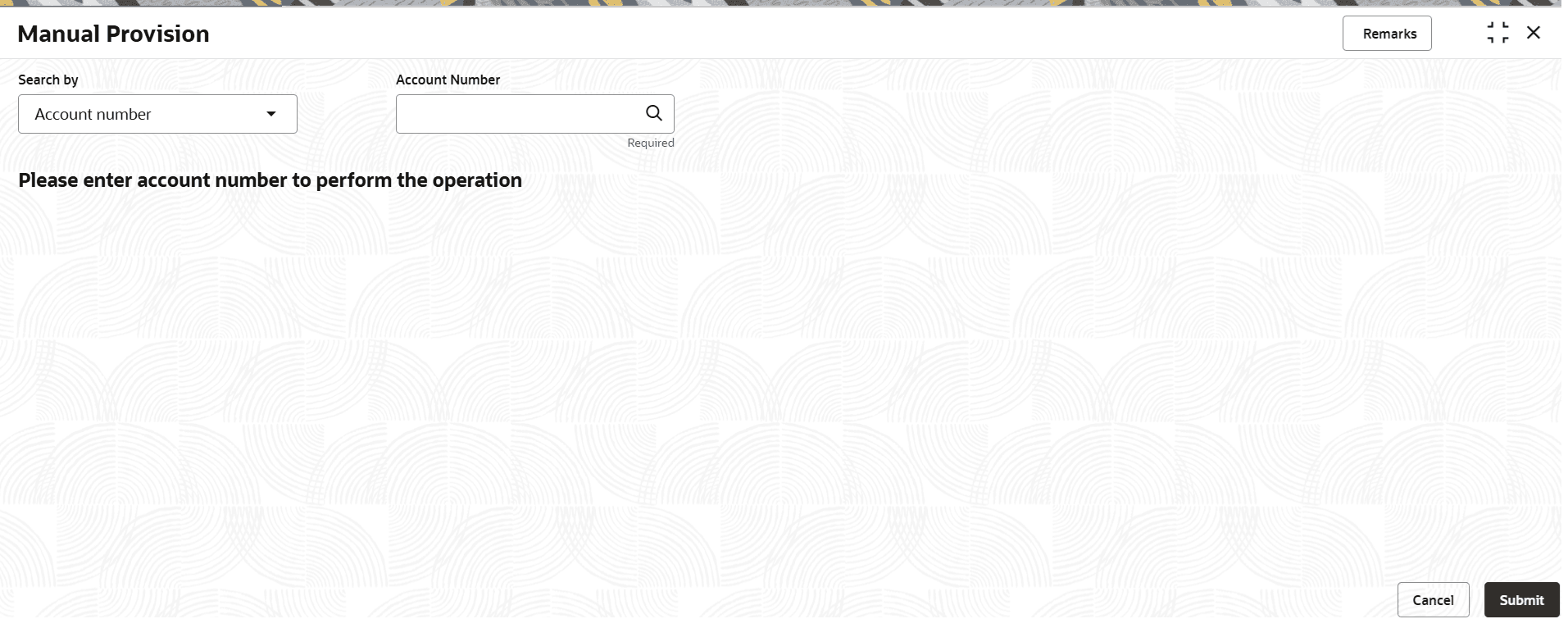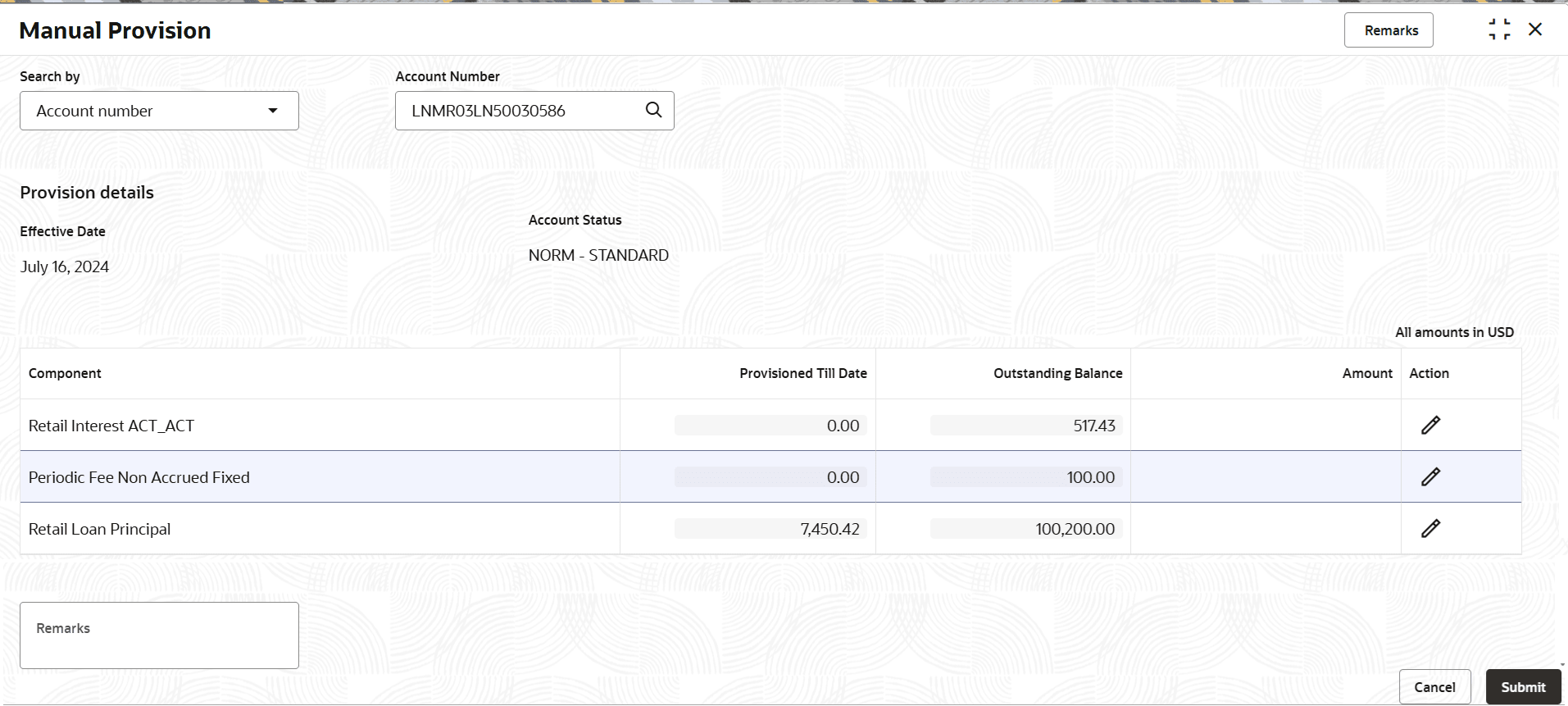3.5.13 Manual Provision
User can view or capture provision values for various components for the selected loan account using the Manual Provision screen.
To define provision manually:
Note:
The fields marked as Required are mandatory.- On the Homepage, from Retail Lending
Services mega menu, under Accounts, click
Manual Provision. User can also open the screen by
specifying Manual Provision in the search icon bar and
selecting the screen.The Manual Provision screen is displayed.
- Select the appropriate option from the Search by field.
- Perform the required action, based on the option selected from the
Search by field.The manual provision details are displayed.
- In the Manual Provision screen, specify the fields. For
more information on fields, refer to field description table below:
Table 3-45 Manual Provision – Field Description
Field Description Search by Users can search for an account number by using any of the available search criteria. The account number is set as the default search option. Users can specify the account number directly in the adjacent field or search for an account number by clicking the Search icon. Users can also search for the specific account number by providing customer ID, account number, or account name.
Other search options available in the Search by field are Customer ID, SSN, Mobile Number, and Email.
A specific customer ID can be searched by providing the customer name or customer ID. If SSN, mobile, or email IDs are chosen to find an account number, the respective IDs have to be input entirely in the adjacent field for the system to display the account number. For a given search criteria, multiple account numbers may be linked.
For example, two or more account numbers can be linked to a single mobile number. In such cases, the system displays all the account number matches and the user can select the relevant account number on which to perform a servicing operation.Note:
The label of the field adjacent to the Search by field changes dynamically. For example, if the Account number is chosen as the search criteria, the label of the adjacent field is displayed as the Account Number. If SSN is chosen as the search criteria, then the adjacent field would display the label as SSN.Provision details This section displays the provision details of the selected loan account. Effective Date Displays the current system date. Account Status Displays the current account status as received from host. Note:
This field is displayed if the Status for the organization (bank) is set at Loan Account Level.Expected Account Status Displays the account's expected status as received from host. Note:
This field is displayed if the Status for the organization (bank) is set at Party Level.Derived Account Status Displays the account's derived status as received from host. Note:
This field is displayed if the Status for the organization (bank) is set at Party Level.Component Displays the component of loan account, that are applicable for provision. Provisioned Till Date Displays the total amount provisioned for the component till date. Outstanding Balance Displays the outstanding amount for the component as on date. Amount Specify the amount to be provisioned for the selected loan account. Note:
This field is enabled if user clicks the Edit icon from the Action field. Also, a message that the value should not be greater than the outstanding balance value is displayed in this field.Action Displays the following icons: - Edit: Click this icon to specify the provision amount for the selected loan account.
- Save: Click this icon to save the provision amount specified in the Amount field. This icon is displayed only after the user clicks the Edit icon.
Remarks Specify remarks for the provision, if any. - Click Submit.The screen is successfully submitted for authorization.
Parent topic: Accounts