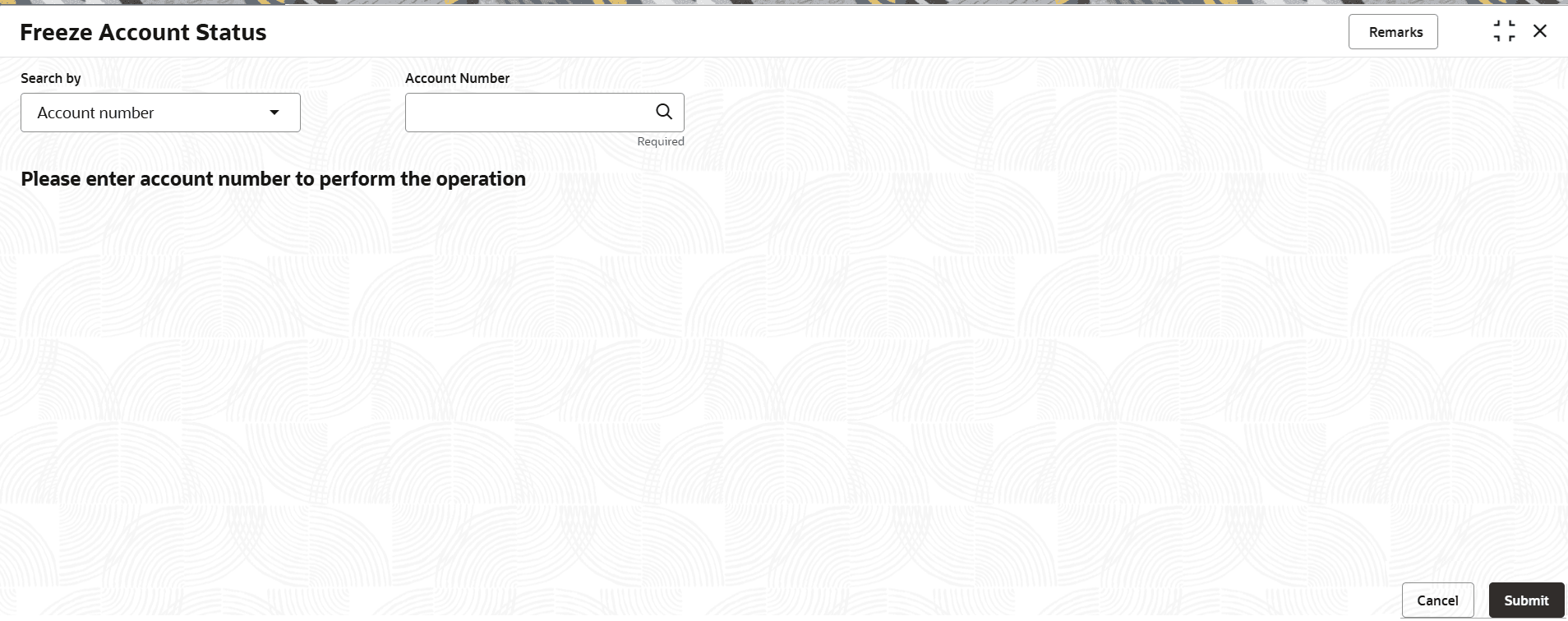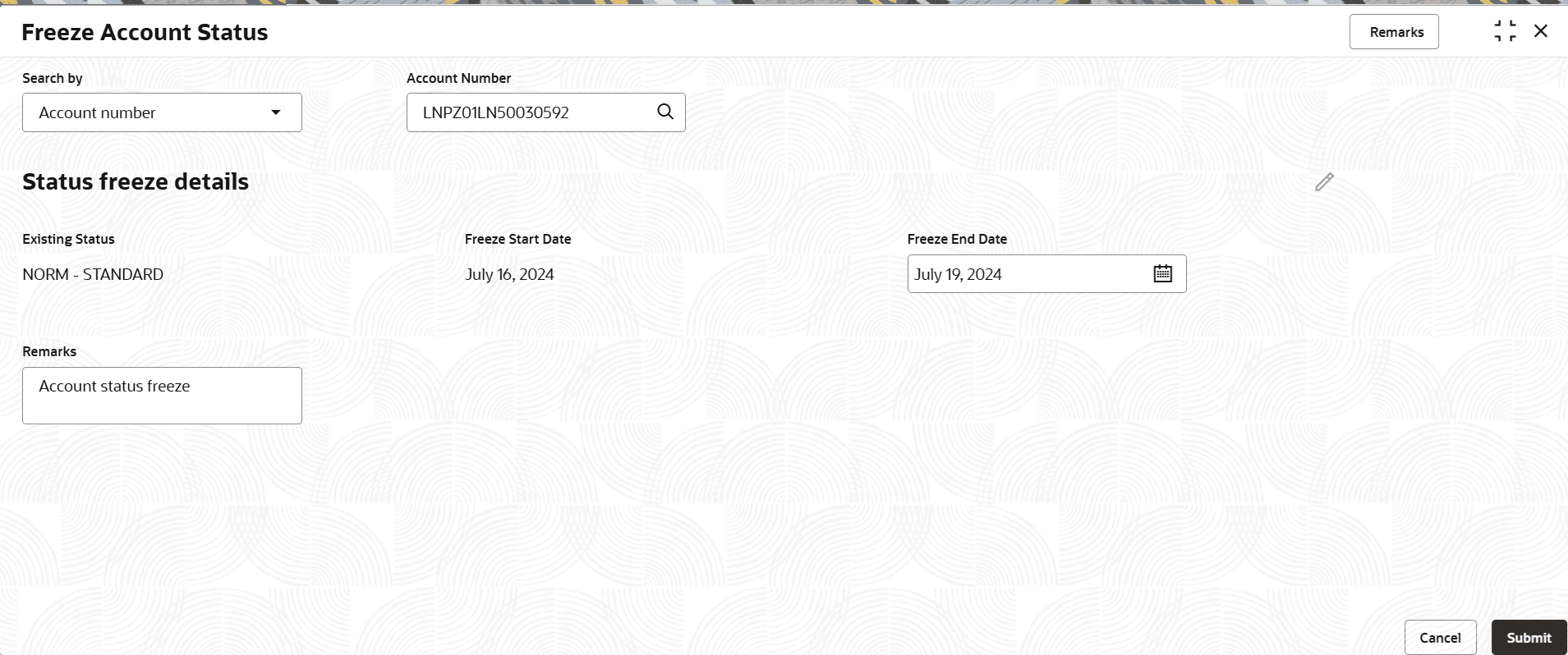3.5.14 Freeze Account Status
User can using the Freeze Account Status screen.
To freeze the account status:
Note:
The fields marked as Required are mandatory.- On the Homepage, from Retail Lending
Services mega menu, under Accounts, click
Freeze Account Status. User can also open the screen
by specifying Freeze Account Status in the search icon
bar and selecting the screen.The Freeze Account Status screen is displayed.
- Select the appropriate option from the Search by field.
- Perform the required action, based on the option selected from the
Search by field.The account freeze details are displayed.
- In the Freeze Account Status screen, specify the fields.
For more information on fields, refer to field description table below:
Table 3-46 Freeze Account Status – Field Description
Field Description Search by Users can search for an account number by using any of the available search criteria. The account number is set as the default search option. Users can specify the account number directly in the adjacent field or search for an account number by clicking the Search icon. Users can also search for the specific account number by providing customer ID, account number, or account name.
Other search options available in the Search by field are Customer ID, SSN, Mobile Number, and Email.
A specific customer ID can be searched by providing the customer name or customer ID. If SSN, mobile, or email IDs are chosen to find an account number, the respective IDs have to be input entirely in the adjacent field for the system to display the account number. For a given search criteria, multiple account numbers may be linked.
For example, two or more account numbers can be linked to a single mobile number. In such cases, the system displays all the account number matches and the user can select the relevant account number on which to perform a servicing operation.Note:
The label of the field adjacent to the Search by field changes dynamically. For example, if the Account number is chosen as the search criteria, the label of the adjacent field is displayed as the Account Number. If SSN is chosen as the search criteria, then the adjacent field would display the label as SSN.Status freeze details This section displays the details of account status on freeze. Existing Status Displays the current status of freeze. Freeze Start Date Displays the start date of the account freeze. Freeze End Date Displays the end date of the account freeze. Note:
This field is enabled if the user clicks the Edit icon.Remarks Specify remarks for freezing the account, if any. Note:
This field is displayed if the user clicks the Edit icon. - Click Submit.The transaction is submitted for authorization.
Parent topic: Accounts