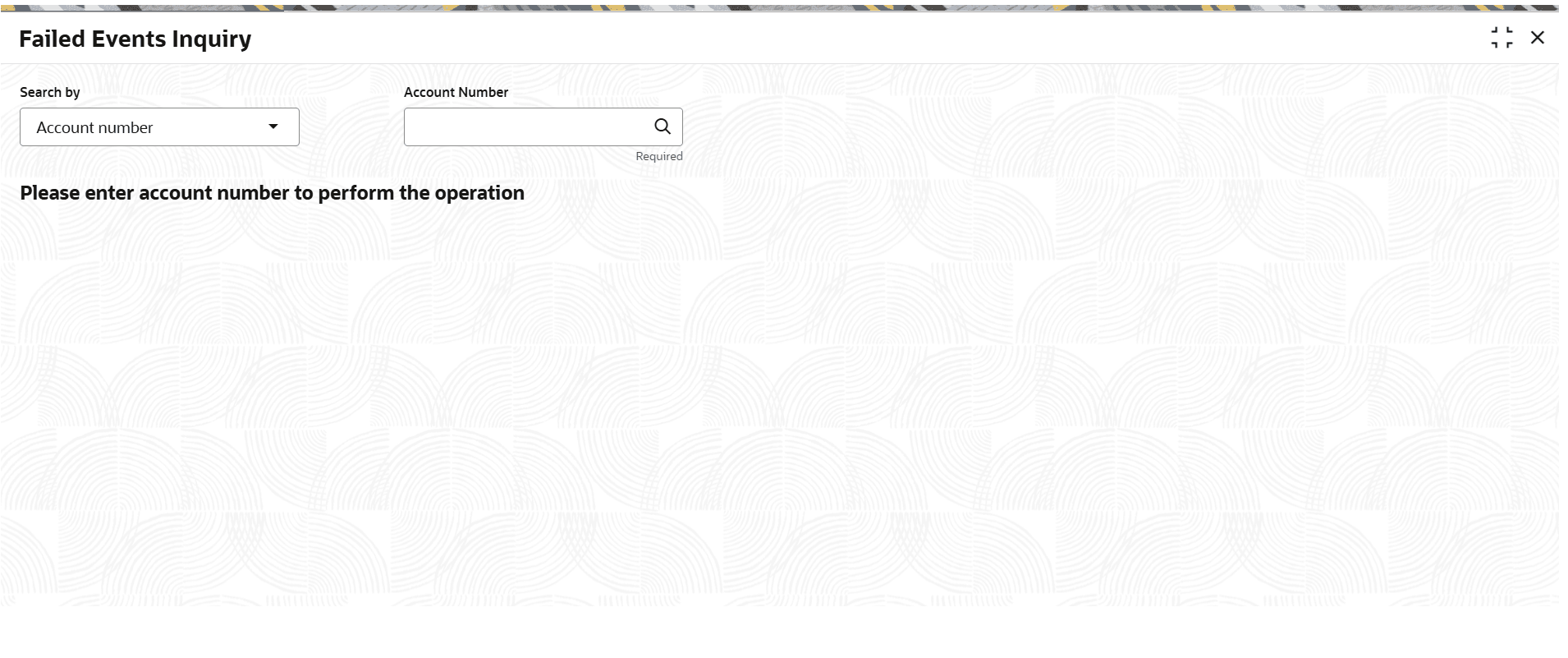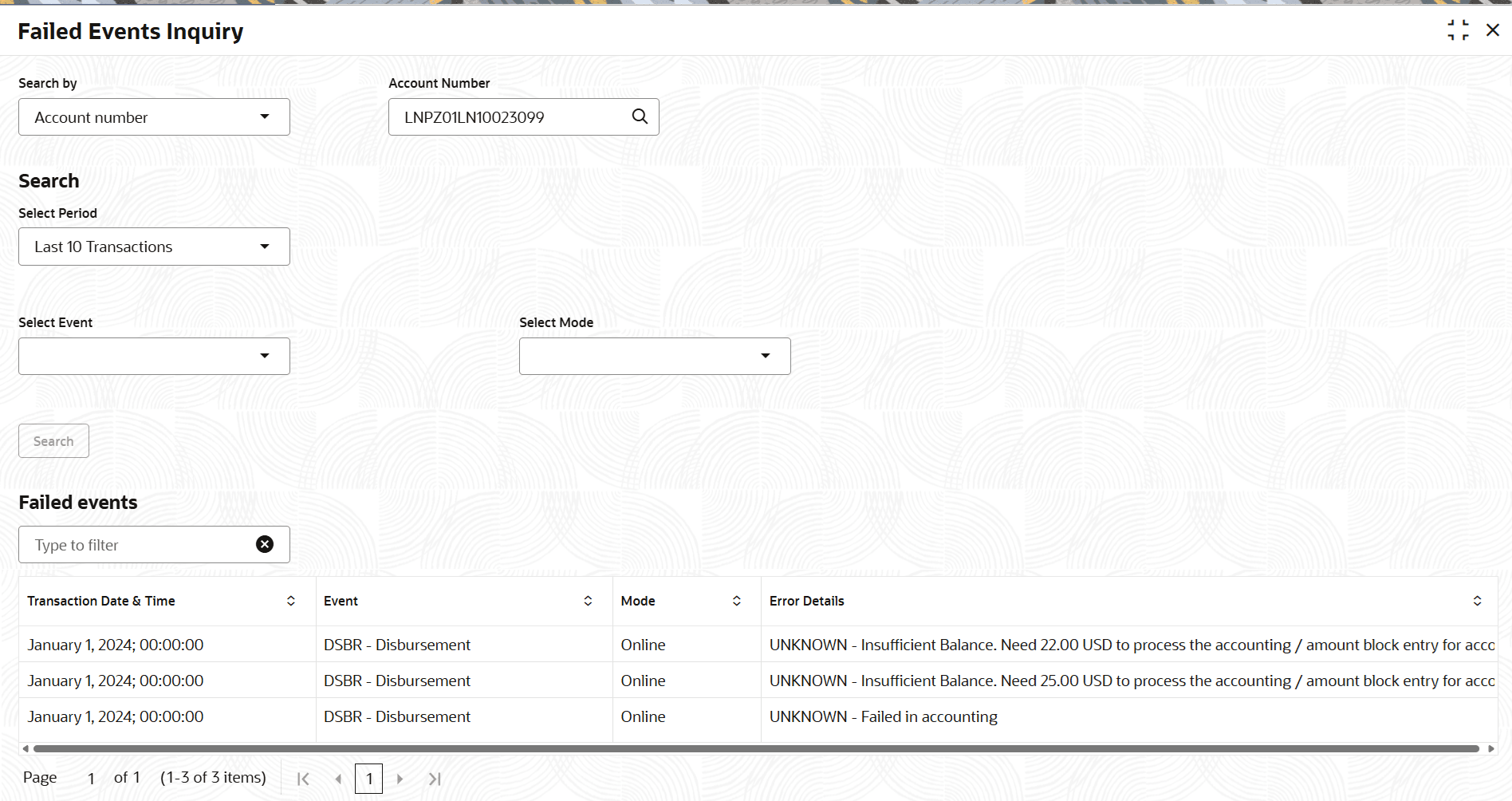3.5.15 Failed Events Inquiry
User can view the events failed for the selected retail accounts using the Failed Events Inquiry screen.
To inquiry failed events:
Note:
The fields marked as Required are mandatory.- On the Homepage, from Retail Lending
Services mega menu, under Accounts, click
Failed Events Inquiry. User can also open the screen
by specifying Failed Events Inquiry in the search icon
bar and selecting the screen.The Failed Events Inquiry screen is displayed.
- Select the appropriate option from the Search by field.
- Perform the required action, based on the option selected from the Search by field.
- In the Failed Events Inquiry screen, specify the fields for performing search.
- Click Search.Based on the search, the details are displayed.
- View the required failed events details. For more information on fields, refer
to field description table below:
Table 3-47 Failed Events Inquiry – Field Description
Field Description Search by Users can search for an account number by using any of the available search criteria. The account number is set as the default search option. Users can specify the account number directly in the adjacent field or search for an account number by clicking the Search icon. Users can also search for the specific account number by providing customer ID, account number, or account name.
Other search options available in the Search by field are Customer ID, SSN, Mobile Number, and Email.
A specific customer ID can be searched by providing the customer name or customer ID. If SSN, mobile, or email IDs are chosen to find an account number, the respective IDs have to be input entirely in the adjacent field for the system to display the account number. For a given search criteria, multiple account numbers may be linked.
For example, two or more account numbers can be linked to a single mobile number. In such cases, the system displays all the account number matches and the user can select the relevant account number on which to perform a servicing operation.Note:
The label of the field adjacent to the Search by field changes dynamically. For example, if the Account number is chosen as the search criteria, the label of the adjacent field is displayed as the Account Number. If SSN is chosen as the search criteria, then the adjacent field would display the label as SSN.Search This section displays the fields to perform the search. Select Period Select the period for inquiring the failed events. The options are: - Last 10 Transactions
- Date Range
Start Date Select or specify the start date from which the user needs to view the failed events. Note: This field is displayed if Date Range option is selected from the Select Period field.
End Date Select or specify the end date till which the user needs to view the failed events. Note: This field is displayed if Date Range option is selected from the Select Period field.
Select Event Select for the specific option to view the failed events. Select Mode Select the mode of operation. The options are: - Batch
- Online
Failed Events This section displays the list the of failed event details based on the search performed. User can perform search within this section using the field displayed below the section header.
Note: This section is displayed as the user clicks Search.
Transaction Date & Time Displays the date and time the transaction was performed. Event Displays the event name. Mode Displays the mode of transaction. The possible options are: - Batch
- Online
Error Details Displays the error details of the failed events.
Parent topic: Accounts