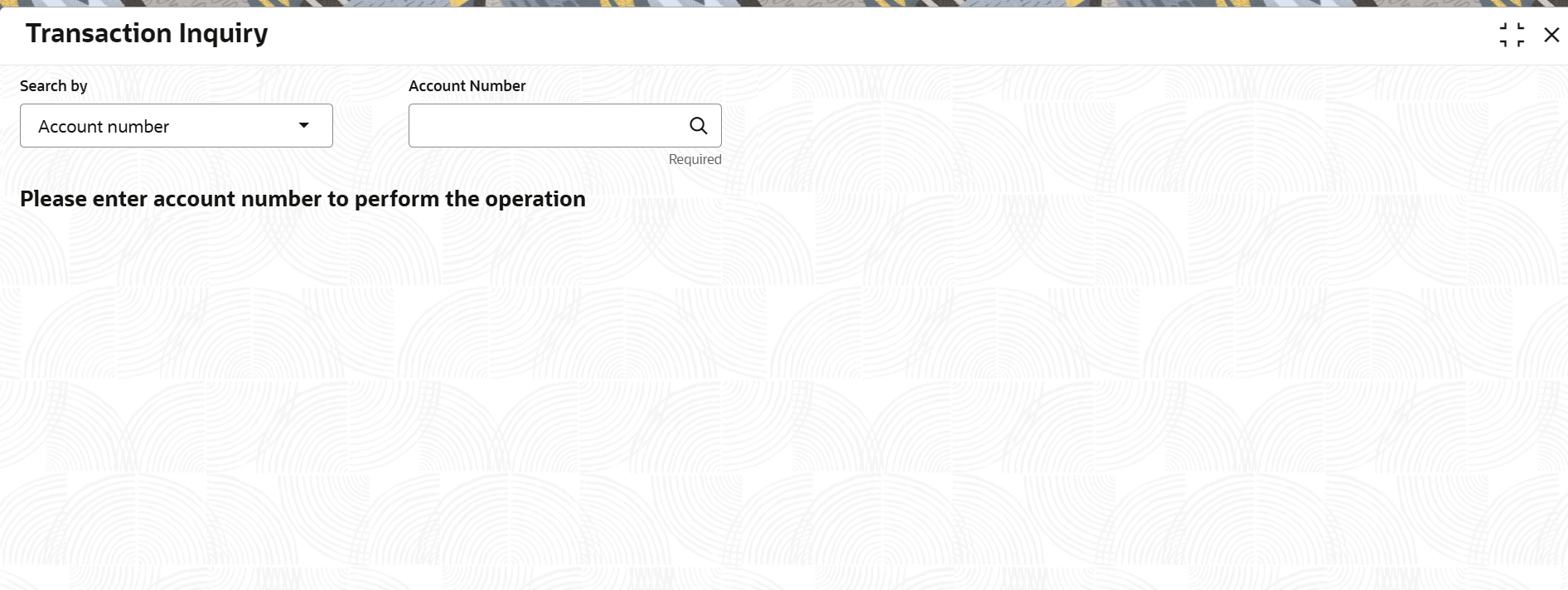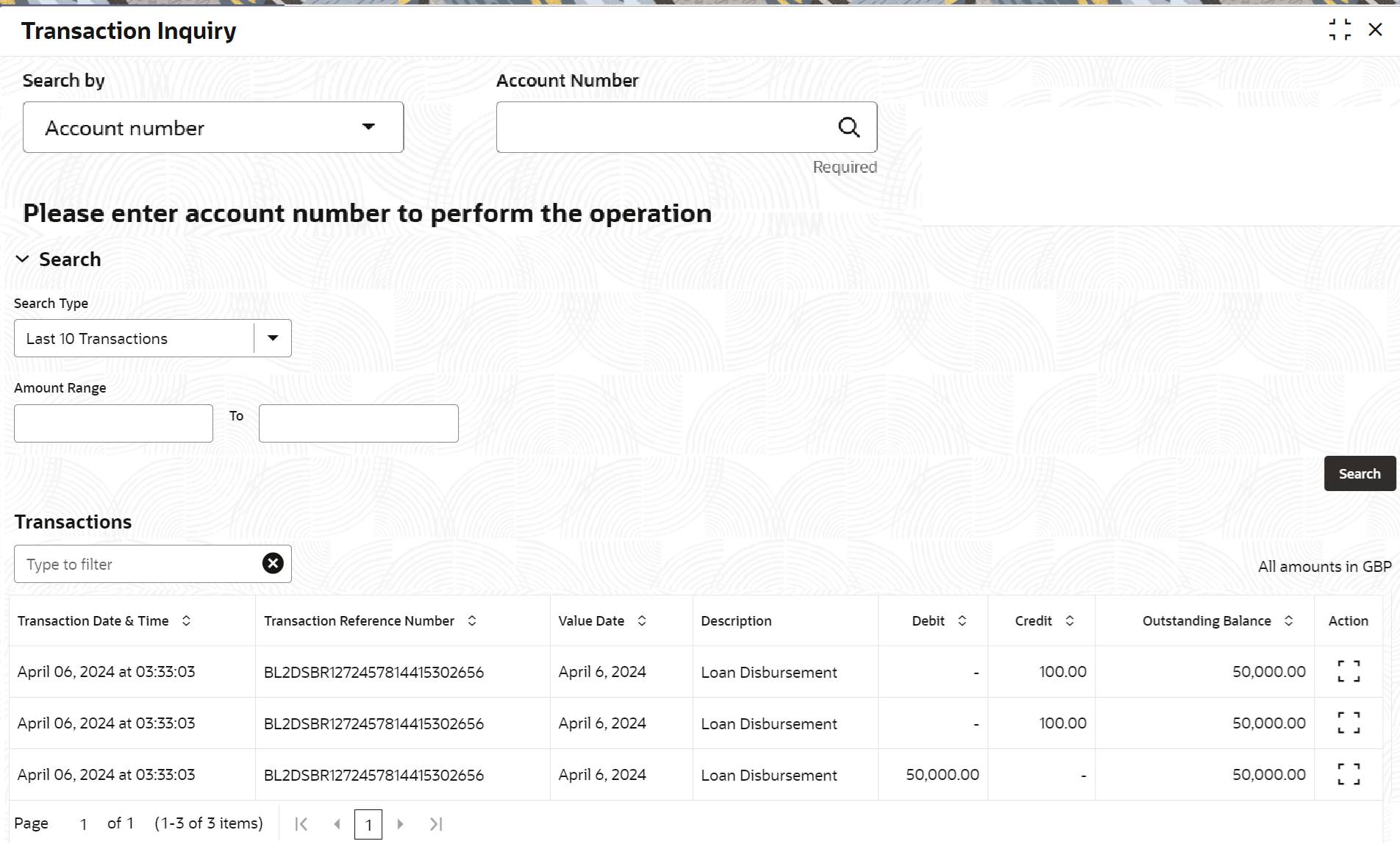3.5.4 Transaction Inquiry
User can access the details of a particular transaction and provide clarifications to customers with the help of available features in the Transaction Inquiryscreen.
To perform inquiry on transaction:
Note:
The fields marked as Required are mandatory.- On the Homepage, from Retail Lending
Services mega menu, under Accounts, click
Transaction Inquiry. User can also open the screen by
specifying Transaction Inquiry in the search icon bar and
selecting the screen.The Transaction Inquiry screen is displayed.
- Select the appropriate option from the Search by field.
- Perform the required action, based on the option selected from the
Search by field.The Search and Transaction sections are displayed.
- If the Transaction section does not display the
transactions user searching for, perform the following steps:
- From the Search section, select the appropriate option from the Search Type field.
- Click Search.The required transactions are displayed in the Transaction section.
- On the Transaction Inquiry screen, view the details of the transaction. For more information on fields, refer to field description table below:
Table 3-22 Transaction Inquiry – Field Description
Field Description Search by Users can search for an account number by using any of the available search criteria. The account number is set as the default search option. Users can specify the account number directly in the adjacent field or search for an account number by clicking the Search icon. Users can also search for the specific account number by providing customer ID, account number, or account name.
Other search options available in the Search by field are Customer ID, SSN, Mobile Number, and Email.
A specific customer ID can be searched by providing the customer name or customer ID. If SSN, mobile, or email IDs are chosen to find an account number, the respective IDs have to be input entirely in the adjacent field for the system to display the account number. For a given search criteria, multiple account numbers may be linked.
For example, two or more account numbers can be linked to a single mobile number. In such cases, the system displays all the account number matches and the user can select the relevant account number on which to perform a servicing operation.Note:
The label of the field adjacent to the Search by field changes dynamically. For example, if the Account number is chosen as the search criteria, the label of the adjacent field is displayed as the Account Number. If SSN is chosen as the search criteria, then the adjacent field would display the label as SSN.Search This section displays the search options, which can be used to search the required transactions of the account. Search Type Select the search type based on which the search is to be performed. The options are: - Last 10 Transactions
- Last Month
- Last 2 Months
- Last 3 Months
- Date Range
Date Range Specify or select the date range for viewing the transaction. Note:
- This field is displayed and enabled, if user select the Date
Range from the Search
Type field.
- The from date should be greater than the loan account creation date.
- The To date should be lesser than the current system date.
- This field is displayed and not enabled, if user select the Last Month, Last 2 Months, or Last 3 Months options from the Search Type field.
Amount Range Specify the amount range to search and view the transactions within the specified amount range. Transactions This section displays the fetched transaction details of the account. Note:
- By default, the Transaction section displays the last 10 transactions of the account.
- User can search a specific transaction by entering the details in the field provided in this section. As user specify a value in the field, the details in the table are filtered and displayed.
Transaction Date & Time Displays the date and time when the transaction was performed. Value Date Displays the value date of the transaction. Description Displays the description for the transaction. Debit Displays the transaction's debit amount with currency. Credit Displays the transactions' credit amount with currency. Outstanding Balance Displays the outstanding balance of the transaction. Action Click the  icon to view more details of the transaction.
For more information, refer the Actions.
icon to view more details of the transaction.
For more information, refer the Actions.
- To view more details of the transaction, perform the following steps:
- From the Actions field, click the
 icon to view more details of a specific transaction.The <Transaction Description: Date and Time> section is displayed.
icon to view more details of a specific transaction.The <Transaction Description: Date and Time> section is displayed.Figure 3-42 Transaction Inquiry - Detailed View
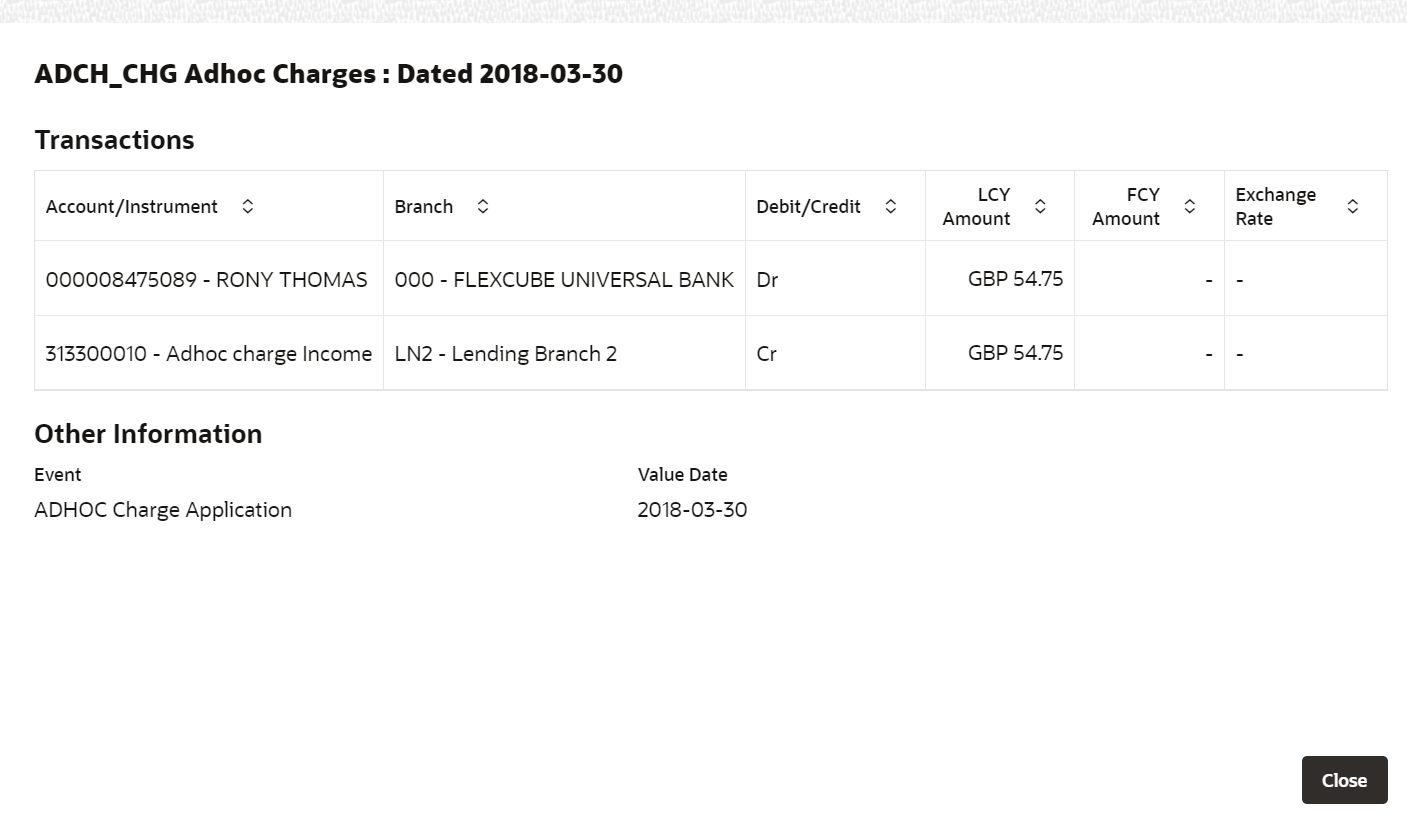
Description of "Figure 3-42 Transaction Inquiry - Detailed View" - In this section, user can have a detailed view of the transaction. For
more information on the fields, refer to field description table
below:
Table 3-23 Transaction Inquiry - Detailed View – Field Description
Field Description Transaction This section displays the further details of a specific transaction. Account/Instrument Displays the account number or the instrument details of the transaction. Branch Displays the branch address where the transaction was performed. Debit/Credit Displays whether the transaction was of debit or credit type. LCY Amount Displays the local currency of the loan account. FCY Amount Displays the foreign currency of the loan account. Exchange Rate Displays the exchange rate for the transaction. Other Information This section displays the other information related to the transaction. Event Displays the event of the transaction. Value Date Displays the value date of the transaction. External Reference Number Displays the external reference number if the mode of settlement is external account. Maker Displays the maker details of the transaction. Checker Displays the checker details of the transaction. - User can also view the image of the instrument that was used for the selected transaction, by clicking the View Instrument Image link. To close the instrument image, user need click the Hide Instrument Image link.
- Click Close, to close the <Transaction Description: Date and Time> section.
- From the Actions field, click the
Parent topic: Accounts