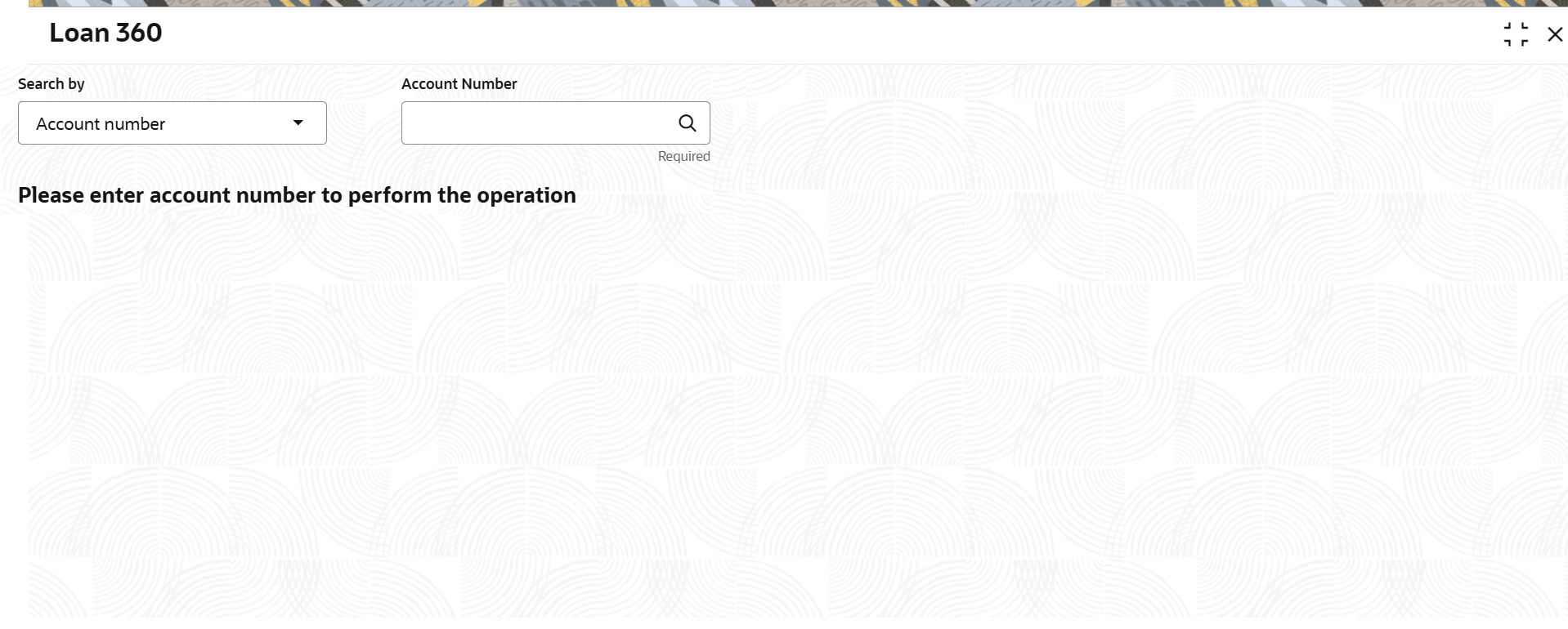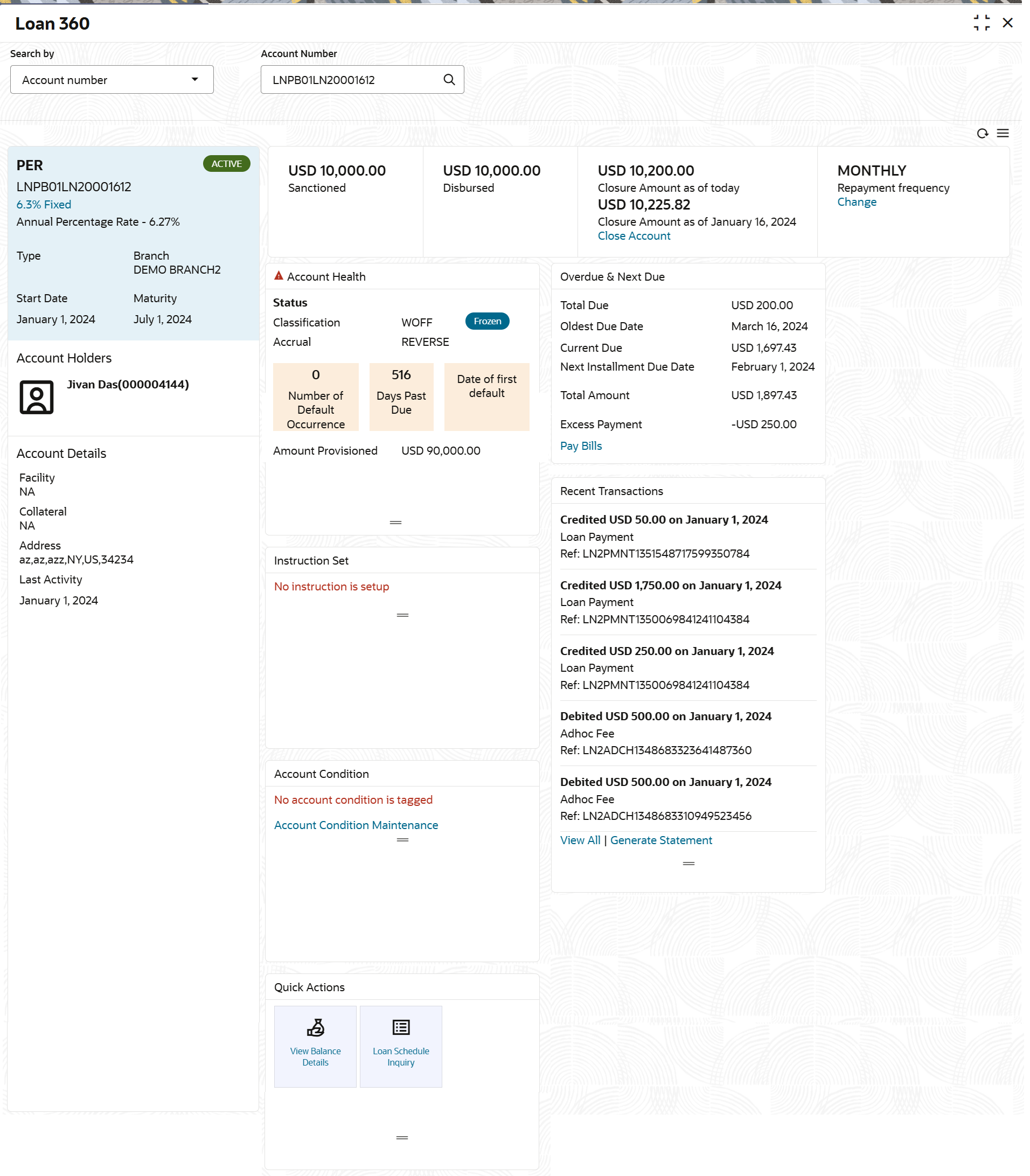3.5.3 Loan 360
The Loan 360 screen is the dashboard for loans service, which gives a consolidated view of all the details related to a loan account and helps user to perform various transactions on the account.
This dashboard facilitates the Loan Servicing Officer or any user with the required role access in a branch office to perform the identified branch office transactions when a loan borrower approaches the bank with a service request.
To view loan details and perform required actions:
Note:
The fields marked as Required are mandatory.- On the Homepage, from Loan
Service mega menu, under Accounts, click
Loan 360. User can also open the screen by specifying
Loan 360 in the search icon bar and selecting the
screen.The Loan 360 screen is displayed.
- Select the appropriate option from the Search by field.
- Perform the required action, based on the option selected from the
Search by field.The loan details of the account is displayed.
- On the Loan 360 screen, perform the required actions.
For more information on fields, refer to field description table below:
Table 3-21 Loan 360 – Field Description
Field Description Search by Users can search for an account number by using any of the available search criteria. The account number is set as the default search option. Users can specify the account number directly in the adjacent field or search for an account number by clicking the Search icon. Users can also search for the specific account number by providing customer ID, account number, or account name.
Other search options available in the Search by field are Customer ID, SSN, Mobile Number, and Email.
A specific customer ID can be searched by providing the customer name or customer ID. If SSN, mobile, or email IDs are chosen to find an account number, the respective IDs have to be input entirely in the adjacent field for the system to display the account number. For a given search criteria, multiple account numbers may be linked.
For example, two or more account numbers can be linked to a single mobile number. In such cases, the system displays all the account number matches and the user can select the relevant account number on which to perform a servicing operation.Note:
The label of the field adjacent to the Search by field changes dynamically. For example, if the Account number is chosen as the search criteria, the label of the adjacent field is displayed as the Account Number. If SSN is chosen as the search criteria, then the adjacent field would display the label as SSN.<Personal Details widget> This widget displays the basic details of the loan account holder on the left side of the screen. <Loan Offer> Displays loan offer description under which the loan account is opened. For example, Personal Loan or Home Loan. <Account Status> Displays the system defined status of the account. Note:
The account statuses can be any of the following:- Active
- Paid Off
- Closed
- Written Off
<Account Number> Displays the loan account number. <Interest Details> Displays the interest rate and type. This field appears as a link. As you click the link, you can view the interest breakup in detail. Once viewed the breakup details, click the Close icon to exit the pop-up. <Loan Term – Interest Rate and Rate Type> Displays the term of the account in year and months. It also displays the current interest rate. Type Displays the type of loan. The possible options are: - Secured
- Unsecured
Branch Displays the name of the branch where the loan account is currently serviced. Start Date Displays the start date of the loan account. Maturity Displays the maturity date of the loan. Account Holders This section displays the following details of the account holders: - <Image>
- <Name (Party ID)>
- <Ownership Type>
- <Contact Number>
- <Email ID>
Account Details This section displays more details of the loan account. Facility Displays the facility description under which the account is opened. Collateral Displays the collateral details linked to the facility. Address Displays the default mailing address captured for the SOW/JAF account holder. Last Activity Displays the date of last activity. Sanctioned Displays the loan amount sanctioned. Note:
To view the latest sanctioned amount, click the icon.
icon.
Disbursed Displays the loan amount disbursed. Note:
To view the latest sanctioned amount, click the icon.
icon.
Closure Amount as of today Displays the current total outstanding balance. Note:
To view the latest sanctioned amount, click the icon.
icon.
Closure Amount as <Value Date> Displays the amount along with currency for the value date. Repayment Frequency Displays the repayment frequency as on current system date. Note:
To view the latest sanctioned amount, click the icon.
icon.
Account Health This widget displays the information that indicate the overall performance of an account. Note:
If the account health is not good, then
 icon is displayed.
icon is displayed.
If the account health is good, then
 icon is displayed.
icon is displayed.
Status This section displays the statuses of the account. Note:
- If at origination level, the party status is set as to be followed, then Derived or Expected status is displayed in this section.
- If the account is freezed manually, then a Frozen status is displayed in this section.
Classification Displays the asset classification of the account. Accrual Displays the accrual status of the account. Number of Default Occurrence Displays the number of default occurance for the lending account. Days Past Due Displays the number of days the amount is due. Date of First default Displays the date on which the account was due for first instance. Amount Provisioned Displays the provisioned amount for the account. Overdue & Next Due This widget displays the overdue as of date and next due details. Note:
The Pay Now link displays in this section. This link is not applicable for the current release.Total Amount Displays the total overdue amount. Oldest Due Date Displays the oldest due date of the selected account. Current Due Displays the current due amount on the account. Next Installment Due Date Displays the next installment amount due. Next Installment Due Date Displays the next installment due date. Total Amount Displays the total amount due. Excess Payment Displays the excess amount available in the account with a negative sign. Instructions Set This widget displays the instructions set up on the account. Note:
To set instruction, click the Set Instructions link. This link is not applicable for the current release.Payment Displays the payment (drawdown) instruction set up for the account. Accelerated Payment Displays the accelerated payment instruction set up for the account. Note:
This field is not applicable for the current release.Account Condition This widget displays condition name maintained at the Maintain Account Condition screen. Also, the start and end date are displayed here. If you click the View all link, it will navigate to the Maintain Account Condition screen. If there are no data, then a message that no account conditions are tagged is displayed.
Recent Transactions Displays the last five transactions performed on the account. Note:
To view all the transactions, click the View All Transactions link. This link is not applicable for the current release.Quick Actions This section displays the links to screens to perform quick actions on the account. - User can view the required details for the loan account.
Note:
- User can also launch the screens for performing various
transactions on the account by clicking the
 icon. A list of links displays under various menus. Click
the required link from the list that displays. For more information
on how to perform the transactions using the links, see the
respective chapters.
icon. A list of links displays under various menus. Click
the required link from the list that displays. For more information
on how to perform the transactions using the links, see the
respective chapters.
- User can also rearrange the widgets according to your
preference by dragging and dropping the widget. To move the widget,
click the
 icon and drop the widget at preferred place in the
screen.
icon and drop the widget at preferred place in the
screen.
- User can also launch the screens for performing various
transactions on the account by clicking the
Parent topic: Accounts