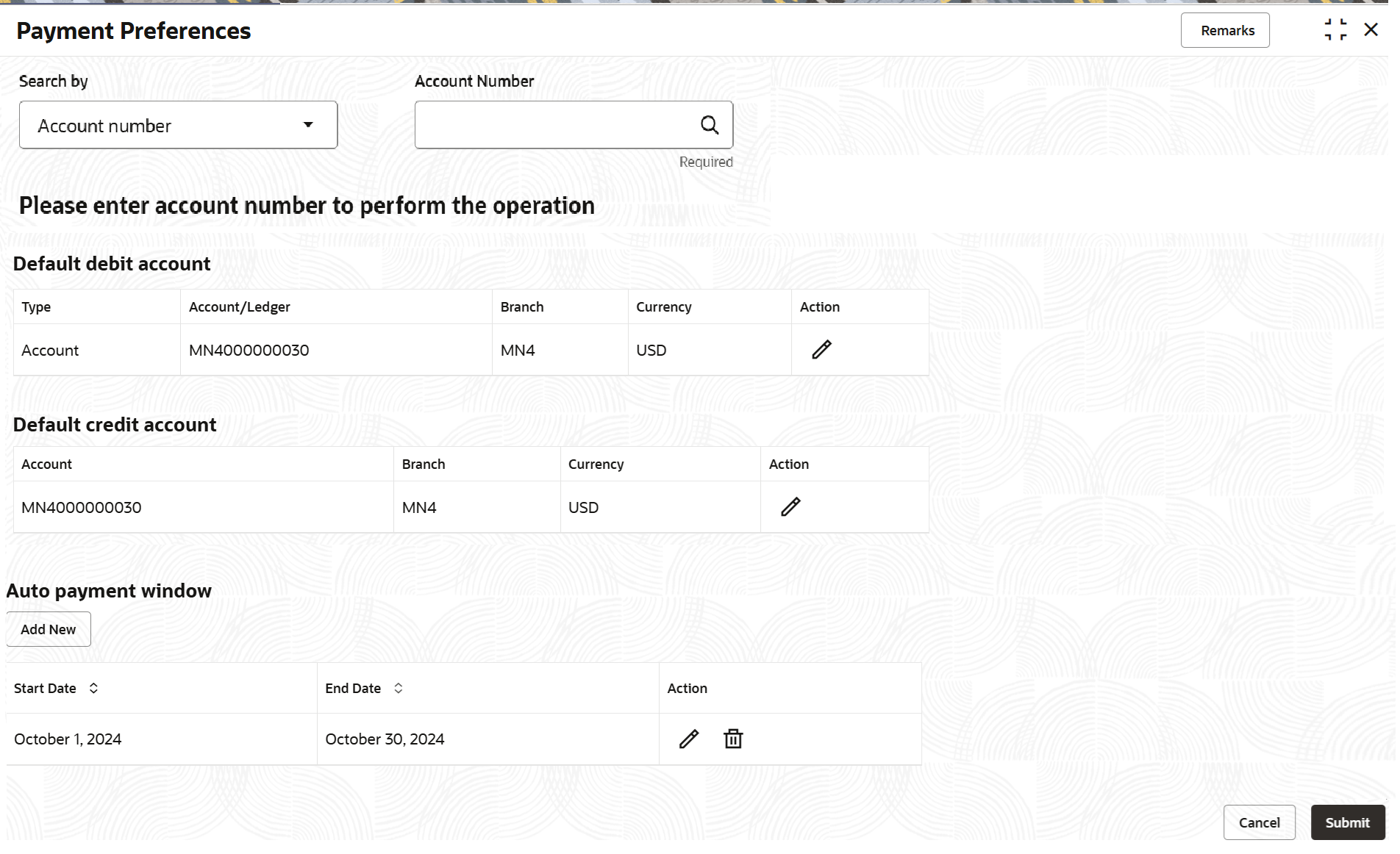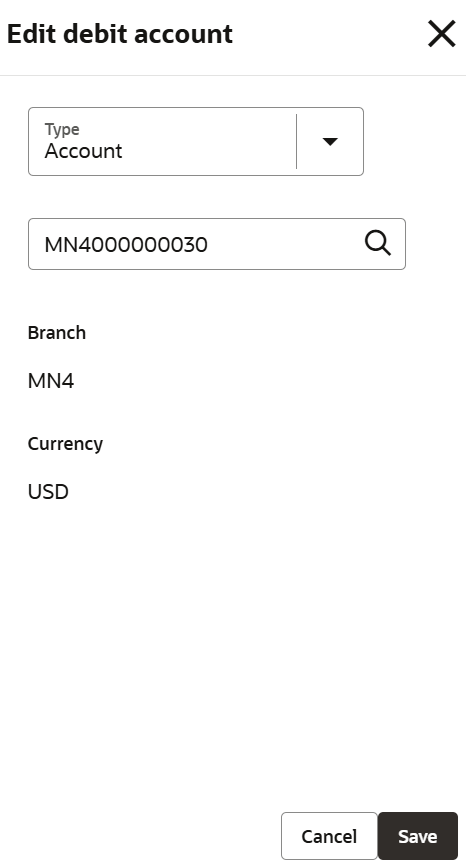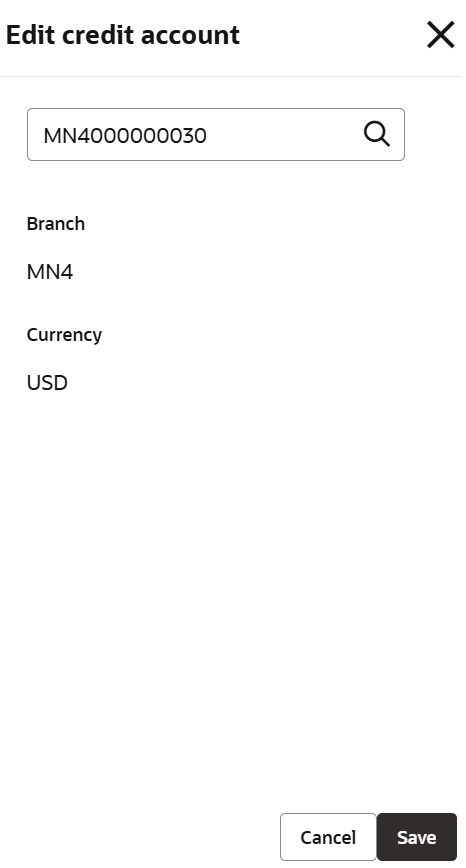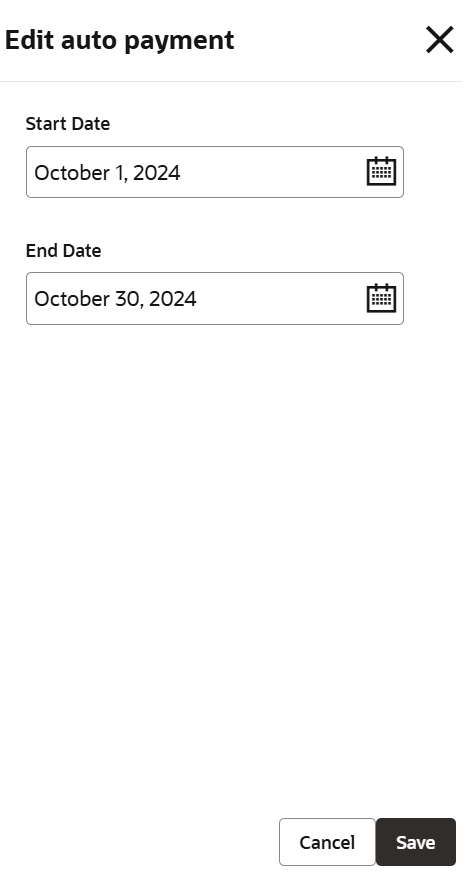3.7.1.2 Edit Payment Preference Details
User can edit the payment preference details for the loan account.
To edit the preference details:
- On the Payment Preferences screen, perform the search.The payment preference details are displayed in the appropriate sections.
- On the Payment Preferences screen, perform the required actions. For more information on fields, refer to field description table below:
Table 3-44 Payment Preferences – Field Description
Field Description Search by Users can search for an account number by using any of the available search criteria. The account number is set as the default search option. Users can specify the account number directly in the adjacent field or search for an account number by clicking the Search icon. Users can also search for the specific account number by providing customer ID, account number, or account name.
Other search options available in the Search by field are Customer ID, SSN, Mobile Number, and Email.
A specific customer ID can be searched by providing the customer name or customer ID. If SSN, mobile, or email IDs are chosen to find an account number, the respective IDs have to be input entirely in the adjacent field for the system to display the account number. For a given search criteria, multiple account numbers may be linked.
For example, two or more account numbers can be linked to a single mobile number. In such cases, the system displays all the account number matches and the user can select the relevant account number on which to perform a servicing operation.Note:
The label of the field adjacent to the Search by field changes dynamically. For example, if the Account number is chosen as the search criteria, the label of the adjacent field is displayed as the Account Number. If SSN is chosen as the search criteria, then the adjacent field would display the label as SSN.Default debit account This section displays the preferences set for the debit account. Type Displays the type of account. The possible options are: - Account
- Ledger
Account/Ledger Displays the account or ledger number. Branch Displays the branch code. Currency Displays the account currency. Action Click the  icon to edit the required details. For more information, refer Edit Debit Account.
icon to edit the required details. For more information, refer Edit Debit Account.
Default credit account This section displays the preferences for the credit account. Account Displays the credit account number. Branch Displays the branch code. Currency Displays the account currency. Action Click the  icon to edit the required details. For more information, refer Edit Credit Account.
icon to edit the required details. For more information, refer Edit Credit Account.
Auto payment window This section displays the auto payment details. Start Date Displays the start date set for the auto payment. End Date Displays the end date set for the auto payment. Action Displays the following actions that can be performed on the auto payment:  : Click to edit the required details. For more information, refer
Edit Auto Payment.
: Click to edit the required details. For more information, refer
Edit Auto Payment.
 : Click to delete the auto payment details that are added.
: Click to delete the auto payment details that are added.
- Edit Debit Account
- In the Default debit account section, click
the Edit icon from the Action
field.
The Edit debit account section is displayed.
- In the Default debit account section, edit the required details. For more information, refer Add Debit Account, as the fields are same as displayed in the Add debit account section.
- Click Save.
- In the Default debit account section, click
the Edit icon from the Action
field.
- Edit Credit Account
- In the Default credit account section, click
the Edit icon from the Action
field.
The Edit credit account section is displayed.
- In the Edit credit account section, edit the required details. For more information, refer Add Credit Account, as the fields are same as displayed in the Add credit account section.
- Click Save.
- In the Default credit account section, click
the Edit icon from the Action
field.
- Auto Payment Window
- In the Auto payment window section, click the
Edit icon from the Action
field.
The Edit auto payment section is displayed.
- In the Edit auto payment section, edit the required details. For more information, refer Add Auto Payment, as the fields are same as displayed in the Add auto payment section.
- Click Save.
- In the Auto payment window section, click the
Edit icon from the Action
field.
- Click Submit.
Parent topic: Payment Preferences