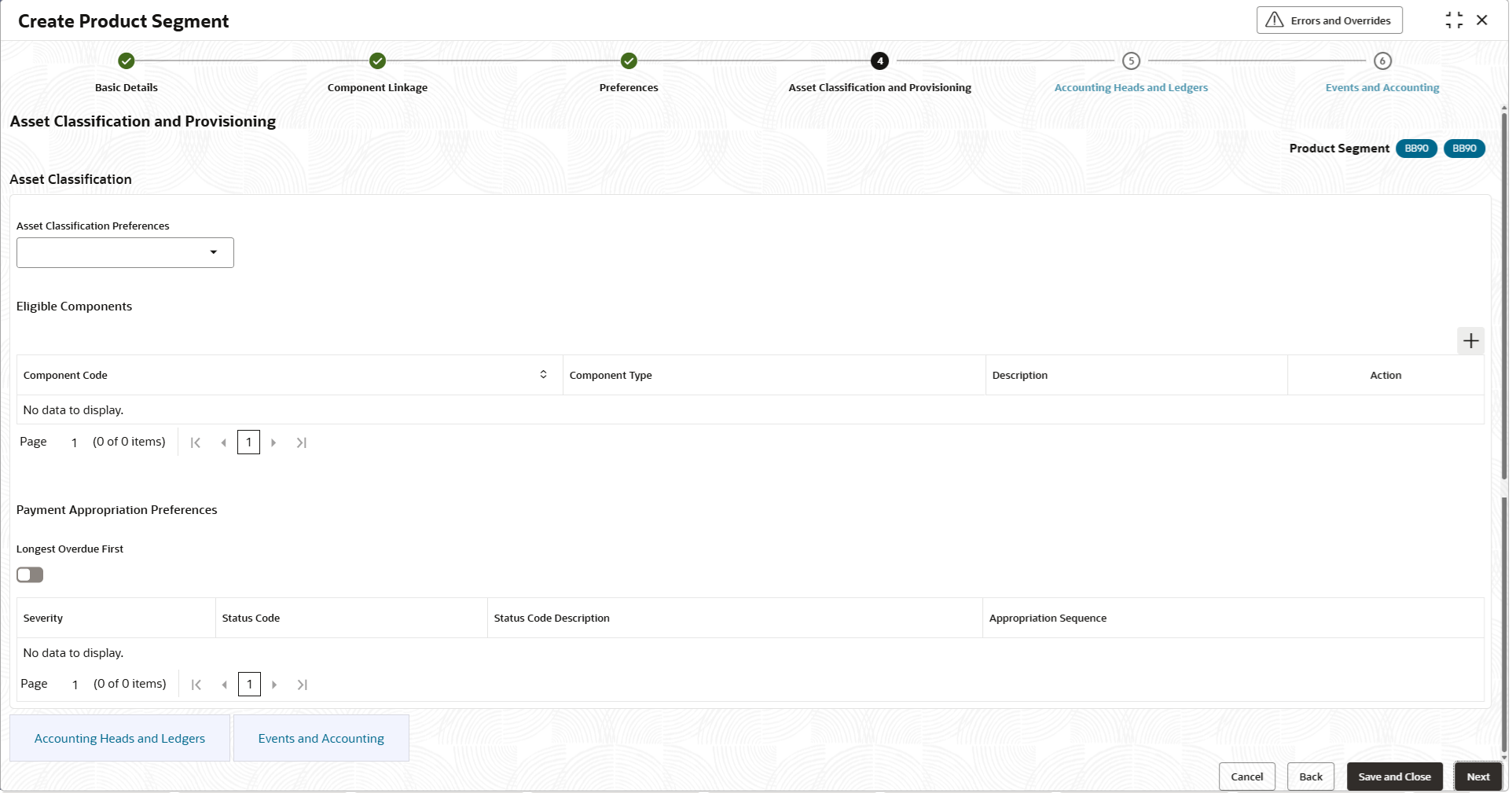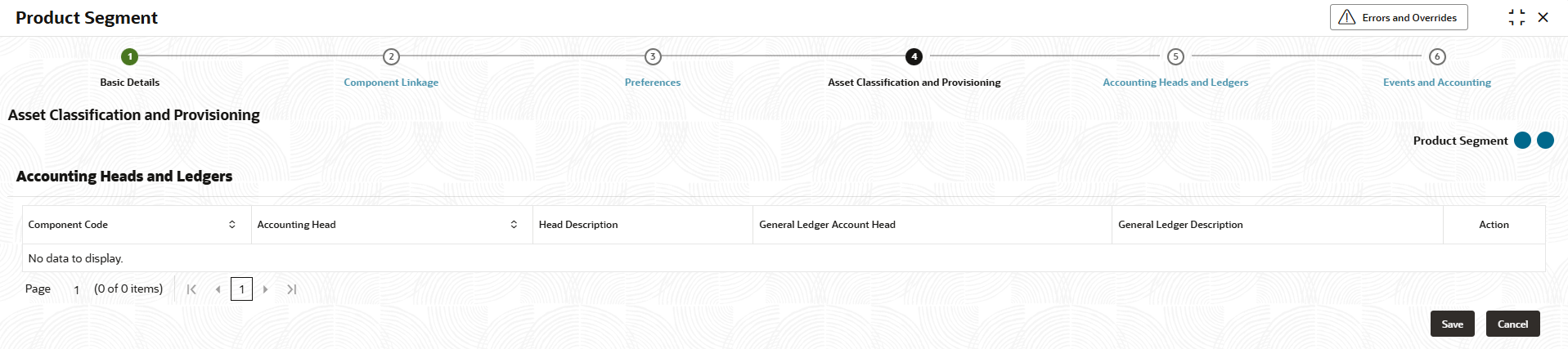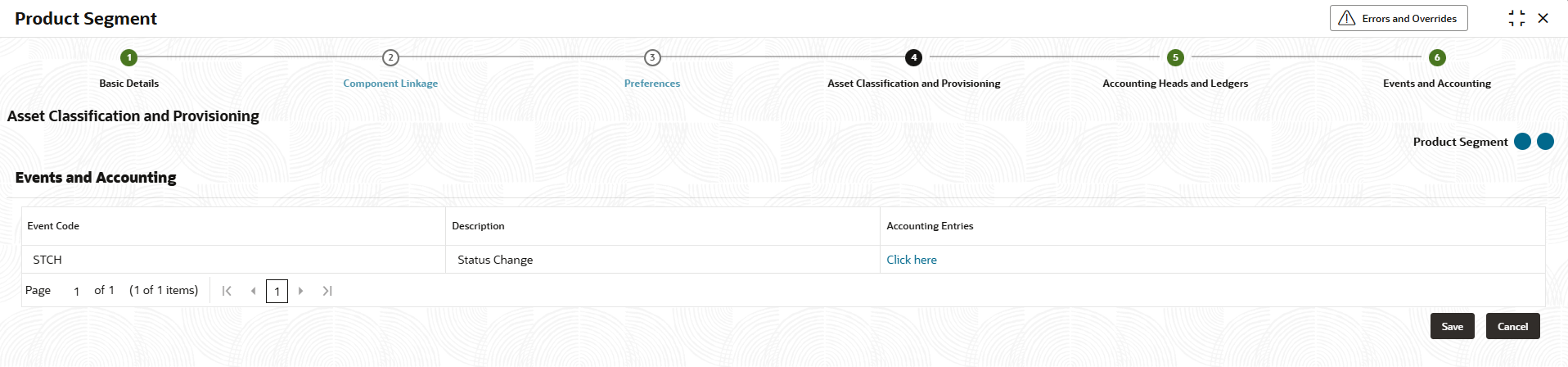2.6.1.4 Asset Classification and Provisioning
This section is about tracking the account’s performance in terms of timely repayments, also known as delinquency processing.
Accounts will be tracked as per contractual repayments vis-à-vis the repayments actually made by the borrower.
The tracking is based on an asset classification plan code that defines the criteria for repayments tracking. The criteria, method, days past due matrix and eligible components for tracking are all derived from the asset classification plan.
The plan will also facilitate defining the applicable status codes, related accrual status and parameters for general ledger balance movement, as opted for.
For more information about defining the status codes and asset classification preferences – please refer to the relevant sections on status codes and asset classification preferences respectively
- Click Next in the Preferences
screen to define the classification and provisioning.The Asset Classification and Provisioning screen displays.
Figure 2-23 Asset Classification and Provisioning
- Specify the fields on Asset Classification and
Provisioning screen.For more information on fields, refer to the field description table.
Table 2-21 Asset Classification- Field Description
Field Description Asset Classification Preferences Displays the list of authorized asset classification preferences. The user can choose the one that is applicable to the product in question. Table 2-22 Eligible Components - Field Description
Field Description + button Click to add a new row. Component Code Select the desired component from a pre-defined list of component codes as are associated to the product. Component Type The component type associated with the component code chosen will be displayed. Description The component description associated with the component code chosen will be displayed. Action The component codes can be added or removed as applicable, using the action button. Table 2-23 Payment Appropriation Preferences - Field Description
Field Description Longest Overdue First The toggle can be used to enable the consideration for longest overdue first. If enabled, payment will consider the longest overdue arrears first followed by the appropriation sequence for arrears settlements.
Severity The severity as carried forward from the asset classification preferences will be displayed. Status Code The status codes as carried forward from the asset classification preferences will be displayed. Status Code Description The status code description, as applicable for the related status code, as carried forward from the asset classification preferences will be displayed. Appropriation Sequence Appropriation sequence for adjusting dues on payments made by the borrowers will be specified using the Click Here link. The lender can define appropriation sequence for every status code for components associated to the product. The behavior of this parameter will correlate to the longest overdue first parameter, as applicable.
Provision Percentage Specify the Provision Percentage. Values allowed between greater than 0 and less than or equal to 100, with up to 2 decimal places.This field gets displayed only if the Billing Required toggle is disabled in Preferences.
Billed Click the toggle status to enable the billing for the component code. This field gets displayed only if the Billing Required toggle is enabled in Preferences.
Action The component codes can be added or removed as applicable, using the action button. The appropriation sequence can also be edited, as required. - On Asset Classification and Provisioning screen, click
Accounting Heads and Ledgers tab.The Accounting Heads and Ledgers screen is displayed. For more information on fields, refer to the field description table.
Table 2-24 Accounting Roles and Ledgers - Field Description
Field Description Component Code Displays the Business component code linked in Component Linkage section. Accounting Head Displays the accounting head creatred. Head Description Displays the description of the accounting head. General Ledger Account Head Click  icon and select the appropriate general ledger from
the list. The ledgers are defined in common core and
available for the lender to select.
icon and select the appropriate general ledger from
the list. The ledgers are defined in common core and
available for the lender to select.
General Ledger Description Displays the description of the general ledger selected. - On Asset Classification and Provisioning screen, click
Events and Accounting tab.The Events and Accounting screen is displayed. For more information on fields, refer to the field description table.
Table 2-25 Events and Accounting - Field Description
Field Description Event Code Displays the event codes. Description Displays the description of the event codes. Accounting Entries For more information on defining the accounting entries, refer Event and Accounting. - Click Cancel to close the details without saving.
- Click Back to navigate to previous screen (Preferences).
- Click Save and Close to save the details.
- Click Next to save and navigate to the next screen (Asset Heads and ledgers).
Parent topic: Create Product Segment