- High Value (RTGS) Payments User Guide
- RTGS Processing
- RTGS Outbound Transaction
- Outbound High Value Payments View
- RTGS Outbound Payment View Summary
RTGS Outbound Payment View Summary
- On Homepage, specify PXSOVIEW in the text box, and click next
arrow.Outbound Cross Border Payment View Summary screen is displayed.
Figure 3-24 Outbound Cross Border Payment View Summary
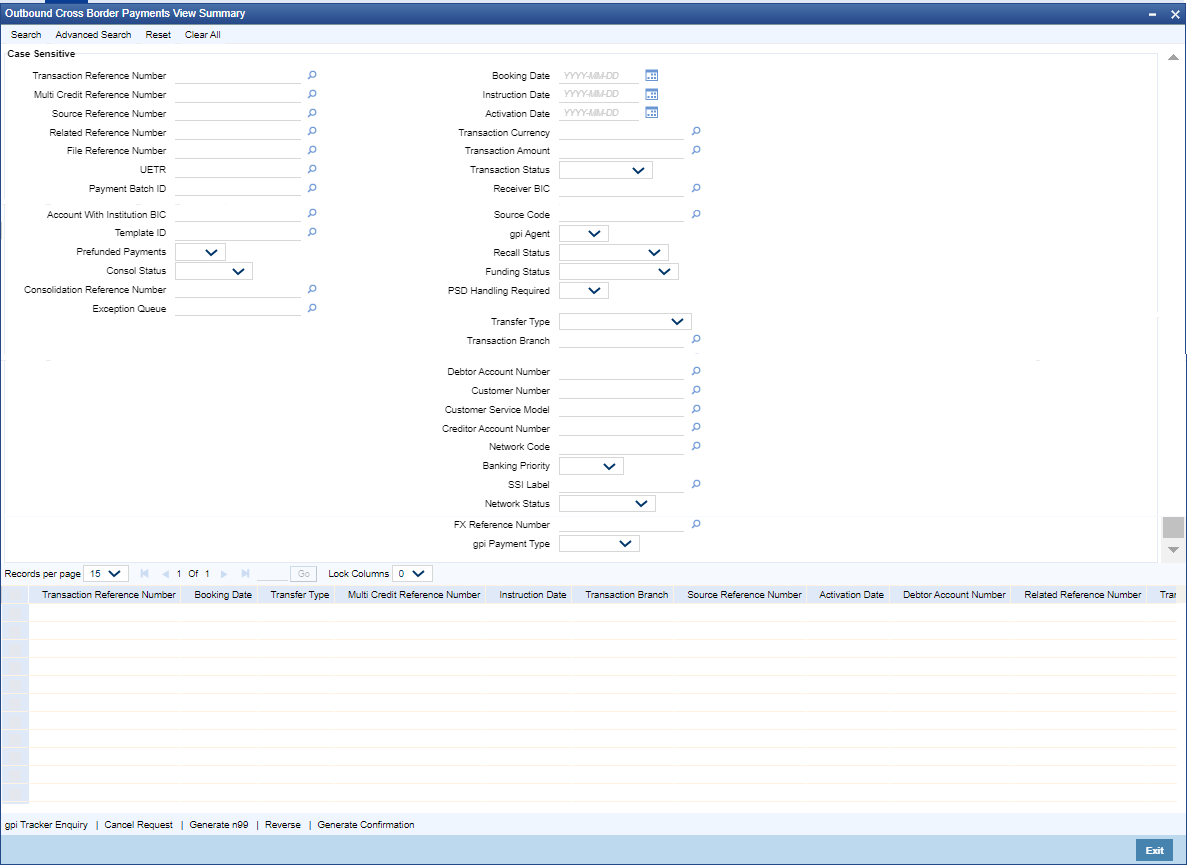
Description of "Figure 3-24 Outbound Cross Border Payment View Summary" - Search using one or more of the following parameters:
- Transaction Reference Number
- Multi Credit Reference Number
- Source Reference Number
- Related Reference Number
- File Reference Number
- UETR
- Payment Batch ID
- Network Code
- Source Code
- FX Reference Number
- Consolidation Reference Number
- SSI Label
- Booking Date
- Instruction Date
- Activation Date
- Transaction Currency
- Transaction Amount
- Transaction Status
- Banking Priority
- gpi Enabled
- Recall Status
- Network Status
- Consol Status
- PSD Handling Required
- Transfer Type
- Transaction Branch
- Debtor Account Number
- Customer Number
- Customer Service Model
- Creditor Account Number
- Account with Institution BIC
- Receiver BIC
- Template ID
- Exception Queue
- Funding Status
- Prefunded Payments
Note:
- Network Status - The options supported are Null, ACK Received and NACK Received. ACK/NACK received for the outbound customer payment message MT 103, can be searched here with the ‘Network Status’ search criteria
- Funding Status - The options supported are Null, Notification Pending, Funded and Not Funded. For the RTGS outbound transactions booked, Funded and Not Funded status are updated, based on the MT 012 and MT 019 received respectively
- In ‘Advanced Search’ option, in the summary screen, in DATE fields, user has an
option to select date as ’Today’ by clicking the button. This is applicable for
all the Summary screens.
- Once calendar window opens, on top a button is displayed as “Today”. On click, today’s date gets selected.
- Based on this selection query gets executed. Once summary save is clicked, the query which is saved is with “today” and not with actual date.
- On execution, results are listed based on ‘Today’s date’.
- Once you have specified the search parameters, click ‘Search’ button. System displays the records that match the search criteria.
- Double click a record after selecting a record to view the detailed screen.
Parent topic: Outbound High Value Payments View