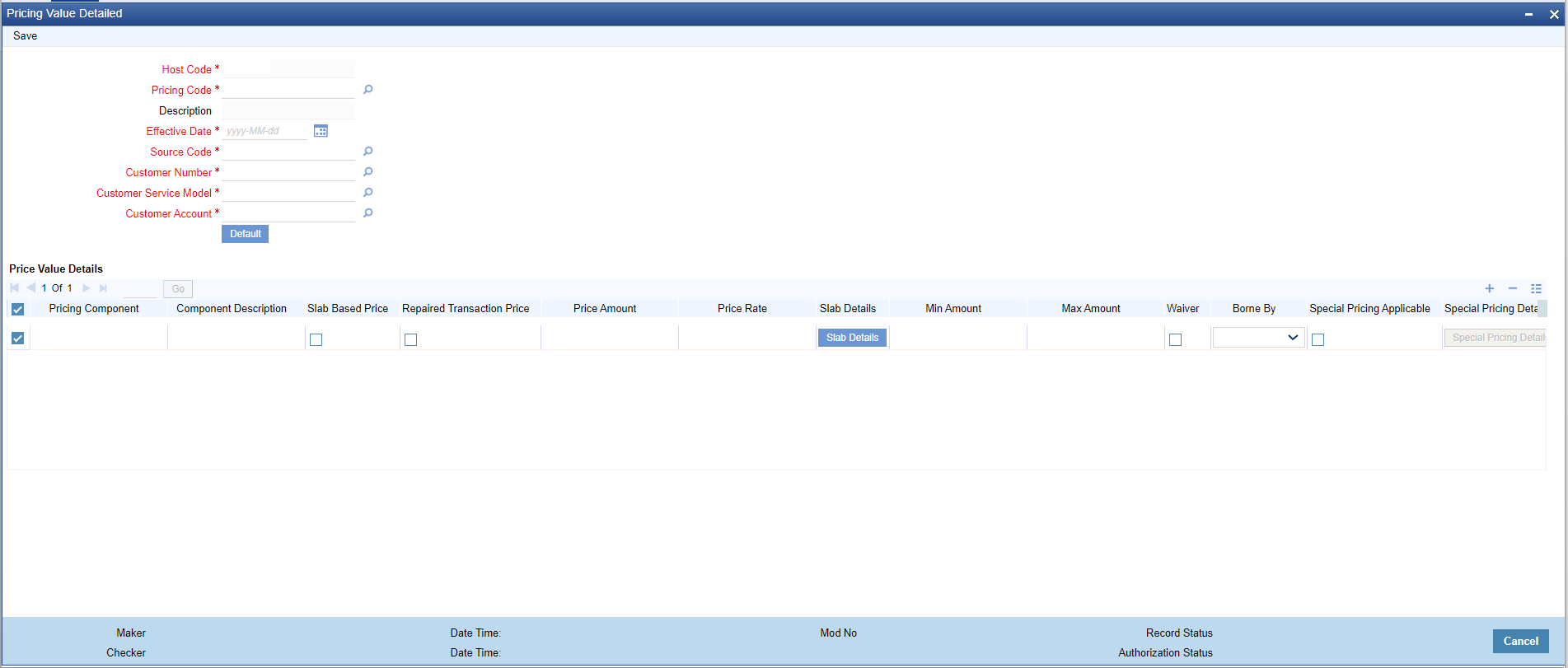Pricing Value
The Pricing Value screen allows users to maintain effective date wise,
Charge/tax amount or rate applicable for components linked to a charge code.
- On Homepage, specify PPDVLMNT in the text box, and click next
arrow.Pricing Value Detailed screen is displayed.
- On Pricing Value Detailed screen, specify the fields.For more information about the fields, refer to field description below:
Table 3-2 Pricing Value - Field Description
Field Description Host Code System defaults the host code of transaction branch on clicking ‘New’. Pricing Code Specify the Pricing Code. Alternatively, you can select the Pricing Code from the list of values. The list displays all valid Pricing Codes maintained in the Pricing Code detailed screen (PPDCDMNT). Description System displays the Description of the Pricing Code selected. Effective Date Select the Effective Date from the calendar option available. System allows to select - Back dated value/Current System Date/ Future date. Source Code Specify the Source Code. Alternatively, you can select the Source Code from the list of values. The list displays all valid Source Codes maintained in the Source Maintenance Detailed screen (PMDSORCE). Customer Number Specify the Customer Number. Alternatively, you can select the Customer Number from the list of values. The list displays all valid Customer Numbers maintained in the system. Customer Service Model System defaults the Customer Service Model for the Customer Number specified. Alternatively, you can select the Customer Service Model from the list of values. The list displays all valid Customer Service Models maintained in the system. On clicking the ‘Default ‘button all pricing components linked to the pricing code are displayed.
Customer Account Specify the Customer Account from the list of values. Lists all the valid accounts of the customer selected and 'ALL' as values. If the Customer selected is 'ALL' then the account field lists only 'ALL' as value. Pricing Value Details -- Pricing Component System defaults the Pricing Component for the Pricing Code specified on clicking Default button. Component Description System defaults the Description of the Pricing Component displayed. Slab Based Price Check this flag to maintain price details in Amount-Slab wise. Repaired Transaction Price Check this box to indicate that the price value is dependent if the transaction is a repaired transaction. Price Amount Specify the Price Amount for the Pricing Component displayed. Price Rate Specify the Price Rate for the Pricing Component displayed. Note:
- For a Pricing Component, both Price Amount and Price Rate cannot be specified
- For Tax related Pricing Component, user can define Price Rate only
Slab Details Click this button to specify Slab Details. Specify the Slab Details for the respective Pricing Component. In the slab wise maintenance, provision is given to maintain price for normal/ repaired transactions separately. Tier based calculation is not supported.
Min Amount Specify the Minimum Amount that is allowed for rate type charge or tax. Max Amount Specify the Maximum Amount that is allowed for rate type charge or tax. Waiver Flag If waiver flag is checked for a Pricing Component, computed price amount is not applied for the transaction. The Charge/Tax component marked as waived is not collected from the customer.
Borne by This flag indicates that the fees/charges defined is taken care by the Bank. Customer is not charged for the pricing component, marked as Borne by Bank. Select the following value: - Bank
- Counterparty
Note:
This option 'Borne By' can be maintained as 'Counterparty' for a Book transfer transactions if some of the price components are to be debited to the credit account and for outbound cross border transactions if some price components are charged to debit account even if the charge whom option is BEN.Special Pricing Applicable Check this box to indicate whether special pricing is applicable or not. Special Pricing Details This button gets enabled only when the special pricing check box is checked. In the special pricing details sub screen, you can maintain free transactions on basis of below list: - Transaction Count
- Transaction Amount
- Transaction Count or Transaction Amount
- Transaction Count and Transaction Amount
Note:
Special Pricing is applicable only for transactions with Network Type Code ‘JP-ZEN’.For more details on sub screen, refer "Special Pricing Detail".
- Slab Details
Click the Slab Details button to specify amount slabs. Tier based calculation is not supported. - Special Pricing Detail
- Pricing Value Summary
Parent topic: Maintenances