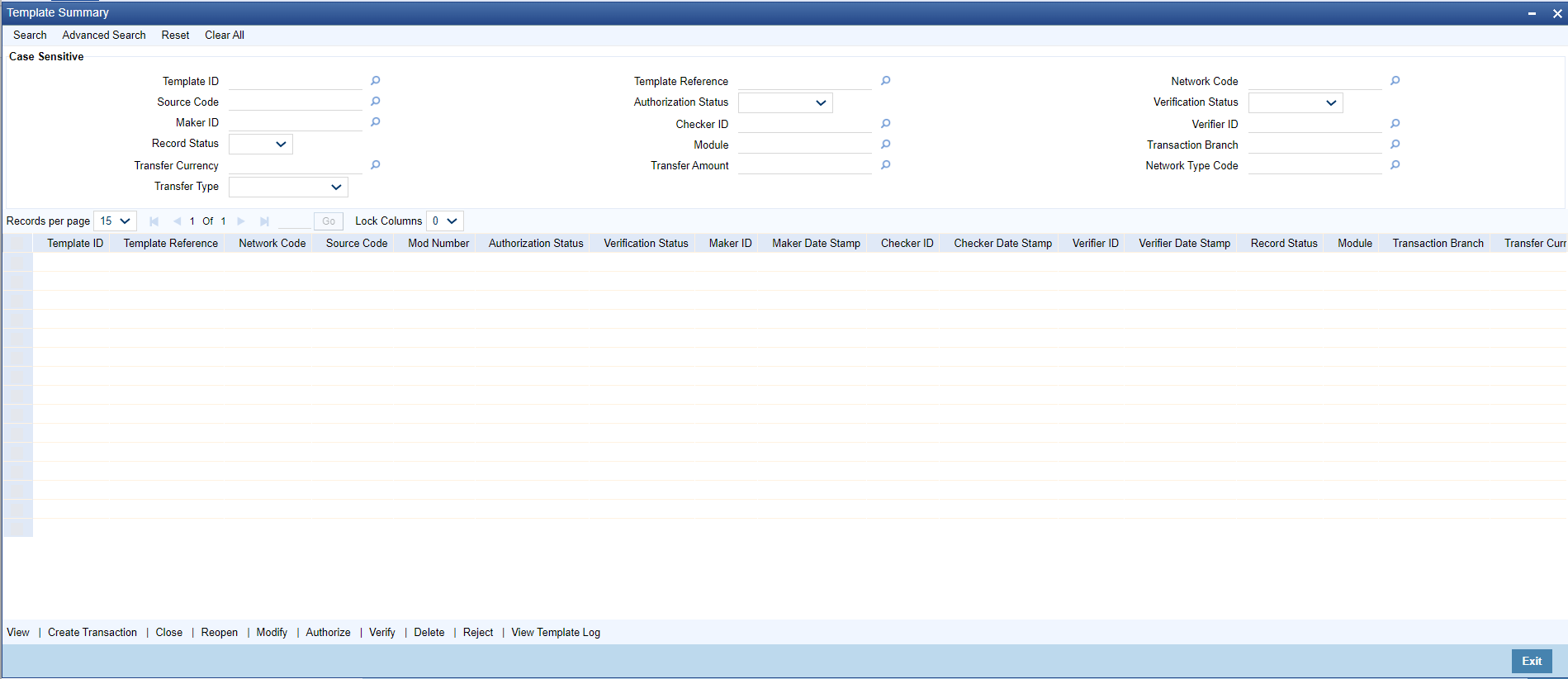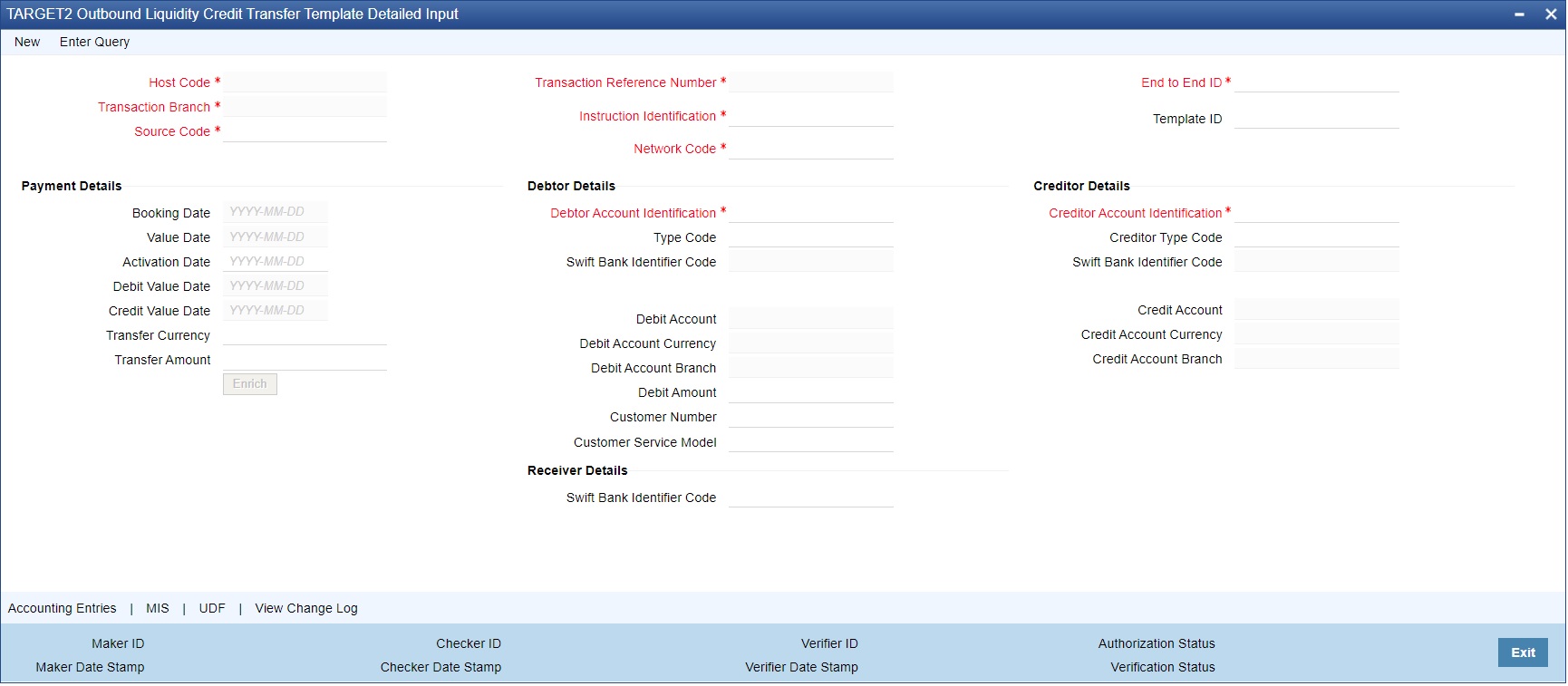- Cross Border User Guide
- Cross Border Maintenances
- Template
- Outbound Cross Border Payments Template Transaction
- Template Summary
Template Summary
Templates created for Cross Border transactions can be viewed here by specifying the Template ID. This is the common Template Summary screen for other Payment transactions also.
- On Homepage, specify PQSTMPLQ in the text box, and click next
arrow.Template Summary screen is displayed.
- Search using one or more of the following parameters:
- Template ID
- Template Reference
- Network Code
- Source Code
- Authorization Status
- Verification Status
- Maker ID
- Checker ID
- Verifier ID
- Record Status
- Module
- Transaction Branch
- Transfer Currency
- Transfer Amount
- Network Type Code
- Transfer Type
- Verify action button is available on querying the saved template or unauthorized templates from Template Summary screen.
- On selecting the transaction and on clicking Authorize
action button, the Template Detailed screen is launched.
- Once a maker saves a template, Checker needs to authorize, then Verifier can verify it.
- Maker cannot perform first authorization. Final authorization cannot be performed, if first authorization is pending. Final authorization cannot be done by maker / first authorizer. Template remains Unauthorized, till final authorization is performed.
- Maker cannot perform first authorization. Final authorization cannot be performed, if first authorization is pending. Final authorization cannot be done by maker / first authorizer. Template remains Unauthorized, till final authorization is performed.
- Once parameters are specified, click the Search button. System displays the records that match the search criteria.
- The following actions can be performed for transactions in this queue:
Actions Description View Click ‘View’ button to view the Template details for the selected record Create Transaction Click ‘View’ button to view the Template details for the selected record
Transactions created are Saved/Auto-Authorized depending on the user rights.
Note:
Transactions created are Saved/Auto-Authorized depending on the user rights.
While creating a new transaction, system will default the ‘Booking Date’ and ‘Instruction Date’ as current date in the ‘Transaction Input Detailed’ (PBDOTONL) screen.
User can modify the details populated from the Template and click on ‘Enrich’.
User can modify the details populated from the Template and click on ‘Enrich’.
Close Select a Template ID that is Open and Authorized and click on ‘Close’ button to close the record. Authorization is required to ‘Close’ a record. Re-Open Select a Template ID that is closed and authorized to re-open the record, by clicking the ‘Reopen’ button. Reopening of a record requires authorization. Modify Select a Template ID and click on ‘Modify’ button to modify the existing template details. Modifying the existing template details requires authorization. Note:
On modification, the system generates a newer version of the template instead of replacing the older template.
Whenever the template details are modified, both new and old templates are available as a part of audit log.
Authorize User can authorize the following records/Template details by clicking ‘Authorize’ button: - Template Id’s generated in Template Generation screen
- For Closing a Template Id
- For Reopening a Template ID
- For Modifying the template details
Note:
Same user cannot perform all the actions - Save, First Auth and Authorize. This validation is done during the authorization process.View Template Log User can view the actions initiated on a Template with the maker/checker/verifier details here. Delete Select a Template ID for which user have initiated actions like - ‘Create Transaction’, ‘Close’, ‘Reopen’, ‘Modify’ and click on ‘Delete’ button to delete the actions before authorizing the same. Note:
Deleting of an action cannot be done once it is authorized.
No records can be deleted on clicking ‘Delete’ button. Only actions initiated can be deleted.
Verify Verify the transaction only if dual authorization is enabled. Reject If Authorization status or Verification status is unauthorized, user can reject the transaction.
Parent topic: Outbound Cross Border Payments Template Transaction