- Cross Border User Guide
- Cross Border Outbound Transactions
- Outbound Transaction Input
- Outbound Cross Border Payments View
- Outbound Transaction View Summary
Outbound Transaction View Summary
- On Homepage, specify PXSOVIEW in the text box, and click next
arrow.Outbound Cross Border Payments View Summary screen is displayed.
Figure 4-36 Outbound Cross Border Payments View Summary
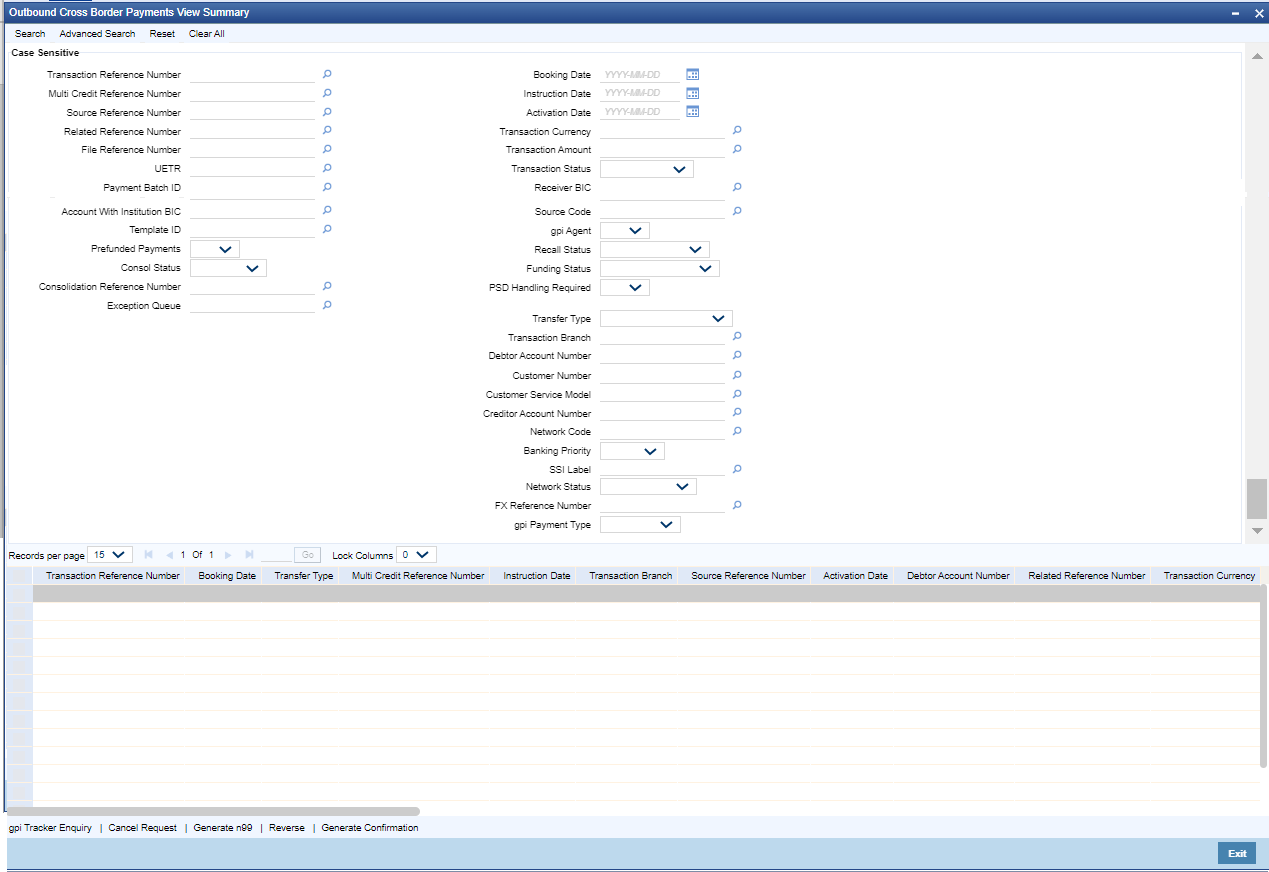
Description of "Figure 4-36 Outbound Cross Border Payments View Summary" - Search using one or more of the following parameters:
- Transaction Reference Number
- Multi Credit Reference Number
- Source Reference Number
- Related Reference Number
- File Reference Number
- UETR
- Payment Batch ID
- Network Code
- Source Code
- FX Reference Number
- Consolidation Reference Number
- SSI Label
- Booking Date
- Instruction Date
- Activation Date
- Transaction Currency
- Transaction Amount
- Transaction Status
- Banking Priority
- gpi Agent
- Recall Status
- Network Status
- Consol Status
- PSD Handling Required
- Transfer Type
- Transaction Branch
Note:
- Network Status - The options supported are Null, ACK Received and NACK Received. ACK/NACK received for the outbound customer payment message MT 103, can be searched here with the ‘Network Status’ search criteria.
- Funding Status - Search based on this criterion is applicable only for RTGS payments.
- In ‘Advanced Search’ option, in the summary screen, in DATE fields, you can
select date as ’Today’ by clicking the button.This is applicable for all the
Summary screens.
- Once calendar window opens, on top a button is displayed as “Today”. On click, today’s date gets selected.
- Based on this selection query gets executed. Once summary save is clicked, the query which is saved is with “today” and not with actual date.
- On execution, results are listed based on ‘Today’s date’.
- Once you specified the parameters, click the Search button.System displays the records that match the search criteria.
- Double click a record after selecting a record to view the detailed screen.
- The following operations are available in the Summary screen:
Action Description gpi Tracker Enquiry Select a record and click this button to enquire the gpi Tracker for an Outbound transaction. Cancel Request Select a record and click this button to cancel the transaction. Existing processing will remain unchanged. Generate MT n99 User can generate MT n99 by clicking this button.
Select a record and click on this button to get the New action enabled right to the PXDCMN99 screen in order to generate MT n99 for an Outbound transaction
User can generate MT n99 for Outbound transactions, which is of ‘Processed’ transaction status, and payment message is handedoff only.
Reverse Reverse the transaction which are fully processed. Validation gets in the application when you click 'Reverse' action button for unprocessed transactions. For more details, referCross Border Reversal Processing. Generate Confirmation On clicking of this action, the SWIFT gpi/Universal Confirmation Manual Generation Detailed (PXDGPIMC) screen is displayed. The gpi/Universal confirmation message is generated on authorization.
Parent topic: Outbound Cross Border Payments View