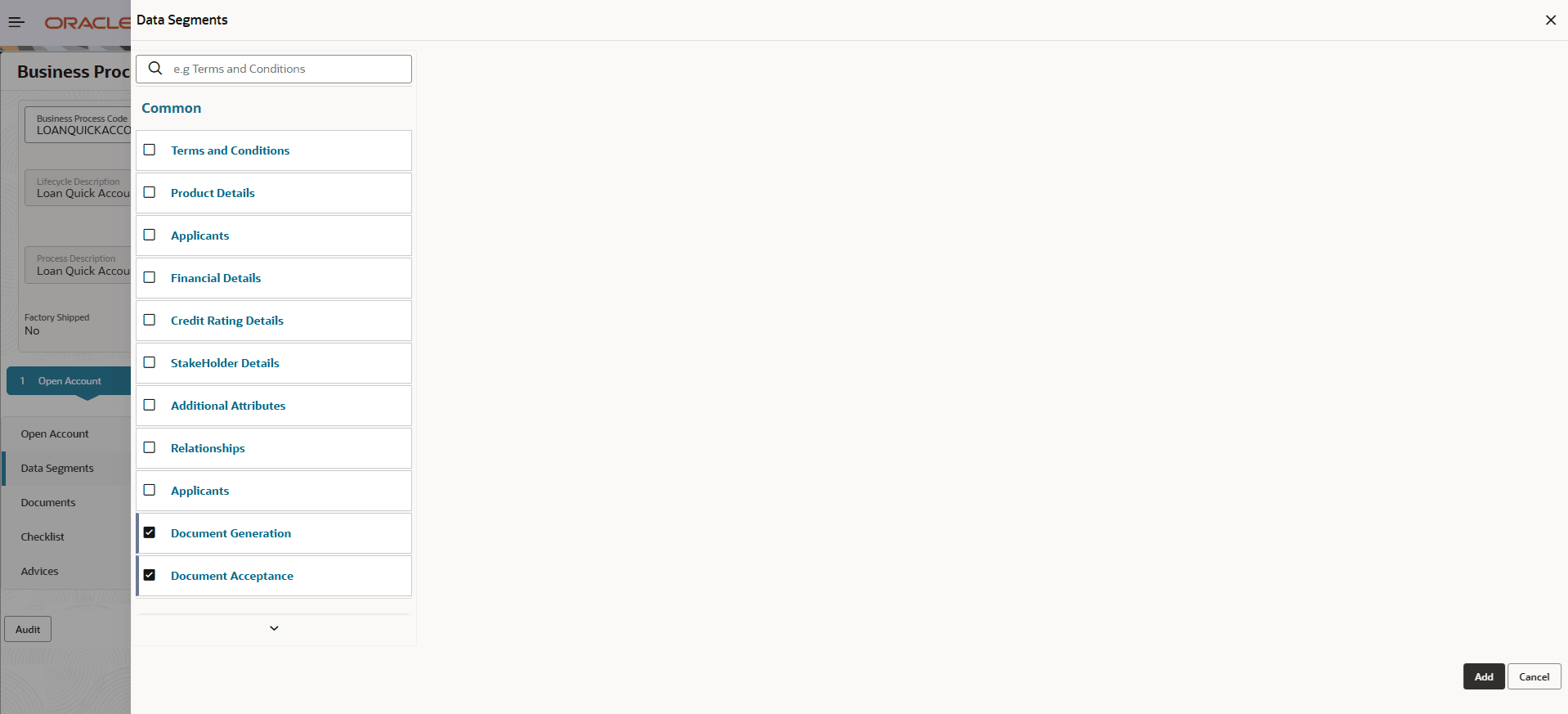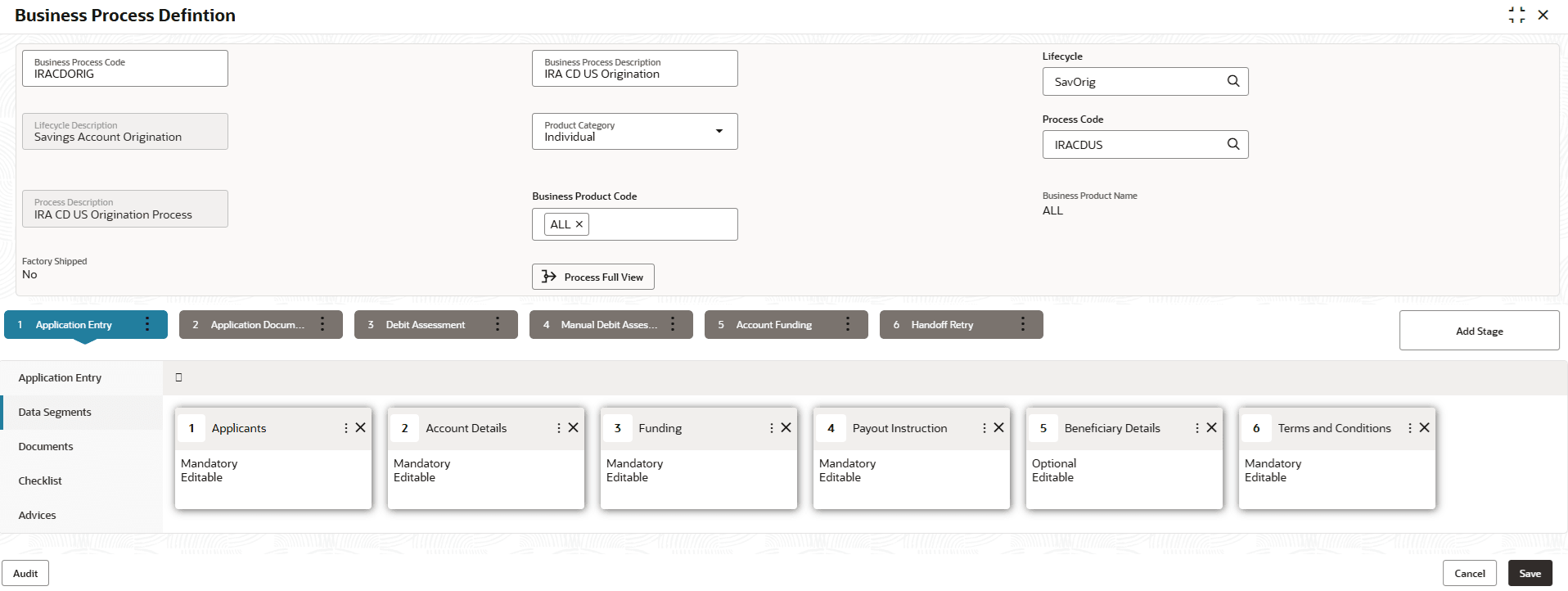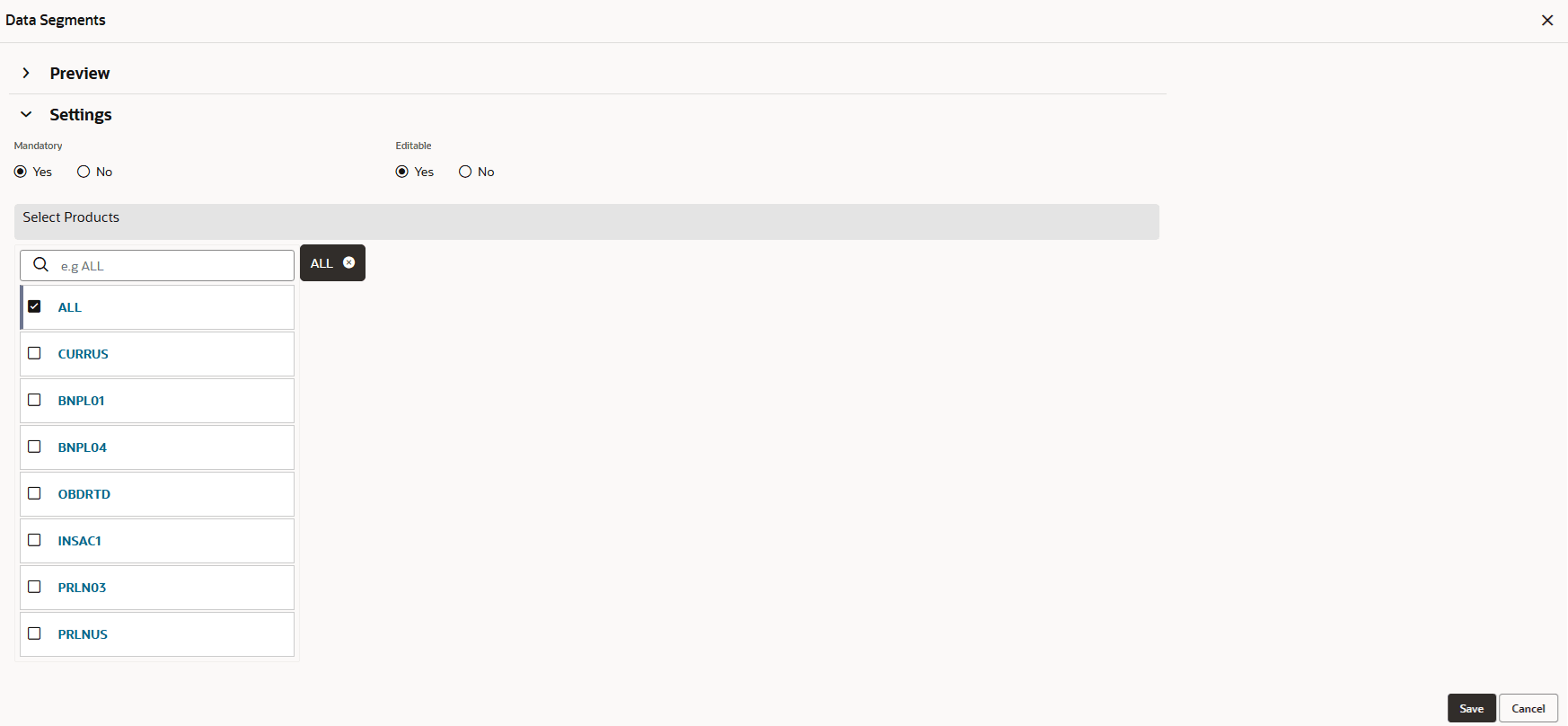1.2.1.1 Data Segment
This topic describes the systematic instructions of data segment.
A data segment, as the name suggests is an individual block of data. Bringing in data segments allows to break down a huge process into smaller units, which makes easier to update, maintain and process. Business Process will consist of such several data segments that makes up the stage.
To configure the Business Process Definition:
Parent topic: Create Business Process