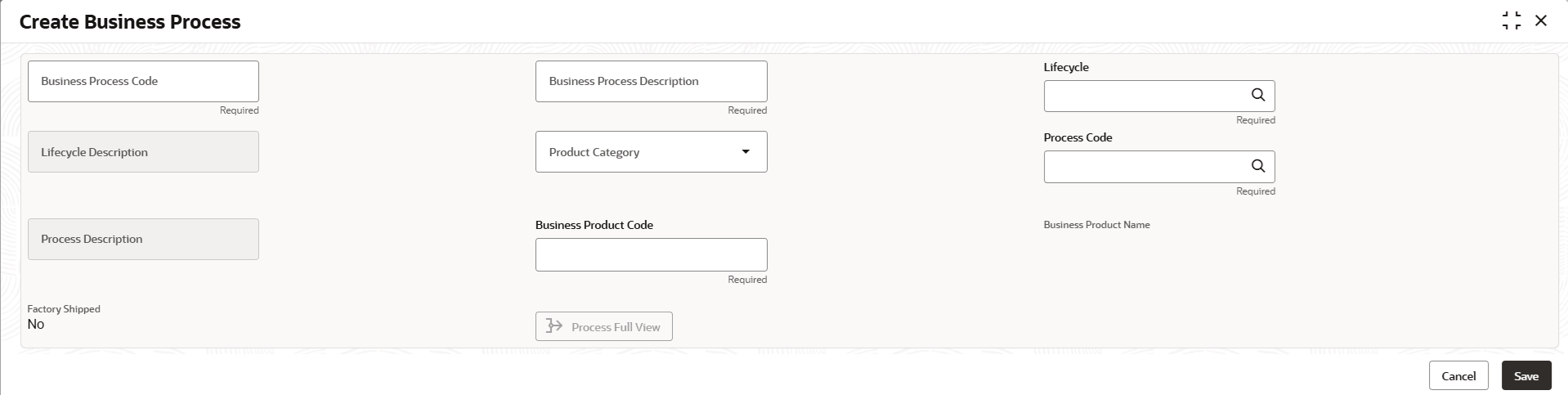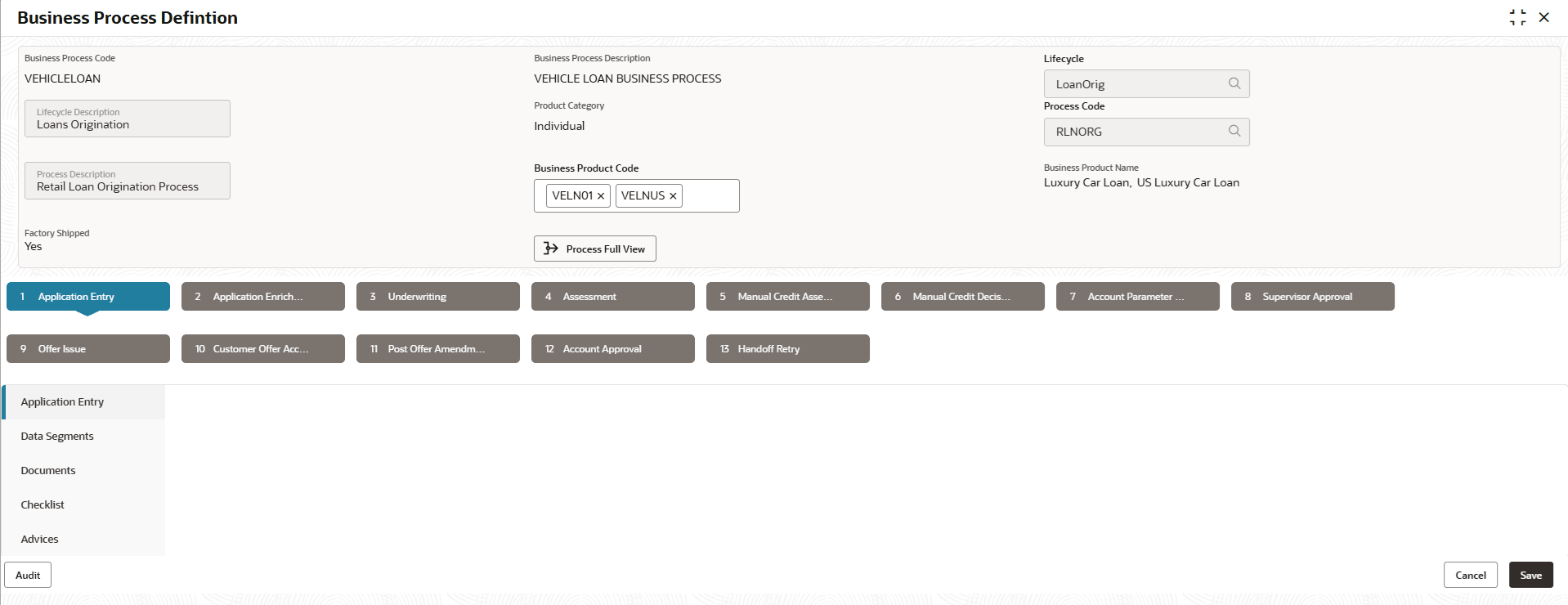1.2.1 Create Business Process
This topic describes the systematic instructions to create business process.
The Create Business Process aids in configuring the workflow for
product origination. As mentioned earlier, this process will allow to define the data
segments, checklists, documents and advices for the stages defined in the process code
selected for the lifecycle code and business product combination.
- Data Segment
This topic describes the systematic instructions of data segment. - Document
This topic describes the systematic instructions to submit the documents by customer for the product origination process. - Checklist
This topic describes about the list of mandatory checkpoints by the bank to its users to adhere to during the Product Origination processes. - Advices
This topic describes the systematic instructions of advices action taken by the bank.
Parent topic: Business Process Configuration