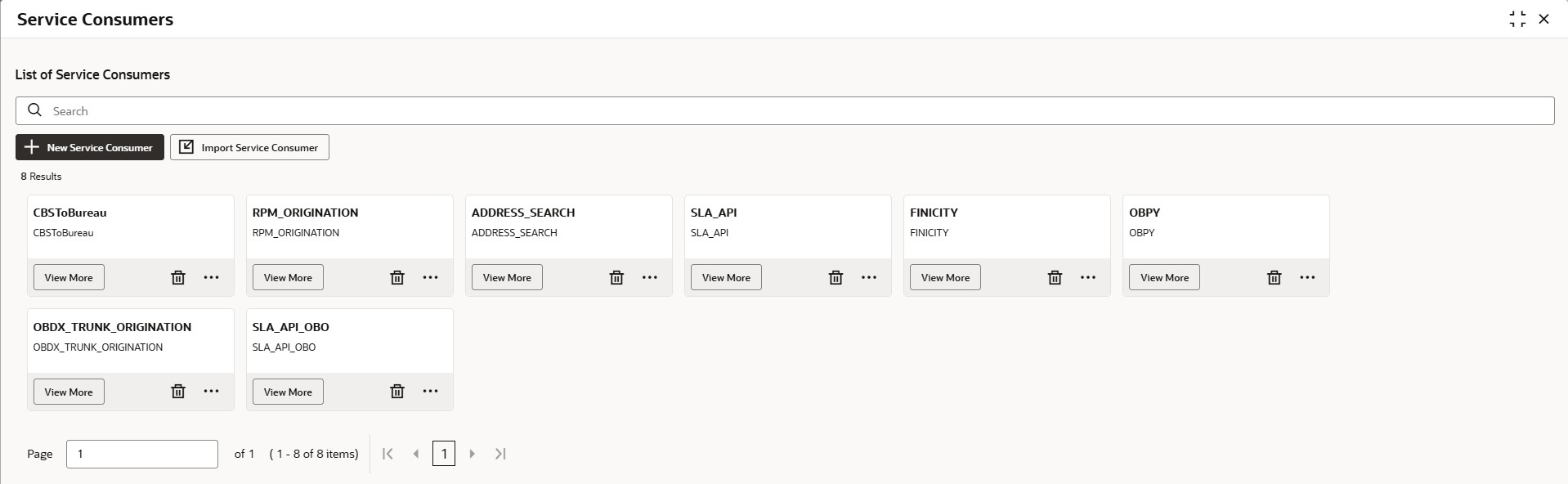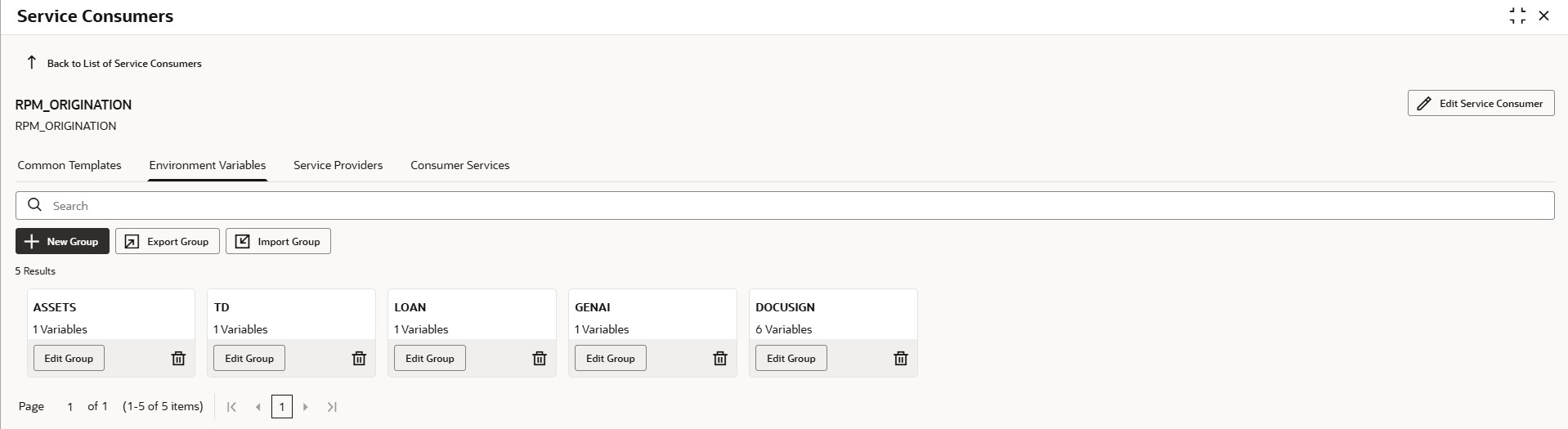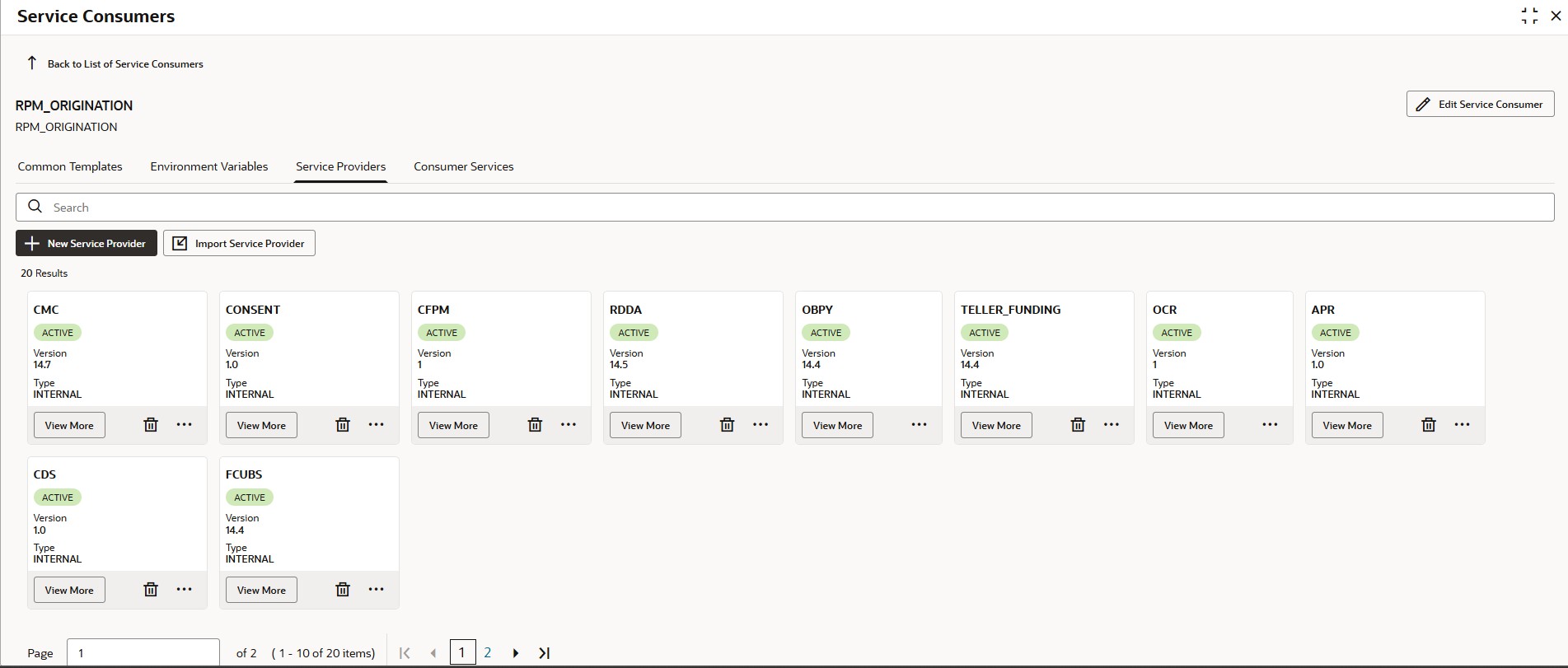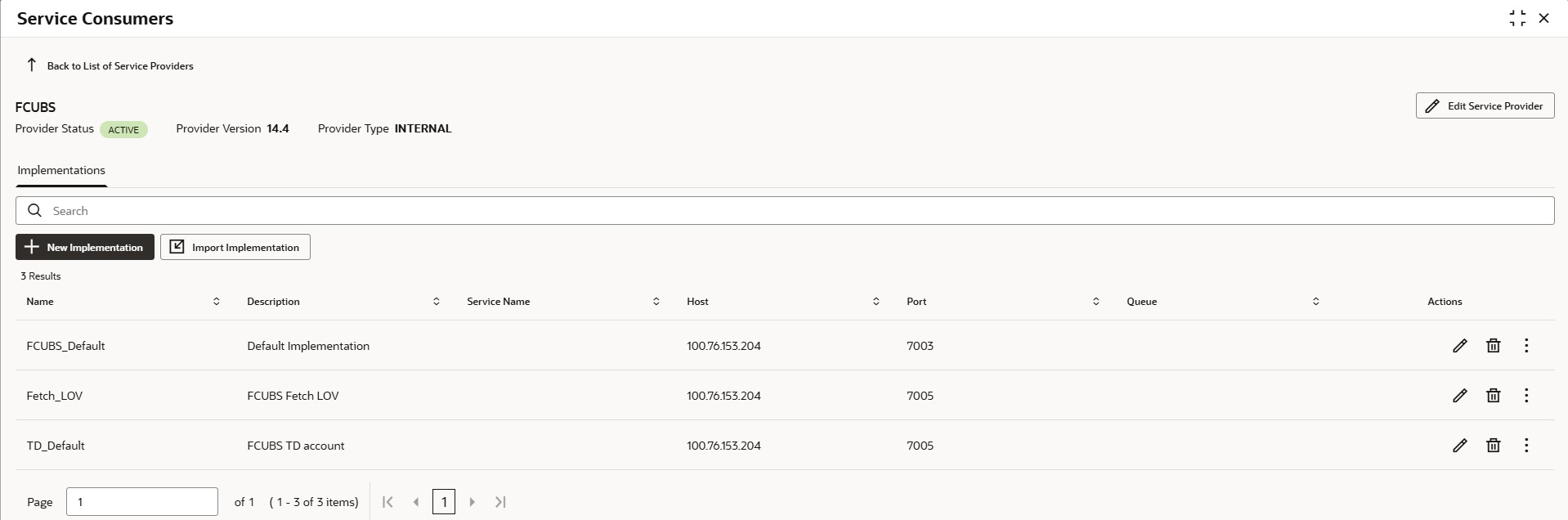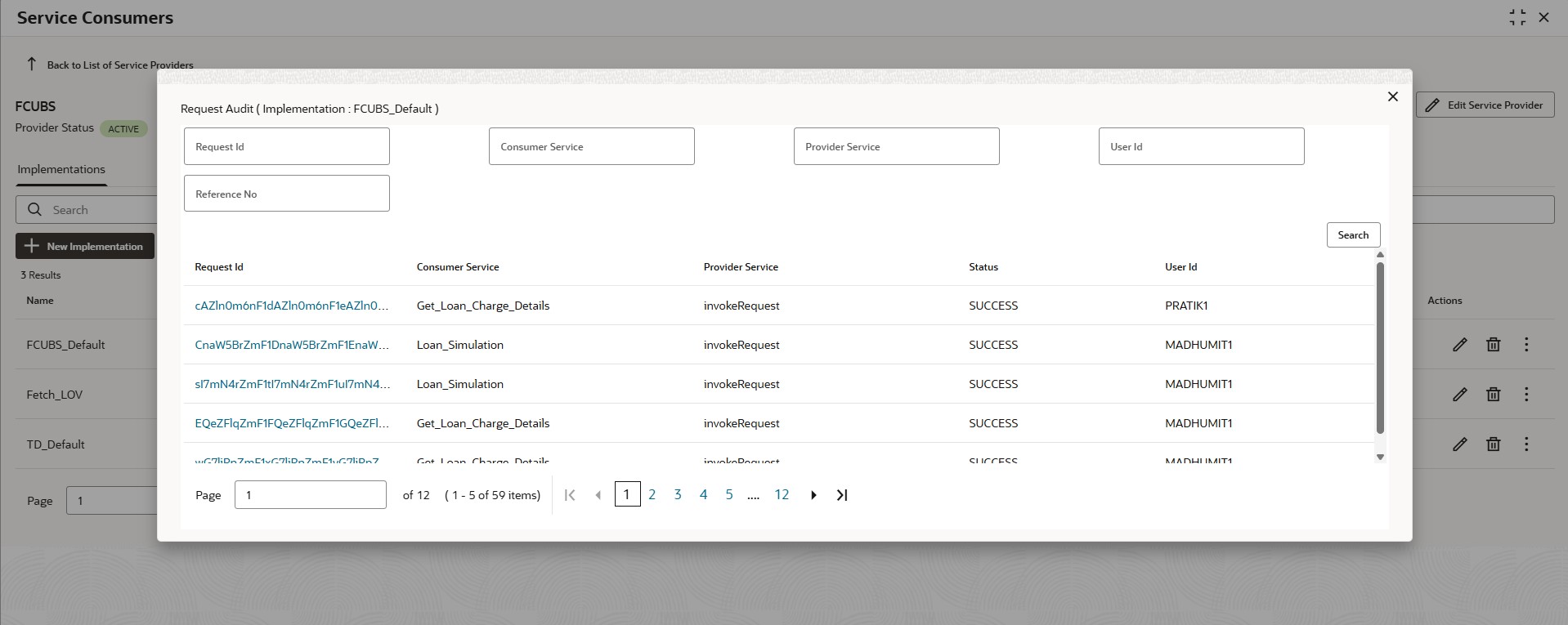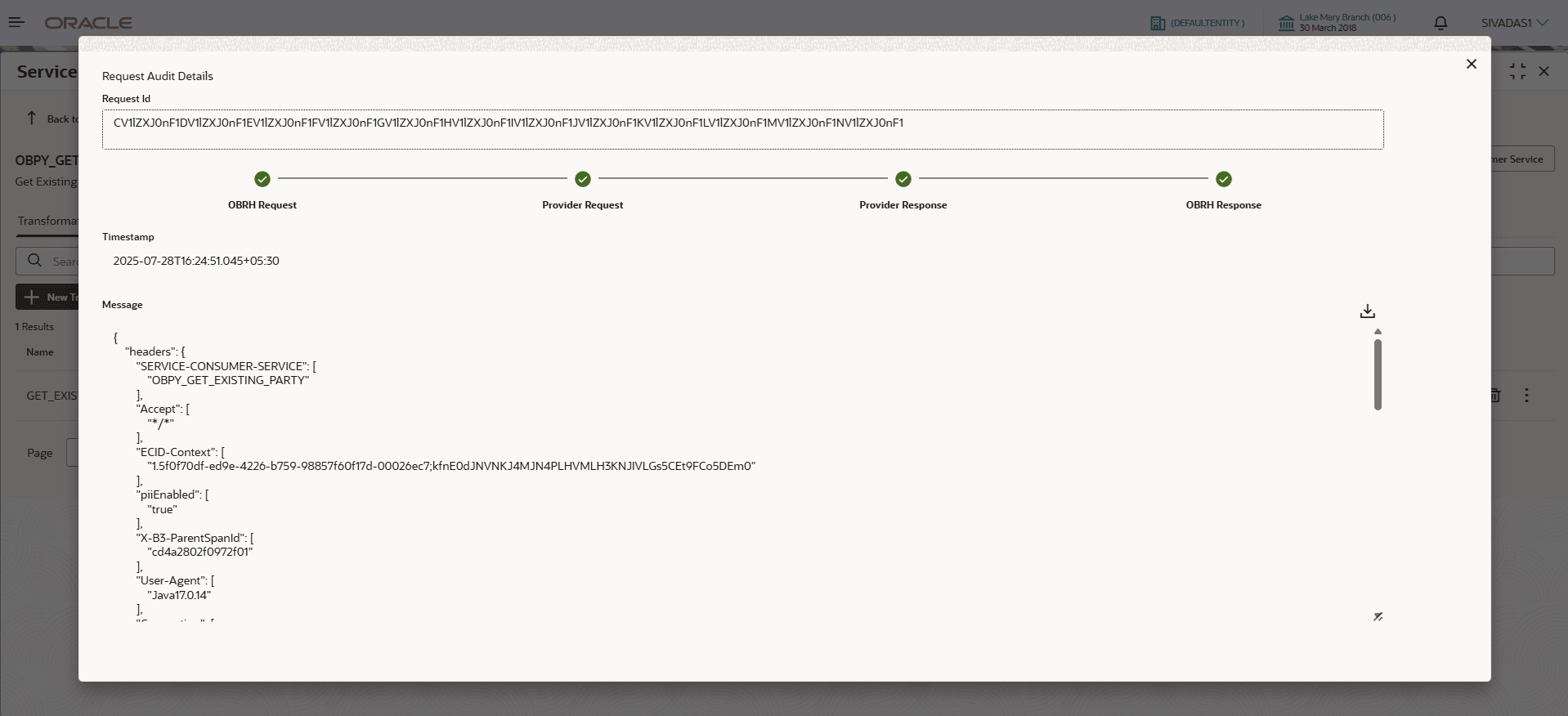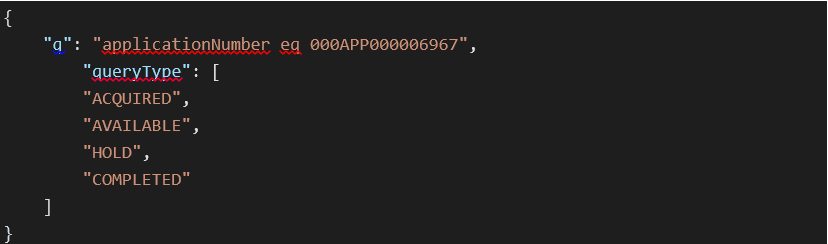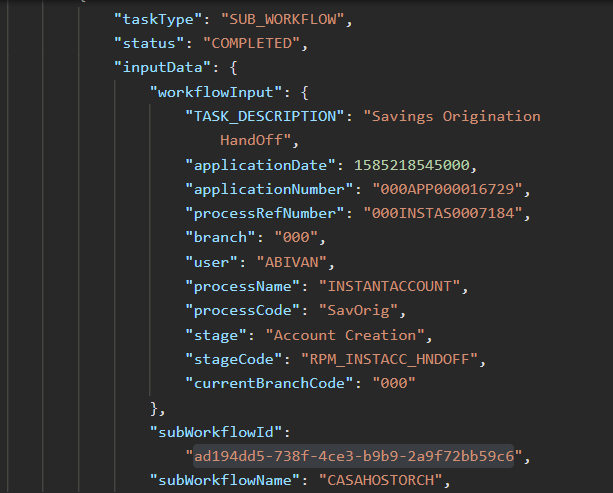3.4 FLEXCUBE Host Integration Troubleshooting
This topic describes the possible issues that may occur in FLEXCUBE Universal Banking Solution integration.
Host Calls Failure
Host call failure may be due to various reasons ranging from improper Oracle Banking Routing Hub configuration to absence of maintenance in the Oracle FLEXCUBE Universal Banking environment. Host call may fail during Business Product Host Product listing, Interest or Charge Details data-segment fetch or during Oracle FLEXCUBE Universal Banking Account creation time.To find the root issue, follow the below steps:
- Check Oracle Banking Routing Hub Audit Request to see if any Oracle Banking
Routing Hub calls to Oracle FLEXCUBE Universal Banking Module has failed.
- If there is no Oracle Banking Routing Hub call, yet the host call is failing (especially during Account Creation), the failure may be at the workflow task level. To debug this scenario, follow the steps below.
Parent topic: Troubleshooting Application Workflows