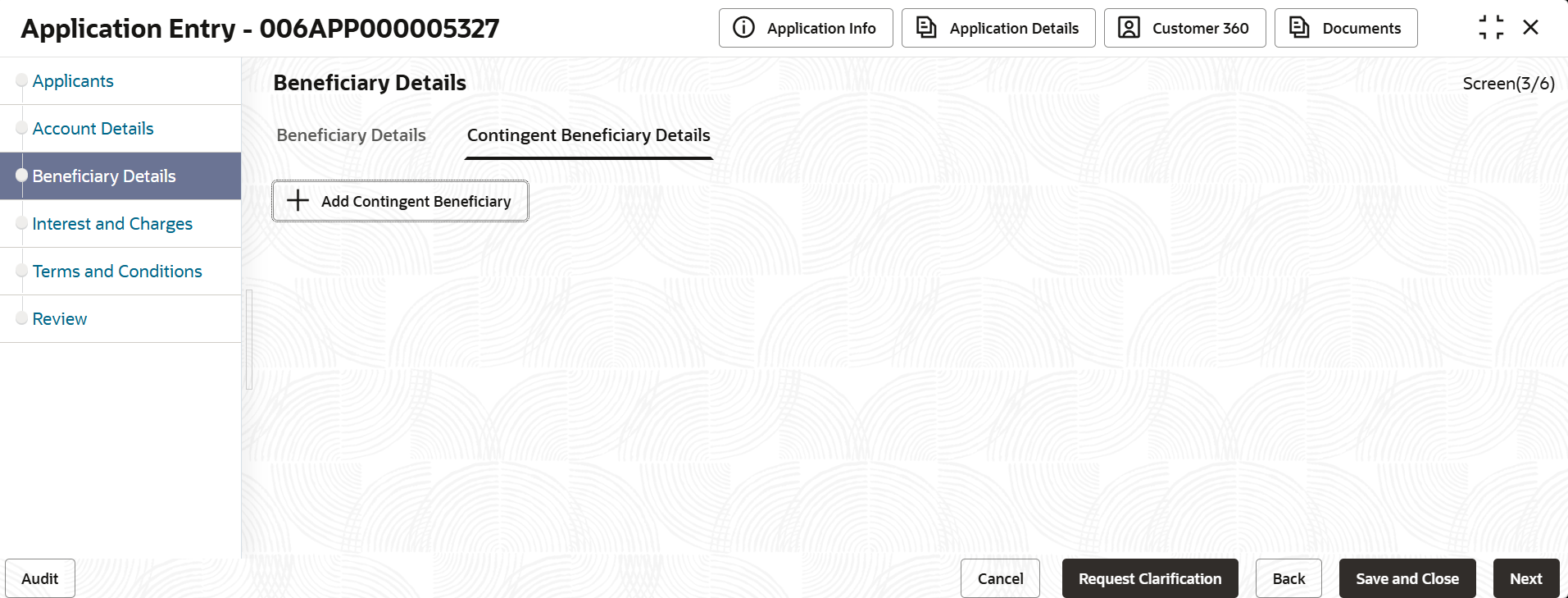2.3 Beneficiary Details
This topic provides the systematic instructions to capture the details of the beneficiary for the account.
To add beneficiary details:
- To continue to the Next data segment, click Next after successfully capturing the current data segment
The Beneficiary Details screen displays.
- Specify the fields on Beneficiary Details screen.
Table 2-6 Beneficiary Details
Field Description Beneficiary Details This section displays the beneficiary details. Add Beneficiary Details Click add to add the beneficiary details. Title Select the title of the applicant. First Name Specify the first name of the applicant. Middle Name Specify the middle name of the applicant. Last Name Specify the last name of the applicant. Suffix Specify the suffix for the applicant. Birth Date Select the date of birth of the applicant. Minor Select if the applicant is minor. Relationship Select the relationship from the drop-down list. The available options are:- Spouse
- Mother
- Son
- Daughter
- Guardian
Percentage Specify the percentage value from 1 to 100. TIN Type Select the TIN type from the drop-down list. The available options are:- Social Security Number
- Employer Identification Number
- Adoption Identification Number
- Individual Tax Identification Number
Beneficiary Address Details This section displays the beneficiary address details. Address Type Select the address type for the applicant from the drop-down list.
- Residential Address
- Communication Address
Address Line 1 Specify the building name. Note: The maximum length is 35 characters.
Address Line 2 Specify the building name. Note: The maximum length is 35 characters.
Address Line 3 Specify the building name. Note: The maximum length is 35 characters.
Country Select and search the country code. Zip Code/Post Code Specify the zip or post code of the address. Beneficiary Contact Details This section displays the beneficiary contact details. Add Contact Click to add the contact details of the applicant. Communication Mode Select the communication mode from the drop-down list. The available options are: - Mobile Phone
Contact Sub Type Select the contact type from the drop-down list. The available options are: - Residence
- Business
- Mobile
- Others
Action Tabs The available actions are:- Delete: Click
 to delete the added record.
to delete the added record.
- Save: Click save to save the added record.
Guardian Details This topic displays the guardian details Relationship Select the relationship of the applicant from the drop-down list. Title Select the title of the applicant from the drop-down list. First Name Specify the first name of the applicant. Middle Name Specify the middle name of the applicant. Last Name Specify the last name of the applicant. Suffix Specify the suffix for the applicant. Birth Date Select the birth date of the applicant. Guardian Address Details This topic displays the address details of the guardian. Address Type Select the address type for the applicant from the drop-down list.
- Residential Address
- Communication Address
Andres Line 1 Specify the building name. Note: The maximum length is 35 characters.
Address Line 2 Specify the building name. Note: The maximum length is 35 characters.
Address Line 3 Specify the building name. Note: The maximum length is 35 characters.
Country Select the country from the drop-down list. Zip code Specify the zip code or post code of the address. Guardian Contact Details This topic displays the contact details of the guardian. Add Contact Click add to add the contact of the guardian. Communication Mode Select the communication mode from the drop-down list. The available options are: - Mobile Phone
Contact Sub Type Select the contact type from the drop-down list. The available options are: - Residence
- Business
- Mobile
- Others
Contingent Beneficiary Details This topic displays the details of contingent beneficiary. Title Select the title of the applicant. First Name Specify the first name of the applicant Middle Name Specify the middle name of the applicant Last Name Specify the last name of the applicant Suffix Specify the suffix for the applicant. Birth Date Select the birth date of the applicant. Relationship Select the relationship from the drop-down list. The available options are:- Spouse
- Mother
- Son
- Daughter
- Guardian
Percentage Specify the percentage value from 1 to 100. TIN Type Select the TIN type from the drop-down list. The available options are:- Social Security Number
- Employer Identification Number
- Adoption Identification Number
- Individual Tax Identification Number
Tax Identification Number Specify the tax identification number. Contingent Beneficiary Address Details This topic displays the address details of contingent beneficiary. Address Type Select the address type for the applicant from the drop-down list.
- Residential Address
- Communication Address
Address Line 1 Specify the building name. Note: The maximum length is 35 characters.
Address Line 2 Specify the building name. Note: The maximum length is 35 characters.
Address Line 3 Specify the building name. Note: The maximum length is 35 characters.
Country Select the country from the drop-down list. State Select the state from the drop-down list. Zip Code/Post Code Specify the zip code or post code of the address. Contingent Beneficiary Contact Details This topic displays the contact details of contingent beneficiary. Add Contact Click add to add the contact of the guardian. Communication Mode Select the communication mode from the drop-down list. The available options are: - Mobile Phone
Contact Sub type Select the contact type from the drop-down list. The available options are: - Residence
- Business
- Mobile
- Others
- Click Next to navigate to the next data segment, after successfully capturing the data. The system validates all mandatory data segments and data fields. If mandatory details are not provided, the system displays an error message prompting the user to take corrective action.The user cannot advance to the next data segment until all mandatory data has been entered.
Parent topic: Individual Retirement Account Savings Origination