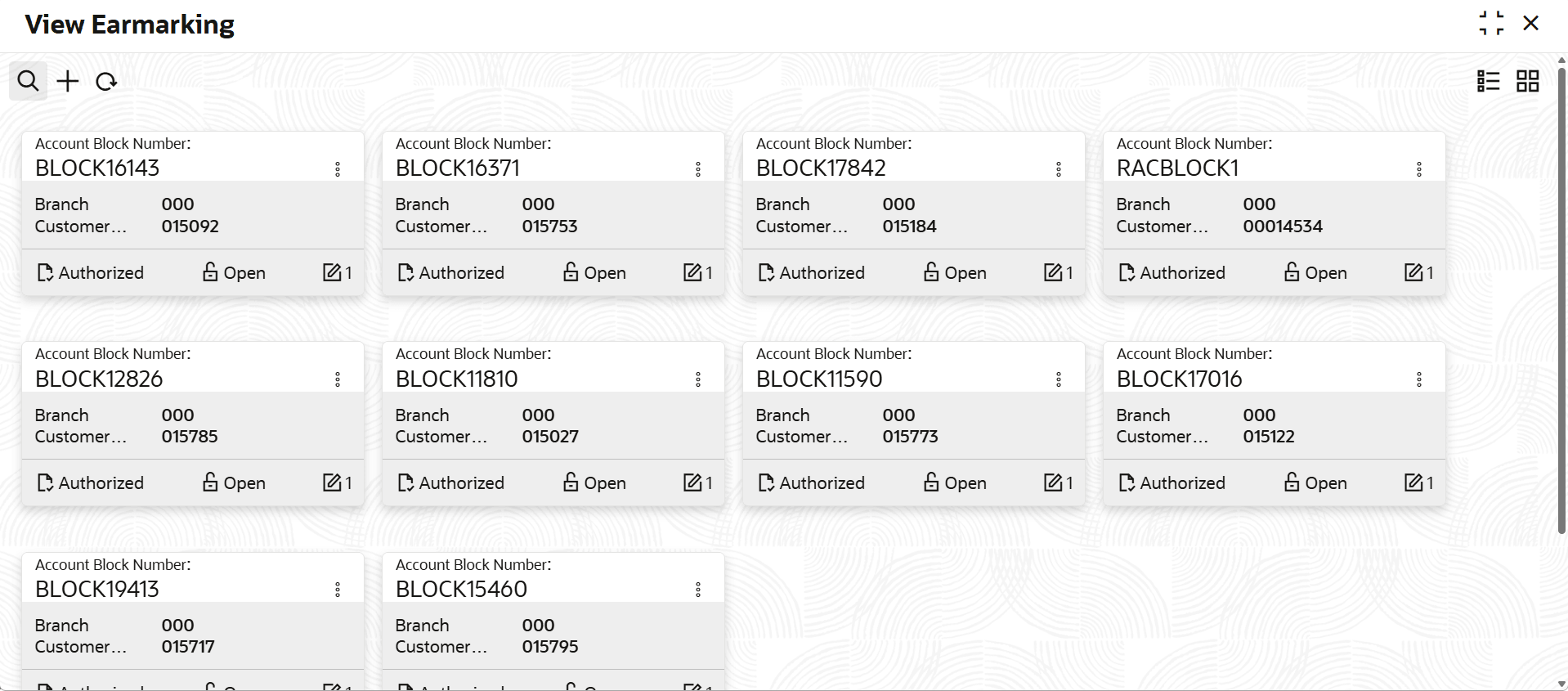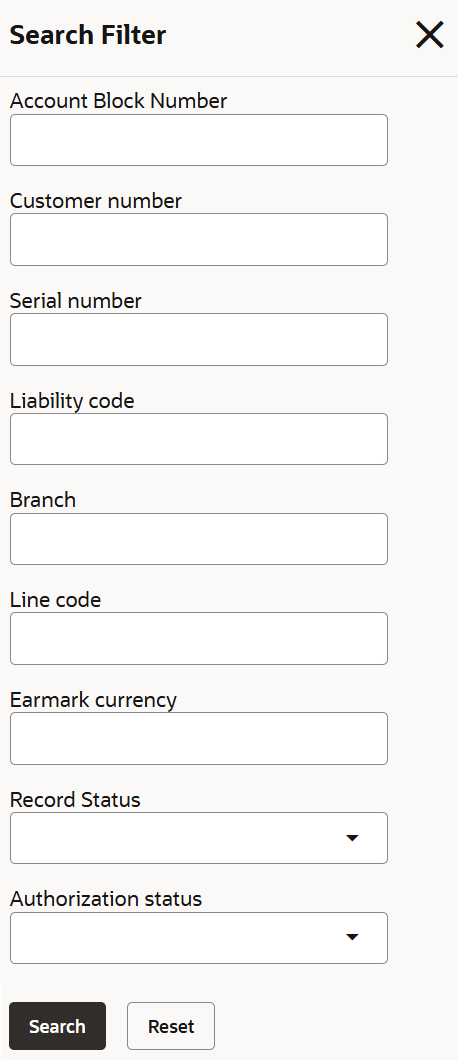2.1.3.1 View Earmarking
This topic describes the systematic instructions to view the earmarking.
- On Home screen select Limits and Collaterals. Under Limits and Collaterals, select Limits. Under Limits, select Maintenances.
- Under Maintenances, select Earmarking. Under Earmarking,
select View Earmarking.The View Earmarking screen displays.For more information on fields, refer to the field description table.
Table 2-55 View Earmarking
Fields Description Account Block Number Displays the account block number. Branch Displays the branch code. Customer Number Displays the customer number. Authorization Status Displays the authorization status of the record. The available options are: - Authorized
- Rejected
- Unauthorized
Record Status Displays the status of the record. The available options are: - Open
- Closed
Modification Number Displays the number of modifications performed on the record. - On View screen, select the
 icon.The View Earmarking- Search screen displays.
icon.The View Earmarking- Search screen displays. - Specify the search filter to fetch the required details and click Search.
Parent topic: EAR Marking Maintenance