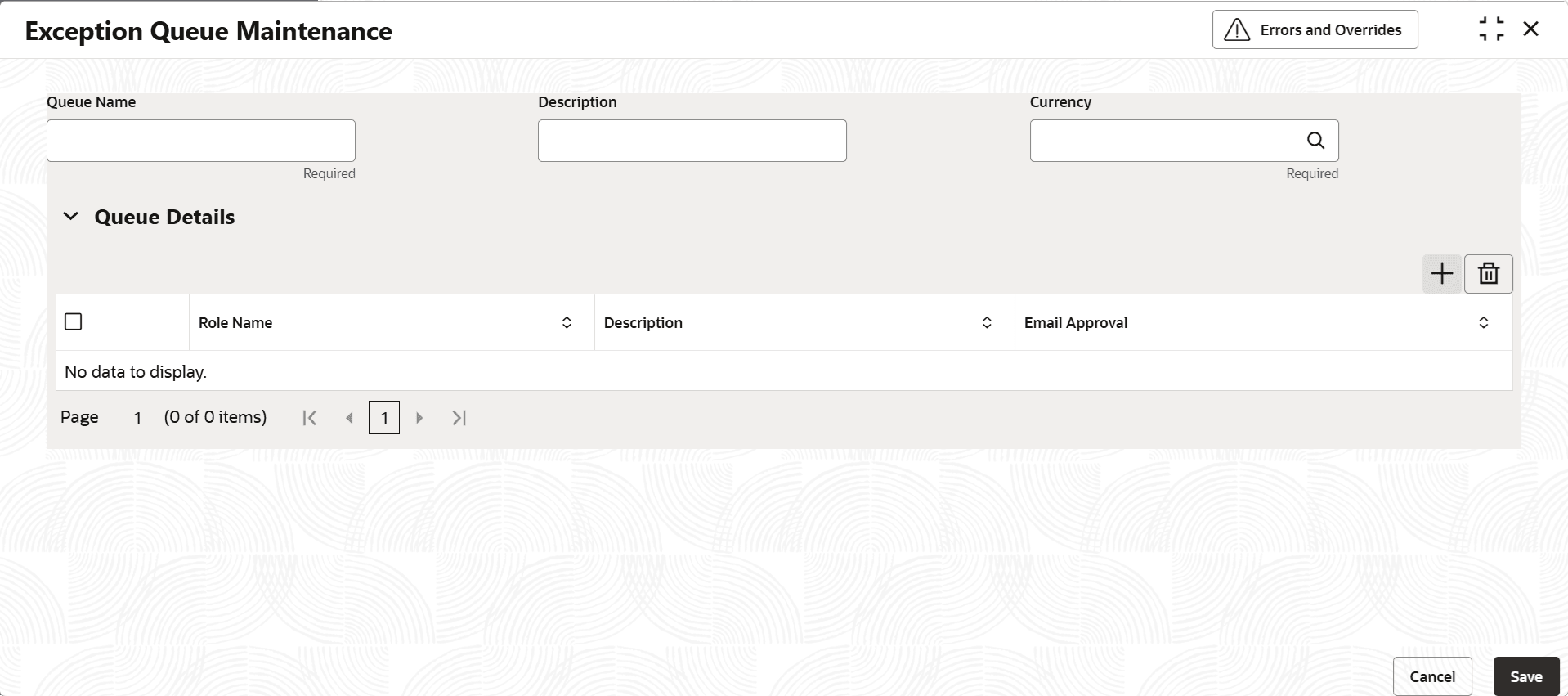2.1.4 Exception Queue Maintenance
This topic describes about the procedure to maintain exception queue record.
Banks would want to track utilization transactions crossing specified amounts and when overall limit amount breaches beyond the configured percentage by treating such transactions as exceptional transactions. Instead of normal authorization, such exceptional transactions are to be routed to authorized users for multi authorization.
Note:
The fields, which are marked with an asterisk, are mandatory.The Exception Queue Maintenance screen allows you to maintain exception queue records with their respective user roles allowed for authorization.
- View Exception Queue
This topic describes the systematic instructions to view the Exception Queue.
Parent topic: Maintenances