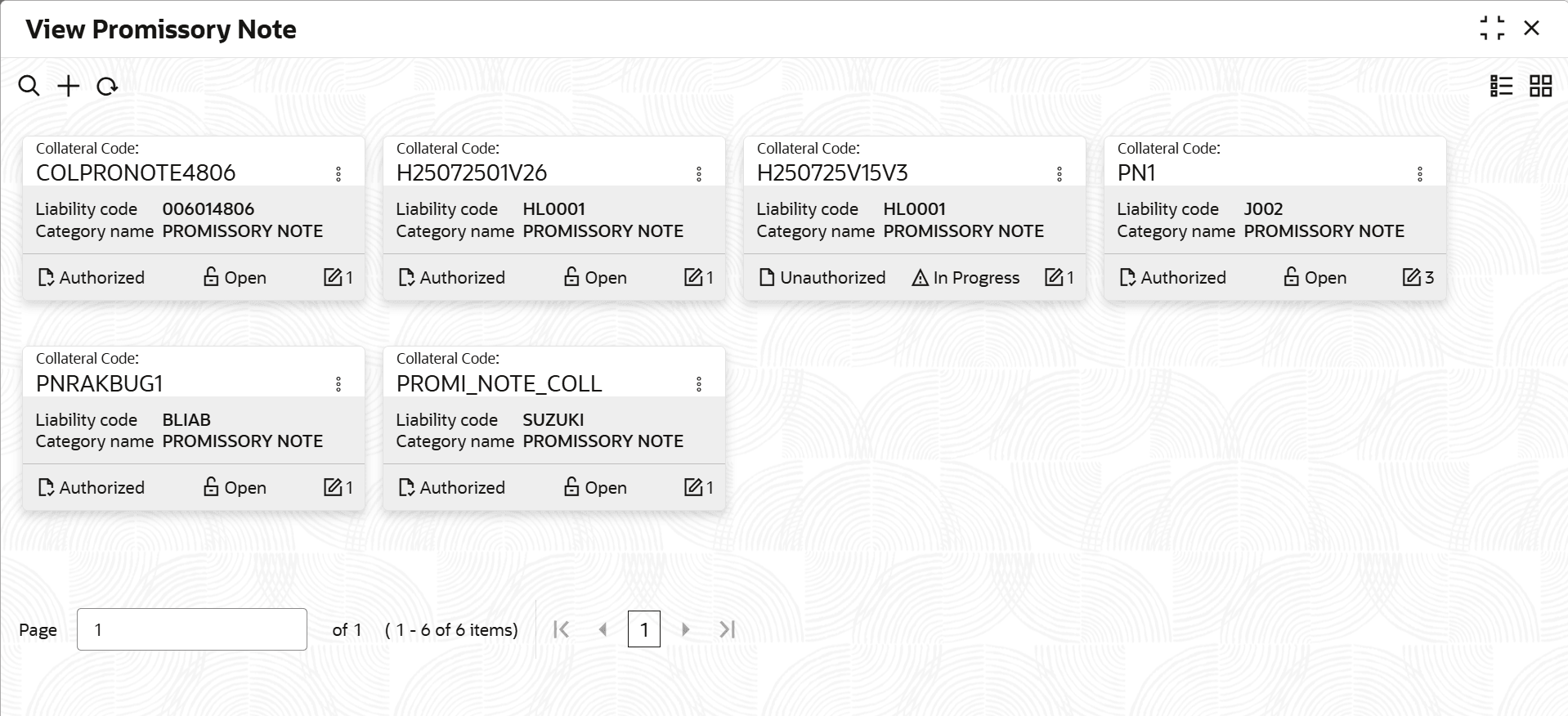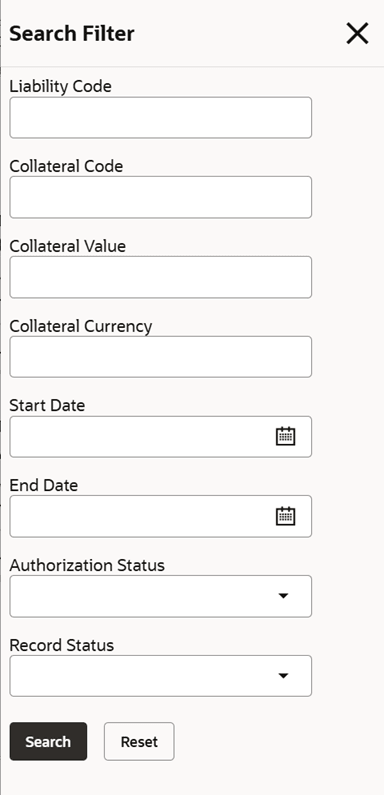3.11.2.20.1 View Promissory Note
This topic describes the systematic instructions to view the promissory note.
- On Home screen select Limits and Collaterals. Under Limits and Collaterals, select Collaterals. Under Collaterals, select Maintenances.
- Under Maintenances, select Collateral Types. Under Collateral Types, select Promissory Note.
- Under Promissory Note, select View Promissory Note. The View Promissory Note screen displays.For more information on fields, refer to the field description table.
Table 3-119 View Promissory Note
Fields Description Collateral Code Displays the collateral code. Liability Code Displays the liability code. Category Name Displays the category name. Authorization Status Displays the authorization status of the record.sThe available options are: - Authorized
- Rejected
- Unauthorized
Record Status Displays the status of the record. The available options are: - Open
- Closed
Modification Number Displays the number of modifications performed on the record. - On View screen, select the
 icon.The View Promissory Note- Search screen displays.
icon.The View Promissory Note- Search screen displays.Figure 3-154 Search - View Promissory Note
- Specify the search filter to fetch the required details and click Search.
Parent topic: Promissory Note