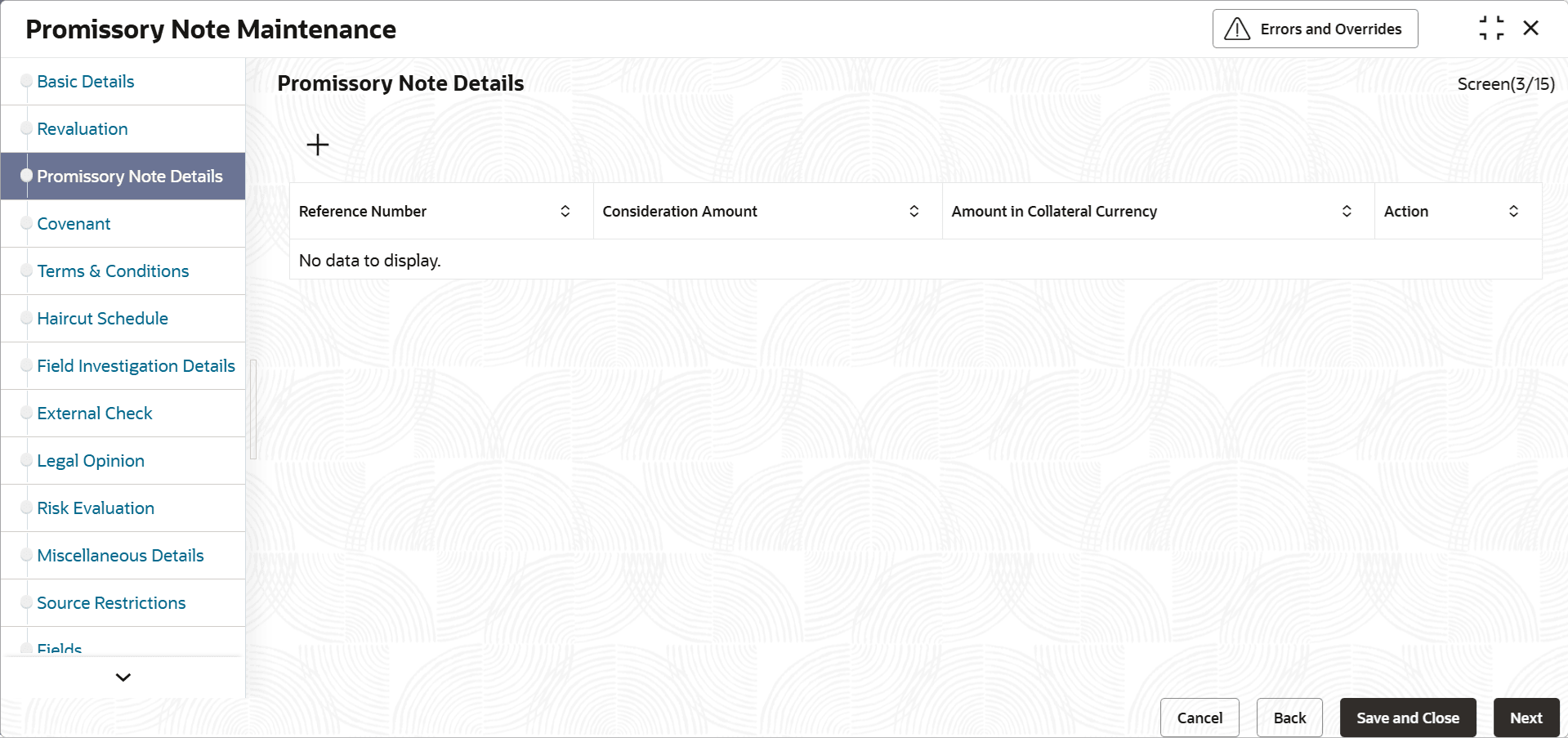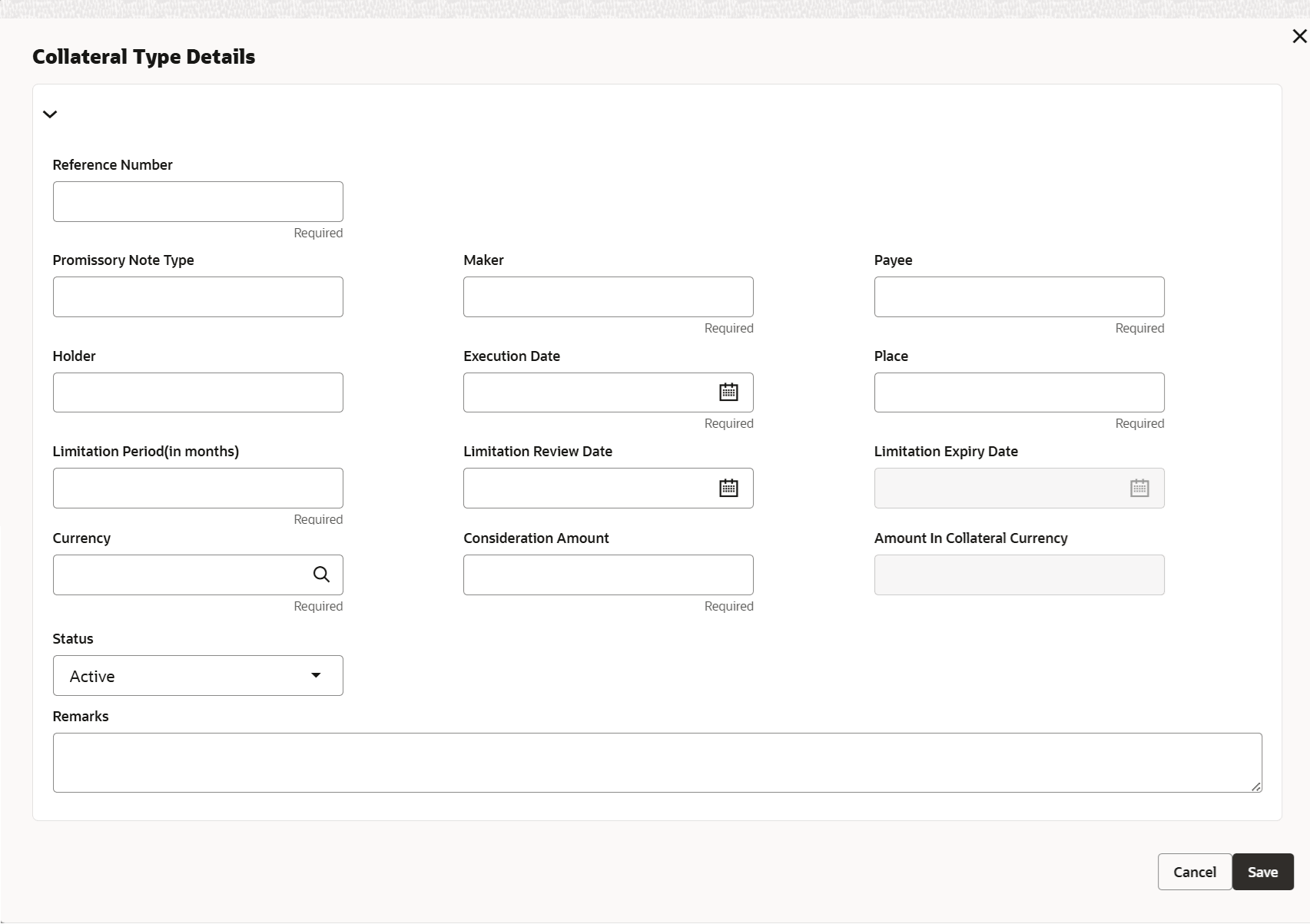3.11.2.20 Promissory Note
This topic provides systematic instructions about Promissory Note.
The system allows to add collaterals of type promissory note in promissory note maintenance screen while creating customer collaterals.
Note:
The user can add any number of promissory notes as collateral. While creating a collateral record, at least one promissory note must be available as child collateral.If multiple promissory notes are added as collaterals, the value of the collateral is the sum of consideration amount in all the promissory notes.
In case, the promissory note currency is different from the collateral currency, the system converts the consideration amount in promissory note to collateral currency with the configured exchange rate.
Note:
The Collateral Value derived from the linked promissory notes cannot be changed manually.End date of the collateral is derived based on the farthest limitation expiry date of the linked promissory notes.
Note:
Collateral end date derived from the linked promissory notes can be changed manually, but it cannot be less than the derived date.- View Promissory Note
This topic describes the systematic instructions to view the promissory note.
Parent topic: Collateral Maintenance - Specific Types