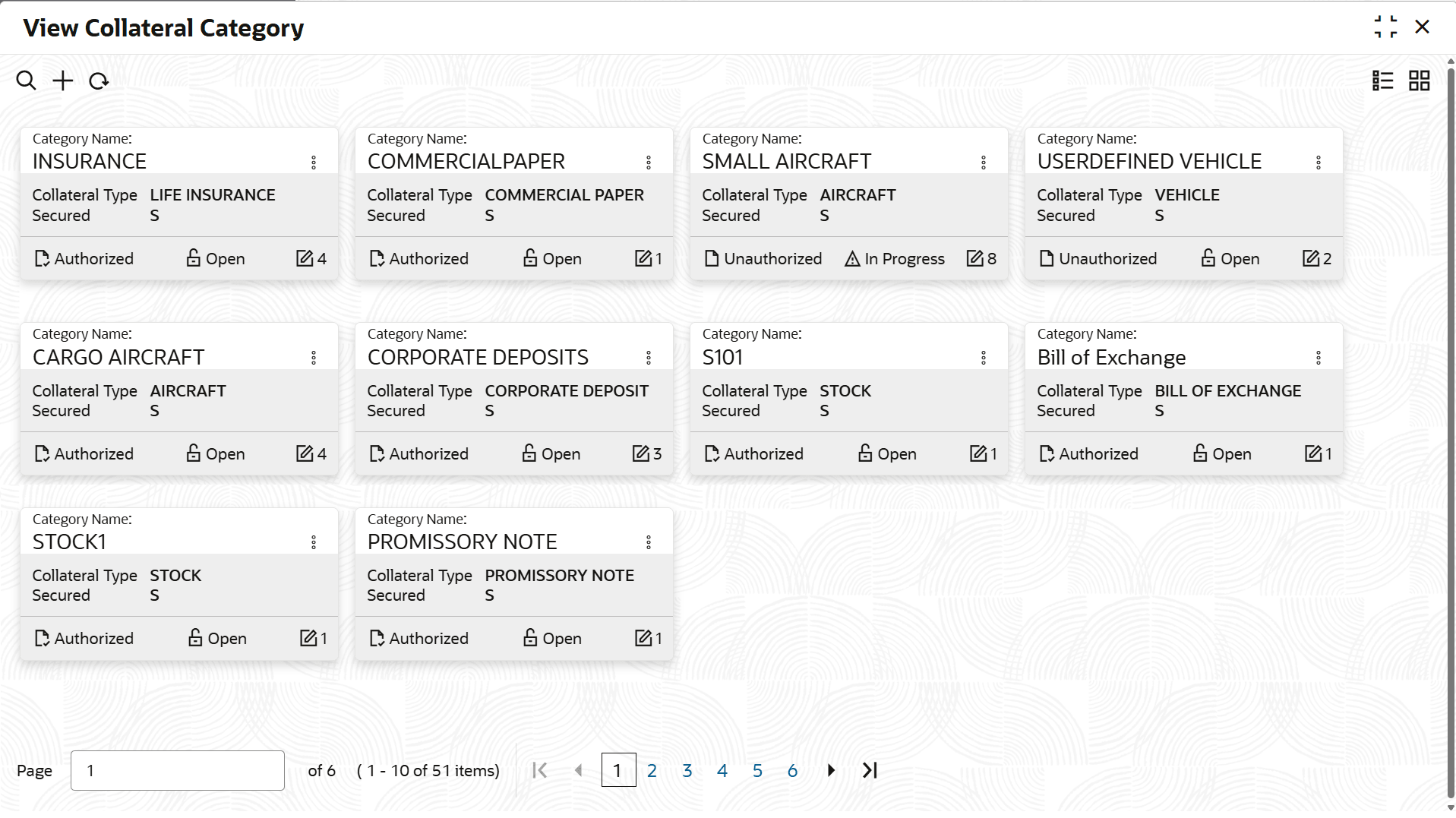3.2.2 View Collateral Category
This topic describes the systematic information to view the collateral category.
- On Home screen, select Limits and Collaterals. Under Limits and Collaterals, select Collaterals.
- Under Collaterals, select Maintenances. Under
Maintenances, select Collateral Category. Under
Collateral Catgeory, select View Collateral
Category.The View Collateral Category screen displays.For more information on fields, refer to the field description table.
Table 3-8 View Collateral Category
Fields Description Category Name Displays the collateral category name. Collateral Type Displays the collateral type. Authorization Status Displays the authorization status of the record.The available options are: - Authorized
- Rejected
- Unauthorized
Record Status Displays the status of the record.The available options are: - Open
- Closed
Modification Number Displays the number of modification performed on the record. - On View screen, select the
 icon.The View Collateral Category - Search screen displays.
icon.The View Collateral Category - Search screen displays. - Specify the Search Filter to fetch the required details and click Search.
Parent topic: Collateral Category