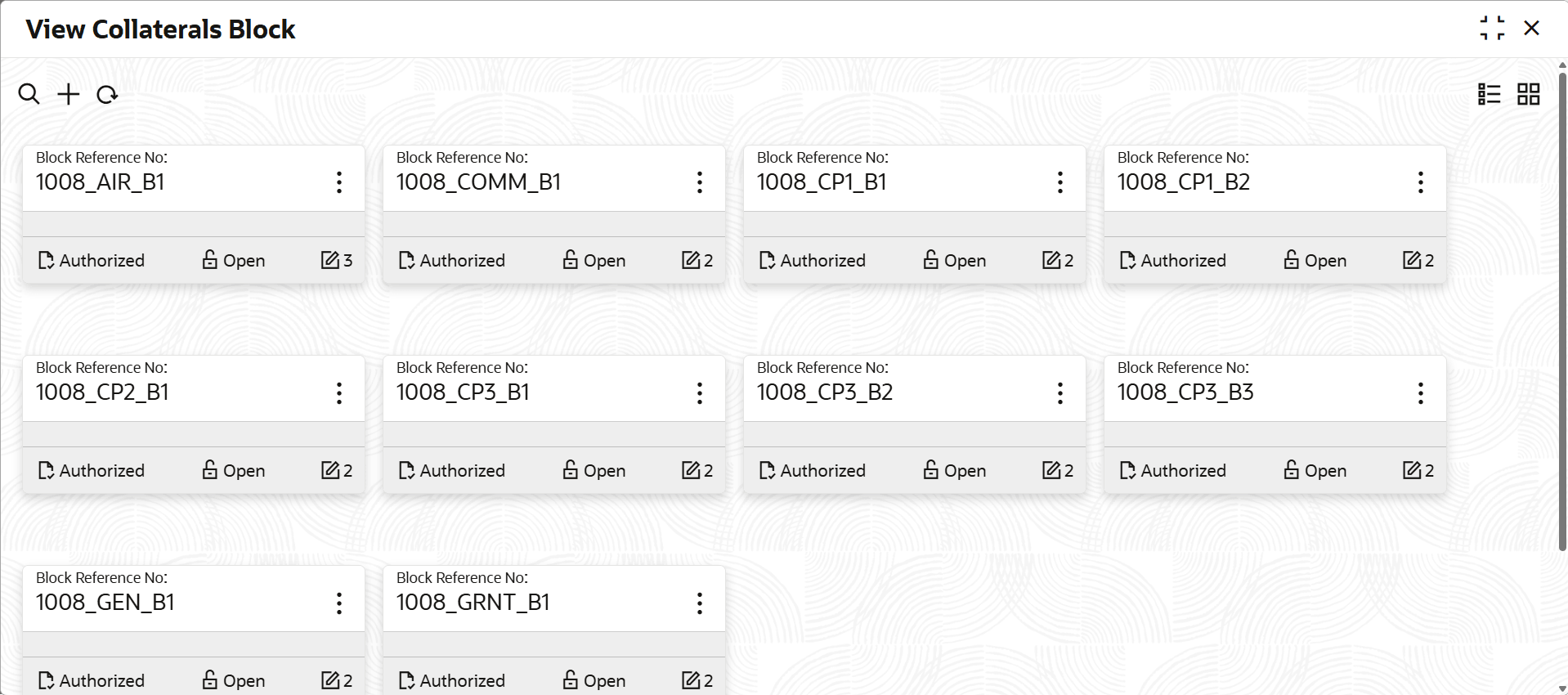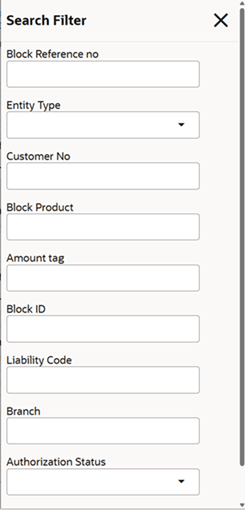4.2.1.1 View Collateral Block
This topic describes the systematic instructions to view the collateral block.
- On Home screen select Limits and Collaterals. Under Limits and Collaterals, select Collaterals.
- Under Collaterals, select Transactions.Under Transactions, select Collaterals Block.
- Under Collaterals Block, select View Collateral
Block.The View Collateral Block screen displays.For more information on fields, refer to the field description table.
Table 4-33 View Collateral Block
Fields Description Block Reference Number Displays the block reference number. Authorization Status Displays the authorization status of the record.The available options are: - Authorized
- Rejected
- Unauthorized
Record Status Displays the status of the record.The available options are: - Open
- Closed
Modification Number Displays the number of modification performed on the record. - On View screen, select the
 icon.The View Collateral Block - Search screen displays.
icon.The View Collateral Block - Search screen displays. - Specify the search filter to fetch the required details and click Search.
Parent topic: Collateral/ Collateral Pool Block