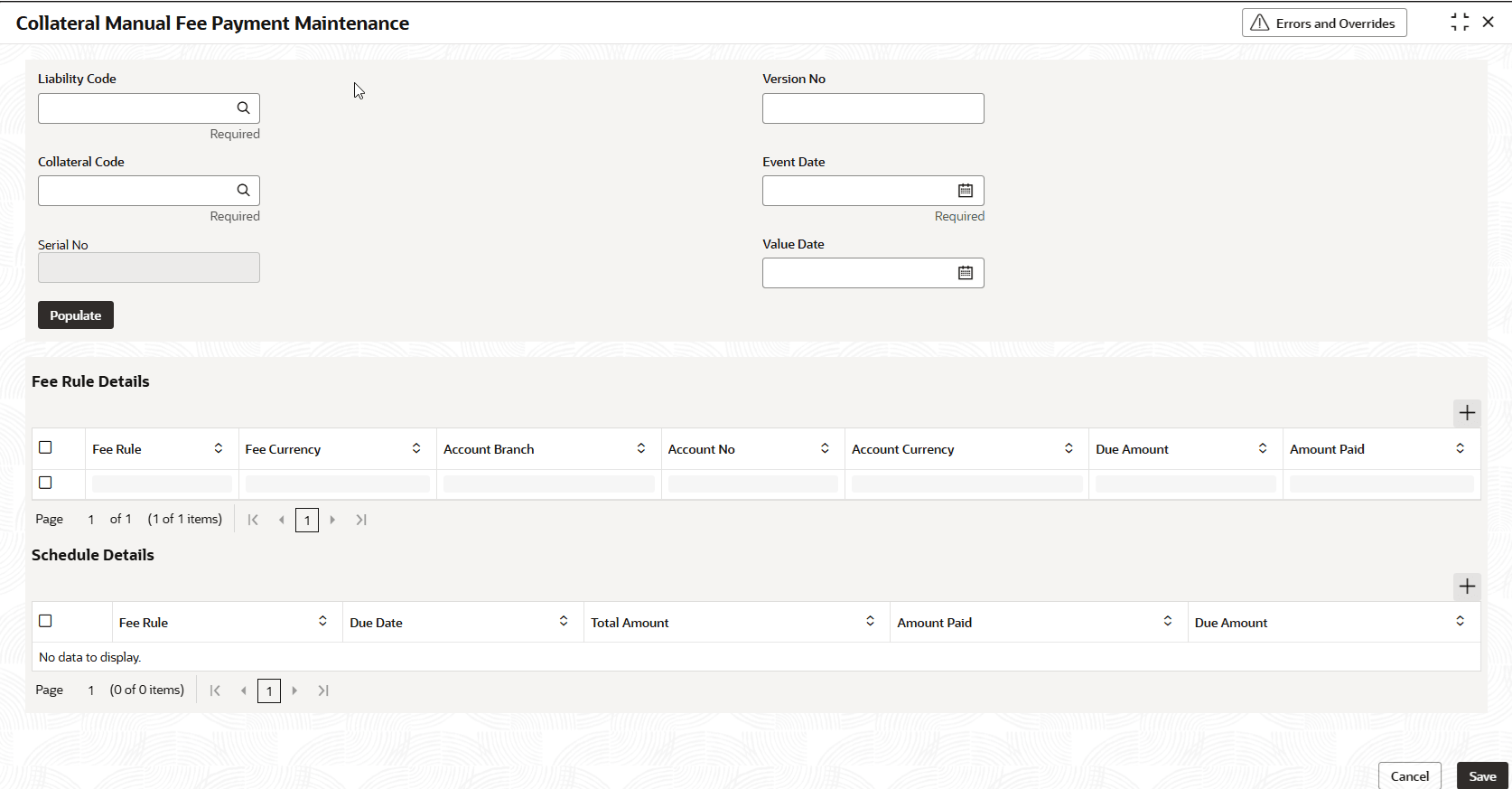4.3 Collateral Manual Fee Payment
This topic provides more information on Collateral manual fee payment of collateral maintenance
The Collateral Manual Fee Payment screen allows to manually liquidate the event based or recurring collateral fee of type user input and liquidation preference - manual. In addition, this screen can also be used to inquire the manual fee payment details for the collateral.
- View Manual Fee Payment
This topic describes the systematic instructions to view the manual fee payment.
Parent topic: Transactions