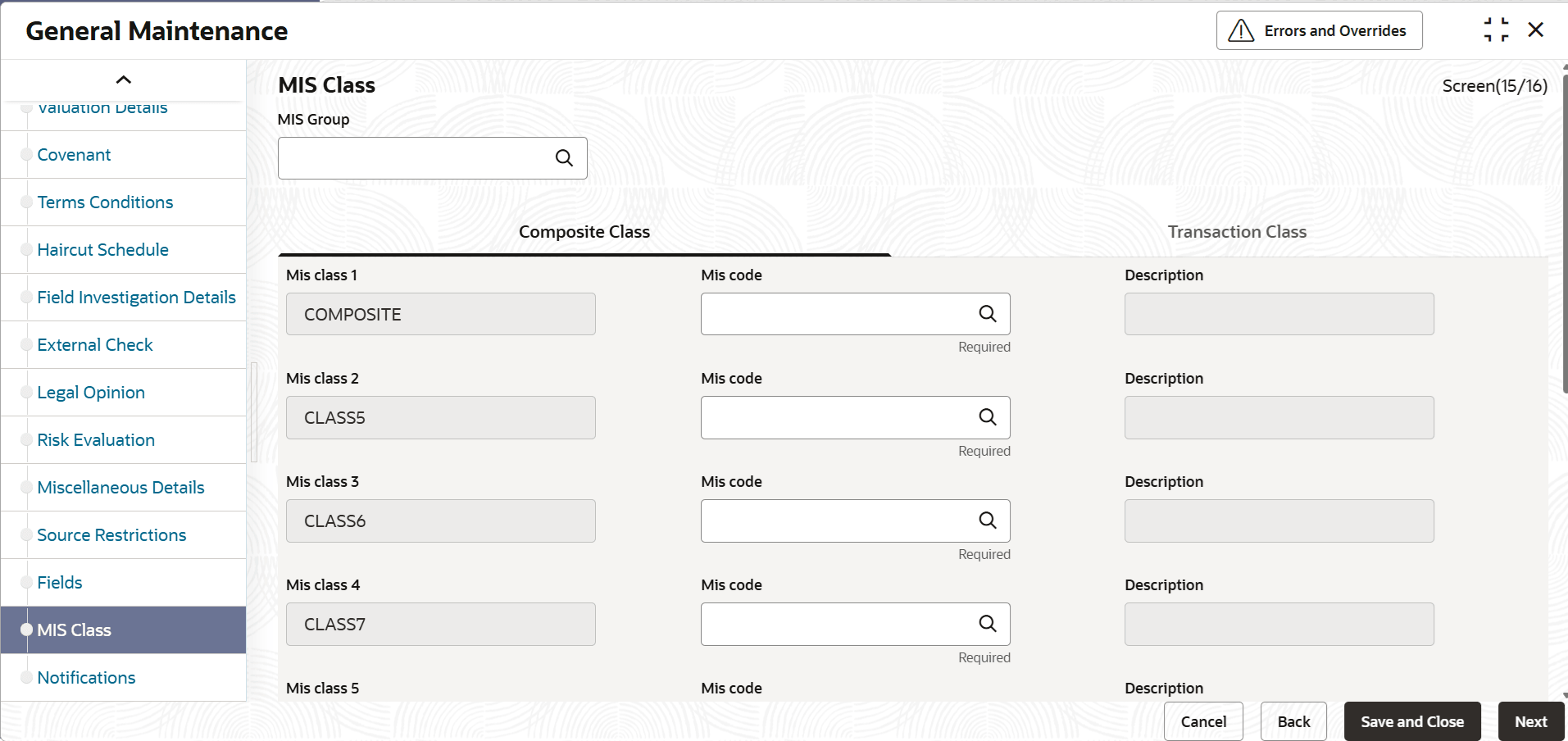3.11.1.16 MIS Details
This topic provides systematic instructions on MIS Class Maintenance of Collateral maintenance.
This sub-system allows to link the MIS Class with the collateral during collateral maintenance
MIS details associated with the fee class(Fee & Accounting Class Maintenance) will be populated in the respective sections (Transaction MIS or Composite MIS) based on the selection of fee class code on click the Populate button.
The user can fetch both the MIS codes (MIS Code Maintenance) as well as the MIS group(MIS Group Maintenance) directly maintained in the system. MIS codes that gets defaulted from fee class as a part of associated MIS group or directly maintained as codes can be overridden by the user in the Collateral screen.
The system will clear the MIS data as part of collateral save activity, if no fee class code is attached to collateral and MIS class or codes are linked in MIS sub-system.
Parent topic: General Maintenance