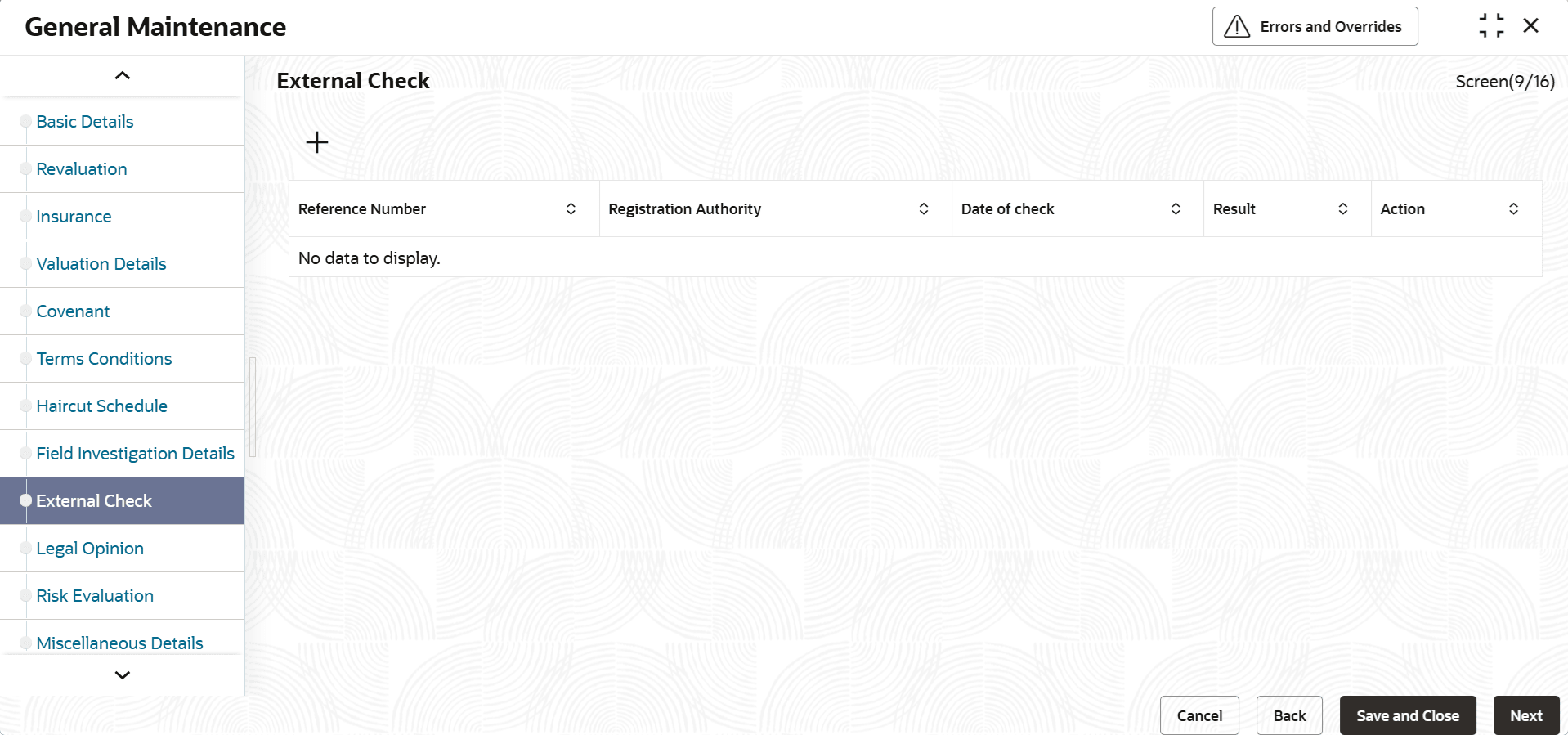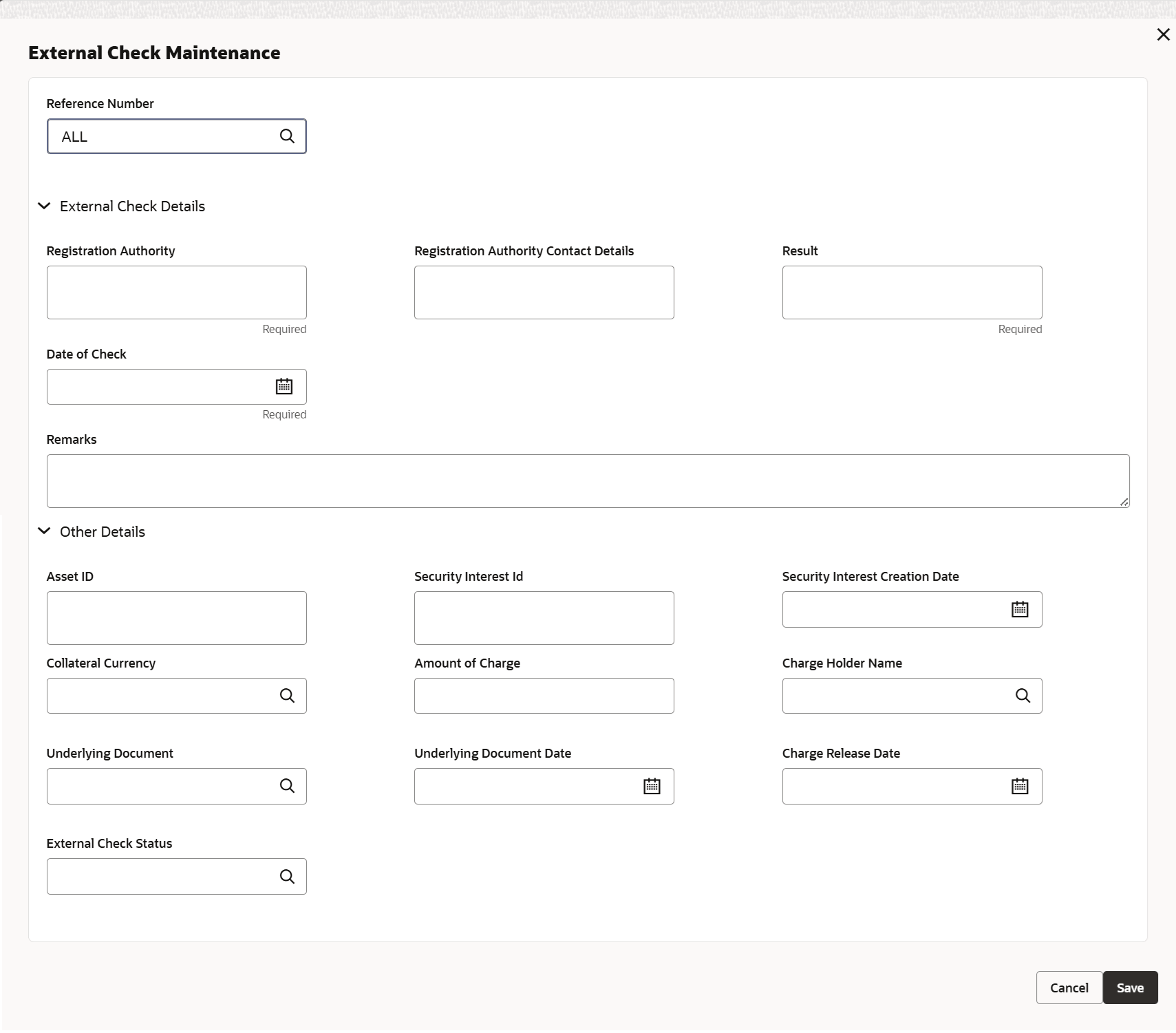3.11.1.10 External Check
This topic provides systematic instructions on Maintaining External Check Details.
Note:
The fields, which are marked as required, are mandatory.- Click Next in the previous data segment to proceed with
the next data segment, after successfully capturing the data..The External check screen is displayed.Click

icon. The External Check Maintenance screen displays.For more information on fields, refer to the field description table.
Table 3-45 External check - Field Description
Field Description Reference Number The reference number is used to link a particular sub-system record to a particular child entity. Once the child collaterals are added, values entered in unique field considered for each of the collateral type are populated under reference number field of sub-system. You can select the reference number of any child collateral to link it to the sub-system record. For information on unique fields based on which the Reference Number field values are populated, refer Table 3-31.
For more details, refer to Reference Details Example in Insurance Maintenance section.
Registration Authority Specify the registration authority details. Registration Authority Contact Details Specify the registration authority contact details . Result Specify the result of the external check. Date of Check Specify the date when the external check was done. Credit Remarks Specify credit remarks, if any. Asset ID Specify the asset ID of the collateral. Security Interest ID Specify the reference number of security interest registration at CERSAI. Security Interest Creation Date Specify the reference number of security interest registration Collateral Currency Select the collateral currency from the list. Amount of Charge Specify the amount of charge created on the collateral Charge Holder Name Click the  icon and select the bank which created charge on
the collateral.
icon and select the bank which created charge on
the collateral.
Underlying Document Click the  icon and select the name of documents with which
charge is created. For example: Mortgage Deed.
icon and select the name of documents with which
charge is created. For example: Mortgage Deed.
Underlying Document Date Specify the underlying document date. Charge Release Date Specify the charge release date for the charge released. External Check Status Click the  icon and select the external check status from the
list of values. The options available are:
icon and select the external check status from the
list of values. The options available are:
- Creation
- Modification
- Satisfied
- Click Save to save the record. Click Next to navigate to the next data segment, after successfully capturing the data.
Parent topic: General Maintenance