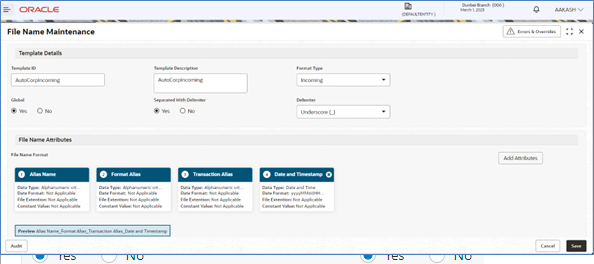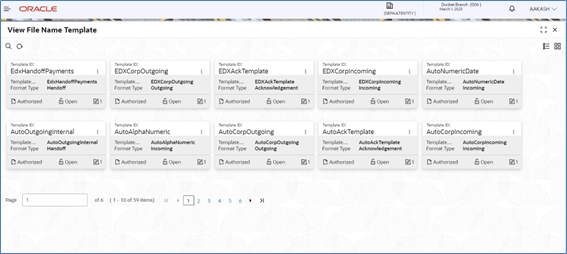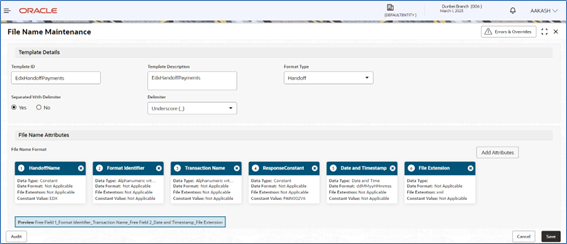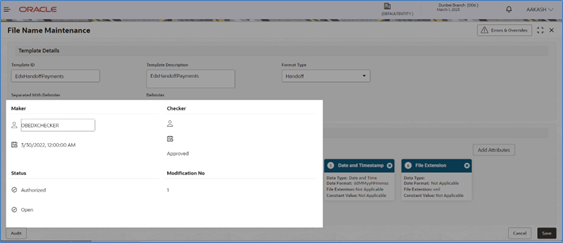3.4 File Name Template Maintenance
File name template is used to define a naming convention for various types of files -incoming, outgoing, ACK-NACK and handoff messages.
File name template allows user to create the naming convention with the help of predefined attributes (like transaction name, format name, alias, date etc.). User can decide the order of these attributes as per naming convention and provide the length, padding characters along with the delimiter, if any. The naming convention aids the system in reading the Meta data from the file name and process the file accordingly.
Create File Name Template:
This screen is used to create File Name Template.
Navigation Path:
From the Electronic Data Exchange, select Maintenance, click File name, and then click Create File Name Template
- Refer to the following table for specifying details in the above
screen:
Note:
Fields marked with ‘*’ are mandatory.Table 3-3 Field Description
Field Name Description Template Details Template ID * Enter a unique Template ID, to create the file name template. Template Description * Enter the description for the File Name Template Format Type * Select the format type for the File name Template from either of available list
- Incoming
- Outgoing
- Acknowledgement
- Negative Acknowledgement
- Handoff
- Handoff Response
Global * Select if the Template is Global or Non –Global
Note:
Selection of this Flag will be not allowed when Format Type is selected as Handoff & Handoff Response ,because this flags are being used for internal bank communicationSeparated with Delimiter * Select if the File template is with or without Delimiter Delimiter * Select the type of Delimiter that will be used to segregate the attribute in file name
Note:
Display If Separated with Delimiter is selected as "Yes"File Name Attributes Add Attributes * Click on this button to add List of attributes expected in File template from available list
Note:
If user selects "Separated with Delimiter " as "Yes" then he will be allowed to add Attributes ,but attributes maintenance (Length, Data Type, Padding details) will not be allowedAttribute Name * Name of the attributes for which data fields is being setup will be displayed here Rename Fields * Enter name of the attribute, which is expected in the file template and not available in the current attribute list.
Note:
- Only populate this field when the user selects Free Field as one of the expected attribute in the File Template.
- User can update the name of this field with any value
Data Type * Select the Data type for attribute, which is being added in file name template.
Note:
- In case of attribute is selected as "File Extension", user will be allowed to enter only extension name and data type as Alphanumeric.
- Attribute specific Rest of the fields will be non-Editable to user.
- If user selects attribute as "Free Field " as per the requirement ,then the new data type "Constant" will be available for user to select from data type dropdown.
- With data type as "Constant "user is allowed to update only Field Name and Rest of the attribute specifics fields will be non-Editable to user.
Length * Specify the length of each individual attribute
Note:
- If the Data type is selected for any Renamed Free field attribute as "Constant ", then Length will disabled for the user to edit or enter
- Display only if Separated with Delimiter is selected as "No"
Padding Character * Specify the padding character expected in corporate file
Note:
Display only if Separated with Delimiter is selected as "No"Padding Position * Select the position of pad character in corporate file
Note:
Display only if Separated with Delimiter is selected as "No"Date and Time Format* Select the date and time format expected in File Name
Note:
Populate this field when Date and Time Format is selected as one the file name attribute
View File Name Template:
By using this screen, user can View, Modify, Delete or Authorize the File Name Template Maintenance.
Navigation Path:
From the Electronic Data Exchange, select Maintenance, click File Name, and then click View File Name Template
Figure 3-7 View File Name Template
- Click on ‘Audit’ to view the event of operation performed on maintenance.
Perform the following steps to take actions on the File Name Template
Details. Click the Options (![]() ) icon and then click any of the below option:
) icon and then click any of the below option:
| 1. Unlock | To modify the record details. Refer to the Create File Name Template Maintenance section for field level details. |
| 2. Authorize | To authorize the record. Authorizing requires necessary access
rights.
|
| 3. Delete | To delete the data permanently, which is not yet authorize. |
| 4. Close | To close record temporary
|
| 5. Reopen | To reopen the maintenance record which is temporary Closed |
| 6. View | To view the File Name Template Maintenance details. |
Parent topic: Configuration