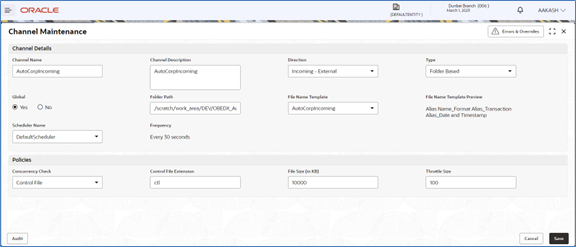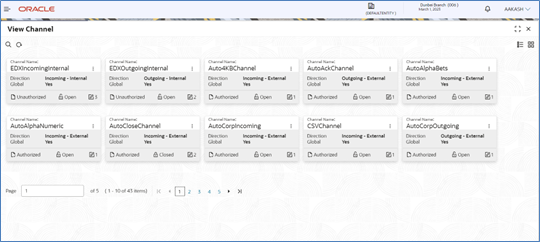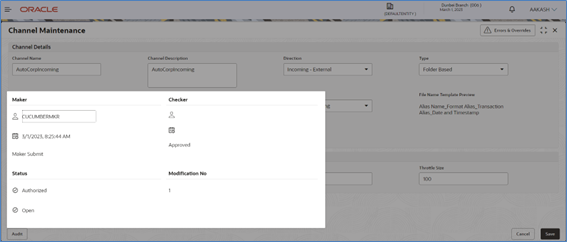3.5 Channel Maintenance
Channel maintenance allows the bank user to define the incoming channel/medium for file exchange into Electronic Data Exchange system. Channels can be 'Global’ or ‘Non-Global’. Global channels can be used by any corporate, whereas Non Global channels are defined for a specific corporate.
Create Channel Maintenance:
This screen is used to create Channels.
Navigation Path:
From the Electronic Data Exchange, select Maintenance, click Channel, and then click View Channel
- Refer to the following table for specifying details in the above
screen:
Note:
Fields marked with ‘*’ are mandatory.Table 3-4 Field Description
Field Name Description Channel Details Channel Name * Enter Channel Name to Create new channel Channel Description * Enter the description for the Channel Direction * Specify the direction of the channel maintenance, which is being setup.
Note:
- Incoming – External (Corporate à Bank)
- Outgoing – External (Bank à Corporate)
- Incoming – Internal (Bank’s Product Processor à Oracle Banking Electronic Data Exchange for Corporate
- Outgoing – Internal (Bank à Bank’s Sub System)
Type * Specify the channel type - Folder or Message based
Note:
This field will be displayed only when Direction is selected as Incoming – External or Incoming – InternalFolder Path * Enter the folder path ,from where file can be retrieve over channel Global * Select if the Channel Maintenance is being setup for Global (Bank level) or Non -Global (Corporate specific channel) File Name Template * Select the file name template from backend system to create channel maintenance
Note:
- If the channel maintenance is being setup for Global Channel then, this field will list down Global File Name templates
- If it is for Non-Global Channel then Non-Global File Name templates will be listed here
File Name Template preview This field will display File Name Template preview
Note:
This field will populate File name template orientation, depending on the file name template selected in previous step.Scheduler Name * Select the scheduler name from available list to map with channel maintenance
Note:
This field will be displayed only when Direction is selected as Incoming – External or Incoming – InternalFrequency This field will display frequency of the Scheduler selected in previous step
Note:
This field will be displayed only when Direction is selected as Incoming – External or Incoming – InternalPolicies (Setup for Direction Incoming – External or Incoming – Internal) Concurrency Check * Select the Concurrency Check Method for channel maintenance Control File Extension* Specify the file extension for Control file Concurrency Check
Note:
This field will be displayed only if the user selects the control file in Concurrency Check fieldAllowed File Size (in KB) * Specify maximum allowed size for Channel Maintenance in KB Throttle Size * Enter the Throttle Size of scheduler
View Channel Maintenances:
By using this screen, user can View, Modify, Delete or Authorize the Channel Maintenance.
Navigation Path:
From the Electronic Data Exchange, select Maintenance, click Channel, and then click View Channel
- Click on ‘Audit’ to view the event of operation performed on maintenance.
Perform the following steps to take actions on the Channel Details. Click
the Options (![]() ) icon and then click any of the below option:
) icon and then click any of the below option:
| 1. Unlock | To modify the record details. Refer to the Create Channel Maintenance section for field level details. |
| 2. Authorize | To authorize the record. Authorizing requires necessary access
rights.
|
| 3. Delete | To delete the data permanently, which is not yet authorize. |
| 4. Close | To close record temporary
|
| 5. Reopen | To reopen the maintenance record which is temporary Closed |
| 6. View | To view the Channel Maintenance details. |
Parent topic: Configuration