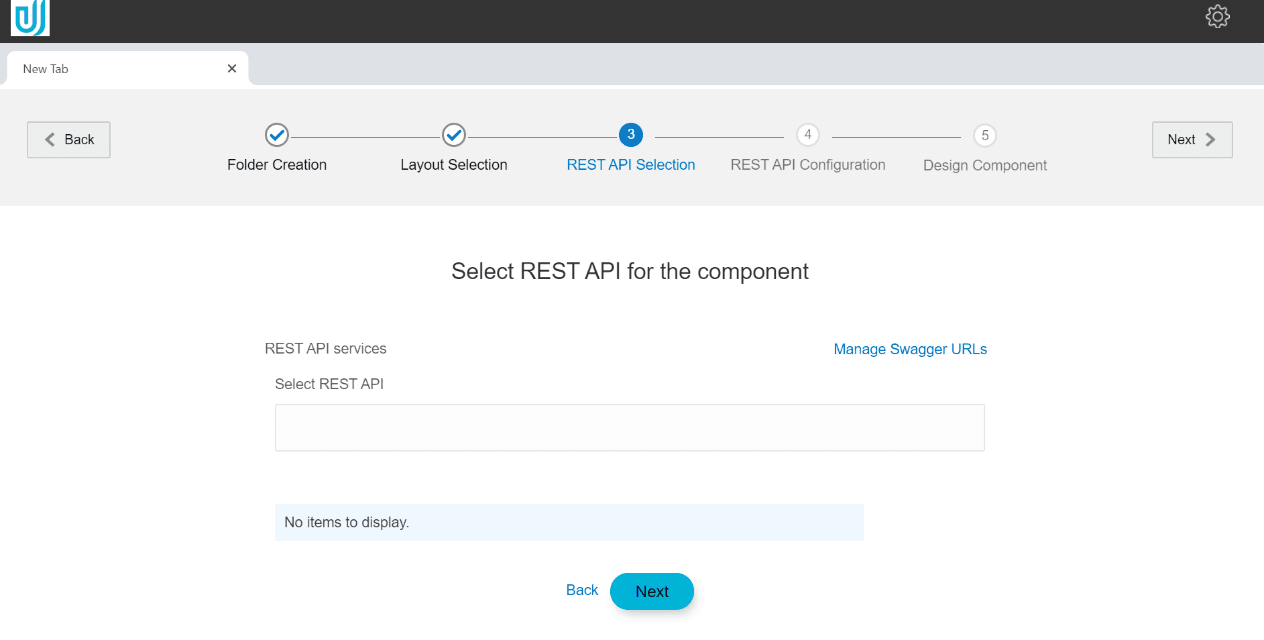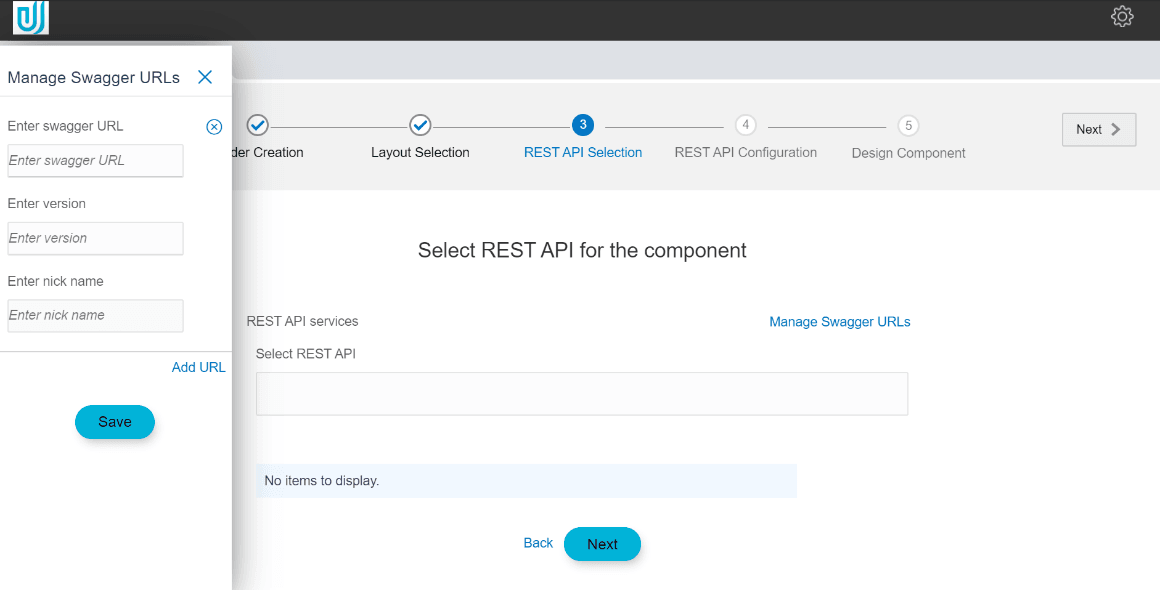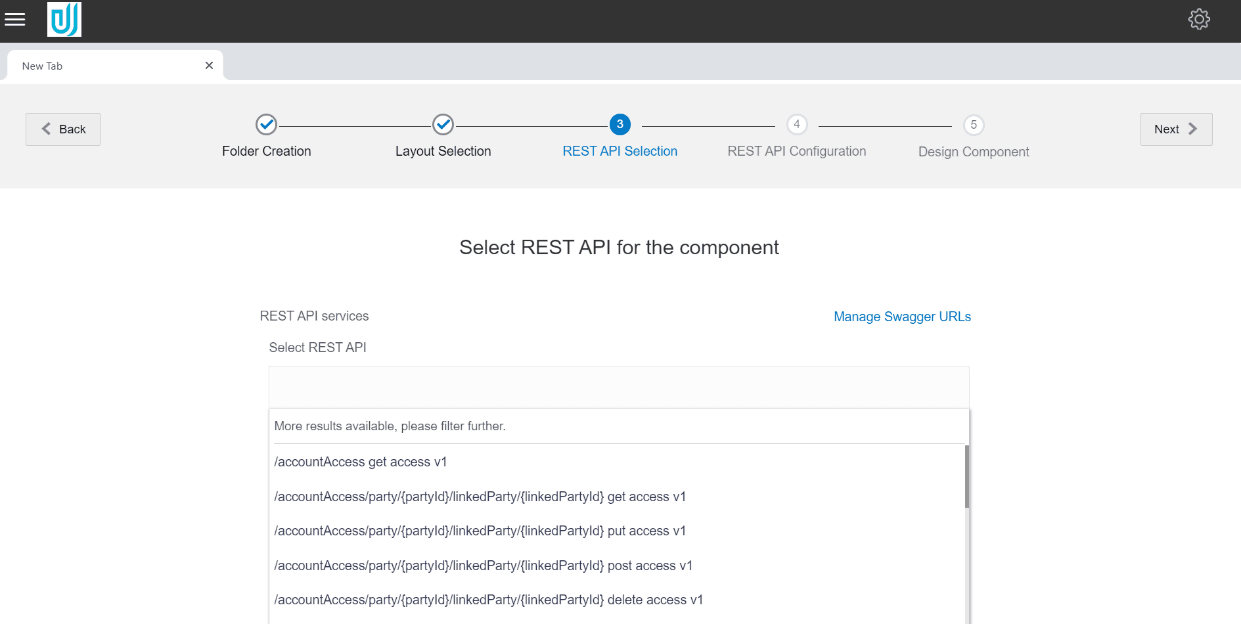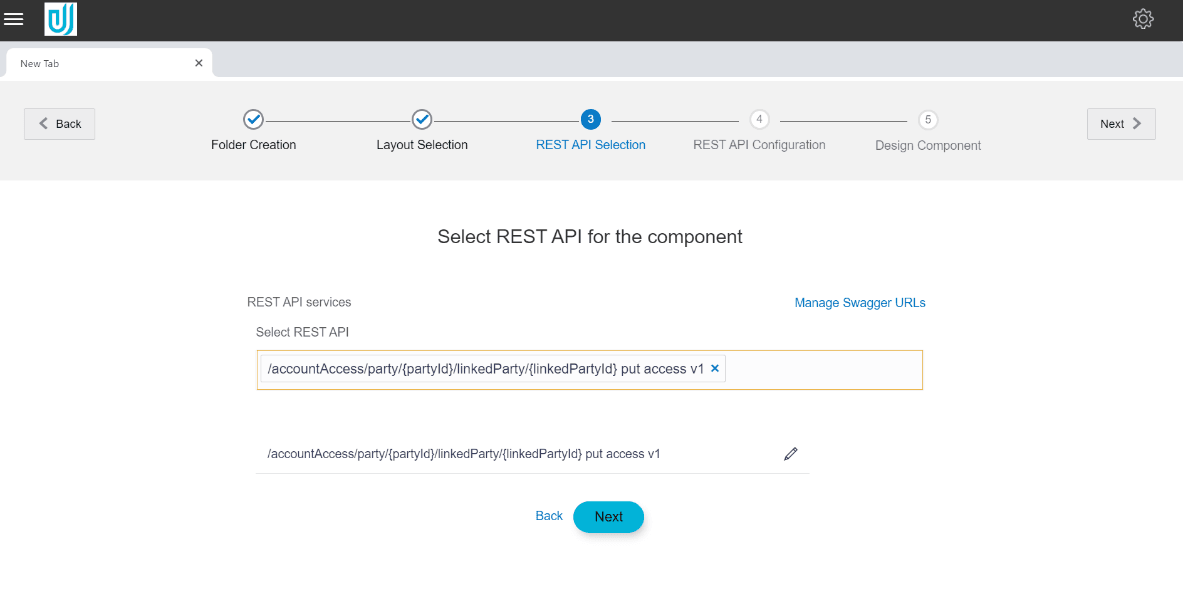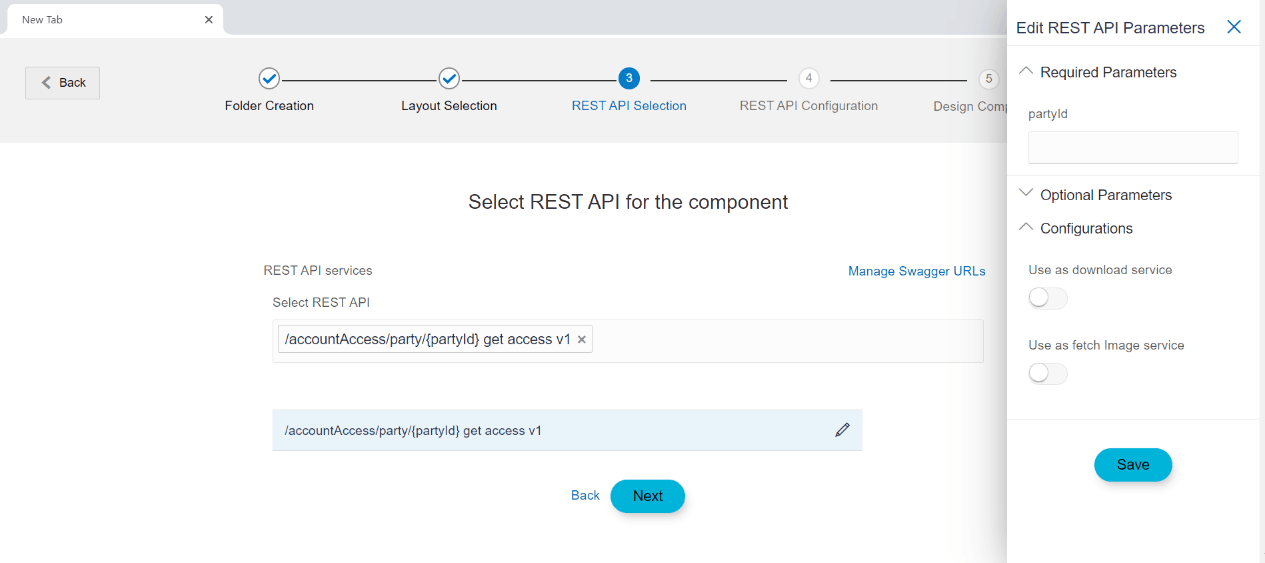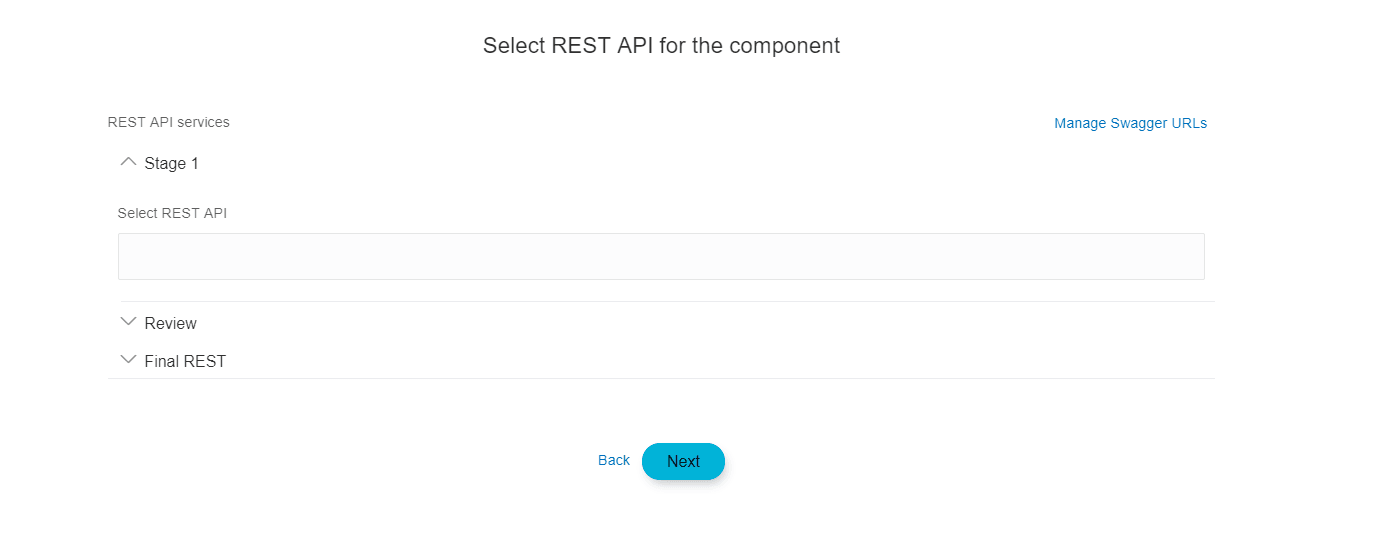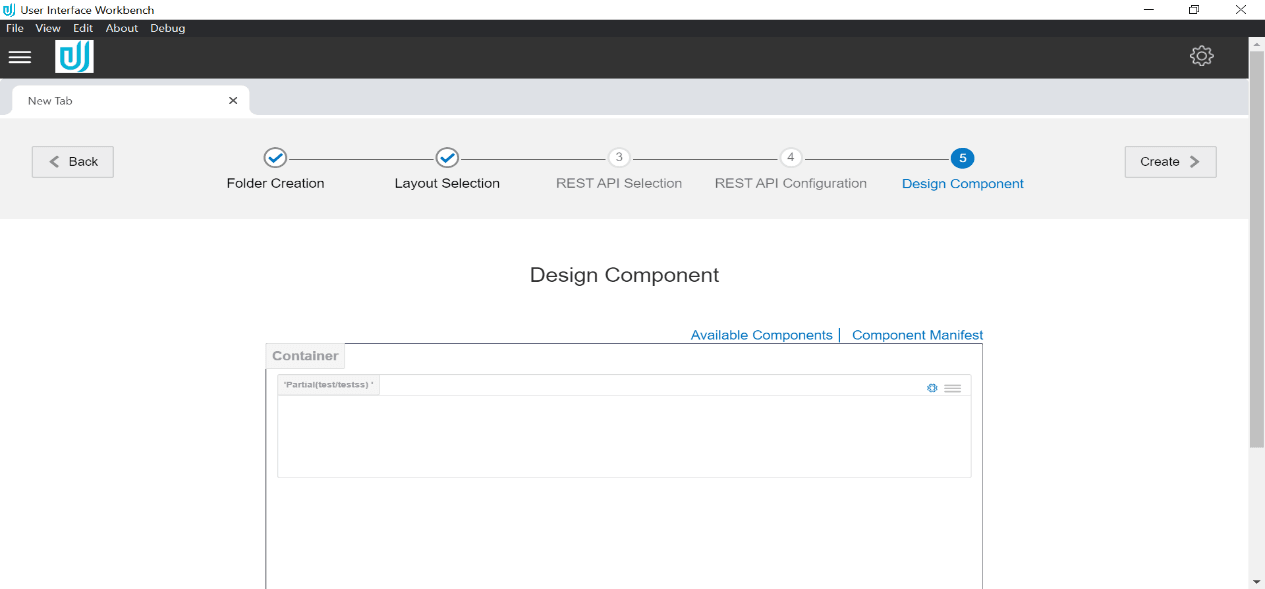5 REST API Selection
In this step, the user has to select the REST APIs to enable the functioning of the elements on the screen. The dropdown will contain all the REST APIs mentioned in the swagger document hosted on the URL which user had specified in the landing page.
In case, the user needs REST APIs whose documentation is hosted on other URLs apart from the ones the user had mentioned earlier, the user can add them by selecting manage Swagger URLs link.
On clicking the link, a panel will open on the left side. By default, it will contain the URL and the version, the user had specified during installation. User can change this URL or can add multiple URLs by clicking on ‘Add URL’ text link, depending upon the requirements.
Once the user has entered the URLs he can save the details by clicking the save button. After the dialog box closes, all the REST APIs will be consolidated and are available in the dropdown
User can select multiple RESTs as per requirement. All the selected RESTs are shown in the list view form.
User can configure the REST properties by clicking on the edit icon.
On clicking on the edit button, a panel will open on right, which has three configuration options.
- Required Parameters:
They are also known as path parameters. These parameters are part of the REST URL written within curly braces. E.g. /accessPoints/ {accessPointId}. Here accessPointId is the required parameter.
- Optional Parameters:
They are also known as query parameters. These parameters are part of the REST URL written at the end of the URL followed by? Symbol. E.g. /accessPoints? NoOfpoints=3. Here NoOfPoints is an optional parameter.
- Current component sets the value.
- Value is passed to the current component from the previous
component.
In case the parameter values are being passed from the previous component, the variable name has to be mentioned in this pane
The current parameter value is set in later steps, refer Value attribute.
- Configurations:The GET REST API can be used for two purposes.
- To fetch details
- To download a file
If user wants to use GET REST API as a download/fetch service, user can enable the switch named as ‘Use as download service’ or ‘Use as fetch Image service’ accordingly in configurations section.
In case of FLOW, user can select RESTs for each step.
The final REST dropdown value should consist of the REST that will be fired once the user has confirmed the details and which will make the concerned transaction.
In case of PARTIAL, this step will be disabled.