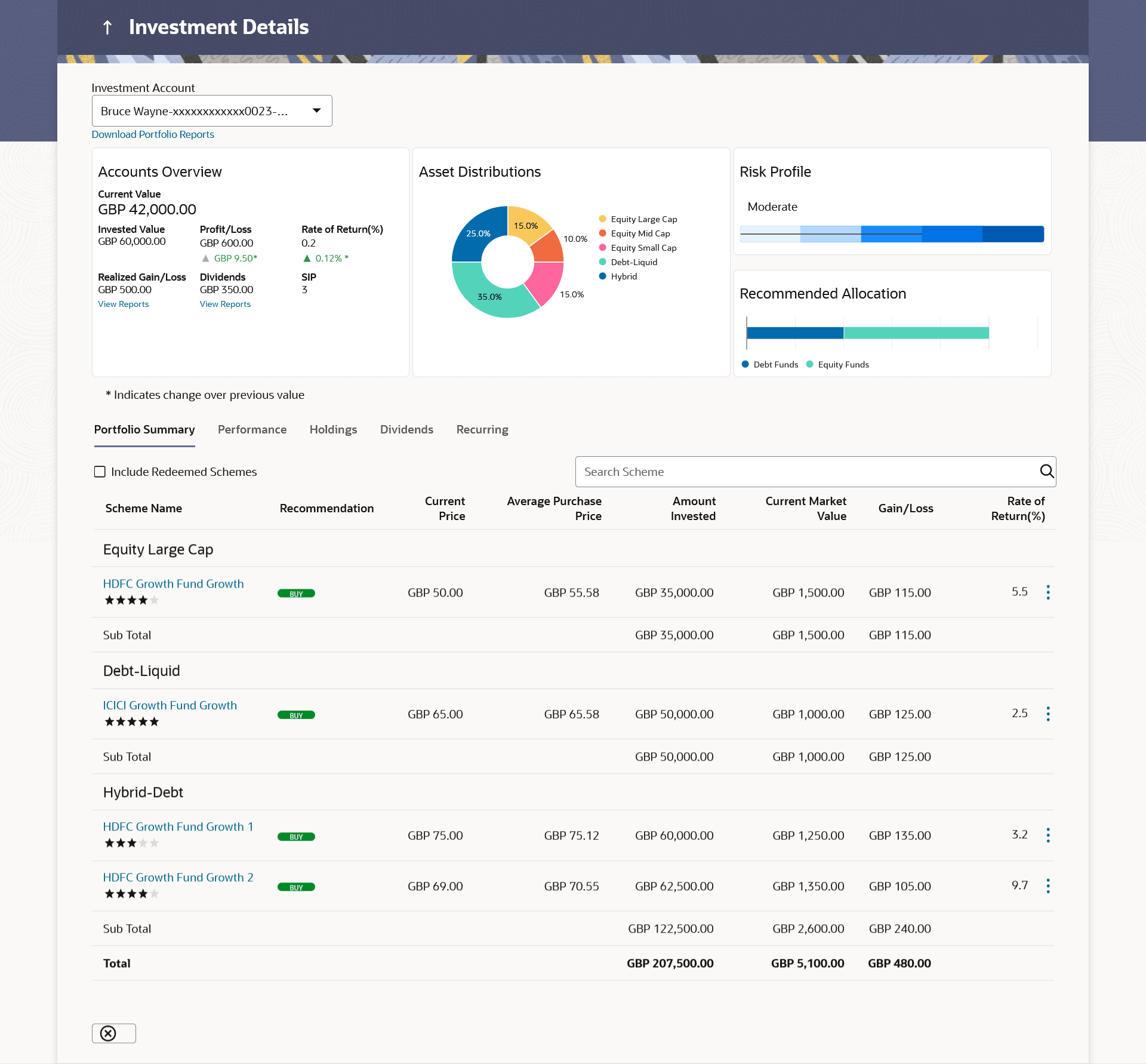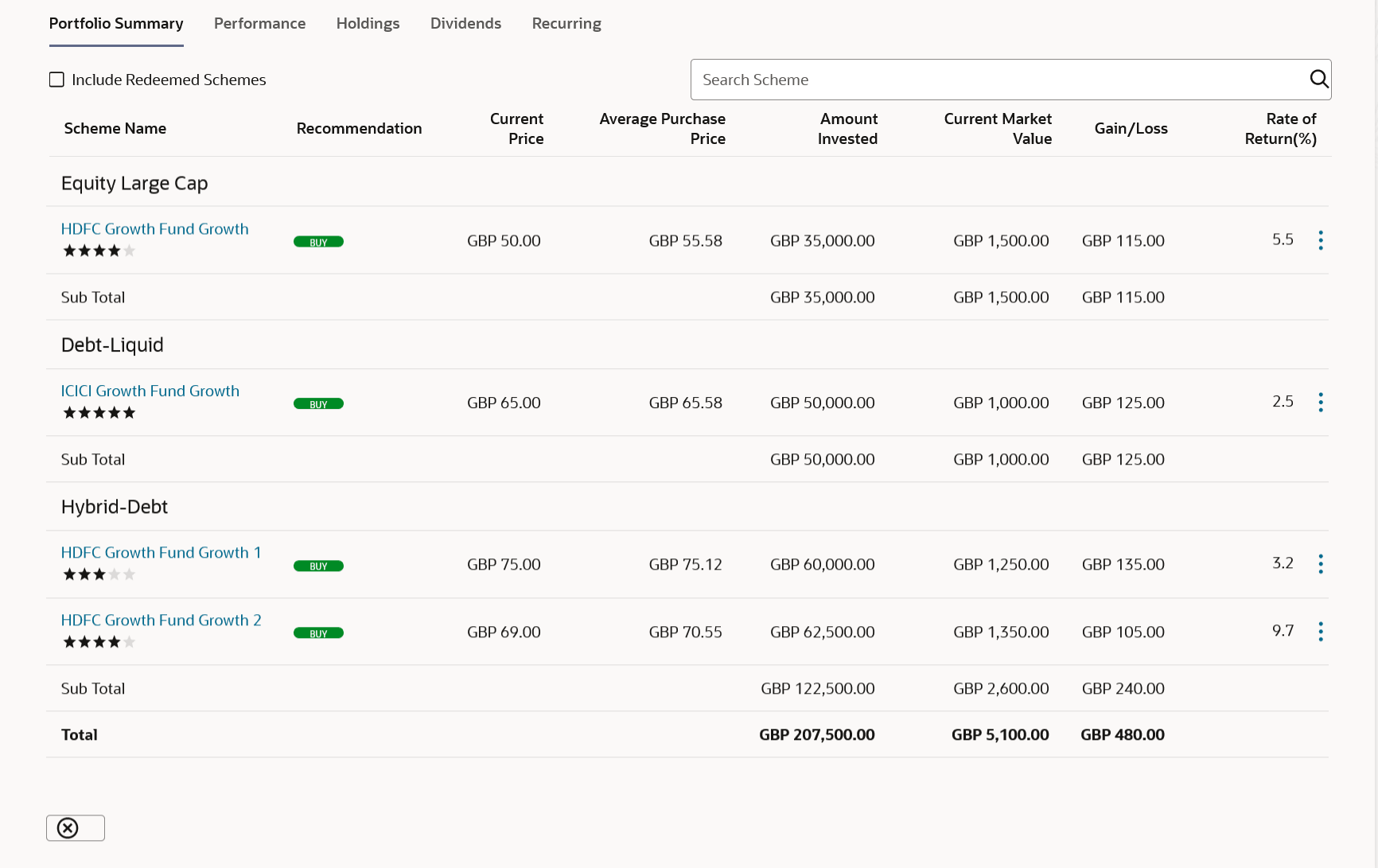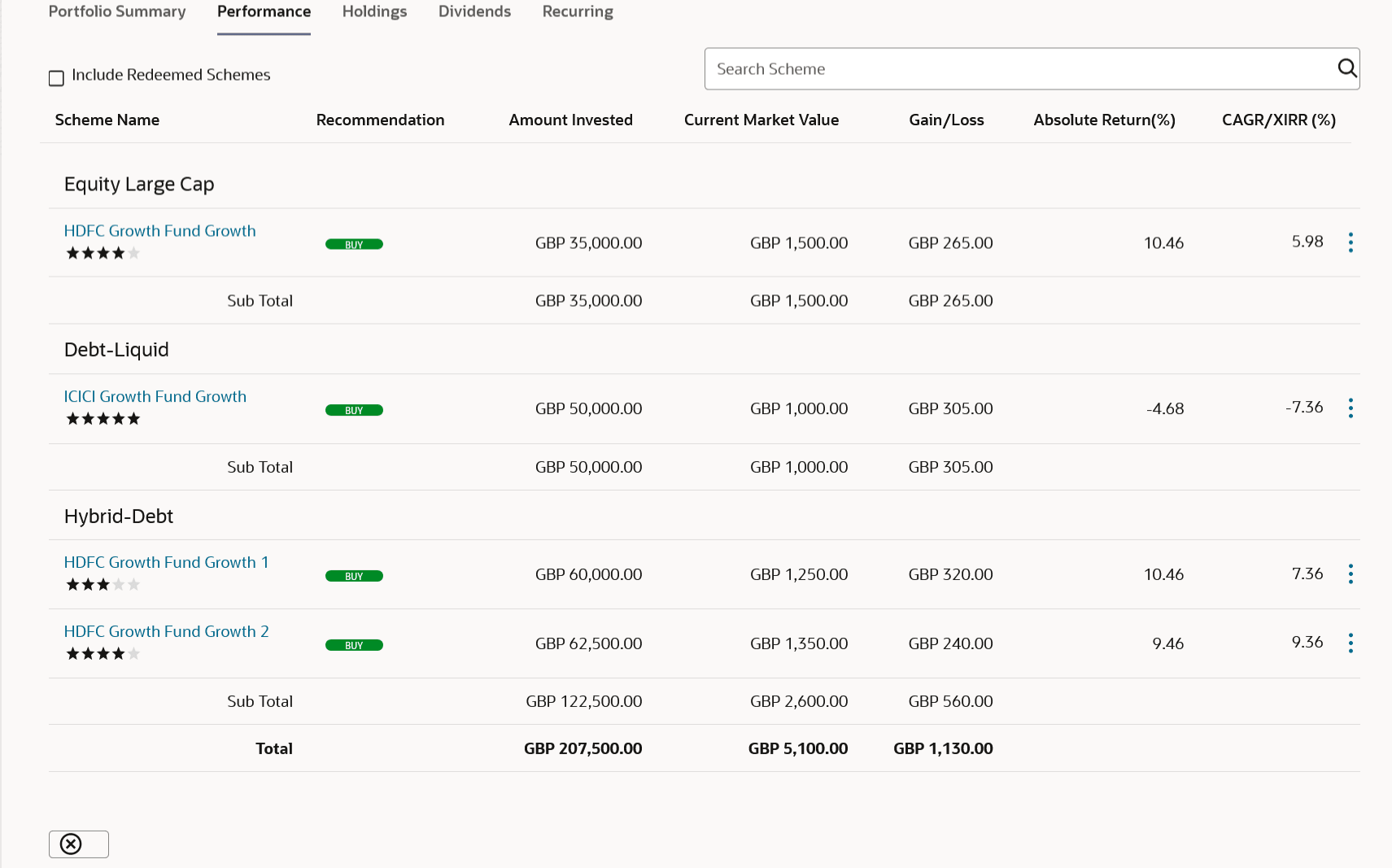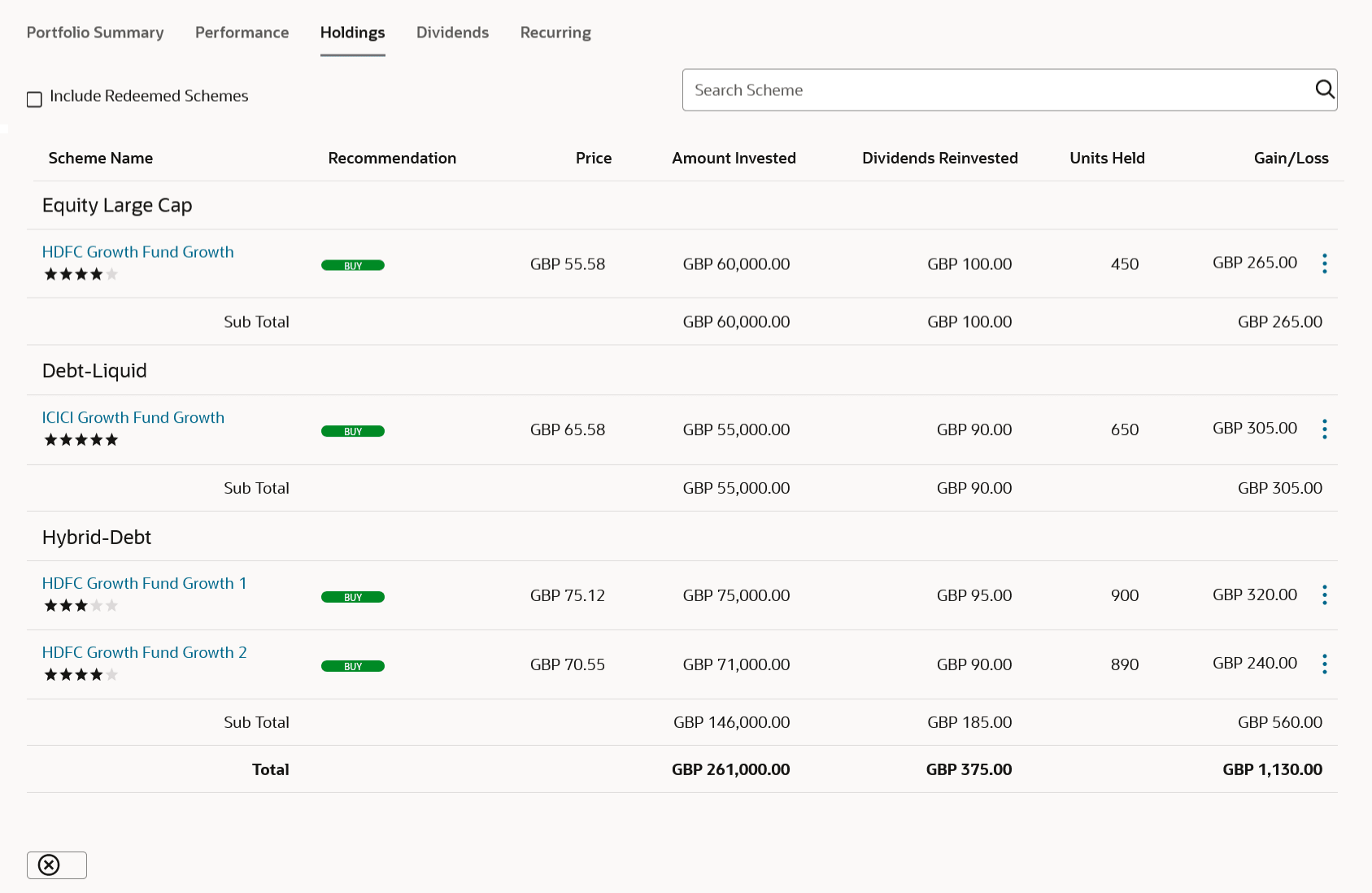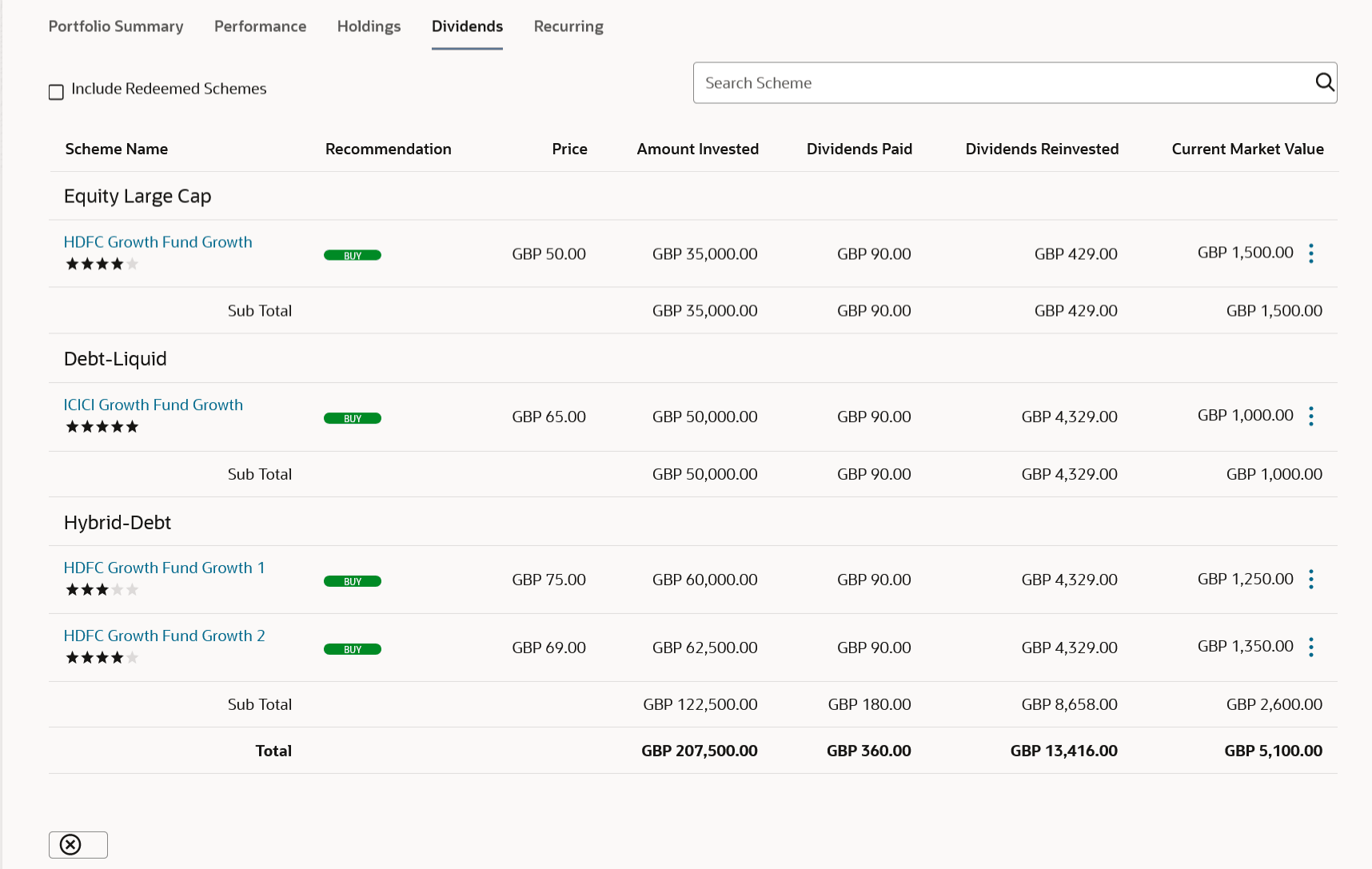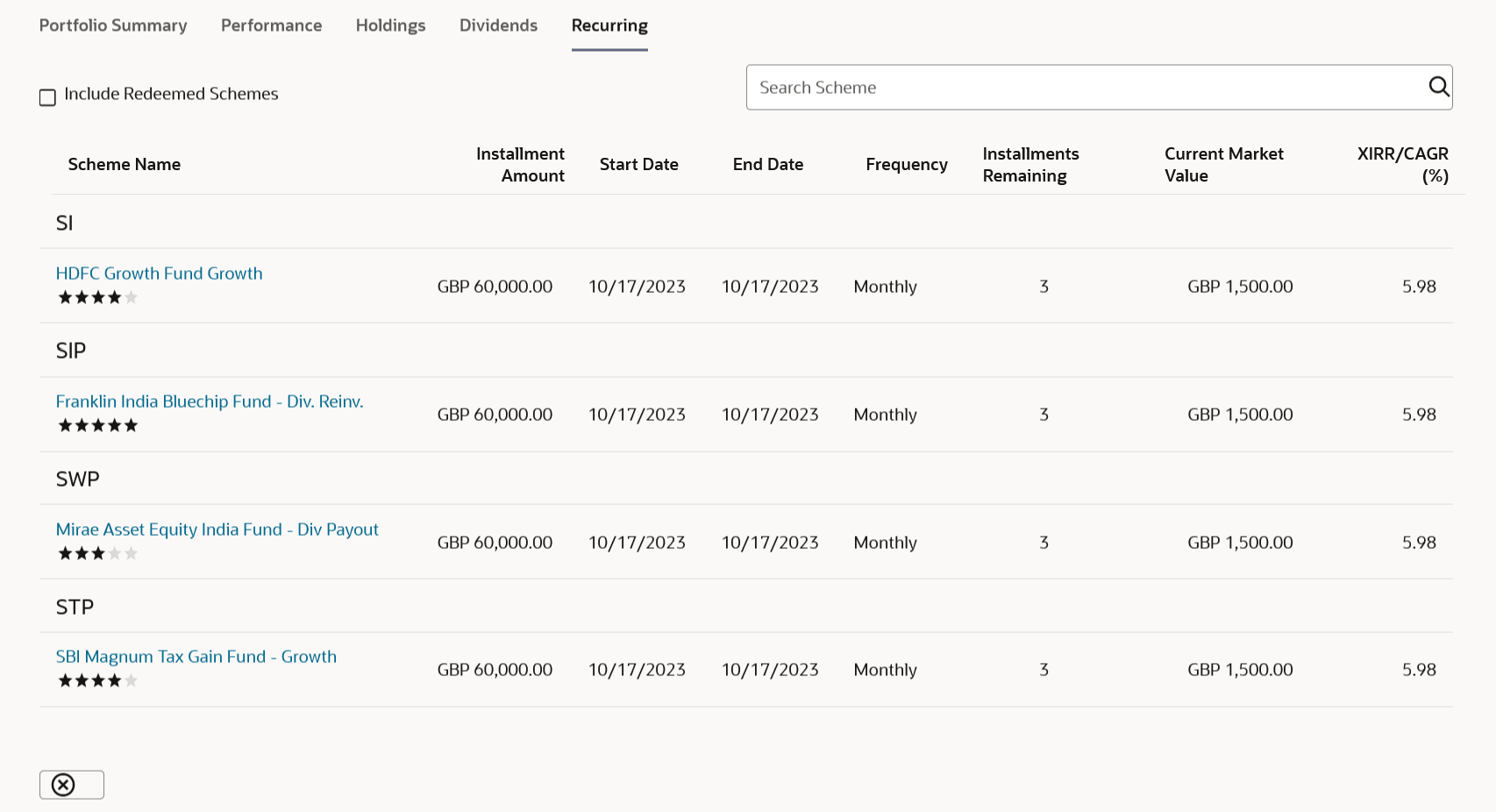5 Investment Details
This topic describes the information about Investment Details screen. Users can view all investment details in one screen.
The Investment Details screen allows the investors/ retail users to view all his investment details in one screen. The screen keeps the investors up to date with the portfolio summary, performance, holdings, dividends and recurring. The user can also view account details like current balance, invested value, profit /loss, rate of return, realized gain/ loss, dividends etc., asset distribution, risk profile and recommended allocation.
Note:
OBDX expects above data to be provided by mutual fund host.To view investment details:
Figure 5-1 Mutual Funds - Investment
Details
Investment Account:
The investment account for which the user wants to view the details.
Account Overview:
The account overview widget allows the user to view the following:
- Total money invested in Mutual Funds in the selected investment account.
- Current market value of the investments done.
- Change in the market value of investments over previous value, if the change is positive it should be in green color and red color if change is negative.
- Profit/ Loss amount for the above investments.
- Change in the profits figure over previous value, if the change is positive it will be in green color and red color if change is negative.
- Rate of return in percentage for the above investments.
- Change in rate of returns figure, if the change is positive it will be in green color and red color if change is negative.
- The realized gain/ loss figure for the above investments.
- Value of dividends earned from the above investments.
- Number of SIPs current running/ active in the investment account.
Click the Reports link in the Realized Gain/ Loss section to access the Capital Gain Report screen.
Click the Reports link in the Dividends section to access the Dividends Report screen.
Asset Distribution:
This widget allows the user to view the asset class wise break up of investments of the selected investment account in the form of pie chart.
Risk Profile:
This widget displays the risk profile associated with the investment account.
Asset Allocation:
This widget displays the recommended asset allocation for the risk profile of the user.
Portfolio Summary:
This widget allows the user to view the mutual funds and their related details that is currently held by the user. The mutual funds should be grouped based on their investment themes (Large Cap, Mid cap etc.).
Figure 5-2 Portfolio Summary
Note:
The fields which are marked as Required are mandatory.For more information on fields, refer to the field description table.
Table 5-1 Portfolio Summary - Field Description
| Field Name | Description |
|---|---|
| Include Redeemed Scheme | Whether to include the portfolio summary of schemes which have been redeemed and current holdings is zero units. |
| Search Scheme Name | Option to search the record by scheme name. |
| Scheme Name | The name of the scheme. |
| Recommendation | Current Buy/ Sell/ Hold recommendation the bank has on each of the mutual funds that the user currently holds in the investment account. |
| Current NAV | Latest available (i.e. current) price/NAV per unit for each of the mutual funds that the user currently holds in the investment account. |
| Average Purchase Price | Average Purchase price per unit for each of the mutual funds that the user holds the investment account. |
| Amount Invested | As on date amount invested in each the mutual funds that the user currently holds in the investment account. |
| Current Market Value | Current market value of each of the mutual funds that the user currently holds in the investment account. |
| Gain/ Loss | Gain or loss on each of the mutual funds that the user currently holds in the investment account. |
| Rate of Return | Rate of return on each of the mutual funds that the user currently holds in the investment account. |
Performance:
This widget allows the user to view the performance details of the mutual funds that are currently held by the user. The mutual funds are grouped based on their investment themes (Large Cap, Mid cap etc.). The details to be shown are:
Figure 5-3 Performance
Note:
The fields which are marked as Required are mandatory.For more information on fields, refer to the field description table.
Table 5-2 Performance - Field Description
| Field Name | Description |
|---|---|
| Include Redeemed Scheme | Whether to include the performance of schemes which have been redeemed and current holdings is zero units. |
| Search Scheme Name | Option to search the record by scheme name. |
| Scheme Name | The name of the scheme. |
| Recommendation | Current Buy/ Sell/ Hold recommendation the bank has on each of the mutual funds that the user currently holds in the investment account. |
| Amount Invested | As on date amount invested in each the mutual funds that the user currently holds in the investment account. |
| Current Market Value | Current market value of each of the mutual funds that the user currently holds in the investment account. |
| Gain/ Loss | Gain or loss on each of the mutual funds that the user currently holds in the investment account. |
| Absolute Return(%) | Absolute rate of return on each of the mutual funds that the user currently holds in the investment account. |
| CAGR/ XIRR(%) | A second rate of return - either Compounded Annualized Growth Rate (CAGR) or XIRR for each of the mutual funds that the user currently holds in the investment account. |
Holdings:
This widget allows the user to view the mutual unit holding details of the mutual funds that are currently held by the user. The mutual funds should be grouped based on their investment themes (Large Cap, Mid cap etc.).
Figure 5-4 Holdings
Note:
The fields which are marked as Required are mandatory.For more information on fields, refer to the field description table.
Table 5-3 Holdings - Field Description
| Field Name | Description |
|---|---|
| Include Redeemed Scheme | Whether to include the holding details of schemes which have been redeemed and current holdings is units. |
| Search Scheme Name | Option to search the record by scheme name. |
| Scheme Name | The name of the scheme. |
| Recommendation | Current Buy/ Sell/ Hold recommendation the bank has on each of the mutual funds that the user currently holds in the investment account. |
| Current NAV | Latest available (i.e. current) price/NAV per unit for each of the mutual funds that the user currently holds in the investment account. |
| Purchase Amount | As on date purchase amount in each the mutual funds that the user currently holds in the investment account. |
| Dividend Reinvested | As on date dividend re-invested amount in each the mutual funds that the user currently holds in the investment account. |
| Units Held | As on date units held in each the mutual funds that the user currently holds in the investment account. |
| Gain/ Loss | Gain or loss on each of the mutual funds that the user currently holds in the investment account. |
Dividends:
This widget allows the user to view the dividend details of the mutual funds that are currently held by the user. The mutual funds should be grouped based on their investment themes (Large Cap, Mid cap etc.).
Figure 5-5 Dividends
Note:
The fields which are marked as Required are mandatory.For more information on fields, refer to the field description table.
Table 5-4 Dividends - Field Description
| Field Name | Description |
|---|---|
| Include Redeemed Scheme | Whether to include the dividend details of schemes which have been redeemed and current holdings is units. |
| Search Scheme Name | Option to search the record by scheme name. |
| Scheme Name | The name of the scheme. |
| Recommendation | Current Buy/ Sell/ Hold recommendation the bank has on each of the mutual funds that the user currently holds in the investment account. |
| Current NAV | Latest available (i.e. current) price/NAV per unit for each of the mutual funds that the user currently holds in the investment account. |
| Amount Invested | As on date amount invested in each the mutual funds that the user currently holds in the investment account. |
| Dividend Paid | As on date dividend paid out amount in each of the mutual funds that the user currently holds in the investment account. |
| Dividend Reinvested | As on date dividend, re-invested amount in each of the mutual funds that, the user currently holds in the investment account. |
| Current Market Value | Current market value of each of the mutual funds that the user currently holds in the investment account. |
Recurring:
This widget allows the user to view the ongoing recurring transactions in the selected investment account. The mutual funds should be grouped as SIP, SI, SWP and STP.
Figure 5-6 Recurring
Note:
The fields which are marked as Required are mandatory.For more information on fields, refer to the field description table.
Table 5-5 Recurring - Field Description
| Field Name | Description |
|---|---|
| Include Redeemed Scheme | Whether to include the dividend details of schemes which have been redeemed and current holdings is zero/ nil. |
| Search Scheme Name | Option to search the record by scheme name. |
| Scheme Name | The name of the scheme. |
| Amount | Amount of STP/ SIP/ SWP/ SI per installment. |
| Start Date | Start date of the STP/ SIP/ SWP/ SI. |
| End Date | End date of the STP/ SIP/ SWP/ SI. |
| Frequency | Frequency of the STP/ SIP/ SWP/ SI. |
| Current Market Value | Current market value of each of the mutual funds that the user currently holds in the investment account. |
| Installments Remaining | Number of STP/ SIP/ SWP/ SI installments remaining. |
| CAGR/ XIRR(%) | Rate of return (CAGR or XIRR) for the mutual fund in which STP/ SIP/ SWP/ SI is going on. |