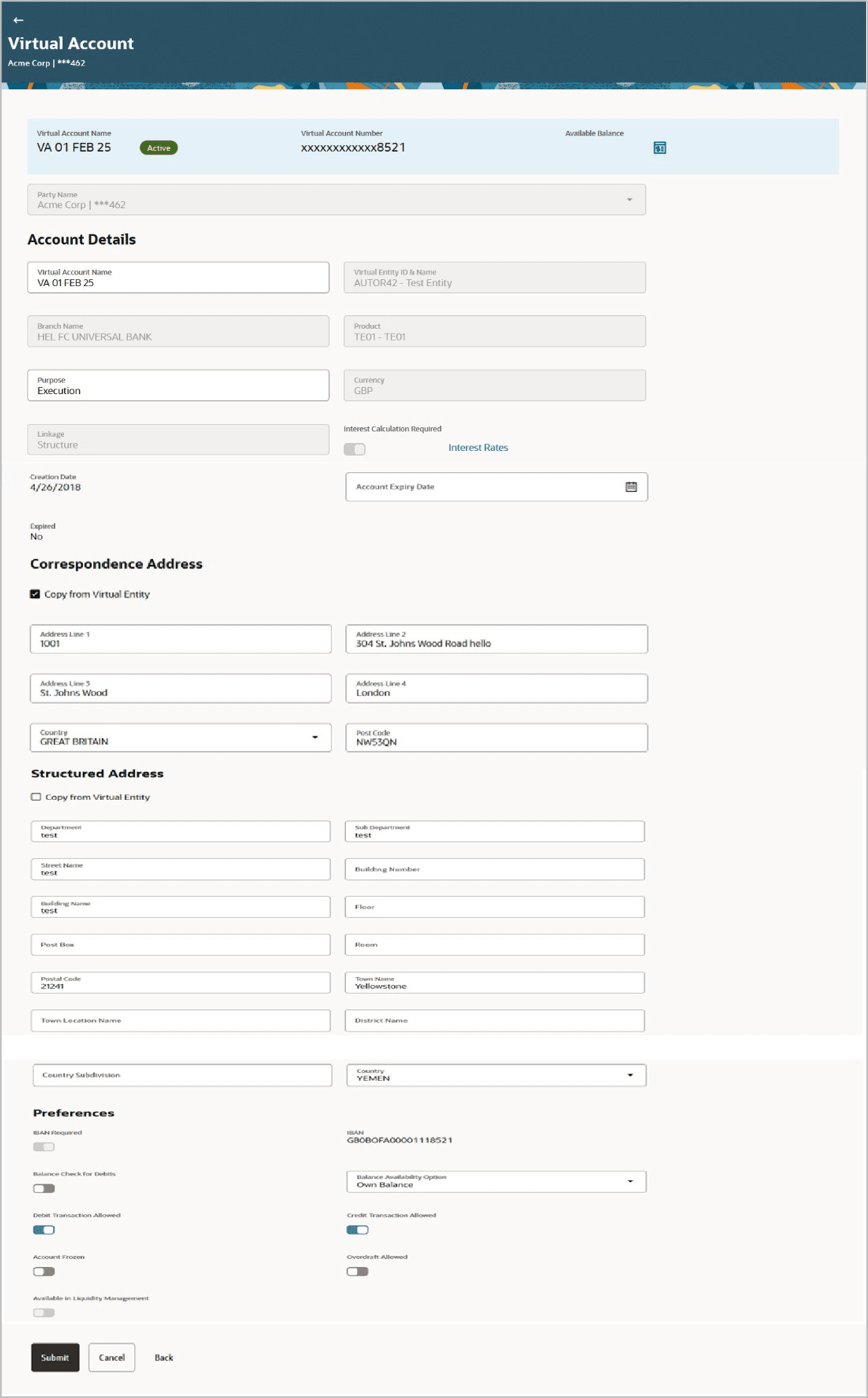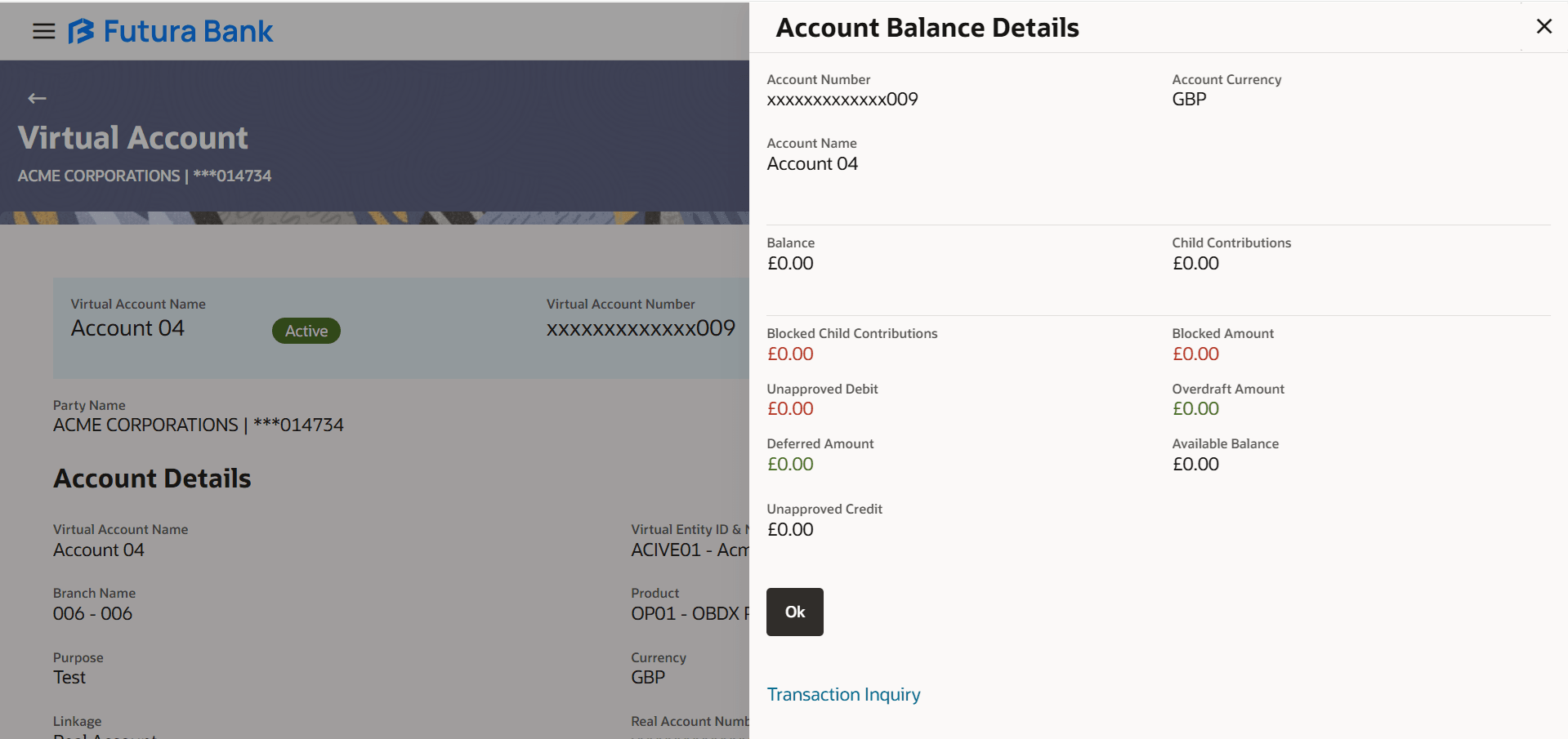4.3 Edit Virtual Account
- Perform the following navigation to access the screen.
- From the Dashboard, click Toggle menu, click Virtual Account Management, then click Virtual Account. Under Virtual Account, click View/Edit Virtual Account.
The Edit Virtual Account screen appears. - User can perform any one of the following action:
- In the Virtual Account Number field, enter the Virtual Account number whose details you want to edit.
- In the Virtual Account Name field, enter the name of the Virtual Account whose details you want to edit.
- User can perform any one of the following action:
- Click Search to search to view Virtual Account.
- Click Clear to reset the entered data.
- Click Cancel to cancel the Parent Account selection.
- Click the Virtual Account Number & Name link.The Virtual Account - View screen appears.
- Click Edit.The Edit Virtual Account screen appears.
Table 4-13 Edit Virtual Account - Field Description
Field Description Party Name Displays the party name and ID mapped to the selected Virtual Account. Virtual Account Name Displays the Virtual Account Name as maintained. Virtual Account Number Displays the Virtual Account Number. Available Balance Displays the balance details of Virtual account and related child accounts. Note:
On clicking the link, the users can view the balance for particular Virtual Account only including child contributions.Refer to the View Virtual Account section for the detailed explanation.Account Details This section sisplays the account details. Virtual Account Name Specify the name of the Virtual Account Holder. Note: User can modify the Virtual Account name only if the same is permitted at product level.
Virtual Entity ID & Name Displays the Name & ID of the virtual entity corresponding to the Virtual Accounts. Branch Name Displays the Branch Name of the Virtual Account. Product Displays the product name under which the Virtual Account is opened. Purpose Specify the purpose of the Virtual Account. Currency Displays the currency under which the Virtual Account is to be opened. Linkage Displays the linkage type of the Virtual Account to Structure or Real Account. Structure Name Displays the name of the structure to which the Virtual Account is added. This field appears only if the Linkage type is selected as Structure.
Parent Account Number Displays the parent account number to which the Virtual Account is linked. This field appears only if the Linkage type is selected as Structure.
Real Account Number Specify the Real account number to which the Virtual Account is linked. This field appears only if the Linkage type is selected as Structure.
Interest Calculation Required Toggle to display the applicable Interest Rates for the selected Virtual Account. Interest Rates Interest rates link is displayed for only those products where the interest calculation required is supported and toggle is enabled. Creation Date Displays the account creation date. Interest Rates pop-up On selection of Virtual Account product, application displays the interest rates maintained for the product.
Note:
The Interest Rates pop up appears only if the user selects Product, Currency, and Branch Name.Below mentioned field appears.
Interest Product Displays the name of the interest product for which the interest rates are maintained. Rate Description Displays the description of the interest rate. Effective Date Displays the date from which the interest rate is effective. Currency Displays the name of the currency name under which the Virtual Account is to be opened. Rate Displays the interest rate maintained for the product. Rate Code Displays the rate code maintained for the product. Interest Rates Interest rates link is displayed for only those products where the interest calculation required is supported and toggle is enabled. Creation Date Select the Virtual Account creation date. Account Expiry Date Displays the expiry date of the virtual account. This field is editable and user can specify the new Expiry date Note: If no date is set, it will indicate that there will be no Expirydate for the Virtual Account in context.
Expired Displaysthe expiry status of virtual account
Note: If an account is expired, User will be allowed to- Modify Virtual Account details including expiry date
- Generate and view expired Virtual Accounts Statements
- Modify access rights for an expired Virtual Account.
Correspondence Address These fields are editable and by selecting the Copy from Virtual Entity function, the fields of correspondence address gets auto populated from Virtual entity address in editable format.
The user can clear the fields by deselecting the Copy from Virtual Entity check box.
Address Line 1 Specify the correspondence address line 1 of the Virtual Account holder. Address Line 2 Specify the second line of mailing address of the corporate Virtual Account holder. Country Specify the country name of the corporate Virtual Account holder. Post Code Specify the post code of the corporate Virtual Account holder. Structured Address These fields are editable and by selecting the Copy from Virtual Entity function the fields of structured address get auto populated from Virtual entity address in editable format.
The user can clear the fields by deselecting the Copy from Virtual Entity check box.
Department Specify the department of the Virtual Account holder. Sub-Department Specify the sub-department of the Virtual Account holder. Street Name Specify the street name of the corporate Virtual Account holder. Building Number Specify the building number of the Virtual Account holder. Building Name Specify the building name of the Virtual Account holder. Floor Specify the floor number of the corporate Virtual Account holder. Post Box Specify the post box number of the Virtual Account holder. Room Specify the room number of the corporate Virtual Account holder. Post Code Specify the post code of the Virtual Account holder. Town Name Specify the town name of the corporate Virtual Account holder. Town Location Name Specify the town location name of the corporate Virtual Account holder. District Name Specify the district name of the corporate Virtual Account holder. Country Subdivision Specify the country subdivision of the corporate Virtual Account holder. Country Specify the country name of the corporate Virtual Account holder. Preferences The Preferences are defaulted as per product selected by the user. If preferences are defaulted as No, the same cannot be modified. IBAN Required Displays the IBAN Required preference set on Virtual Account creation. Note:
This field is non-editable.Balance Check for Debits Toggle to check the balance while debiting the account. Balance Availability Options Toggle to avail balance availability preference in the account. The options are:- Own Balance
- Pool Balance
- Fixed Amount In Pool Balance
Fixed Amount In Pool Specify the fixed amount to be used from the pool. This field appears if you select Fixed Amount In Pool Balance option from the Balance Availability Option list.
Debit Transaction Allowed Toggle to avail debit transaction preference on the Virtual Account. Credit Transaction Allowed Toggle to avail credit transaction preference on the Virtual Account. Account Frozen Toggle to freeze the Virtual Account. Overdraft Allowed Toggle to avail overdraft preference on the Virtual Account. Overdraft Amount Specify the fixed amount as overdraft on the Virtual Account. This field is displayed if you select Overdraft Allowed preference.
- Edit the values in the fields, if required.
- Click
 to view the account balance details.The Account Balance overlay screen appears.
to view the account balance details.The Account Balance overlay screen appears.Table 4-14 Account Balance Details - Field Description
Field Description Account Number Displays the Virtual Account Number. Account Currency Displays the name of the currency name under which the Virtual Account is to be opened. Account Name Displays the name of the Virtual Account Holder. Balance Displays the balance details of Virtual account and related child accounts. Child Contributions Displays the contributions made by the linked child Virtual Accounts. Blocked Child Contributions Displays the blocked amount of the linked child Virtual Accounts. Blocked Amount Displays the blocked amount, which cannot be utilized. Unapproved Debit Displays the unauthorized debit amount.. Overdraft Amount Displays the fixed amount as overdraft on the Virtual Account. Deferred Amount Displays the deferred amount on the Virtual Account. Available Balance Displays the name of the structure to which the Virtual Account is added. This field appears only if the Linkage type is selected as Structure.
Unapproved Credit Displays the unauthorized credit amount. - User can perform any one of the following action:
- Click Submit
- Click Cancel to cancel the transaction.
- Click Back to navigate back to the previous screen.
- Verify the details and click Confirm.The success message of Virtual Account update appears along with the reference number.User can also perform any one of the following action:
- User can also perform any one of the following action:
- Click Back to navigate back to the previous screen.
- User can also perform any one of the following action:
- ClickHometo navigate to the dashboard screen. .
- ClickGoToOverviewtonavigate to the Virtual Account management dashboard.
- Click Create Structure to create virtual structure.
Parent topic: Virtual Account