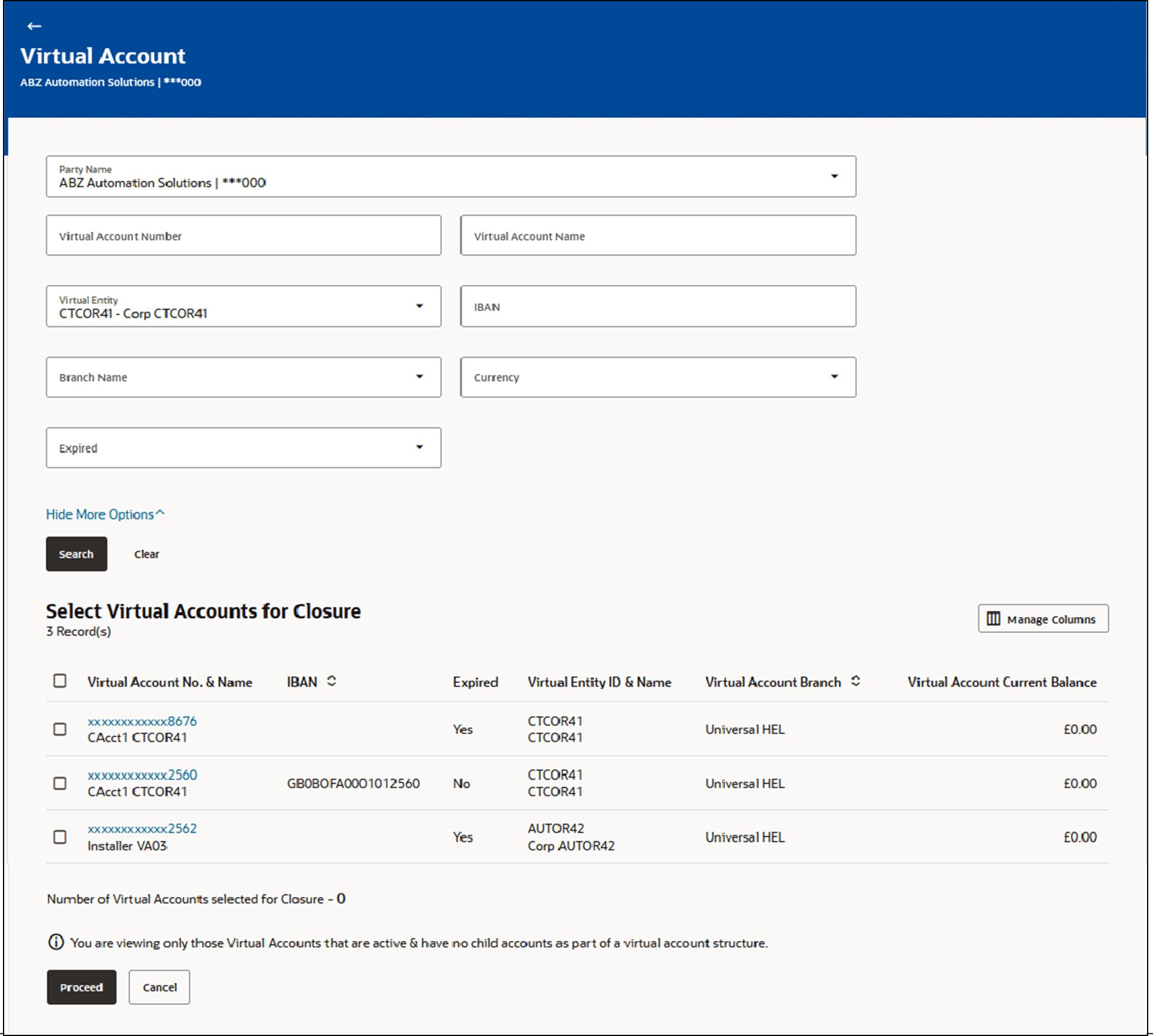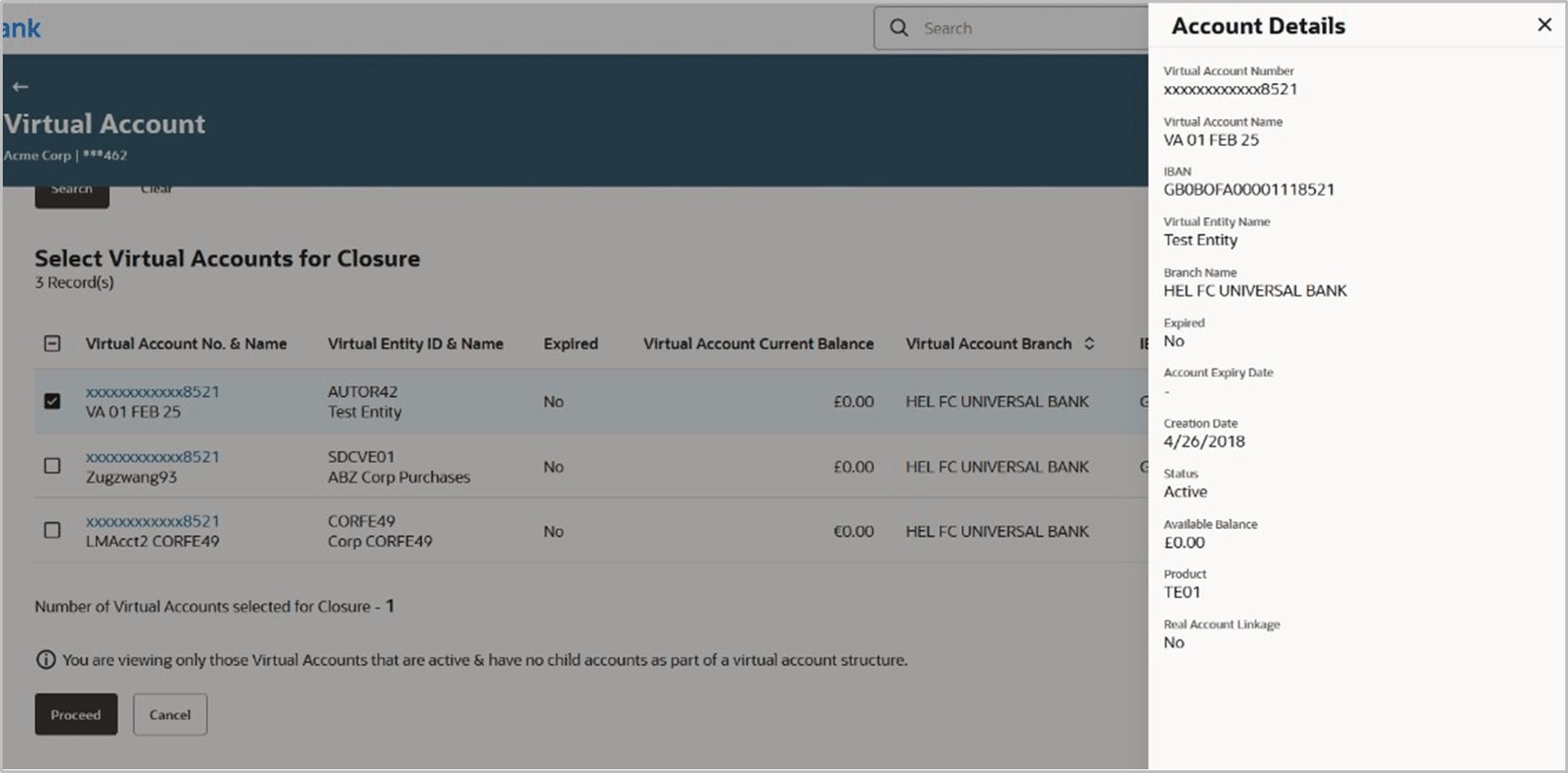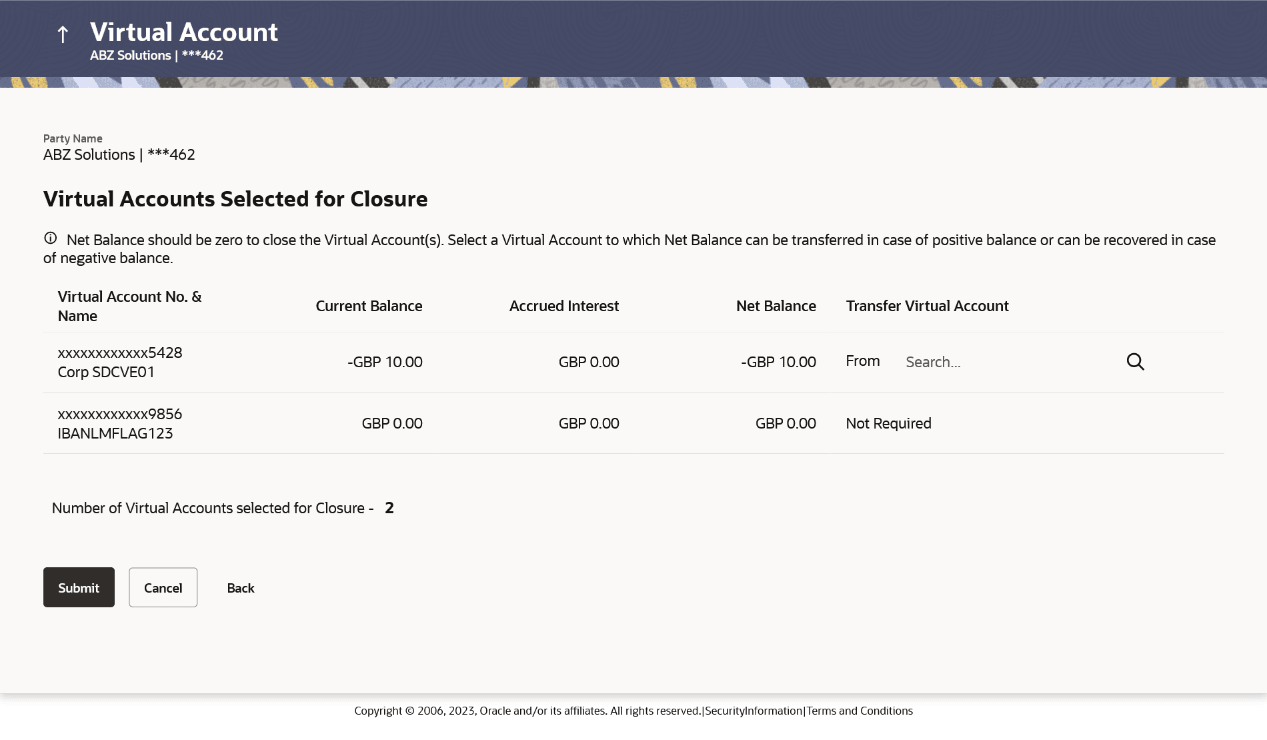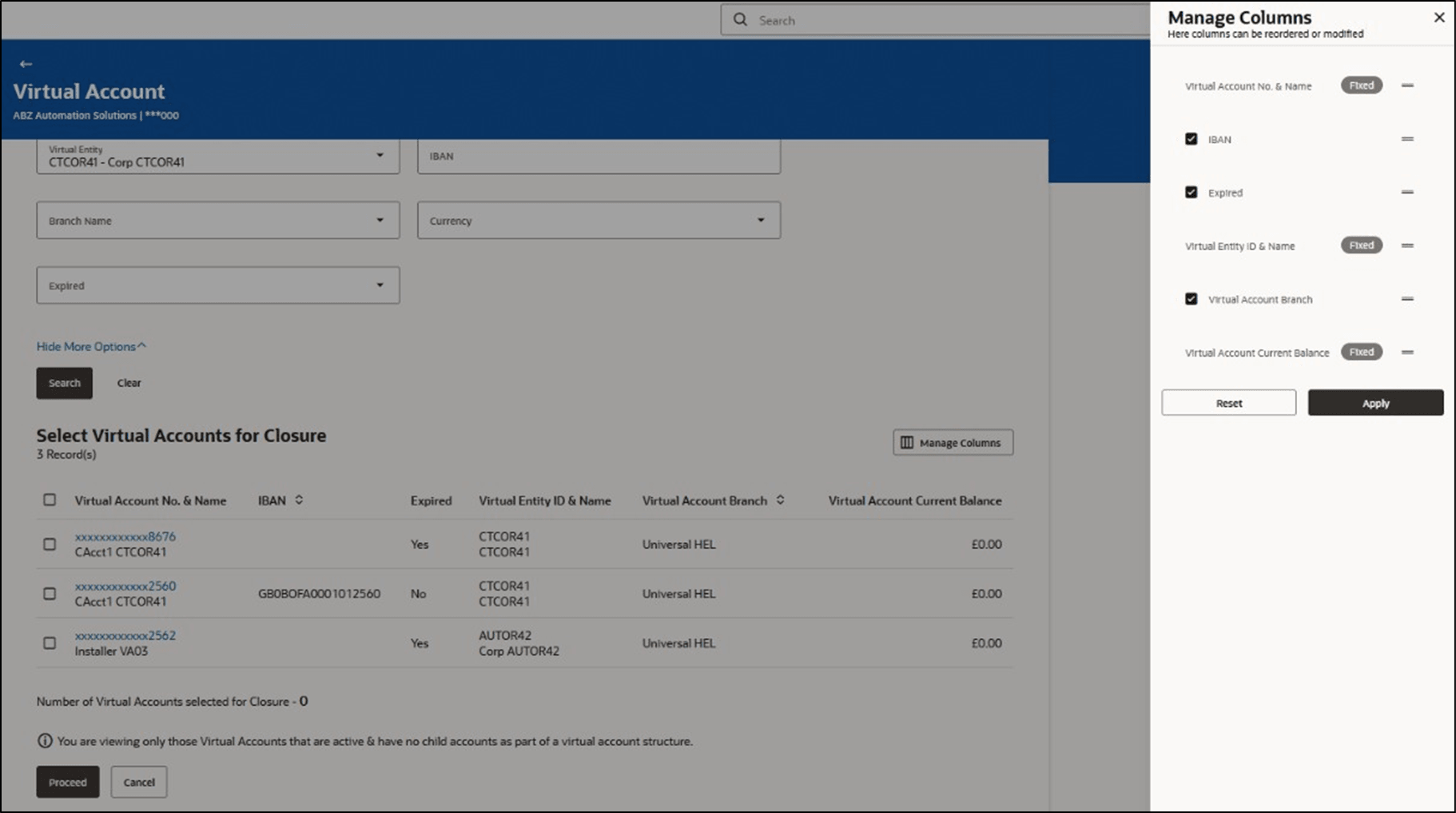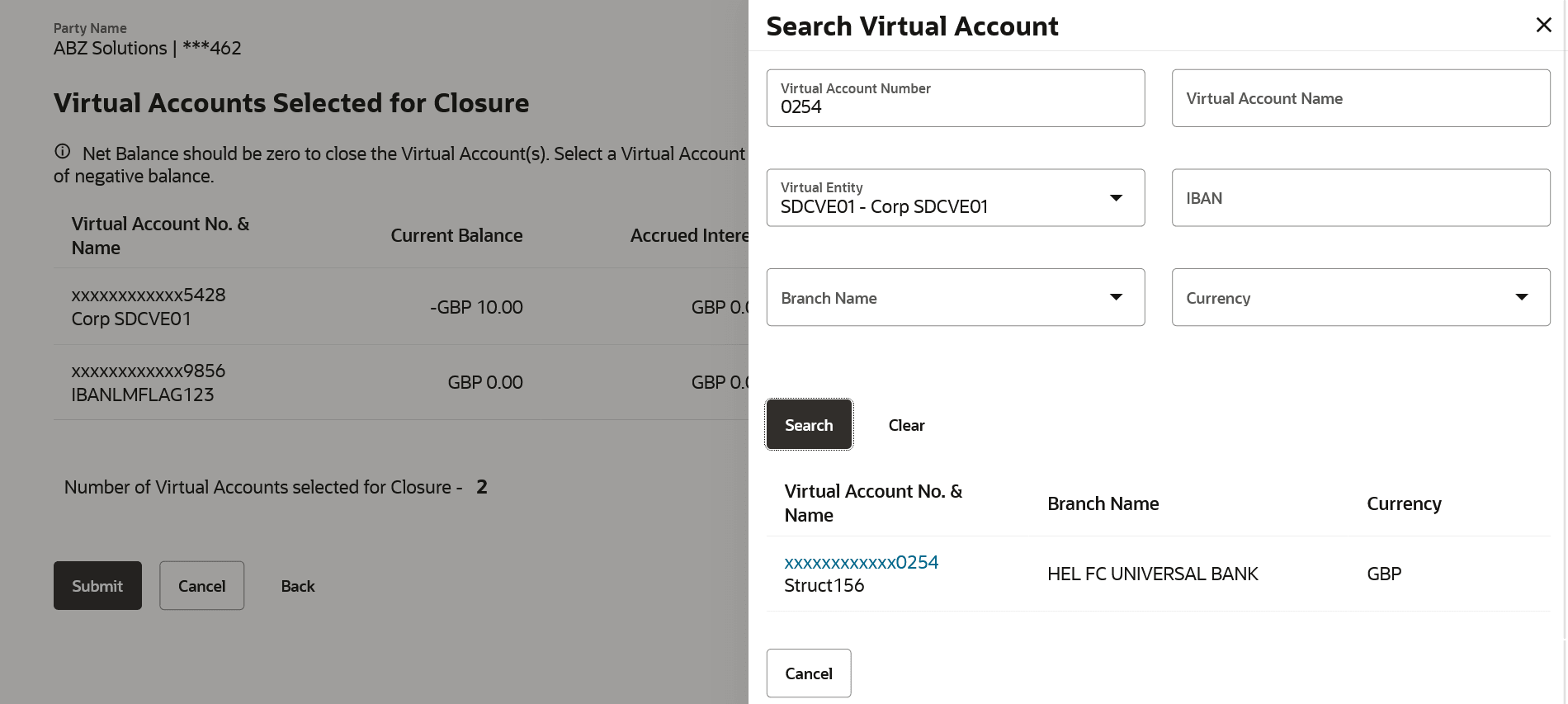4.4 Close Virtual Account
To view virtual account(s):
- Perform the following navigation to access the screen.
-
From the Dashboard, click Toggle menu, click Virtual Account Management, then click Virtual Account. Under Virtual Account, click Close Virtual Account, and then click Initiate Closure.
-
- In the Party Name field, select the party name and ID from the drop-down list.
- In the Virtual Account Number field, enter the Virtual Account Number or user can directly click search button to get all eligible accounts.
- Enter the other search criteria.
- Perform the following navigation to access the screen. Click
Search.
- Click Clear to reset the search parameters.
- Click Clear to reset the search parameters.
- Click Cancel to cancel the transaction.
Virtual Account Details Closure screenTable 4-15 Virtual Accounts Closure - Field Description
Field Description Party Name Select the party name and ID from the drop-down list to view the applicable Virtual Accounts.
By default, the primary party of the logged-in user is selected.
Note: Based on the party name selection, the mapped Virtual Accounts are displayed.
Virtual Account Number Specify the unique identification number assigned to virtual account. Virtual Account Name Specify the name of the Virtual Account Show More Options More options to select search criteria.
Below fields appear if you expandShow MoreOptions.Virtual Entity Displays the accrued interest of the Virtual Account selected for closure. IBAN Displays the net balance of the Virtual Account selected for closure. Branch Name Select the Virtual Account for interest liquidation based on positive or negative balance of the selected Virtual Account. Currency Select the currency associated with the Virtual Account. Expired Select the Expiry status of Virtual account Search Option to search Virtual Account Number. Search Results This section displays the search results. Note: User can view only the configured number of Virtual Account Number in the search results.
If the search result count exceeds the configured count, an error message appears to refine the search criteria
Select Virtual Accounts for Closure Selectthe check box to select the Virtual Account for closure. Selectthe check box on the header row to select all the Virtual Account in the page for closure.
Note:- User will be able to select all the records in one page of search result using “Select All” check box.
- Selection will be retained when the user navigates between the pages.
Virtual Account No. & Name Displays the Virtual Account Number and name corresponding to the search criteria selected for closure.
Account details
- Click on the Virtual Account Number to view the account details Account details Overlay screen appears.
Table 4-16 Virtual Accounts Selected for Closure - Account details- Field Description
Field Description Virtual Account Number Displays the account number Virtual Account Name Displays the name of the Virtual Account holder. IBAN More options to select search criteria.
Below fields appear if you expandShow MoreOptions.Virtual Entity Name Displays the accrued interest of the Virtual Account selected for closure. Branch Name Select the Virtual Account for interest liquidation based on positive or negative balance of the selected Virtual Account. Expired Displays the status of Expiry of virtual account. Account Expiry Date Displays the Expiry date of the virtual account. Status Displays the status of the Virtual Account, whether the Virtual Account is active or closed. Available Balance Displays the available balance in the Virtual Account. Creation Date Displays the Virtual Account creation date. Product Displays the product name under which the Virtual Account is opened. Real Account Linkage Displays whether the Virtual Account is linked to the Real Account IBAN Displays the IBAN number of the Virtual Account. Virtual Entity ID & Name Displays the ID and name of the virtual entity corresponding to the Virtual Accounts Expired Displays the Status of Expiry of Virtual Account. Virtual Account Branch Displays the Branch Name of the Virtual Account. Virtual Account Current Balance Displays the current balance of the Virtual Account selected for closure Number of Virtual Accounts selected for closure Displays the number of Virtual Accounts selected for closure. - From Select Virtual Accounts from the list, and click
Proceed.The Virtual Accounts Selected for Closure page appears.
Figure 4-7 Virtual accounts selected for Closure
Table 4-17 Virtual Accounts Selected for Closure - Field Description
Field Description Party Name Displays the party name and ID mapped to the selected Virtual Account Info Message Info message to be shown to the user. Virtual Account No. & Name Displays the account number and name displayed to the user which is selected for closure. Current Balance Displays the current balance of the Virtual Account selected for closure. Accrued Interest Displays the accrued interest of the Virtual Account selected for closure. Net Balance Displays the net balance of the Virtual Account selected for closure. Transfer Virtual Account Select the Virtual Account for interest liquidation based on positive or negative balance of the selected Virtual Account. Number of Virtual Accounts selected for closure Displays the number of Virtual Accounts selected for closure. - Click Manage Columns to reorder or modify or save column preferences in Close
Virtual Account screen.Note:
If a user decides not to show the Expired Virtual Accounts column, the next time they visit this page and check the box for “Include Expired Virtual Accounts” in their search, only the Expired Virtual Accounts will appear, but the "expired" column will still be hidden.
View Virtual Account Closure – Manage Columns overlay screen appears. - Perform any one of the following action:
- Select the check box to modify the column preferences.
- Click Apply to apply the modified columns preferences.
- ClickResetto reset the columns preferences
Virtual Accounts Selected for Closure
Once user selects the Virtual Account(s) for closure, system will check whether the account has accrued interest that needs to be liquidated & residual balances transferred
- If the Net Balance of an account (sum of current balance and accrued interest) is Zero, user can proceed and close the Virtual Account(s).
- If the Net Balance of an account (sum of current balance and accrued interest) isPositive, then user will be prompted to choose another Virtual Account where the net balance can be transferred. The transfer Virtual Account must be mapped to the same real account and be of same currency as the Virtual Account being closed.
- If the Net Balance (sum of current balance and accrued interest) is Negative,user will be prompted to choose another Virtual Account from where funds can be moved to zero is the negative balance. The transfer Virtual Account must be mapped to the same real account as the Virtual Account being closed and be of same currency
Note:As product feature, balance transfer at the time of closing an account can happen to another Virtual Account mapped to the same real account as the Virtual Account being closed.
- In the Transfer Virtual Account field, click Search icon to search the virtual
account number for interest liquidation based on positive or negative balance of
the selected Virtual Account
TheTransfer Virtual Account – Search Virtual Account overlay appears.
- In the Search Virtual Account overlay screen, select the required filter criteria in the respective fields
- Click Search to search and select the Virtual Account Number from the list. The
search result corresponding to the search criteria is displayed.User can also perform any one of the following action:
ClickClear to clear the search criteria.
Click Cancel to cancel the transaction.
Table 4-18 Transfer Virtual Account-Search Virtual Account - Field Description
Field Description Virtual Account Number Specify the Virtual Account number. Virtual Account Name Specify the Virtual Account name. Virtual Entity Select the Virtual Entity from the list. IBAN Specify the IBAN number Branch Name Select the branch name of the account. Currency Select the currency of the account. Search Results This section displays the search results. Note: User can view only the configured number of Virtual Account Number in the search results.
If the search result count exceeds the configured count, an error message appears to refine the search criteria.
VirtualAccount No. & Name Displays the Virtual Account number and name. BranchName Displays the branch name of the account Currency Displays the currency of the account - User can perform any one of following action:
- Click Submit.
- Click Cancel to cancel the transaction.
- The Review screen appears. Verify the details and click
Confirm. User can also perform the following
action:
- Click Cancel to cancel the transaction.
- Click Back to navigate back to the previous screen.
- The success message of Virtual Accounts Closure update
appears along with the reference number.
- Click View Closure Details to view the Virtual Account closure details.
- Click Go To Dashboard to navigate to the dashboard screen.
- Click Go To Overview to navigate to the Virtual Account management dashboard.
Parent topic: Virtual Account