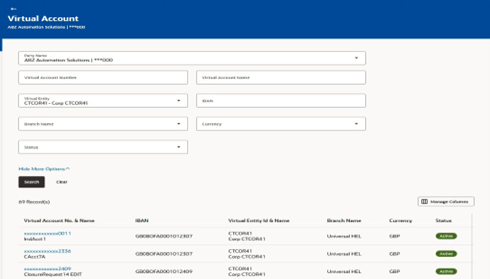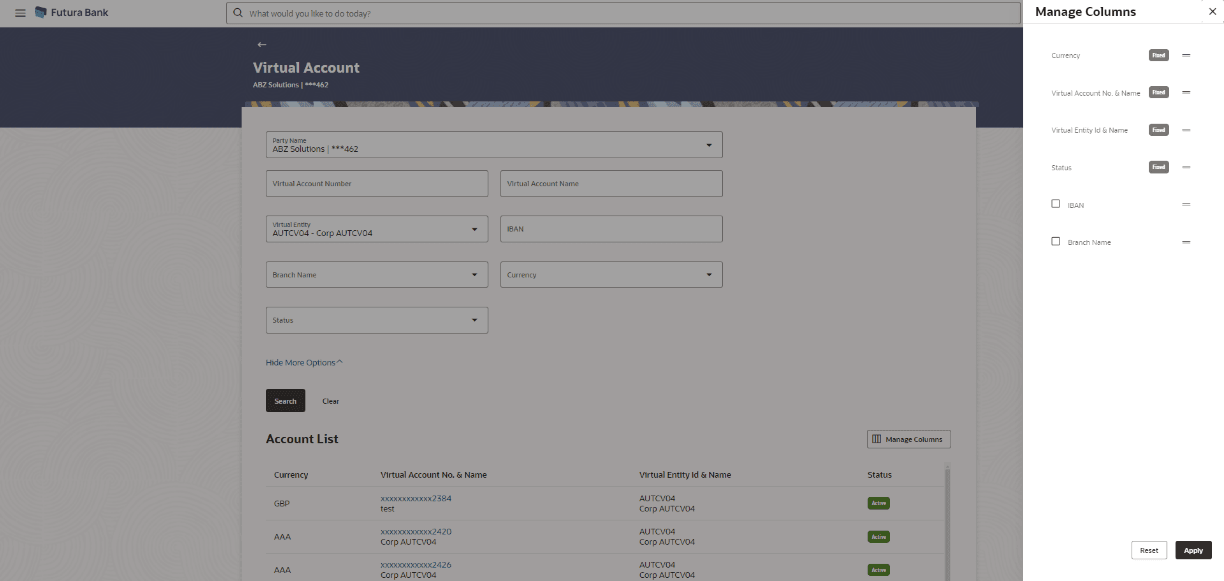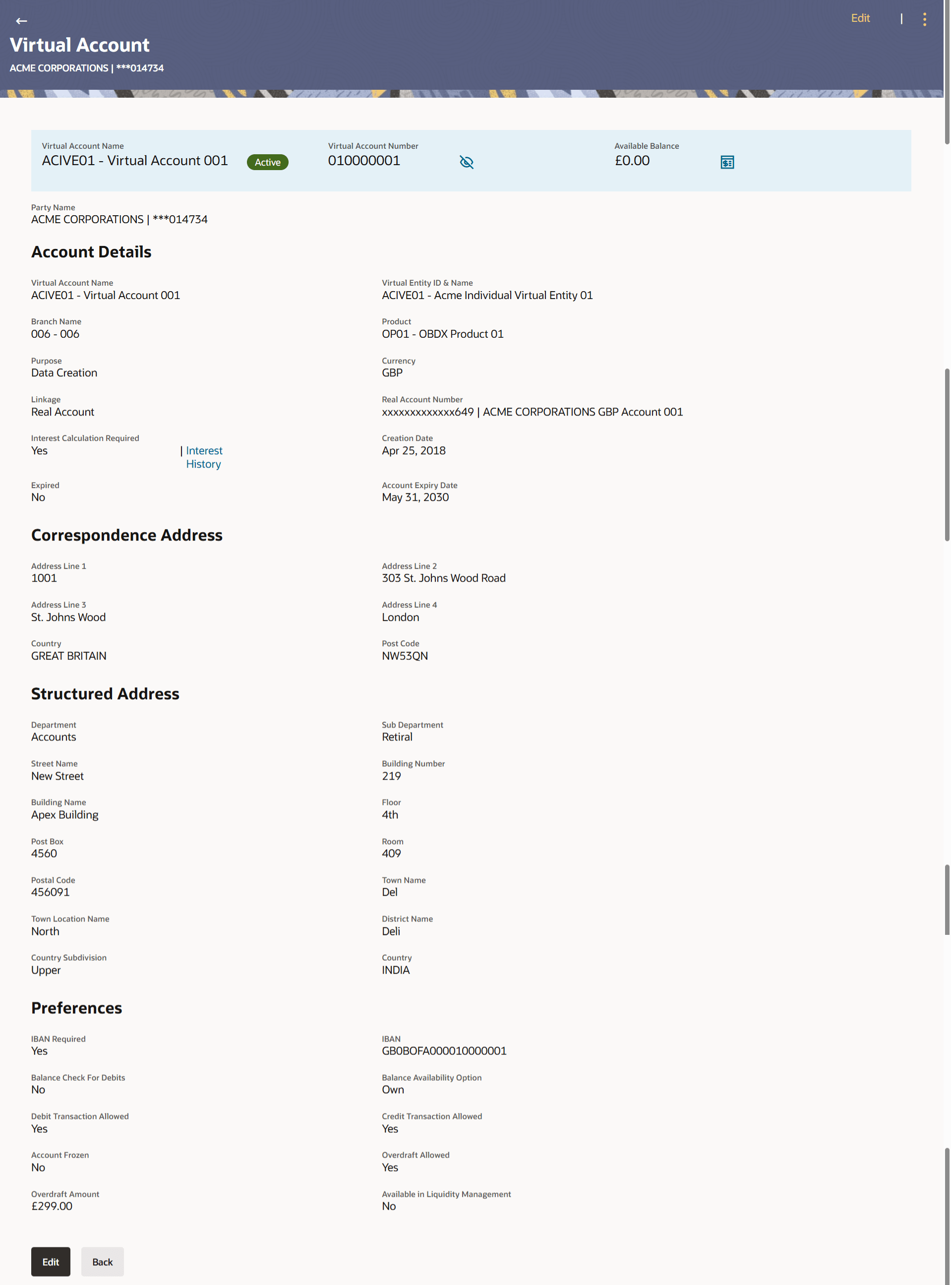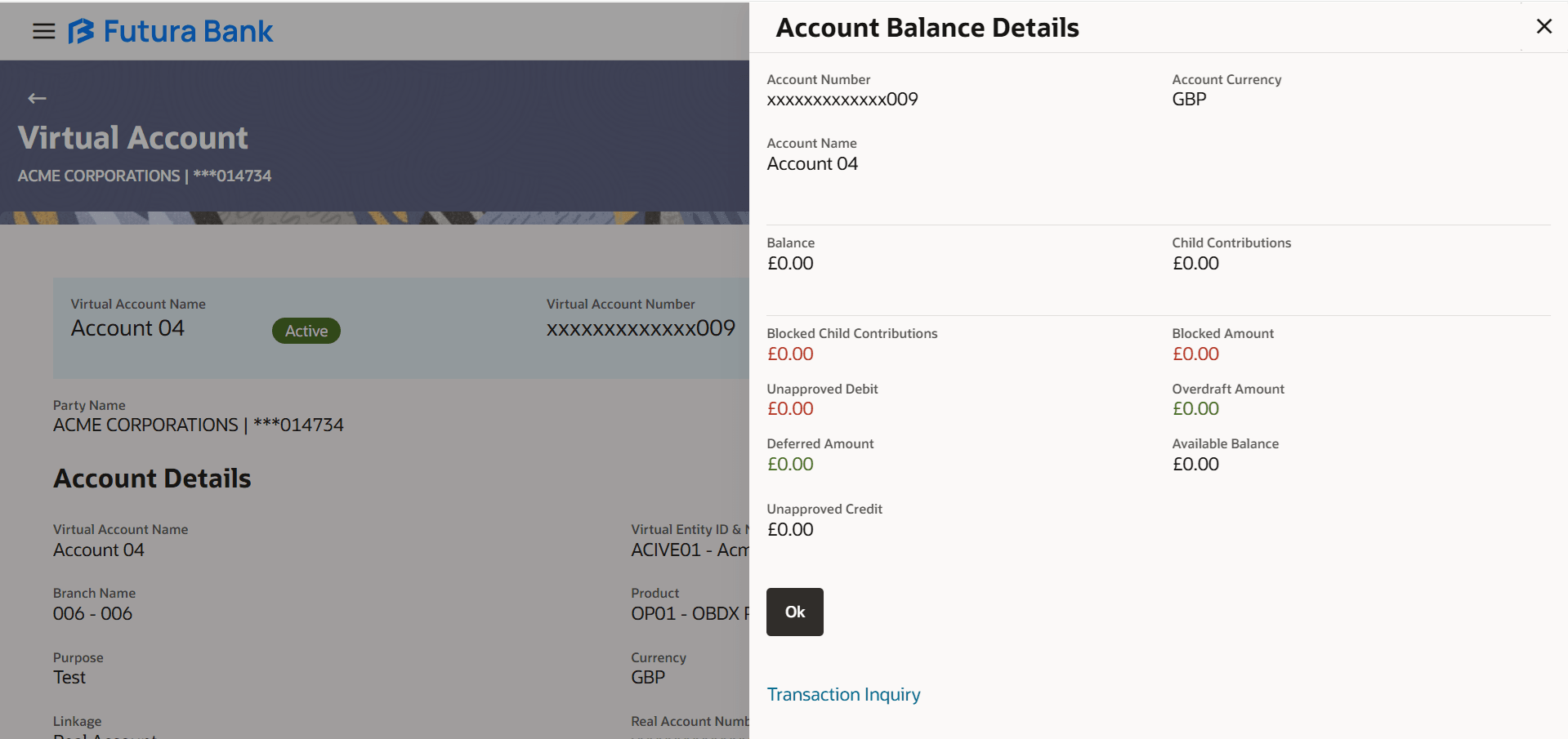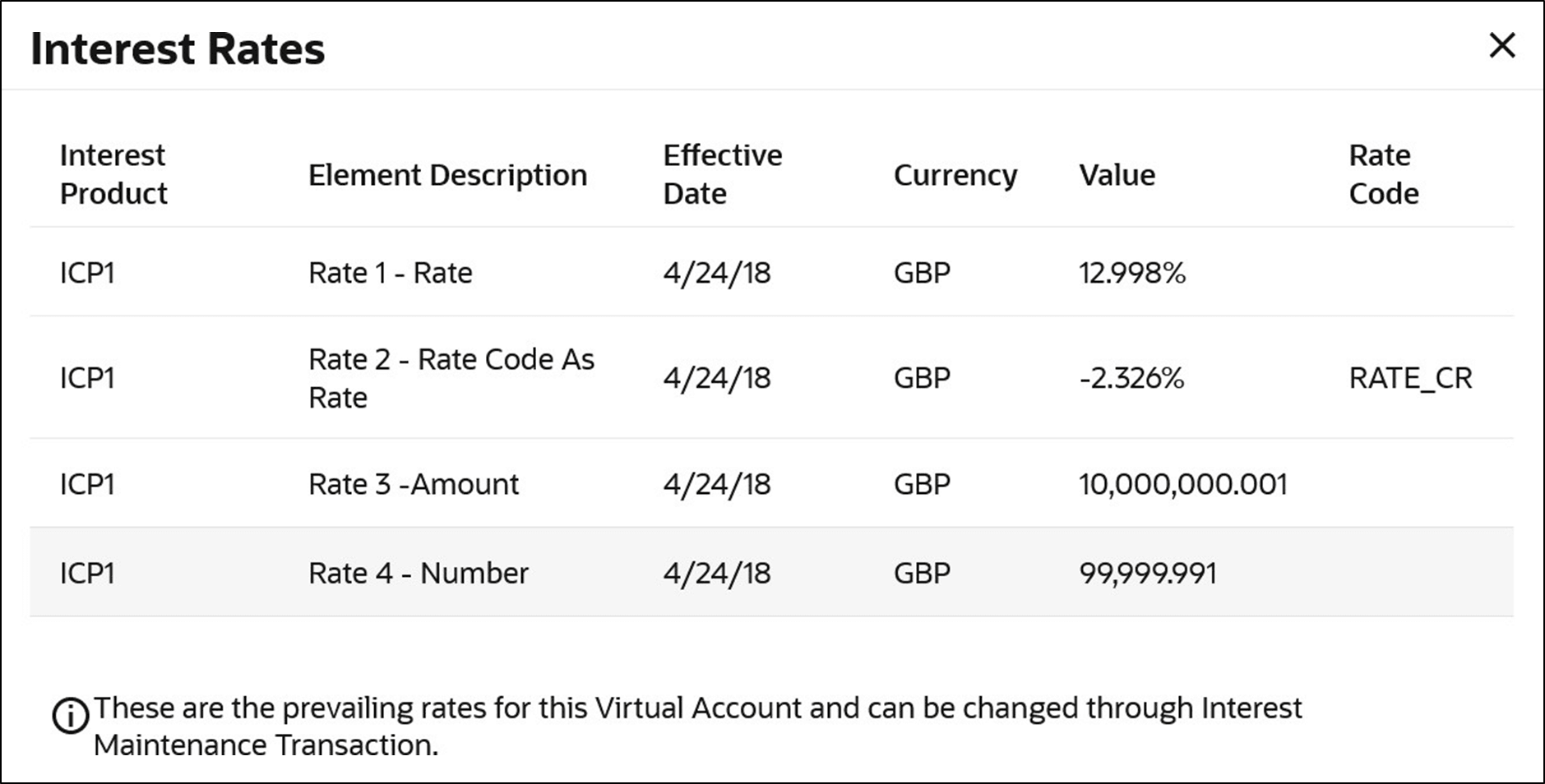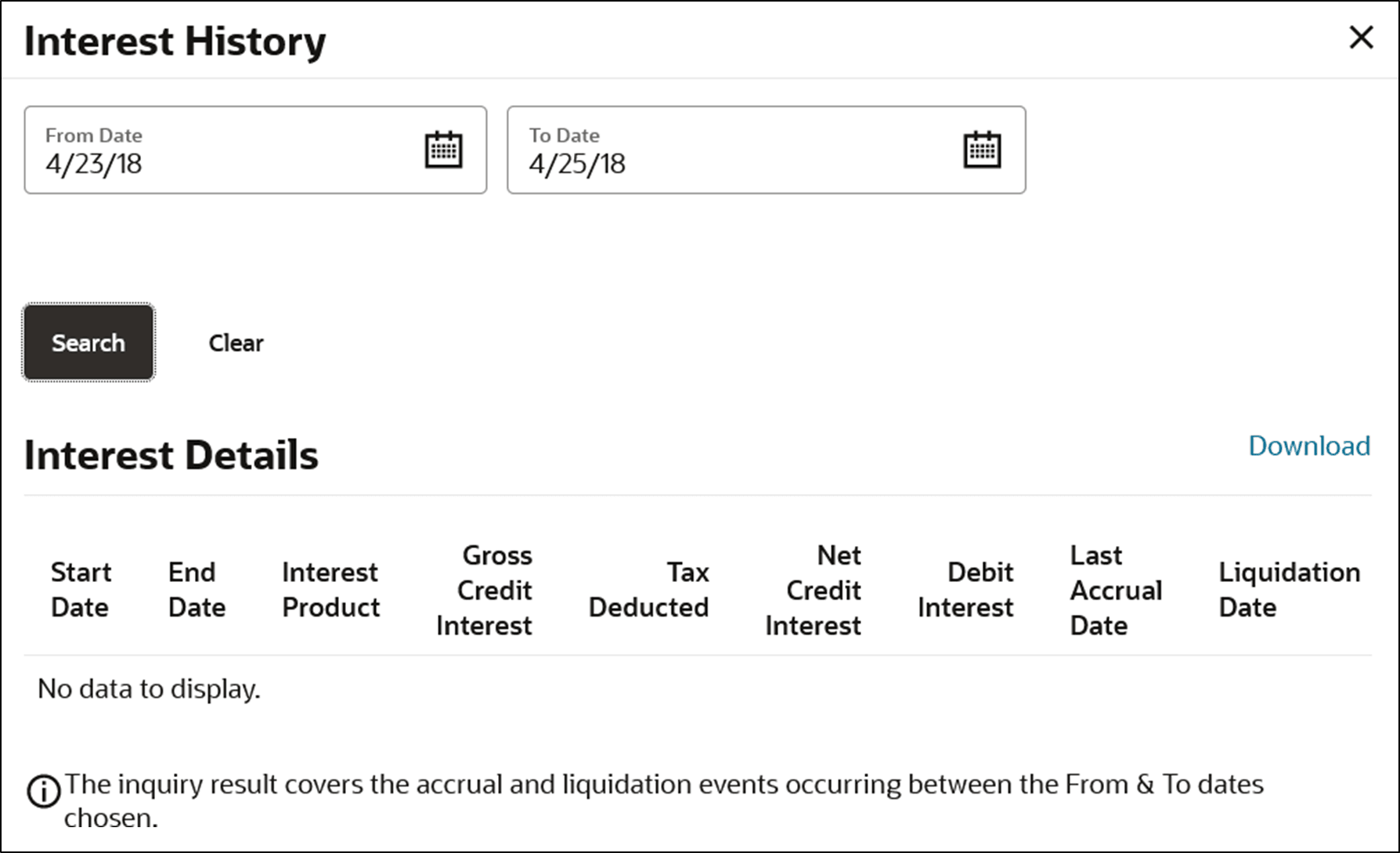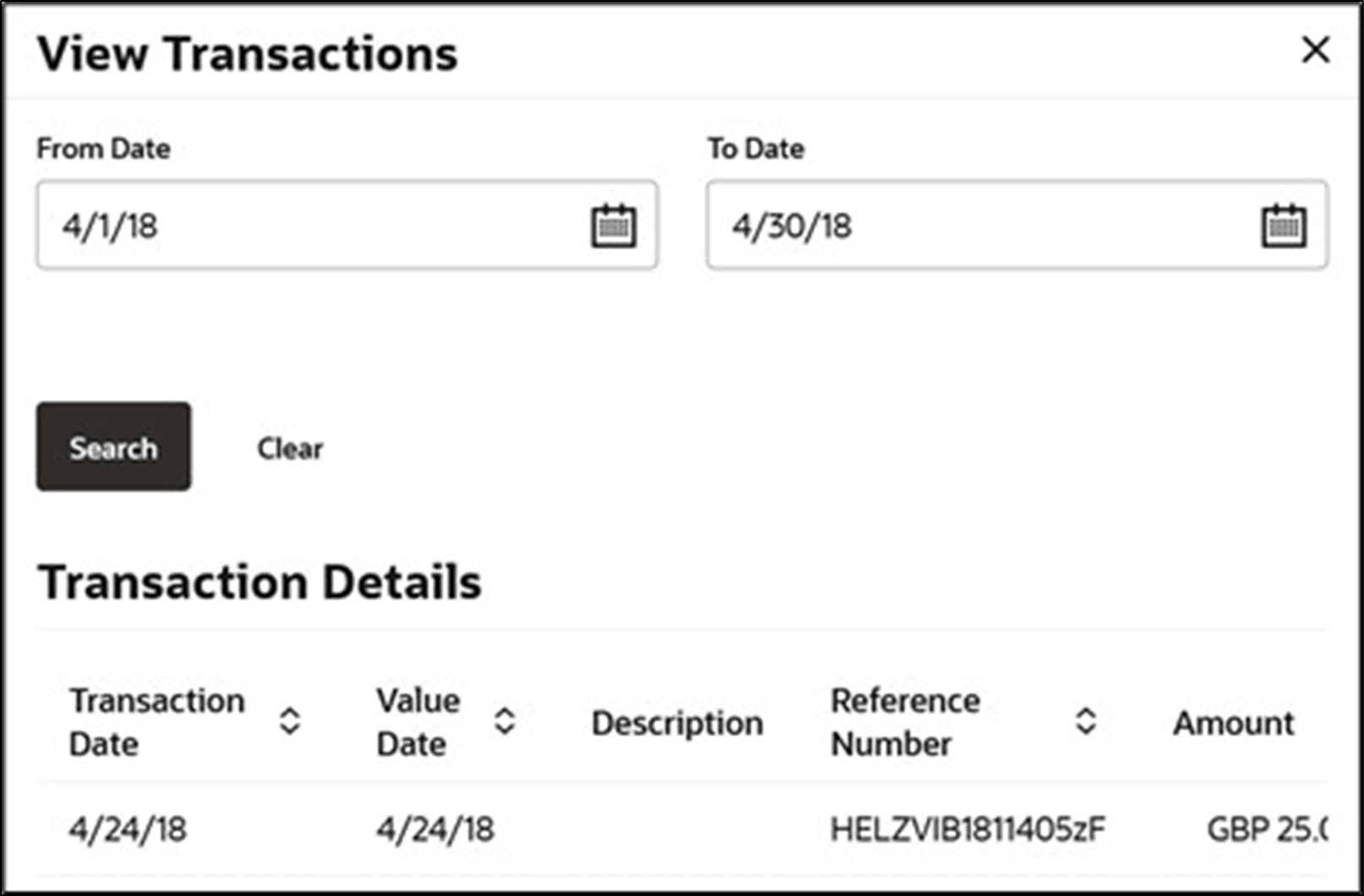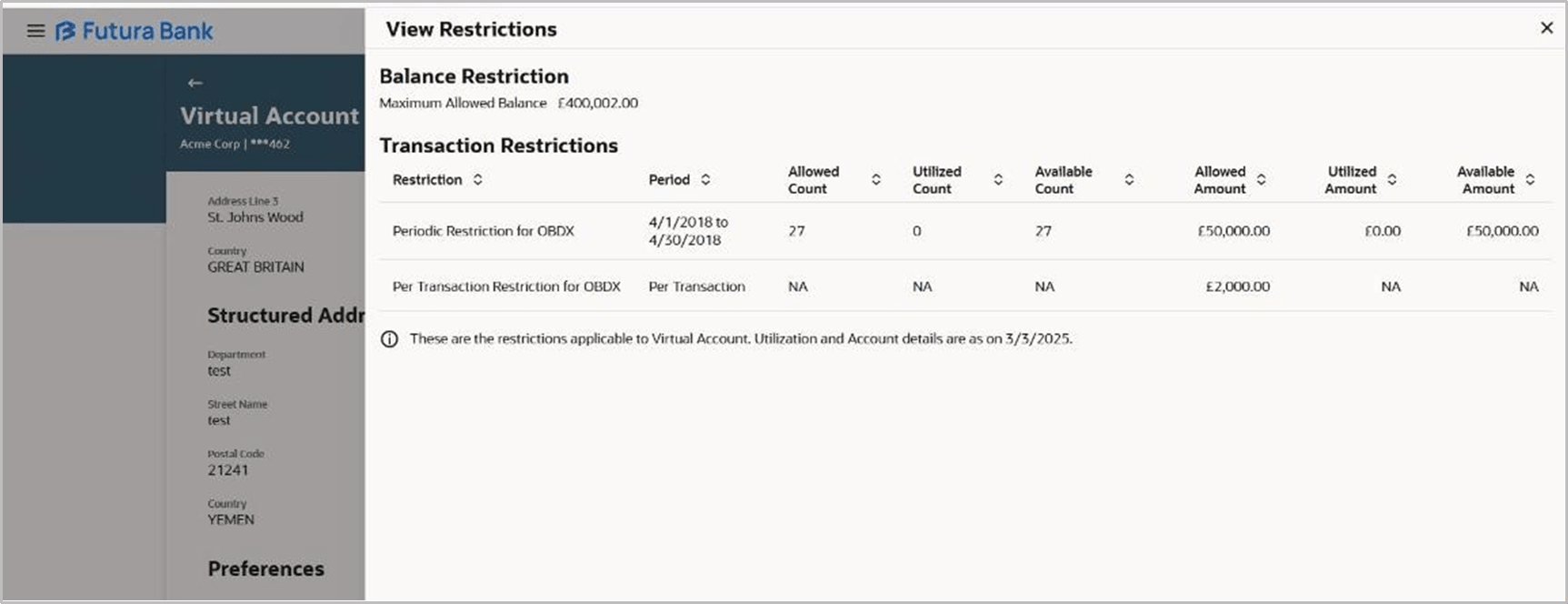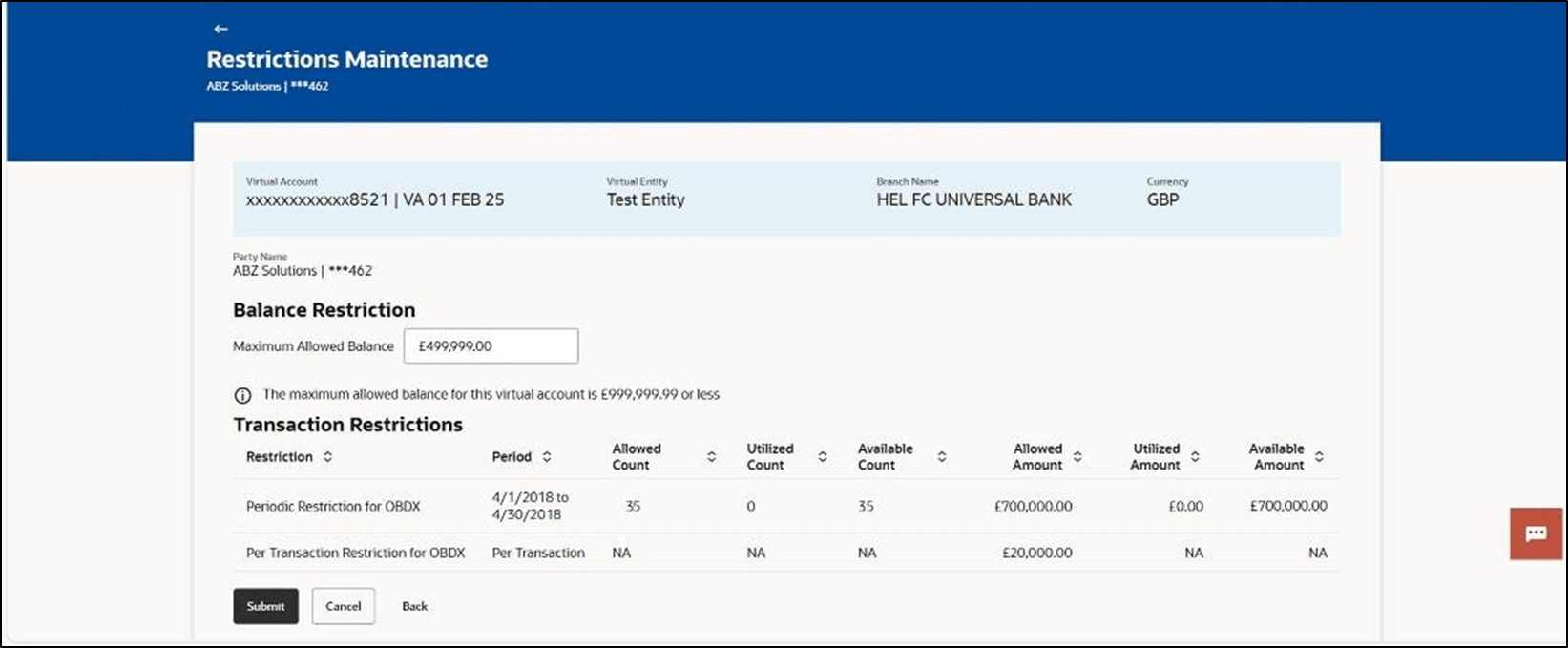4.2 View Virtual Account
User can search and view the virtual accounts by entering the search criteria. Only accessible virtual accounts are displayed for the user.
To view Virtual Account:
- Perform the following navigation to access the screen.
- From the Dashboard, click Toggle menu, click Virtual Account Management, then click Virtual Account. Under Virtual Account, click View/Edit Virtual Account.
- In the Party Name field, select the party name and ID from the drop-down list.
- Perform the following action to View Virtual account.
- In the Virtual Account Number field, enter the Virtual Account Number.
- In the Virtual Account Name field, enter the Virtual Account name.
- From the Virtual Entity ID and Name field, select the virtual entity Id or name.
- In the IBAN field, enter the IBAN Number.
- From the Branch Name field, select the Branch name of the Virtual Account.
- From the Currency field, select the currency of the Virtual Account.
- From the Status field, select the status.
Note:
It is mandatory to specify any one of the above parameters to get the search result. - User can perform any one of the following action:
- Click Search to search to view Virtual Account.
- Click Clear to reset the entered data.
- Click Cancel to cancel the Parent Account selection.
The View Virtual Account screen appears.Table 4-3 View Virtual Account - Field Description
Field Description Party Name Select the party name and ID from the drop down list to view the applicable Virtual Accounts.
By default, the primary party of the logged-in user is selected.
Note:
Based on the party name selection, the mapped Virtual Accounts are displayed.Virtual Account Number Specify the unique identification number assigned to virtual account. Virtual Account Name Option to Search by Virtual Account Name. Virtual Entity Select the Virtual Entity to which the Virtual Account belongs. User can search by either Virtual Entity ID or name. Show More Options Information specified in below fields will get display if more options needed IBAN Option to search by IBAN of the Virtual Account. Branch Name Option to search by branch name of the Virtual Account. Currency Option to search by currency of the Virtual Account. Status Option to search by status if active or closed. Total Count of Records Displays the total count of records based on the search criteria. Account Lists Information Specified in below fields are related to Accounts Lists Virtual Account No. & Name Displays the account number and name corresponding to the search criteria. IBAN Displays the IBAN of the Virtual Account. Virtual Entity ID & Name Displays the ID and name of the virtual entity corresponding to the Virtual Accounts. Branch Displays the branch of the Virtual Currency Displays the currency of the Virtual Account. Status Displays the status of the Virtual Account, whether the Virtual Account is active or closed. - Click Manage Columns to reorder or modify or save column preferences in virtual
account screen.
View Virtual Account – Manage Columns overlay screen appears.
Click Apply to apply the modified columns preferences.
Click Reset to reset the columns preferences.
- Click the Virtual Account Number & Name link to
view the Virtual Account details. The Virtual Account - View screen is displayed.
Table 4-4 Virtual Account View- Field Description
Field Description Party Name Displays the party name and ID mapped to the selected Virtual Account.
Virtual Account Name Displays the Virtual Account name with Status Tag if Active, Inactive, or Closed. Virtual Account Number Displays the Virtual Account Number in unmasked format. Note: The Virtual Account Number is initially displayed in its masked format (For example showing only the last digits). On clicking an 'Eye' icon - the full Virtual Account number will be displayed until the user navigates away from the screen or taps the 'Eye' icon again.
Available Balance Displays the balance available in Virtual Account. Account Details Information Specified in below fields are related to Account details Virtual Account Name Displays the name of the Virtual Account corresponding to the account number. Virtual Entity ID & Name Displays the name and ID of the virtual entity. Branch Name Displays the Branch Name of the Virtual Account. Product Displays the product name under which the Virtual Account is opened. Account Lists Information Specified in below fields are related to Account lists details Purpose Displays the purpose of the Virtual Account. Currency Displays the currency associated with the Virtual Account. Linkage Displays the linkage type of the Virtual Account to Structure or Real Account. Structure Name Displays the name of the structure to which the Virtual Account is added.
Note:
This field appears only if the linkage type is selected as Structure.Parent Account Number Displays the parent account number and name to which the Virtual Account is linked.
Note:
This field appears only if the linkage type is selected as Structure.Real Account Number Displays the Real account number and name to which the Virtual Account is linked.
.Note:
This field appears only if the linkage type is selected as Real Account.Interest Calculation Required Displays whether interest calculation is required at the account level. Interest Rates Displays the Interest Rates link for Virtual Account where the interest calculation is required. Interest History Displays the Interest History for Virtual Account where the interest calculation is required. Creation Date Displays the account creation date. Account Expiry Date Displays the date of expiry of the virtual account. Expired Displays the expiry status of virtual account.
Note:
If an account is expired, User will be allowed to -
- Modify Virtual Account Details including Expiry Date
- Generate and view expired Virtual Accounts Statements
- Modify access rights for an expired Virtual Account.
Correspondence Address Information Specified in below fields are related to Correspondence Address details Address Line 1 Displays the correspondence address line 1 of the Virtual Account holder. Address Line 2 Displays the correspondence address line 2 of the Virtual Account holder Address Line 3 Displays the correspondence address line 3 of the Virtual Account holder. Address Line 4 Displays the correspondence address line 4 of the Virtual Account holder. Country Displays the country name of the Virtual Account holder. Post Code Displays the post code of the Virtual Account holder. Structured Address Information Specified in below fields are related to structured address details Department Displays the department of the Virtual Account holder. Sub-Department Displays the sub-department of the Virtual Account holder. Street Name Displays the street name of the corporate Virtual Account holder. Building Number Displays the building number of the Virtual Account holder. Building Name Displays the building name of the Virtual Account holder. Floor Displays the floor number of the corporate Virtual Account holder. Post Box Displays the post box number of the Virtual Account holder. Room Displays the room number of the corporate Virtual Account holder. Post Code Displays the post code of the Virtual Account holder. Town Name Displays the town name of the corporate Virtual Account holder. Town Location Name Displays the town location name of the corporate Virtual Account holder. District Name Displays the district name of the corporate Virtual Account holder. Country Subdivision Displays the country subdivision of the corporate Virtual Account holder. Country Displays the country name of the corporate Virtual Account holder. Preferences Information specified below are related to Preferences IBAN Required Displays whether the IBAN is required. IBAN Number Displays the IBAN number of the Virtual Account. Balance Check for Debits Displays whether minimum balance is to be checked for account debit. Balance Availability Options Displays whether balance available is in own account. Debit Transaction Allowed Displays whether debit transactions are allowed in the account. Credit Transaction Allowed Displays whether credit transactions are allowed in the account. Account Frozen Displays whether the account is frozen. Overdraft Allowed Displays whether overdraft facility is available on the Virtual Account. Overdraft Amount Displays the fixed amount as overdraft on the Virtual Account.
Note:
This field is displayed if you select Overdraft Allowed preference.Available in Liquidity Management Displays whether the Virtual Account is available in Liquidity Management.
The available options are
- Yes
- No
Account Balance Details
Application displays the Account Balance maintained for Virtual Account.
- Click the Available Balance link to view the Virtual Account balance
details.
The Account Balance Details screen appears.
Table 4-5 Account Balance Details - Field Description
Field Description Account Number Displays the Virtual Account Number. Account Currency Displays the name of the currency name under which the Virtual Account is to be opened. Account Name Displays the name of the Virtual Account Holder. Balance Displays the balance in Virtual account. Child Contributions Displays the contributions made by the linked child Virtual Accounts. Blocked Child Contributions Displays the blocked amount of the linked child Virtual Accounts. Blocked Amount Displays the blocked amount, which cannot be utilized. Unapproved Debit Displays the unauthorized debit amount.. Overdraft Amount Displays the fixed amount as overdraft on the Virtual Account. Deferred Amount Displays the deferred amount on the Virtual Account. Available Balance Displays the name of the structure to which the Virtual Account is added. This field appears only if the Linkage type is selected as Structure.
Unapproved Credit Displays the unauthorized credit amount. Transaction Inquiry Click on the ink to view the transactions of the virtual account for the specified period. For information, refer Transaction Inquiry section.
Interest Rates
Application displays the interest rates maintained for Virtual Account.
- Click the Interest Rates hyperlink to view the Interest Rates details.
The Interest Rates screen appears.
Table 4-6 Interest Rates- Field Description
Field Description Interest Product Displays the name of the interest product for which the interest rates are maintained.
Rate Description Displays the description of the interest rate. Effective Date Displays the date from which the interest rate is effective. Currency Displays the name of the currency name under which the Virtual Account is to be opened. Rate Displays the interest rate maintained for the product. Rate Code Displays the rate code maintained for the product.
Interest History
Pop-up displays the interest history between the selected dates for the product. By default, Interest History will be populated for the last 6 months whichever configured at the system.
- Click the Interest History hyperlink to view the
Interest History details. The Interest History pop up screen appears.
Table 4-7 Interest History- Field Description
Field Description From Date Specify the date from when the interest history must be generated.
To Date Specify the date till when the interest history must be generated.
Interest Details
- User can perform any one of the following action.
- Click Search to view interest details for the product
- Click Clear to clear the search criteria.
- Click Download to download the interest details in .csv format.
Table 4-8 Interest details - Field Description
Field Description Start Date Displays the date from when the interest is calculated.
End Date Displays the date till when the interest is calculated. Interest Product Displays the name of the interest product for which the interest history is generated. Gross Credit Interest Displays the gross credit interest. Tax Deducted Displays the tax deducted for the interest. Net Credit Interest Displays the net credit interest. Debit Interest Displays the debit interest. Last Accrual Date Displays the last date when the interest is accrued. Liquidation Date Displays the liquidation date.
View Transactions
Pop-up displays the transaction details between the selected dates for the selected Virtual Account.
- Click three dot icon and select the View Transactions option to view the
transactions details. The View Transactions screen appears.
Table 4-9 View Transactions- Field Description
Field Description From Date Specify the date from when the transaction details must be generated.
To Date Specify the date till when the transaction details must be generated. - User can perform any one of the following action.
- Click Search to view interest details for the product
- Click Clear to clear the search criteria.
- Click Download to download the interest details in .csv format.
Table 4-10 Transaction details - Field Description
Field Description Transaction Date Displays the date on which the transaction is processed.
Value Date Displays the date on which the transaction is executed. Description Displays the brief description of the transaction. Reference Number Displays the reference number of the transaction. Amount Displays the debit/ credit amount of the transaction. Dr/Cr Displays the transaction type as Credit or Debit. Balance Displays the running balance of the Virtual Account.
View Restrictions
Pop-up displays the restriction details between the selected dates for the selected Virtual Account.
- Click three dot icon and select the View Restrictions option to view the
restrictions details for the Virtual Account.
The View Restrictions screen appears.
Note:
The View Restrictions option appears only if the product supports the Virtual Account Restrictions.Table 4-11 Virtual Account View- Field Description
Field Description Balance Restrictions Information specified in below fields are related to balance restrictions Maximum Allowed Balance Displays the maximum balance that can be allowed for a specific Virtual Account Transaction Restrictions Information specified in below fields are related to transaction restrictions Restriction Displays the unique identifier for the restriction.
Period Displays the date range within which the specified restriction is applicable. Allowed Count Displays the maximum number of transactions allowed for the specified period. Utilized Count Displays the current number of transactions utilized in the specified period. Available Count Displays the current number of transactions available for the specified period.
Allowed Amount Displays the maximum amount allowed for the specified period.
Note: If restriction is maintained as ‘per transaction’ then only Allowed Amount is displayed and all other amounts are not applicable.
Utilized Amount Displays the current amount utilized in the specified period.
Note: If restriction is maintained as ‘per transaction’, then only Allowed Amount is edit and all other amounts are not applicable.
Available amount Displays the amount available for the specified period
Restrictions Maintenance
Restrictions Maintenance screen allows the user to modify the restriction details for the period for the selected Virtual Accounts.
- Click icon and select the Edit Restrictions option to modify the restriction
details.
The Restrictions Maintenance screen appears.
Note:
The Edit Restrictions option appears only if the product supports the Virtual Account Restrictions.Table 4-12 Restrictions Maintenance- Field Description
Field Description Party Name Displays the unique identifier for the restriction.
Virtual Account Displays the date range within which the specified restriction is applicable. Virtual Entity Displays the maximum number of transactions allowed for the specified period. Branch Name Displays the current number of transactions utilized in the specified period. Currency Displays the current number of transactions available for the specified period.
Balance Restrictions Information specified in below fields are related to balance restrictions Maximum Allowed Balance Specify the maximum balance that can be allowed for a specific Virtual Account Transaction Restrictions Information specified in below fields are related to transaction restrictions Restriction Displays the unique identifier for the restriction. Period Displays the date range within which the specified restriction is applicable. Allowed Count Specify the maximum number of transactions allowed for the specified period. Utilized Count Displays the number of transactions utilized in the specified period. Available Count Displays the number of transactions available for the specified period. Allowed Amount Specify the maximum amount allowed for the specified period. Utilized Amount Displays the current amount utilized in the specified period Available Amount Displays the amount available for the specified period - User can perform any one of the following action. .
- Click Submit. Review Screen Appears
- ClickCancel to discard the changes.
- ClickBack to navigate to the previous screen.
- User can perform any one of the following action.
- Verify the details and Click Confirm
- ClickCancel to discard the changes.
- ClickBack to navigate to the previous screen.
- The success message of Restrictions Maintenance is displayed along with the
reference number. User can perform any one of the following action.
- Click Home to navigate to the dashboard screen.
- Click Go To Overview to navigate to the Virtual Account management dashboard.
- User can perform any one of the following action.
- On View Virtual Account screen, clickEdit to modify and update the Virtual Account.
- Click Back to navigate back to previous screen.
Parent topic: Virtual Account