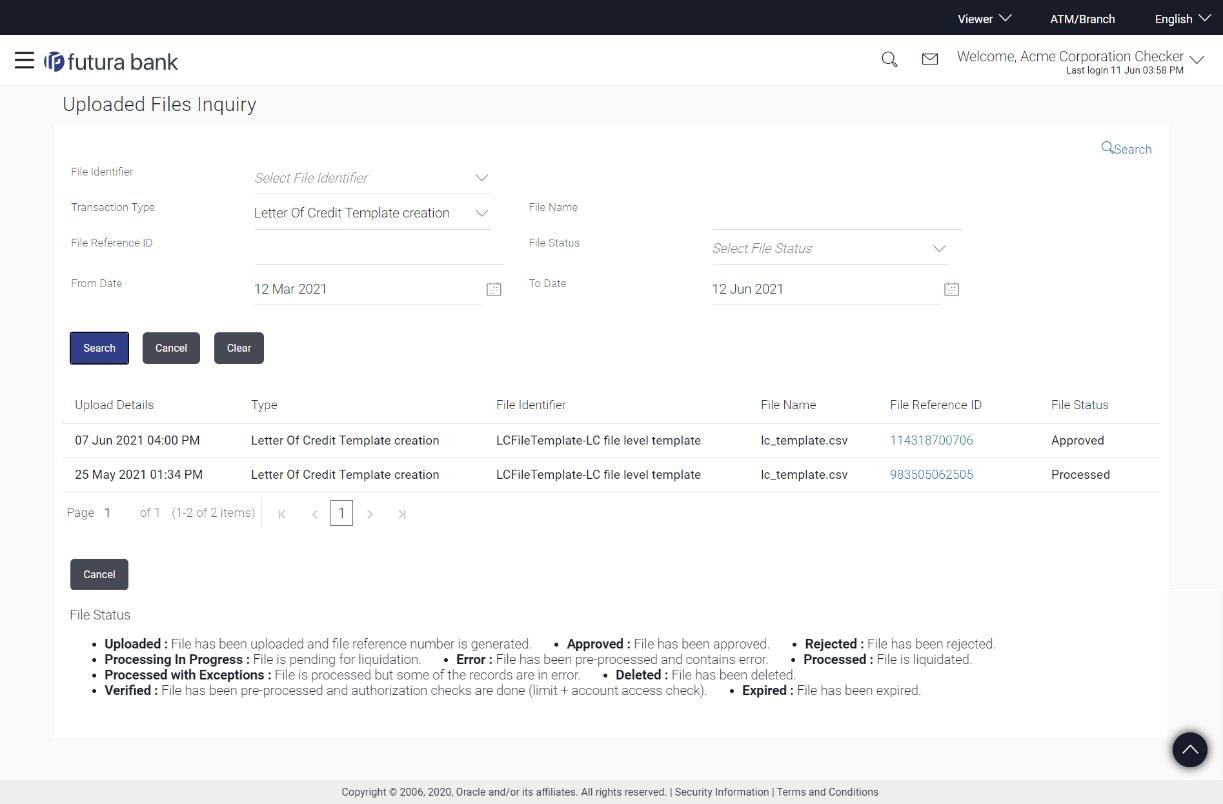1.2.2 Uploaded File Inquiry – Search Filters
This topic provides the systematic instructions about to uploaded file inquiry.
On clicking the ![]() search filters gets enabled on the screen, they become active on the
screen. Corporate users can search for and view files uploaded under a party using
the file identifier, date range, transaction type, and transaction reference ID, as
well as see the details of the records.
search filters gets enabled on the screen, they become active on the
screen. Corporate users can search for and view files uploaded under a party using
the file identifier, date range, transaction type, and transaction reference ID, as
well as see the details of the records.
User is expected to provide at least two search parameters to get the better result.
- Click
 to expand the search criteria.The search section appears.
to expand the search criteria.The search section appears. - Enter any two search criteria in the search section.
- Perform anyone of the following action for Uploaded Files Inquiry.
- Click Search.
The search results appear on the Uploaded File Inquiry screen based on the search parameters.
- Click Clear to reset the search criteria.
- Click Search.
- On Uploaded Files Inquiry screen, specify the fieldsFor more information refer to the field description table below:
Table 1-3 Uploaded Files Inquiry
Field Name Description File Identifier File identifier created earlier, in order to identify the file.
This will list the file identifiers assigned by the administrator user to the logged in user for handling of file uploads.
Transaction Type Search with the transaction type associated with the file. File Name Search with the file name of the uploaded file. File Reference ID Search with the file reference number which was generated while uploading the file. File Status Search with the status of the file uploads. - Uploaded
- Approved
- Rejected
- Processing In Progress
- Error
- Processed
- Processed with Exceptions
- Deleted
- Verified
- Expired
- Under Repair
- Repaired
From Date From Date, to search for an uploaded file, in the specified date range. To Date To Date, to search for an uploaded file, in the specified date range. Upload Details Displays the file upload date and time. Type Displays the transaction type of file uploaded File Identifier Displays the file identifier selected while uploading the file. File Name Displays the name of the uploaded file. File Reference ID Displays the file reference number generated after the file was uploaded. File Status Displays the status of the uploaded file. The file status could be: - Uploaded: File Uploaded and file reference number is generated.
- Verified: File has been pre-processed and authorization checks done (limit + account access check). File is now Pending Approval.
- Error: File has been pre-processed and contains error. The end of the life cycle of the file (File Level).The user can download the error file at this stage.
- Processing in Progress: File is not yet liquidated.
- Rejected: File has been rejected (File level). The end of the life cycle of the file.
- Approved: File has been fully approved.
- Processed: File is completely liquidated. The user can download a response file at this stage.
- Processed with exception: File is partially liquidated – i.e. while some records are processed, others are not.
- Expired: File has expired
- Deleted: File was deleted
- Under Repair: File is under repair
- Repaired: File is repaired.
Action The available action icon against the uploaded file.
The task is to remove the uploaded file. Only files that have an approval record type and are uploaded with a future date can be deleted. These files are currently in Processing in Progress status.
- Perform anyone of the following action to view the uploaded file record or
delete the record.
- Click the File Reference ID link to view the details.
The Uploaded Files Inquiry - File Details screen appears.
- Click
 against a specific file upload record to delete the record.
against a specific file upload record to delete the record.
A delete icon will be shown against a record, only when if a record is of a future date and is fully approved.
- Click the File Reference ID link to view the details.
Parent topic: Uploaded Files Inquiry