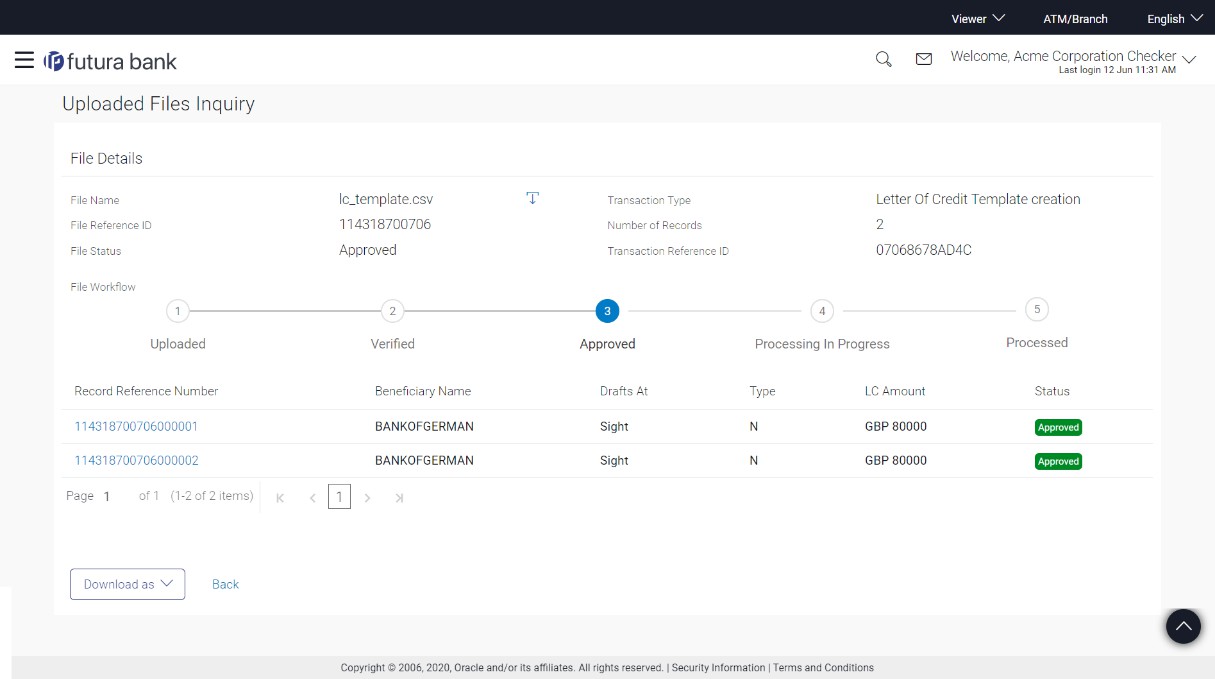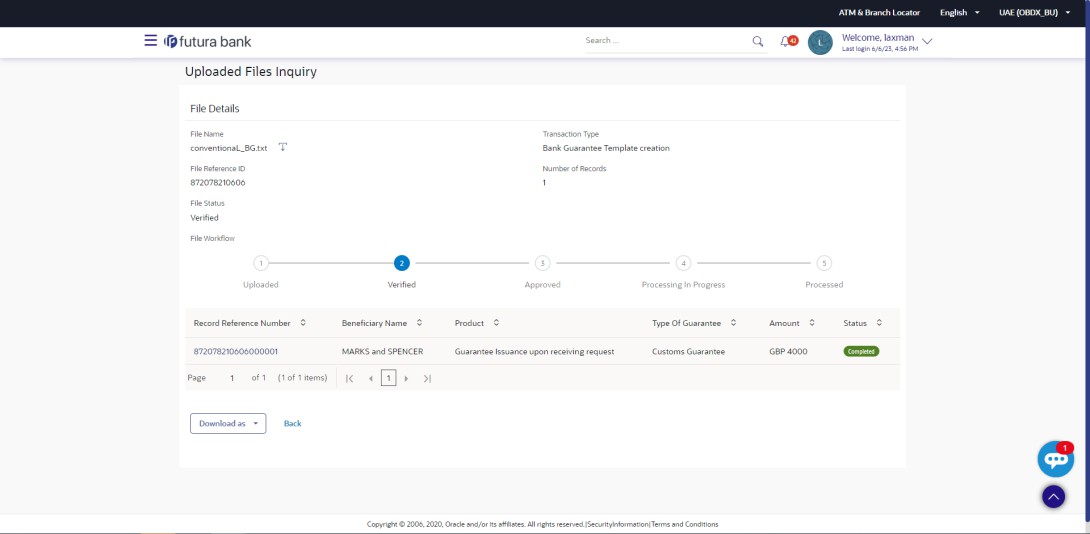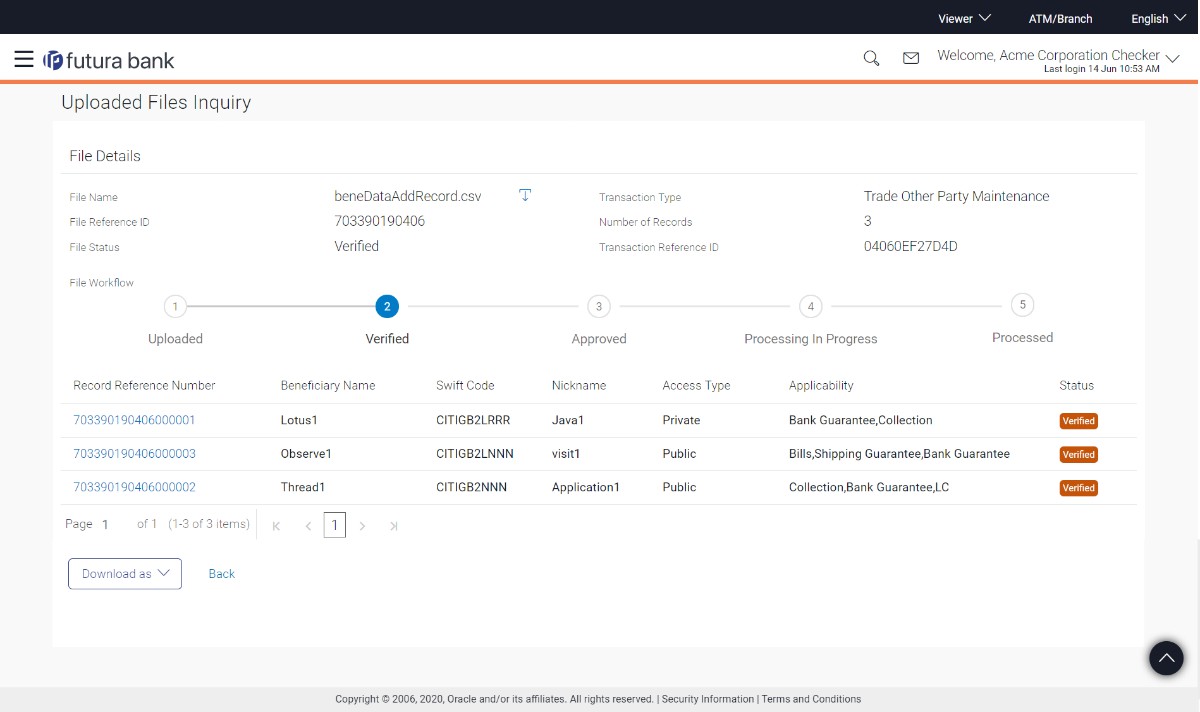| File Name |
File name of the uploaded file.
User can download the file by clicking in
the icon available besides the file name.
|
| Transaction Type |
Displays the transaction type associated
with the file. |
| File Reference ID |
Displays the file reference number, which
was generated while uploading the file. |
| Number of Records |
Displays the total number of records
uploaded as a part of the file. |
| File Status |
Displays the status of the file
uploads. |
| Error Report |
Shows an icon to download the error file
in case the uploaded file faced some runtime issue and
failed to execute. |
| Response File Download |
Shows an icon to download the error
response file. |
| Transaction Reference ID |
The transaction reference number, which
was generated at the time of transaction
execution. |
| File Workflow |
Flow displaying various stages and status
of file upload. |
| Record List – LC Template
Creation |
If the user is inquiring for ‘LC Template
Create’ type of transaction, the following fields are
displayed. |
| Record Reference Number |
The reference ID for identification of
the records. |
| Beneficiary Name |
The beneficiary against whom LC template
is created. |
| Draft At |
The LC draft type that is 'Sight' or
'Usance'. |
| Type |
The corresponding LC product
type. |
| LC Amount |
The amount of LC. |
| Status |
Status of the records of the uploaded
file. |
| Action |
Icon to download the e-receipt.
This column appears if the record status
is Approved.
|
| Record List – Beneficiary
Creation |
If the user is inquiring for ‘Beneficiary
Creation’ type of transaction, following fields are
displayed. |
| Record Reference Number |
The reference ID for identification of
the records. |
| Beneficiary Name |
The beneficiary name. |
| SWIFT Code |
The SWIFT ID of the Beneficiary
Bank. |
| Nickname |
The nickname of the Beneficiary. |
| Access Type |
The accessibility the beneficiary
recorded will have. |
| Applicability |
The applicability the beneficiary
recorded will have. The options are:
- All
- Letter of Credit
- Collections
- Guarantee
- Shipping Guarantee
- Bills
|
| Status |
Status of the records of the uploaded
file. |
| Action |
Icon to download the e-receipt. This
column appears if the record status is
Approved.
|
| Record List – BG Template
Creation |
If the user is inquiring for ‘BG Template
Create’ type of transaction, the following fields are
displayed. |
| Record Reference Number |
The reference ID for identification of
the records. |
| Beneficiary Name |
The beneficiary against whom BG template
is created. |
| Product |
The BG Product Type i.e., 'GUIR -
Guarantee Issuance upon receiving request' or 'GUID -
GUID BDX Guarantee Issuance / Reissuance upon receiving
request'. |
| Type of Guarantee |
The corresponding BG Type of
Undertaking. |
| LC Amount |
The amount of BG. |
| Status |
Status of the records of the uploaded
file. |
| Action |
Icon to download the e-receipt. This
column appears if the record status is
Approved.
|