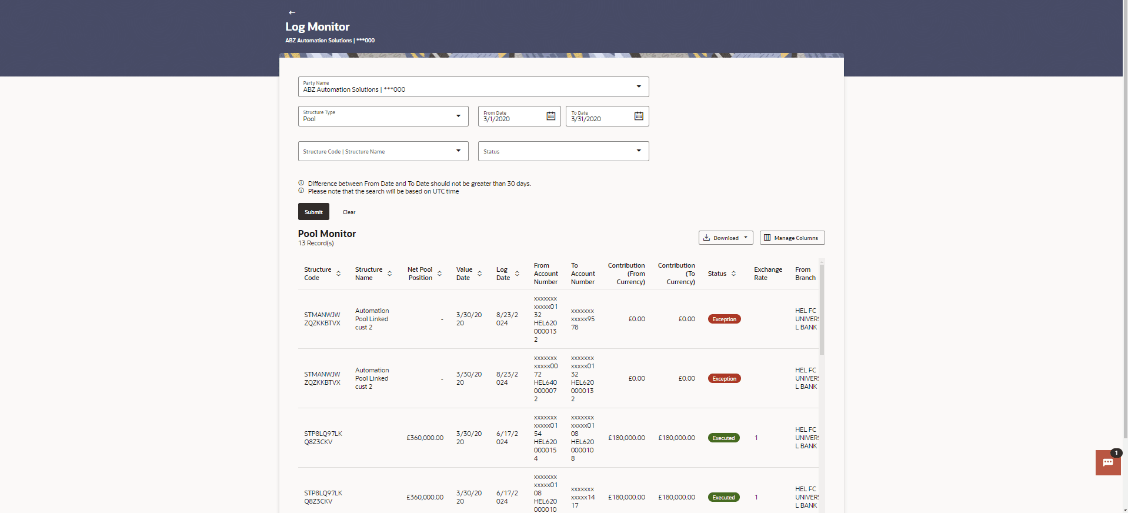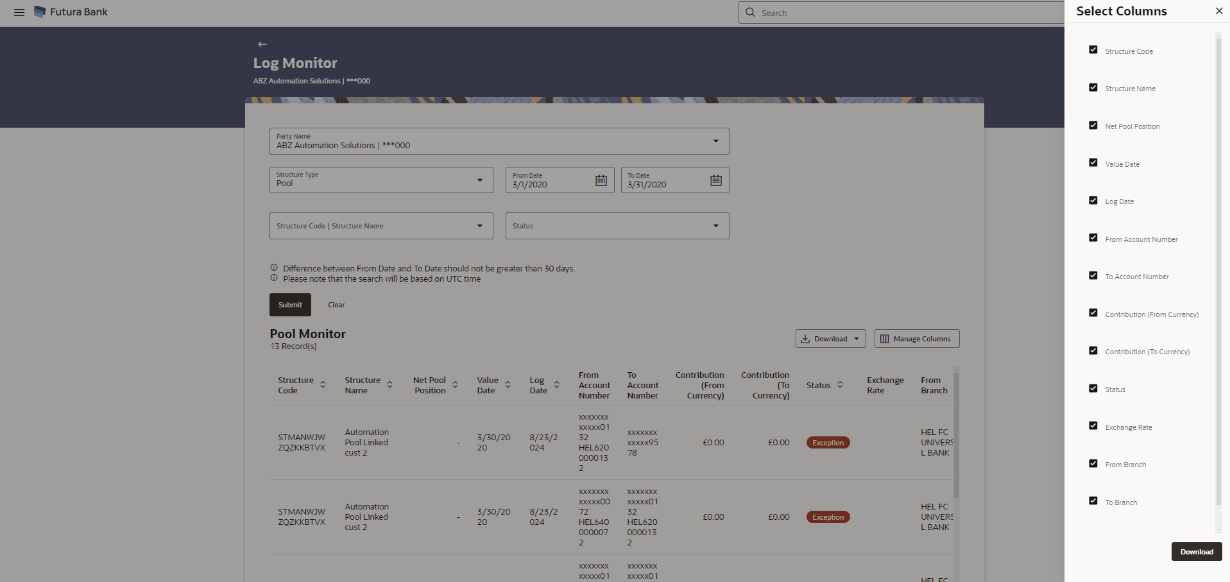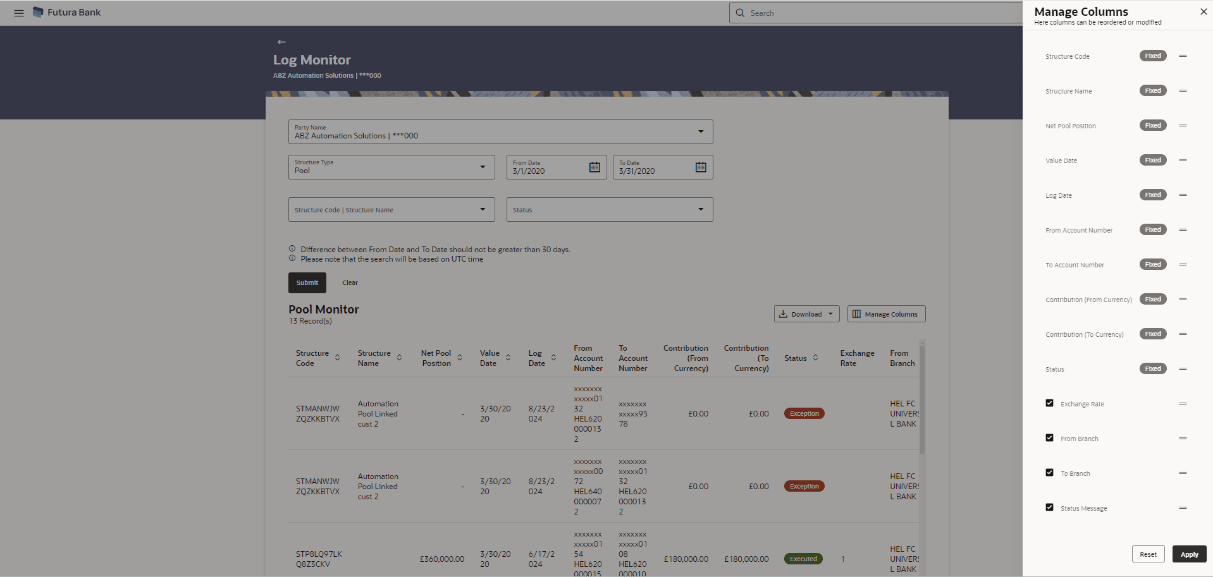6.1.2 Pool Monitor
This topic describes information about Pool Monitor screen.
- From Menu, click Liquidity Management and then click Log Monitor.The Log Monitor - Pool Monitor screen displays. For more information on fields, refer to the field description table.
Table 6-3 Pool Monitors - Field Description
Field Description Structure Code Displays the structure ID of the pool structure. Structure Name Displays The structure name of the pool structure. Net Pool Position Displays the net amount in the pool position. Value Date Displays the value date when the Pool log is executed. Log Date Displays the log date of the pool structure. From Account Number Displays the Account number and name from which the amount is sent. To Account Number Displays the Account number and name to which the amount is received. Contribution (From Currency Amount) Displays the contribution in the from account currency. Contribution (To Currency Amount) Displays the contribution in the to account currency. Status Displays the status of the pool structure. Exchange Rate Displays the exchange rate of the pool structure. From Branch Displays the branch name from which the amount is sent. To Branch Displays the branch name to which the amount is sent. Status Message Displays the status message of the pool structure. - In the Party Name field, select the party name details for which log monitor need to display.
- From the Structure Type list, select the structure as Pool.
- From the From Date and To Date list, select the dates to view the details of pool structure.
- From the Structure list, select the pool account structure.
- From the Status list, select the status of the pool -
- Executed
- Exception
- Pending
- Perform any one of the following actions:
- Click Submit. The search result displaying the details of pool structure based on the search parameters display.
- Click Cancel to cancel the transaction.
- Click Download and select the option PDF or CSV from the drop-down list.The Select Columns overlay screen displays.
Figure 6-6 Pool Log Monitor – Select Columns
- Click Download to download the sweep logs in PDF or CSV format with selected columns.
- Click Manage Columns to reorder or modify or save column preferences in pool log monitor screen.The Pool Log Monitor – Manage Columns overlay screen displays.
Figure 6-7 Pool Log Monitor – Manage Columns
- Click Apply to apply the modified columns preferences.
- Click Reset to reset the columns preferences.
Parent topic: Log Monitors