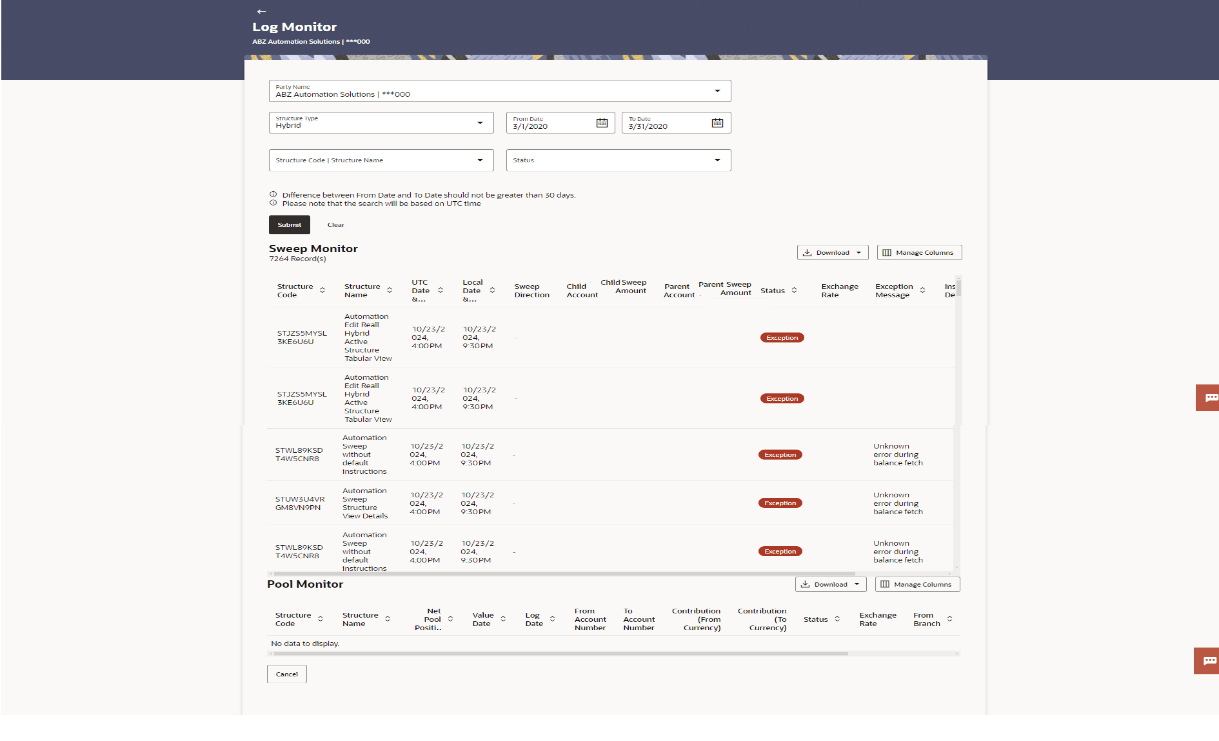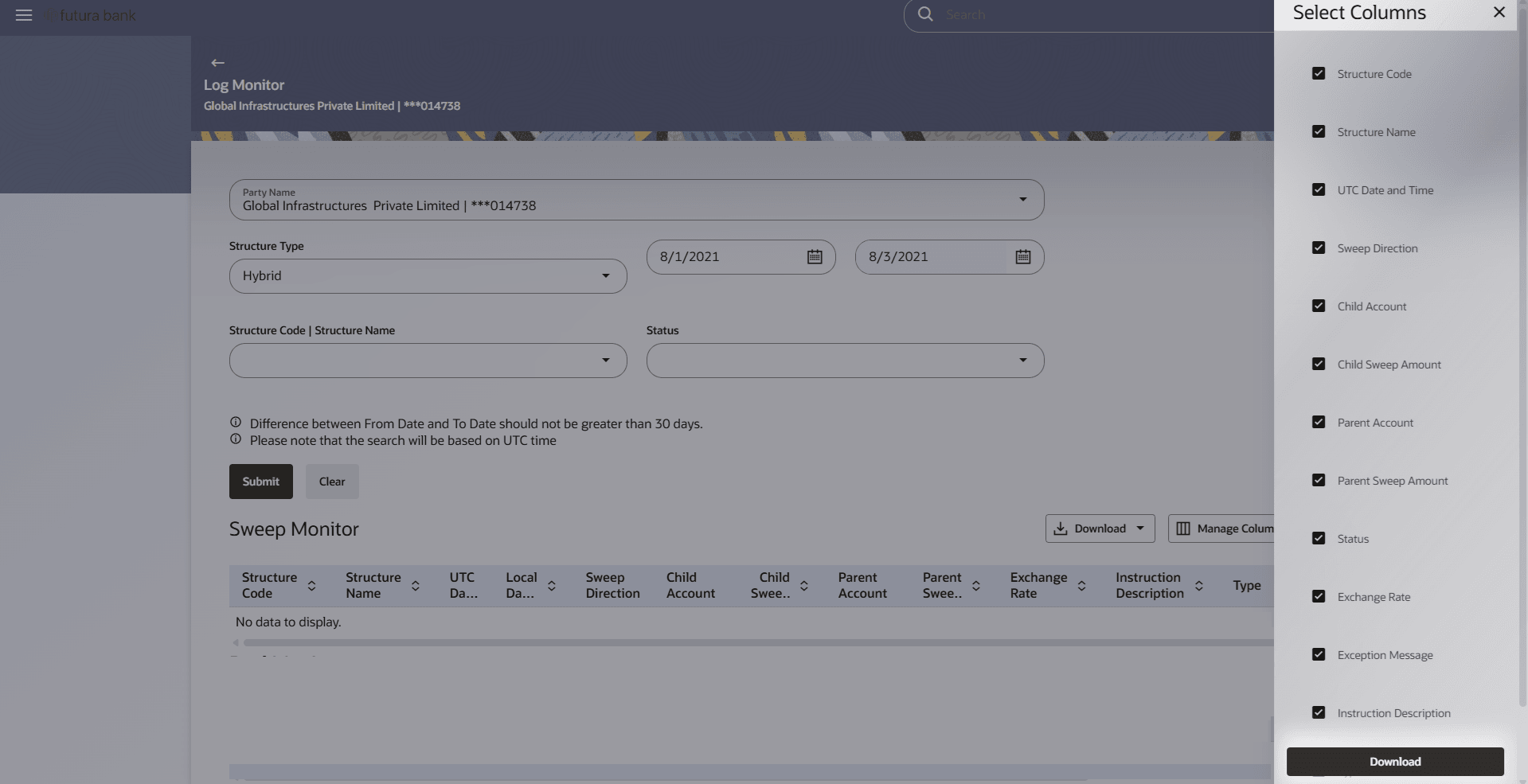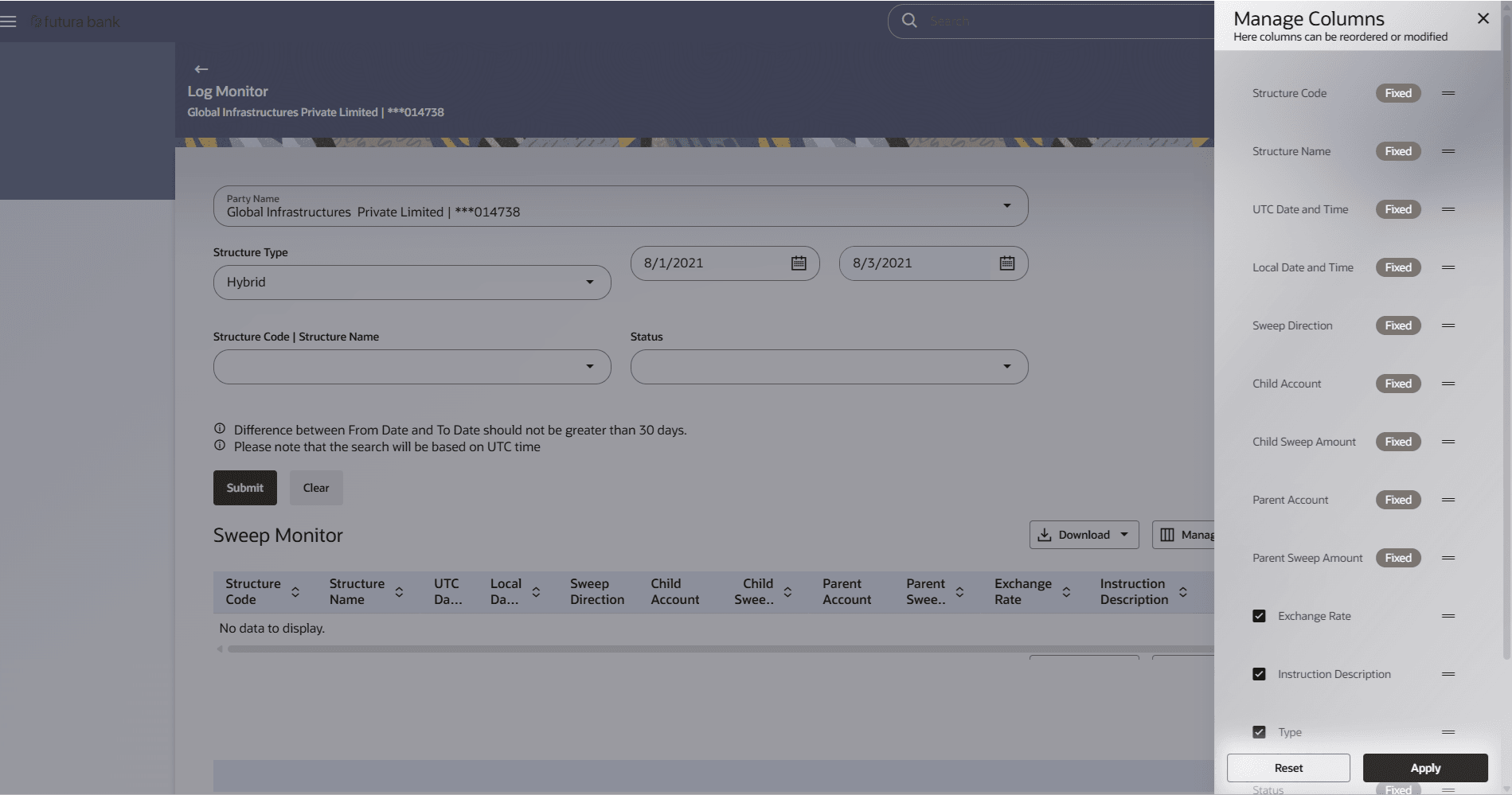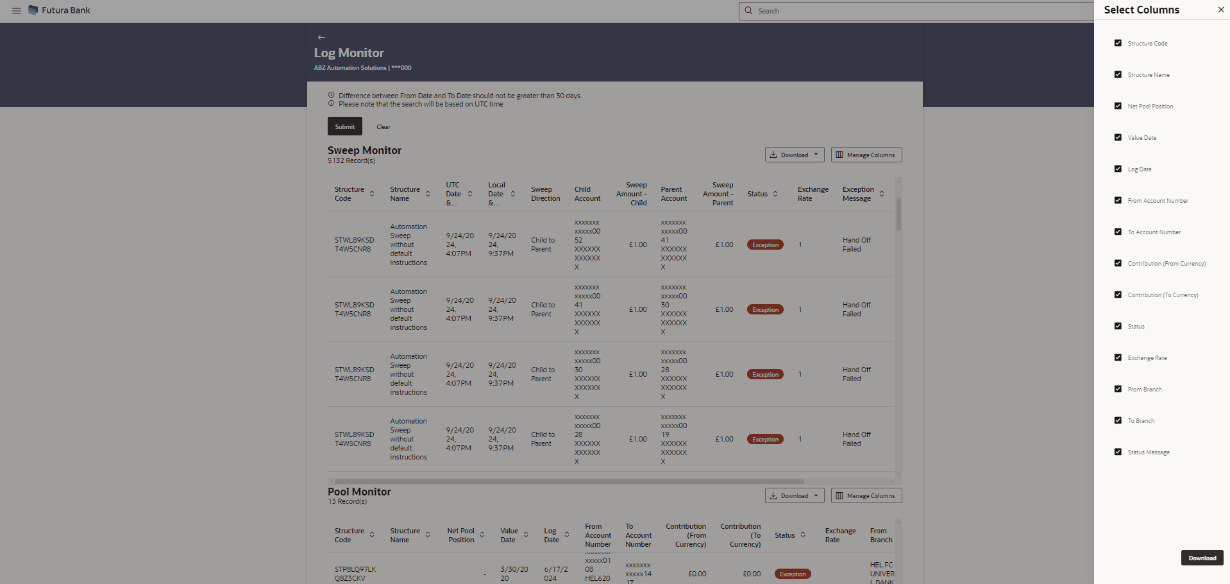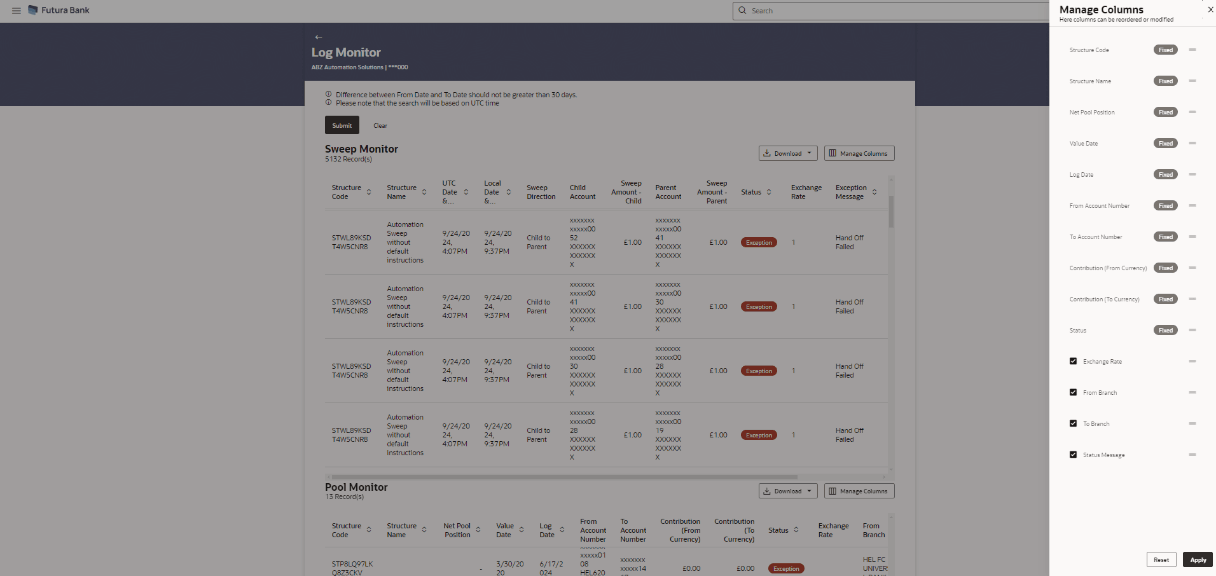6.1.3 Hybrid Monitor
This topic describes information about Hybrid Monitor screen.
- From Menu, click Liquidity Management, and then click Log Monitors.The Log Monitor - Hybrid Monitor screen displays. For more information on fields, refer to the field description table.
Table 6-4 Hybrid Monitors - Field Description
Field Description Structure Code Displays the structure ID of the sweep structure. Structure Name Displays The structure name of the sweep structure. UTC Date & Time Displays the date and time of execution of sweeps in UTC format in UTC format. Local Date & Time Displays the date and time of execution of sweeps in local time zone in which user logged in. Sweep Direction Displays the direction of the sweep. Child Account Displays the child account from which an amount is swept. Child Sweep Amount Displays the amount which is swept into a child account. Parent Account Displays the parent account from which an amount is swept. Parent Sweep Amount Displays the amount which is swept into a parent account. Status Displays the status of the sweep structure. Exchange Rate Displays the exchange rate of the sweep structure. Exception Message Displays the exception message of the sweep structure. Instruction Description Displays the instruction description of the sweep structure. Type Displays the type of the structure. Pool Monitor Structure Code Displays the structure ID of the pool structure. Structure Name Displays The structure name of the pool structure. Net Pool Position Displays the net amount in the pool position. Value Date Displays the value date when the Pool log is executed. Log Date Displays the log date of the pool structure. From Account Number Displays the Account number and name from which the amount is sent. To Account Number Displays the Account number and name to which the amount is received. Contribution (From Currency) Displays the contribution in the from account currency. Contribution (To Currency) Displays the contribution in the to account currency Status Displays the status of the pool structure. Exchange Rate Displays the exchange rate of the pool structure. From Branch Displays the branch name from which the amount is sent. To Branch Displays the branch name to which the amount is sent. Status Message Displays the status message of the pool structure. - In the Party Name field, select the party name details for which log monitor need to display.
- From the Structure Type list, select the structure as Hybrid.
- From the From Date and To Date list, select the dates to view the details of hybrid structure.
- From the Structure list, select the hybrid account structure.
- From the Status list, select the status of the hybrid -
- Executed
- Exception
- Pending
- Perform any one of the following actions:
- Click Submit. The search result displaying the details of hybrid structure based on the search parameters display.
- Click Cancel to cancel the transaction.
- Click Download and select the option PDF or CSV from the drop-down list.The Select Columns overlay screen displays.
Figure 6-9 Hybrid Log Sweep Monitor – Select Columns
- Click Download to download the sweep logs in PDF or CSV format with selected columns.
- Click Manage Columns to reorder or modify or save column preferences in hybrid log sweep monitor screen.The Hybrid Log Sweep Monitor – Manage Columns overlay screen displays.
Figure 6-10 Hybrid Log Sweep Monitor – Manage Columns
- Click Apply to apply the modified columns preferences.
- Click Reset to reset the columns preferences.
- Click Download and select the option PDF or CSV from the drop-down list.The Select Columns overlay screen displays.
Figure 6-11 Hybrid Log Pool Monitor – Select Columns
- Click Download to download the hybrid logs pool monitor in PDF or CSV format with selected columns.
- Click Manage Columns to reorder or modify or save column preferences in hybrid log pool monitor screen.The Hybrid Log Pool Monitor – Manage Columns overlay screen displays.
Figure 6-12 Hybrid Log Pool Monitor – Manage Columns
- Click Apply to apply the modified columns preferences.
- Click Reset to reset the columns preferences.
Parent topic: Log Monitors