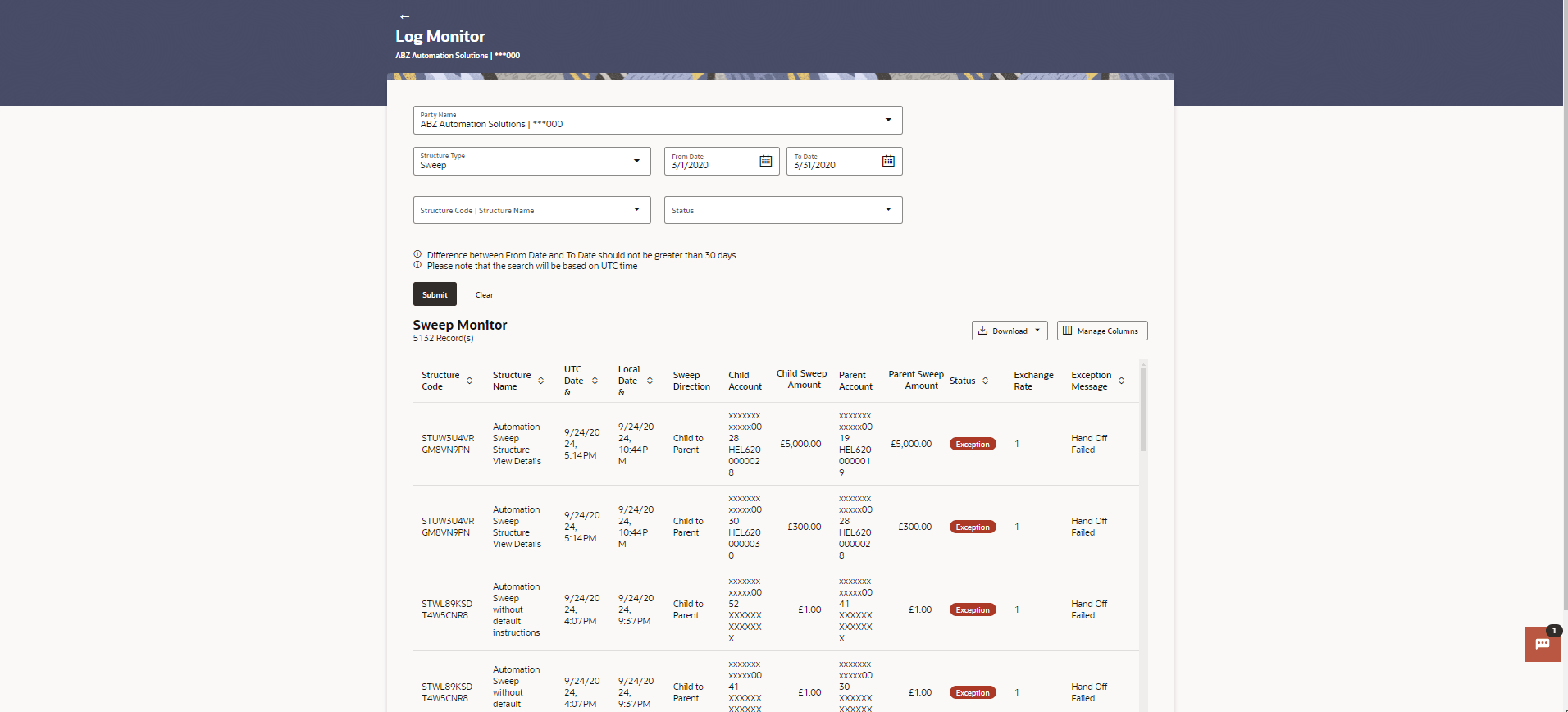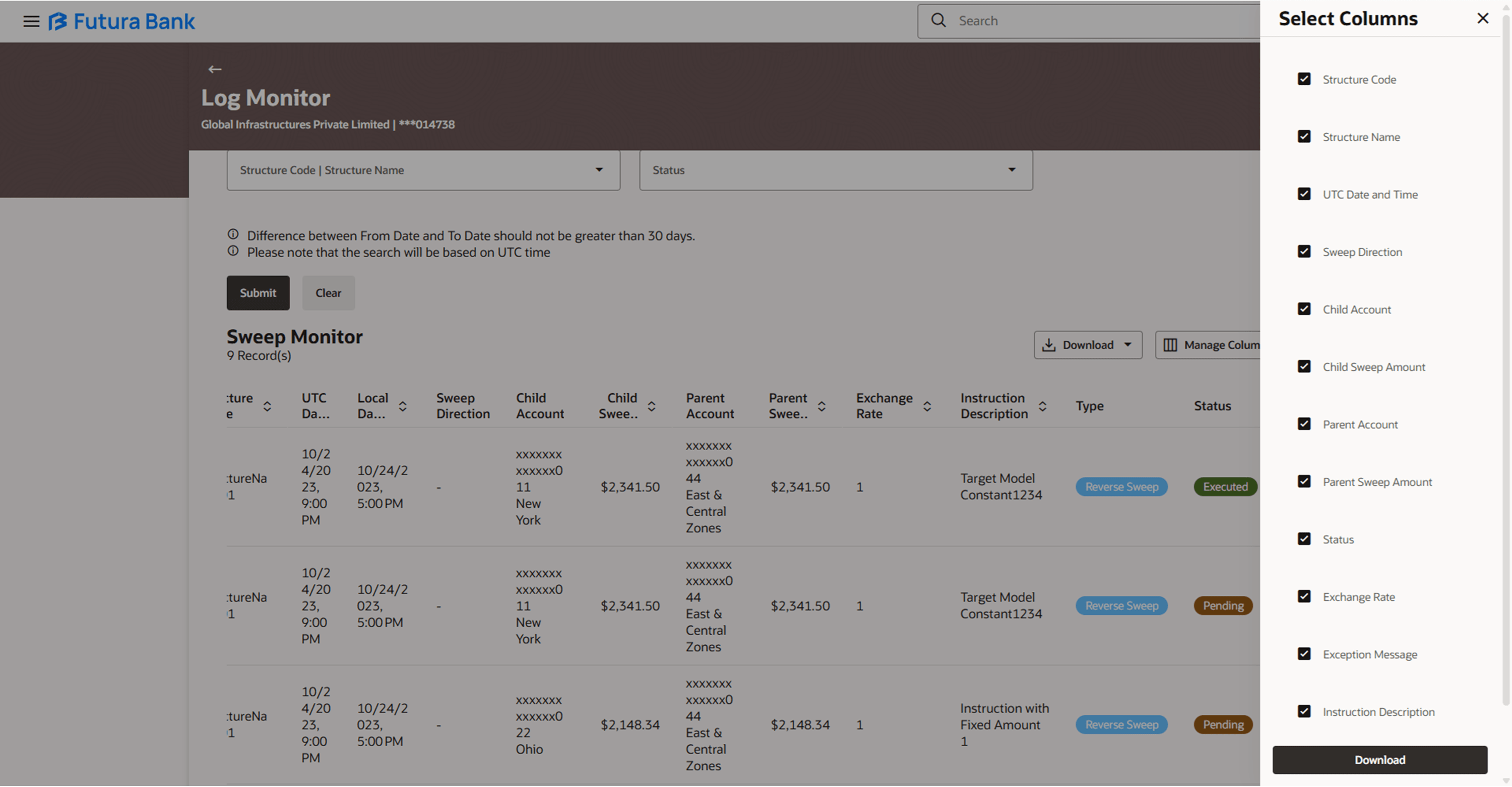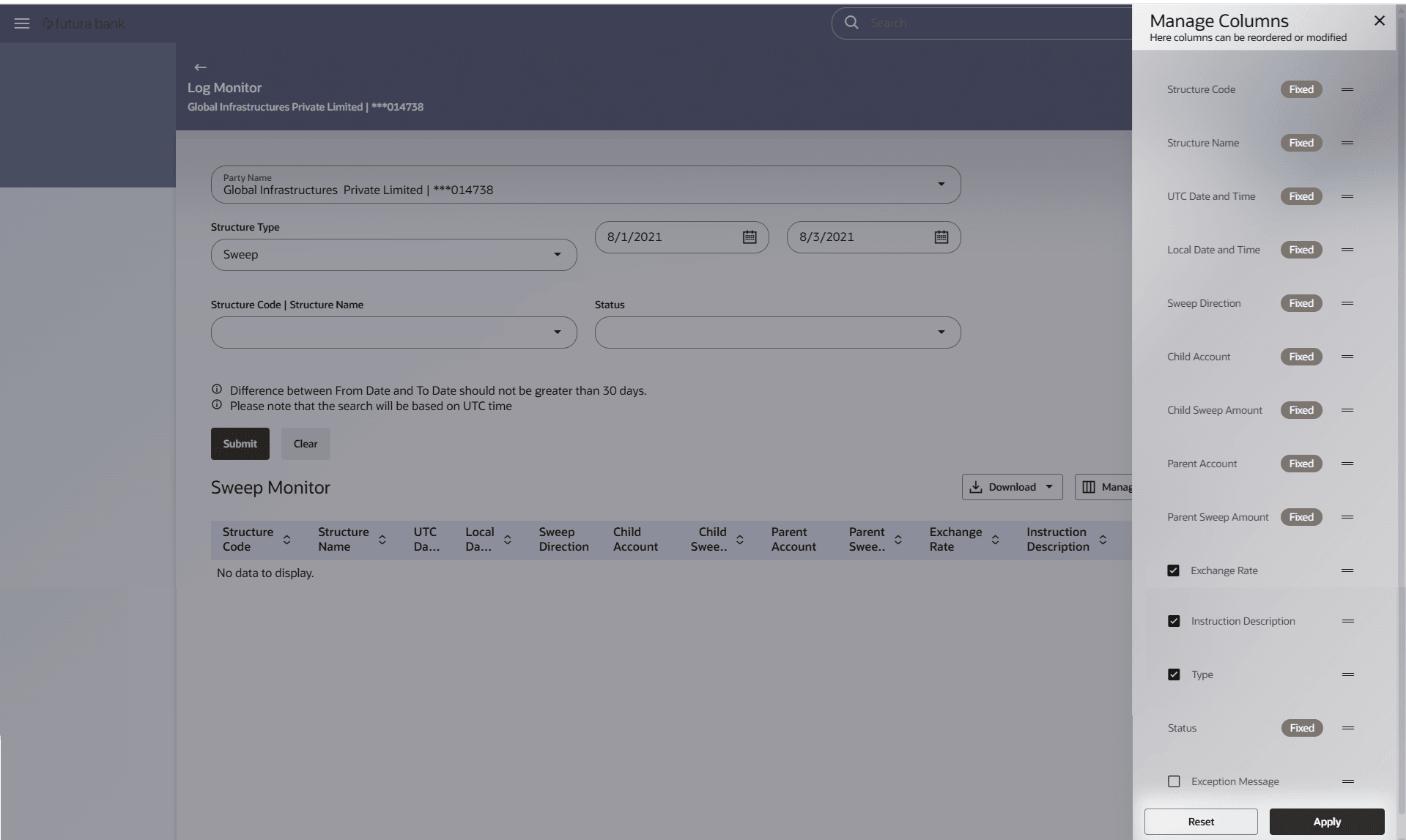6.1.1 Sweep Monitor
This topic describes information about Sweep Monitor screen.
- Perform anyone of the following navigation to access the Sweep Monitor screen:
- From Menu, click Liquidity Management and then click Overview. From Overview, click Sweep Monitor and then click View All.
- From Menu, click Liquidity Management and then click Log Monitors.
The Log Monitor - Sweep Monitor screen displays. For more information on fields, refer to the field description table.Table 6-2 Sweep Monitors - Field Description
Field Description Structure Code Displays the structure ID of the sweep structure. Structure Name Displays The structure name of the sweep structure. UTC Date & Time Displays the date and time of execution of sweeps in UTC format in UTC format. Local Date & Time Displays the date and time of execution of sweeps in local time zone in which user logged in. Sweep Direction Displays the direction of the sweep. Child Account Displays the child account from which an amount is swept. Child Sweep Amount Displays the amount which is swept into a child account. Parent Account Displays the parent account from which an amount is swept. Parent Sweep Amount Displays the amount which is swept into a parent account. Exchange Rate Displays the exchange rate of the sweep structure. Exception Message Displays the exception message of the sweep structure. Instruction Description Displays the instruction description of the sweep structure. Type Displays the type of the structure. Status Displays the status of the sweep structure. Note:
Based on the Structure Type selected, the data which displayed will include sweep/pool log records of Hybrid structures too. - In the Party Name field, select the party name details for which log monitor need to display.
- From the Structure Type list, select the structure as Sweep.
- From the From Date and To Date list, select the dates to view the details of sweep structure.
- From the Structure list, select the Sweep account structure.
- From the Status list, select the status of the Sweep -
- Executed
- Exception
- Pending
- Perform any one of the following actions:
- Click Submit. The search result displaying the details of specific account structure based on the search parameters display.
- Click Clear to clear the search criteria.
- Click Cancel to cancel the transaction.
- Click Download and select the option PDF or CSV from the drop-down list.The Select Columns overlay screen displays.
Figure 6-3 Sweep Log Monitor – Select Columns
- Click Download to download the sweep logs in PDF or CSV format with selected columns.
- Click Manage Columns to reorder or modify or save column preferences in sweep log monitor screen.The Sweep Log Monitor – Manage Columns overlay screen displays.
Figure 6-4 Sweep Log Monitor – Manage Columns
- Click Apply to apply the modified columns preferences.
- Click Reset to reset the columns preferences.
Parent topic: Log Monitors