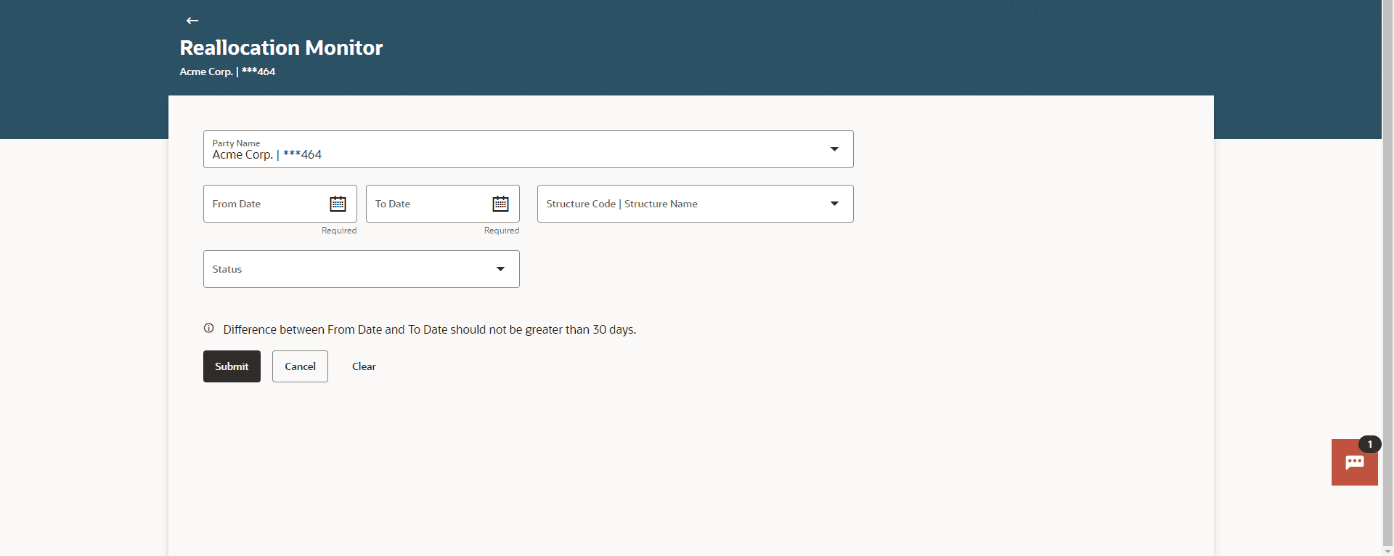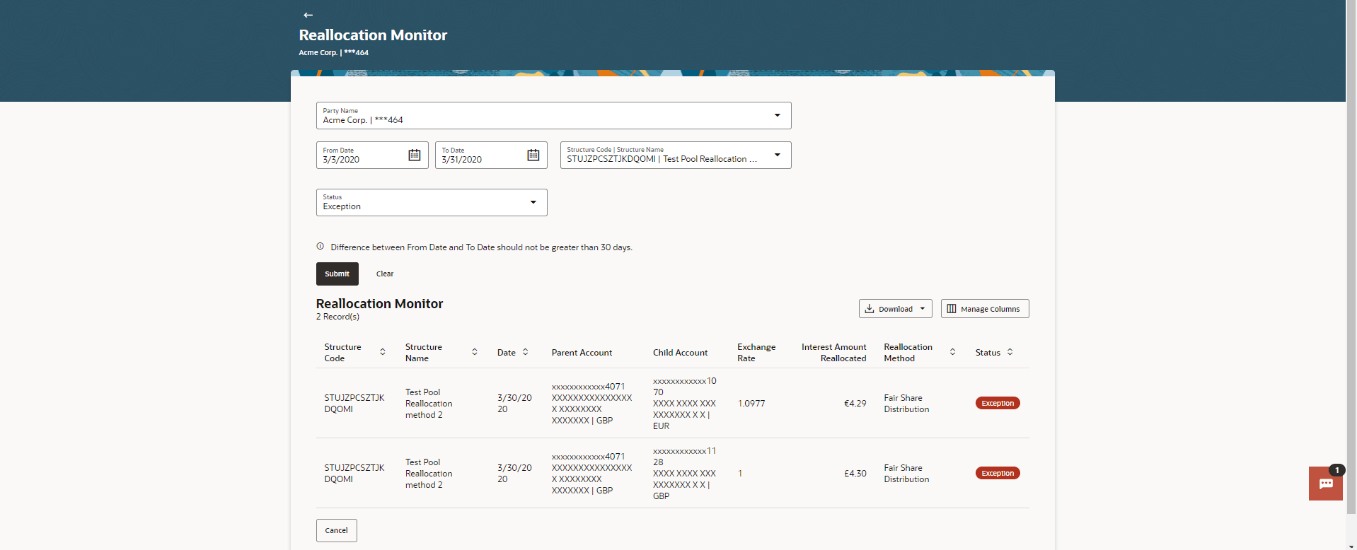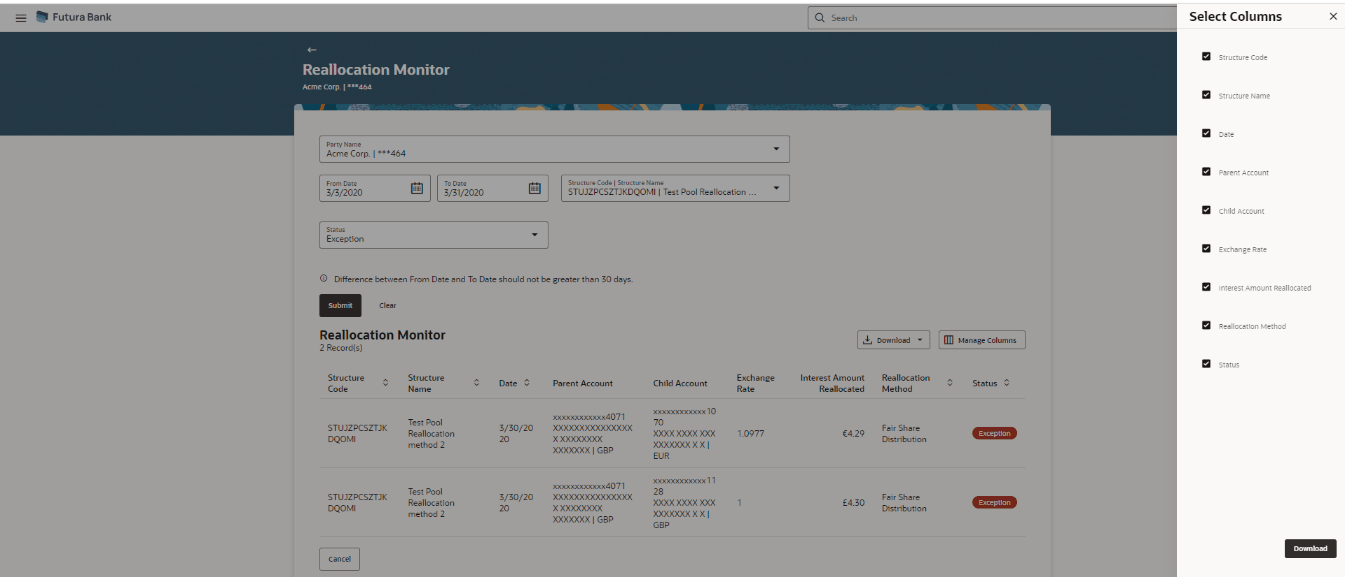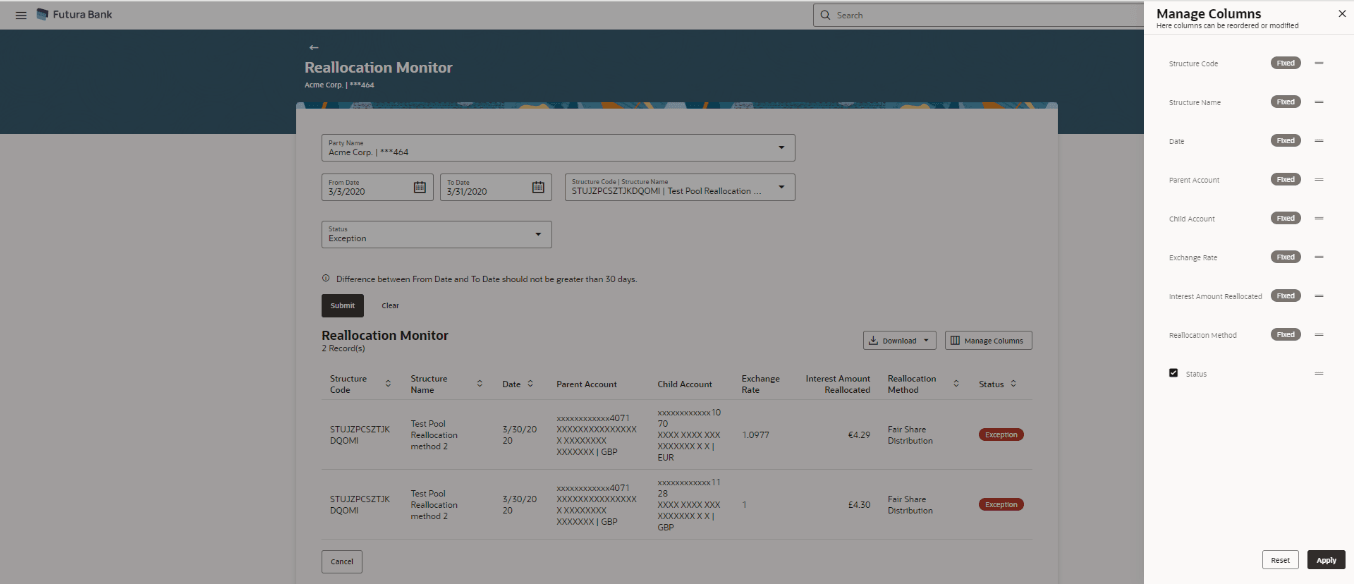6.2 Reallocation Monitors
This feature, enables a corporate user to search and view the reallocation details of a pool structures and pool part of hybrid structures. User can search and view the reallocation details of a structure for date range.
- From Menu, click Liquidity Management and then click Monitors. From Monitor, click Reallocation Monitor.The Reallocation Monitor screen displays. For more information on fields, refer to the field description table.
Table 6-5 Reallocation Monitor - Field Description
Field Description Party Name Select the party name and ID from the drop-down list for which user wants to view the reallocation monitor. By default, the primary party of the logged-in user is selected.
Note: Only accessible parties are displayed to the user.
From Date Specify the start date and time from which the user want to view the details. To Date Specify the end date and time till which the user want to view the details. Structure Code / Structure Name Select the account structure to search and view the logs of the selected/underlying structure. Based on the structure type selected, the list of Account structures will appear in the drop down.
User can select the following type of Structure – Sweep, Pool or HybridStatus Select the status of the instruction for which logs are required. The available options are:- Pending
- Executed
- Exception
For more information on fields, refer to the field description table.Figure 6-14 Reallocation Monitor - Records
Table 6-6 Reallocation Monitor - Records - Field Description
Field Description Structure Code Displays the structure ID of the pool structure. Structure Name Displays The structure name of the structure. Date Displays the value date on which the reallocation happened. Parent Account Displays the parent account number & name of the structure in masked format, from where the reallocation happens to child account. Child Account Displays the child account number & name of the structure in masked format, from which will get the reallocated interest amount. Exchange Rate Displays the exchange rate between the parent account and child account. Interest Amount Reallocated Displays the interest amount reallocated from parent to child. Reallocation Method Displays the method of reallocation. Status Displays the status of the reallocation whether success, pending or exception. - From the Part Name field, select the party name detail for which log monitor need to display.
- From the From Date and To Date list, select the dates to view the details of specific account structure.
- From the Status list, select the status.
- Perform one of the following actions:
- Click Submit. The search result displaying the details of specific account structure based on the search parameters display.
- Click Clear to clear the search criteria.
- Click Cancel to cancel the transaction.
- Click Download and select the option CSV from the drop-down list.The Select Columns overlay screen displays.
Figure 6-15 Reallocation Monitor – Select Columns
- Click Download to download the log in CSV format with selected columns.
- Click Manage Columns to reorder or modify or save column preferences in reallocation screen.The Reallocation Monitor – Manage Columns overlay screen displays.
Figure 6-16 Reallocation Monitor – Manage Columns
- Click Apply to apply the modified columns preferences.
- Click Reset to reset the columns preferences.
Parent topic: Monitors