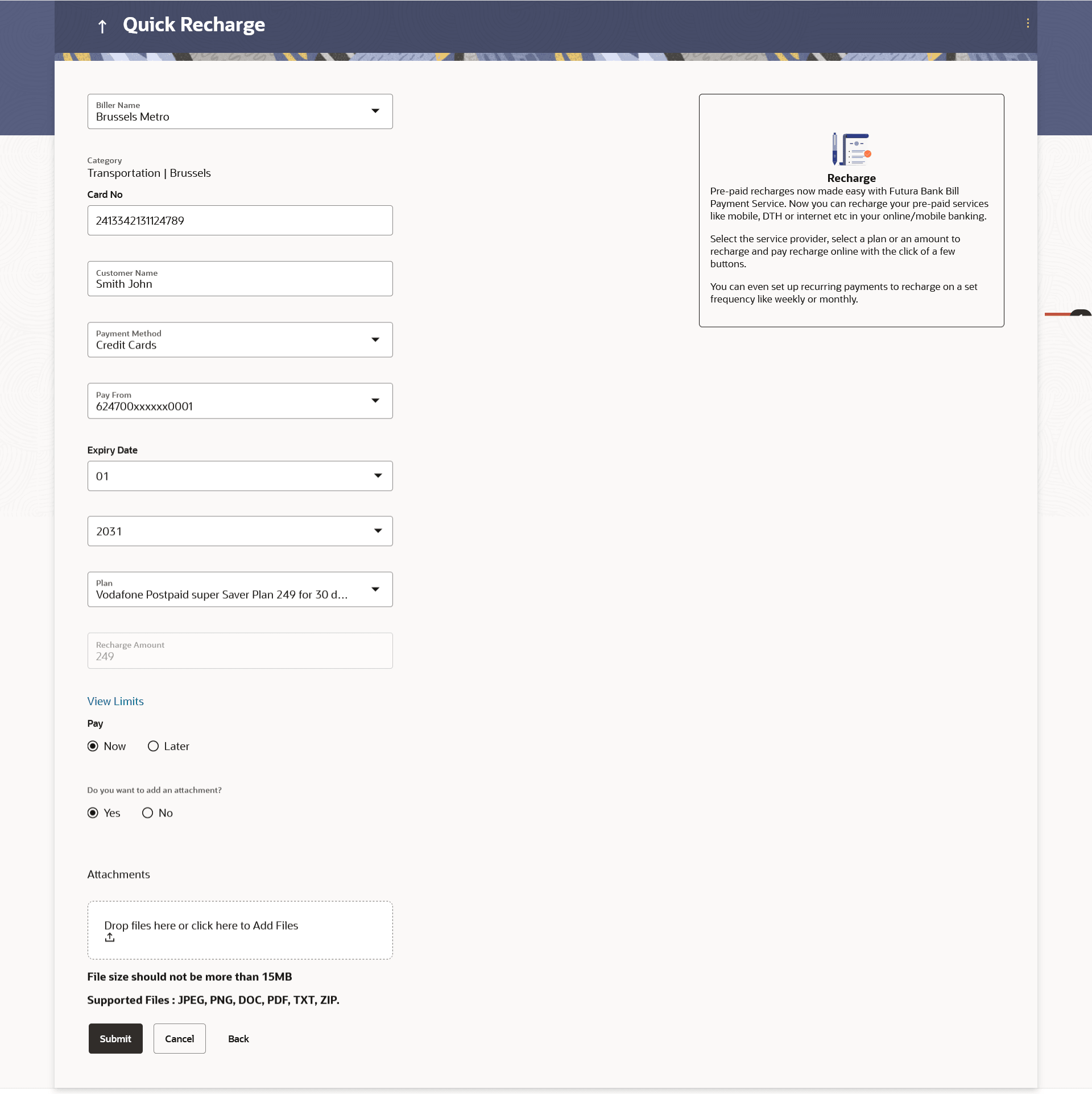8 Quick Recharge
This topic provides the systematic instructions to users to initiate bill payments for recharges without requiring prior registration of the billers as Recharge type billers.
The user either can pay the bills immediately /same business date or can schedule it to a later date. The user also has options to set up a recurring pre-paid recharge to the biller, stop the ongoing recurring pay (scheduled pay) and modify an existing active recurring payment (scheduled payment).
The user can select the source of funds as allowed by the biller (maintained by bank administrator) like current and savings bank account, credit card or debit card. The user is allowed attach document like invoice or memo per bill payment. To attach multiple documents against one bill payment record, the user has to attach in the form of a ZIP file.
Pre-requisites:
- Transaction access is provided to the retail user
- Transaction working window is maintained
- Billers are maintained
- Transaction limits are assigned to the user to perform the transaction
Features supported in application
- Quick Recharge
To pay a bill:
- Perform anyone of the following navigation to access the Quick Recharge
screen.
- From the Dashboard, click Toggle menu, click
Menu, then click Bill Payments.
Under Bill Payments , click Quick Recharge .
- From the Search bar, type Bill Payments – Quick Recharge and press Enter.
- Access through the kebab menu of transactions available under the Bill Payments module.
The Quick Recharge screen appears.
Note:
The fields which are marked as Required are mandatory.For more information on fields, refer to the field description table.
Table 8-1 Quick Recharge - Field Description
Field Name Description Biller Name Select the biller towards whom bill payment is to be made. Each biller name value in the dropdown will consist of the following -
- Biller Name
- Biller Category
- Biller Sub-Category (if maintained)
- Biller Location
Category On selecting a biller from the Biller Name dropdown, the category, sub-category & location of the biller as maintained in the administrator biller maintenance screen are displayed. The Sub-Category is displayed if sub-categories are maintained under the selected Biller Category.
Biller Specific Fields The fields will be dependent on the biller type selected. E.g. in case of Recharge, you will be required to specify the mobile number registered with the biller along with customer name, etc. Enter information as required.
Payment Method The payment methods accepted as maintained for the biller by Bank Administrator. The payment type can be:
- Account: The user can pay the bill using their current and savings bank account
- Credit Card: The user can pay the bill using their credit cards; user has to select the month and year of expiry.
- Debit Card: The user can pay the bill using their debit cards.
Pay From Depending on the payment method selected, the values in the drop-down will list either the user’s CASA accounts, Credit Cards or Debit Cards. Expiry Date Specify the date on which the credit card will expire in the month and year fields. This field appears only if you have selected the option Credit Card in the Payment Type field.
Select Plan The option to select a recharge plan. Recharge Amount The amount is populated, depending on the type of plan selected by the user from the Select Plan list. If the user had not selected any plan, he has to enter the amount.
Pay The facility to specify when the bill payment will be processed. The options are:
- Now: Bill payment processed on same business day subject to processing window availability.
- Later: Bill payment to be processed on a user specified future date
Scheduled Date Future date on which the bill payment will be processed. This field appears if you have selected the option Later from under the Pay field.
Do you want to add an attachment Select whether you wish to add document against one bill payment record. The options are:
- Yes
- No
Attachment Drag and drop or click the  icon to browse and attach a document against one bill payment record.
icon to browse and attach a document against one bill payment record.
Note:
- Only one document per bill payment is allowed. To attach multiple documents against one bill payment record, the user has to attach in the form of a ZIP file.
- By default, the supported formats are JPEG, PNG, PDF, TXT, ZIP, and DOC.
- The maximum allowed file size will be 15 MB.
- From the Dashboard, click Toggle menu, click
Menu, then click Bill Payments.
- From the Biller Name list, select the registered biller name.
- In the biller specific fields, enter information as required.
- From the Payment Method list, select the desired payment method to pay the bills.
- From the Pay From list, select the source account/ debit card / credit card to be debited.
- From the Expiry Date lists (month and year), select the Card Expiry Date.
- Perform one of the following actions:
- From the Select Plan list, select the plan suitable to you.
The Recharge Amount field is populated depending on the selected plan.
- In the Recharge Amount field, enter the amount for recharge, if you have not selected any plan.
- Click the View Limits link to check the transfer limit. Refer the Limits section as documented under the Pay Bill – Presented Type section.
- From the Select Plan list, select the plan suitable to you.
- In the Pay field, select the option to indicate when the bill
payment will be processed.Perform one of the following actions:
- If you select the option Now, the bill payment will be processed on the same day.
- If you select the option Later, select the date on which you want to process the bill, from the Scheduled Date field.
- In the Do you want to add an attachment field, select the option
if you wish to attach a document against the bill record.
- If you select Yes option Drag and drop or click the
 icon to browse and attach zip file against one bill payment record.
icon to browse and attach zip file against one bill payment record. Note:
Click the icon to remove the attached zip file from the bill payment record.
icon to remove the attached zip file from the bill payment record.
- If you select Yes option Drag and drop or click the
- Perform one of the following actions:
- Click
Submit.
The Review screen appears.
- Click Cancel to cancel the transaction.
- Click
Submit.
- Perform one of the following actions:
- Verify the details and click
Confirm.
The success message appears along with the reference number, status and payment details.
- Click Back to navigate back to the previous screen.
- Click Cancel to cancel the transaction.
- Verify the details and click
Confirm.
- Perform one of the following actions:
- Click Add As Biller? to register the biller.
The user will be directed to Add Biller screen with the biller data pre-filled.
- Click Home to navigate to the dashboard.
- Click Add As Biller? to register the biller.