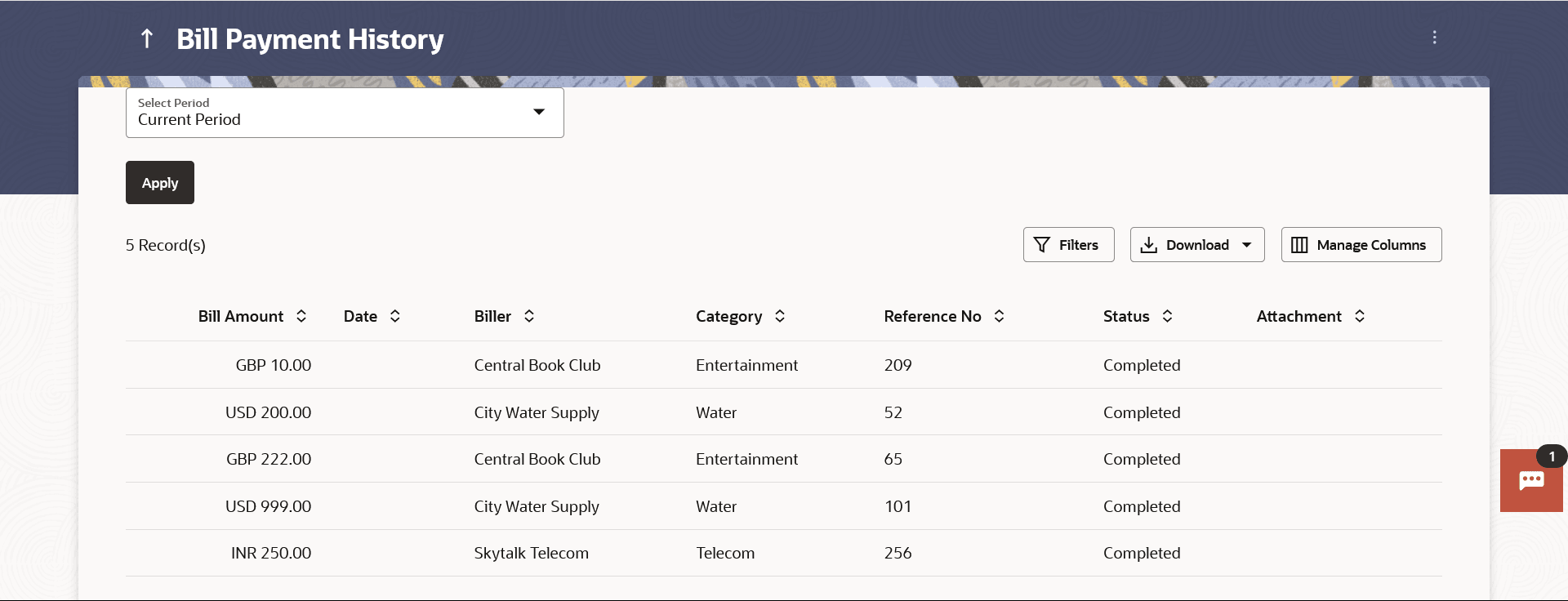9 Bill Payment History
This topic provides the systematic instructions to users to review and track all payment transactions completed within a specified timeframe.
The user can search and view his past bill payment transactions done for both registered and un-registered billers. A user can search transactions based on category and biller nickname.
The user can view the following details of past bill payment transactions in the 'Payment History' screen.
- Date of bill payment
- Name of the biller (nick name for registered billers and official name for unregistered billers)
- Category of the biller
- Bill Amount
- Reference number of the payment transaction
- Status of the bill payment transaction
- Attached Documents
Pre-requisites:
- Transaction access is provided to the retail user
- Transaction working window is maintained
- Billers are maintained
- Transaction limits are assigned to the user to perform the transaction
Features supported in application
- Payment History