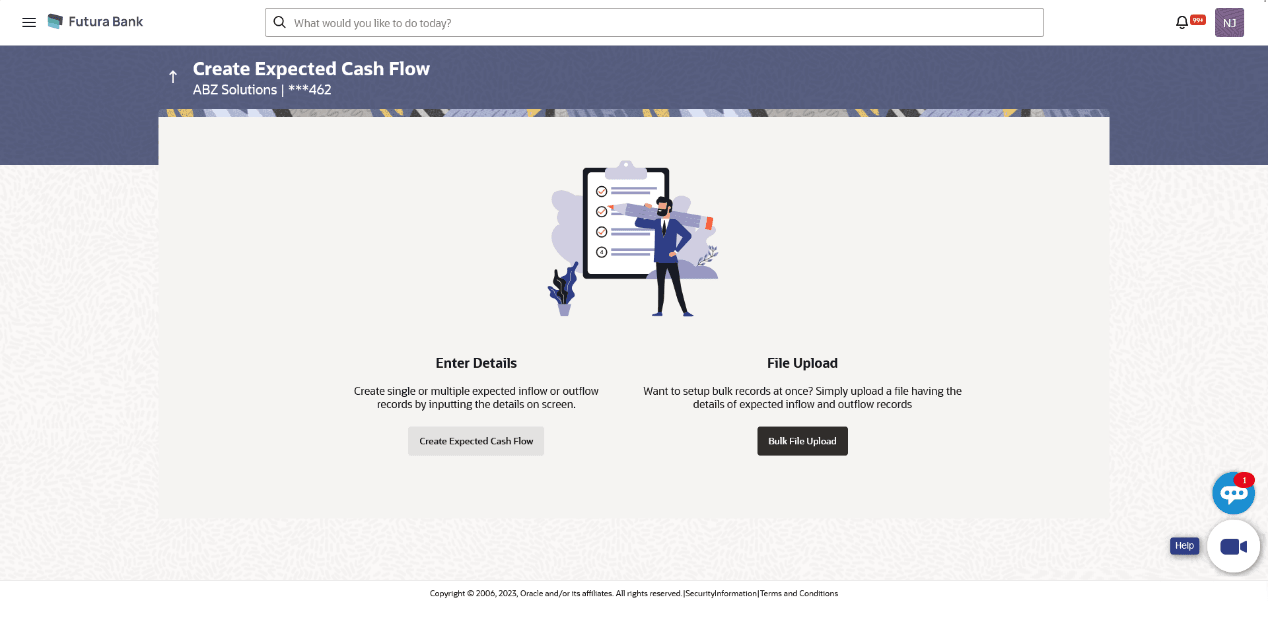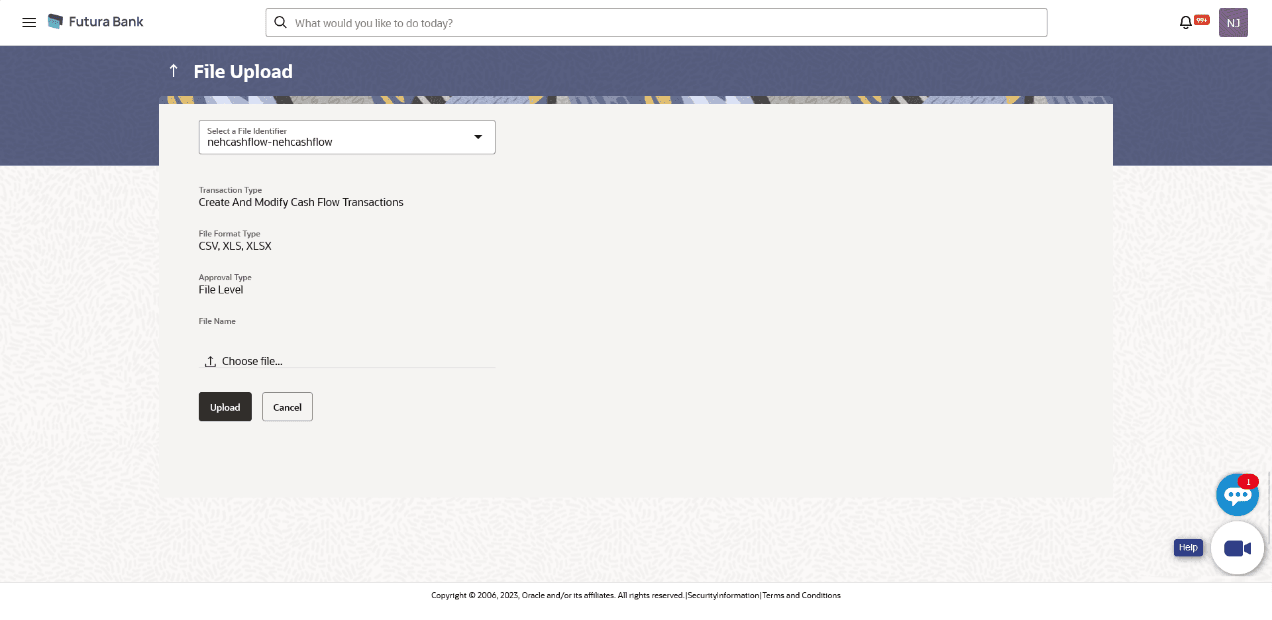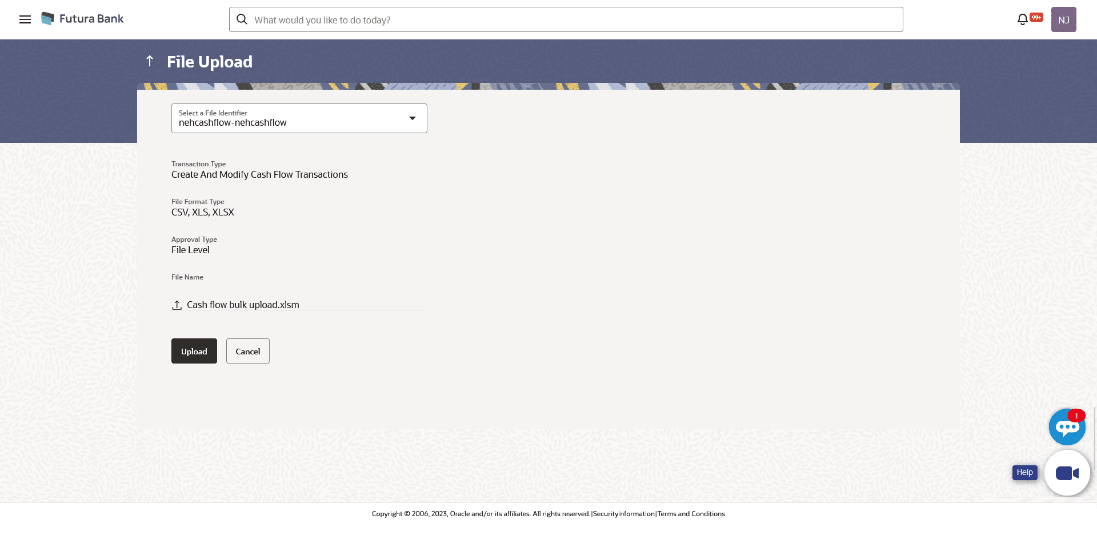4.1.1.2 Bulk File Upload
This topic describes about the Bulk File Upload in Oracle Banking Digital Experience.
Bulk File Format
Data Format of an XLS file to upload:
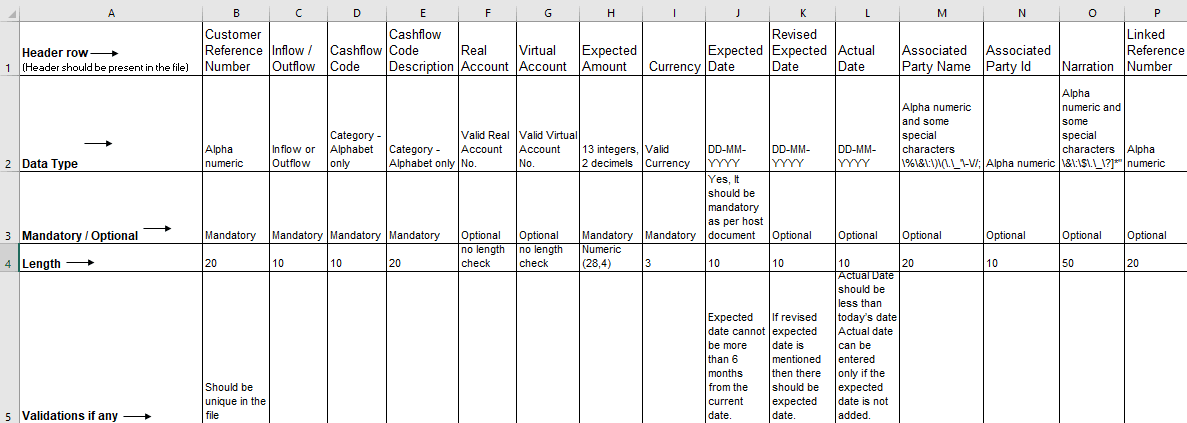
Note:
Refer this file for the sequence:
While uploading a .XLSX / .XLS file, if you do not have the required data for a particular cell, and need to leave it blank, then ensure that the particular empty cell has been formatted to the data type of the expected data of that cell. For example, a cell that is supposed to hold textual content, such as name or description, should be formatted to 'Text'. Similarly, a cell that is supposed to hold a number, should be formatted to 'Number'.
For more information on fields, refer to the field description table below:
The following fields must be present in the file for bulk upload.
Table 4-6 Bulk File Format - Field and Description
| Field | Description |
|---|---|
| Customer Reference Number | Enter the customer’s own reference number for the cash flow. |
| Inflow/Outflow | Enter whether the cash flow is an inflow or an outflow. |
| Cash Flow Code | Enter the code for the cash flow transaction. |
| Cash Flow Code Description | Enter a description for the cash flow transaction. |
| Account | Enter the account number of the corporate party for the expected cash flow transaction. The dropdown list either displays the real account numbers or the International Bank Account Number (IBAN), based on the configuration set by the bank. |
| Virtual Account | Enter the virtual account of the corporate party for the expected cash flow transaction. |
| Expected Amount | Enter the amount of the expected cash flow transaction. |
| Currency | Enter the currency for the expected cash flow transaction. |
| Expected Date | Enter the expected date of the cash flow transaction. |
| Revised Expected Date | Enter the revised date of the cash flow transaction. |
| Actual Date | Enter the actual date of the transaction. |
| Associated Party Name | Enter the name of the counter party associated with the transaction. |
| Associated Party ID | Enter the party ID of the counter party associated with the transaction. |
| Narration | Enter the narration of the expected cash flow transaction. |
| Linked Reference Number | Enter the linked reference number of the transaction. |
Figure 4-10 File Upload - Post Uploading File