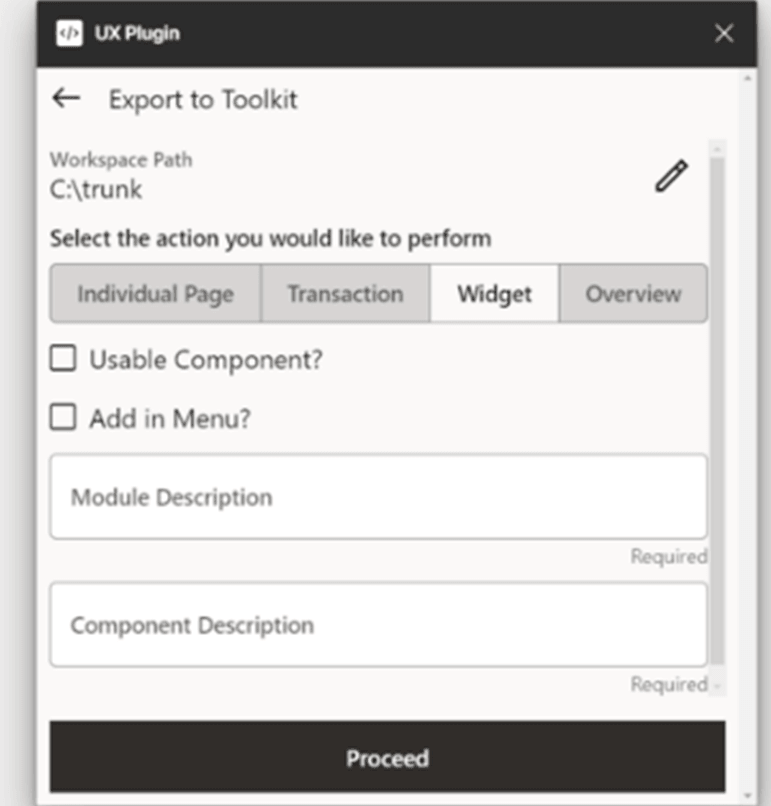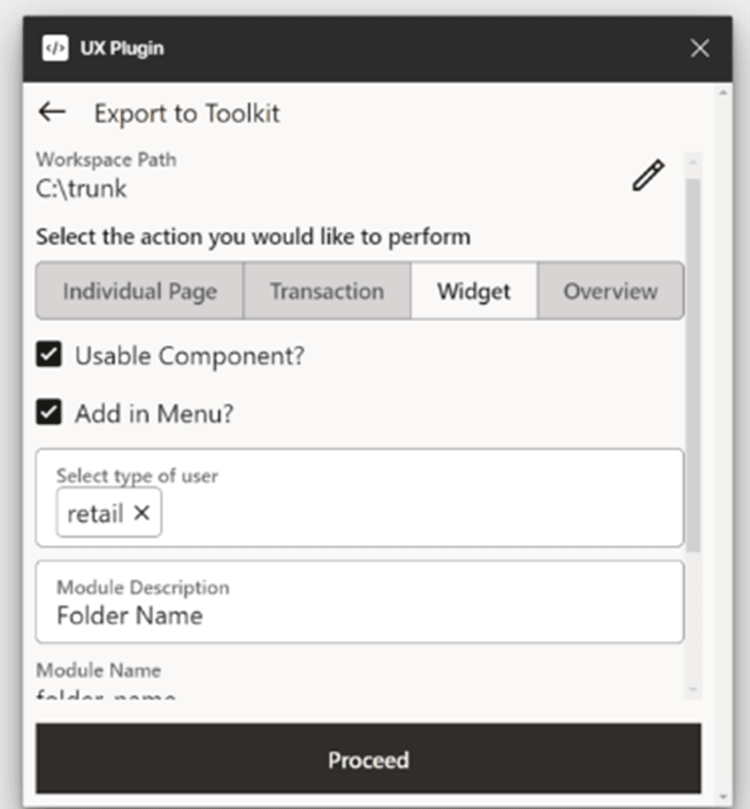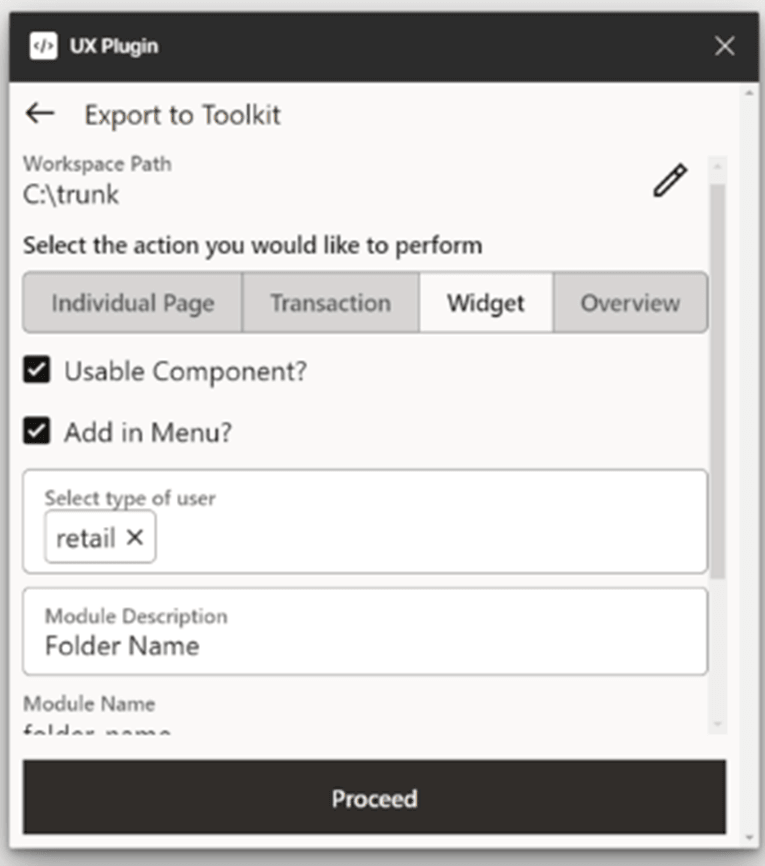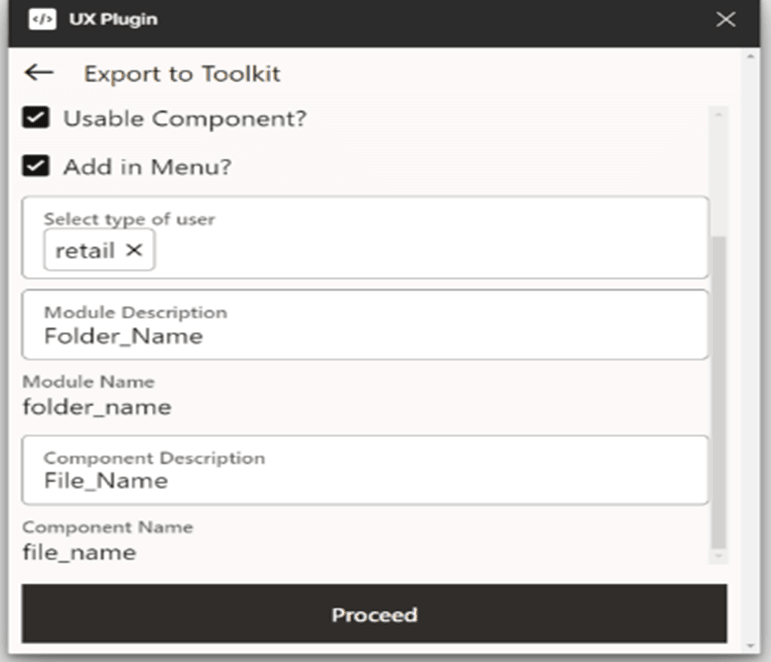11.3 Widget
This topic provides information on Widget.
Choose this mode to export a set of components that function as widgets, typically used in dashboards or modular interfaces.
- Usable Component: Check this box if you plan to reuse this component.
- Add to Menu?:Check this box to add the exported component or page to an
existing menu within the application.
- If selected, choose the one or more menus for your
component.
- Retail
- Corporate
- Admin
- Place this page in the desired location of the applications
menu (refer in Step 7) in the subsequent pages.
Figure 11-15 Export Individual Page - Add Menu
- Module Description:
- Enter a name for the JSON file's
folder.
The base path for this folder is already defined in Step 1. This folder will act as a container for the exported JSON, helping organize the exported components or pages systematically within the defined path.
Figure 11-16 Export to Toolkit - Module Description
- Enter a name for the JSON file's
folder.
- Component Description:
- Provide a file name for the JSON that will be
generated and exported.
This name should be descriptive and relevant to the component or page being exported.
The file name and module folder create the full path to the JSON file, making it easy to find in the toolkit.
Note:
The component name is used to search the file in the toolkit.Figure 11-17 Export to Toolkit - Component Description
- Provide a file name for the JSON that will be
generated and exported.
- If selected, choose the one or more menus for your
component.
Parent topic: Export to Toolkit