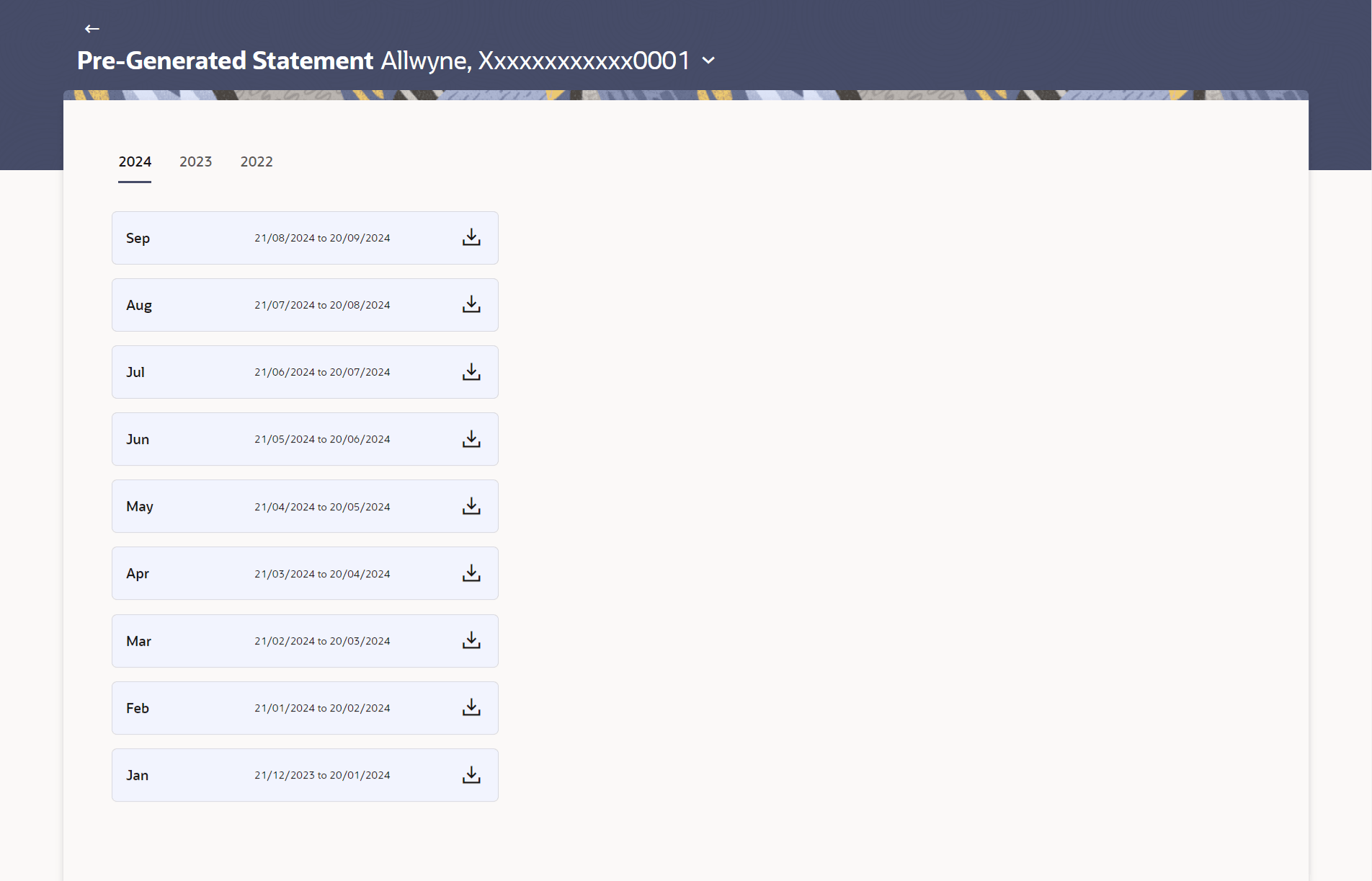6.2 Pre-generated Statement
This topic provides the systematic instructions to user for generating pre-generated statements.
The customer can view /download the last 10 pre-generated statements for the selected period.
To download pre-generated statements:
- Perform anyone of the following navigation to access the View Pre-generated
Statements screen.
- From the Dashboard, click Toggle menu, then click Menu, and then click Cards , and then click Credit Cards . From the Credit Card List , click on the credit card, from the Credit Card Details page, click on the Search History card, and from Transactions page , click on the More Actions , and then click on theView Pre-generated Statement
- From the Search bar, type Credit Cards – Credit Card Detailsand press Enter, click on the Search History card, and from Transactions page , click on the More Actions , and then click on theView Pre-generated Statement.
- From the Search bar, type Credit Cards – Transactions and press Enter, click on the More Actions , and then click on the View Pre-generated Statement.
- From the Overview widget, click on the Credit Cards card. From the Credit Card List , click on the credit card, from the Credit Card Details page, click on the Search History card, and from Transactions page , click on the More Actions , and then click on theView Pre-generated Statement.
- From the Search bar, type Credit Cards – Pre-generated Statement and press Enter
Displays the last pre-generated statements on the Pre-generated Statement screen.
- Click on the
 icon against any record (.pdf)to download the statement in password protected pdf
format.
icon against any record (.pdf)to download the statement in password protected pdf
format.Note:
The fields which are marked as Required are mandatory.For more information on fields, refer to the field description table.
Table 6-3 Pre-generated Statement - Field Description
Field Name Description Card Number Select the credit card for which statement has to be requested. Year The year for which the pre-generated statements are listed month wise and available for viewing and download. Month Displays the list of month wise pre-generated statements. Click on the
 icon against a statement to download.
icon against a statement to download.
From Date Start date of the date period for which the statement is generated. To Date End date of the date period for which the statement is generated. 
Click on the icon against a statement to download the specific record. - Click on the Year tab to view the month wise pre-generated statements.
- Click on the
 icon against any record (.pdf)to download the statement in
password protected .pdf format.
icon against any record (.pdf)to download the statement in
password protected .pdf format.
- Click on the
Parent topic: Transactions