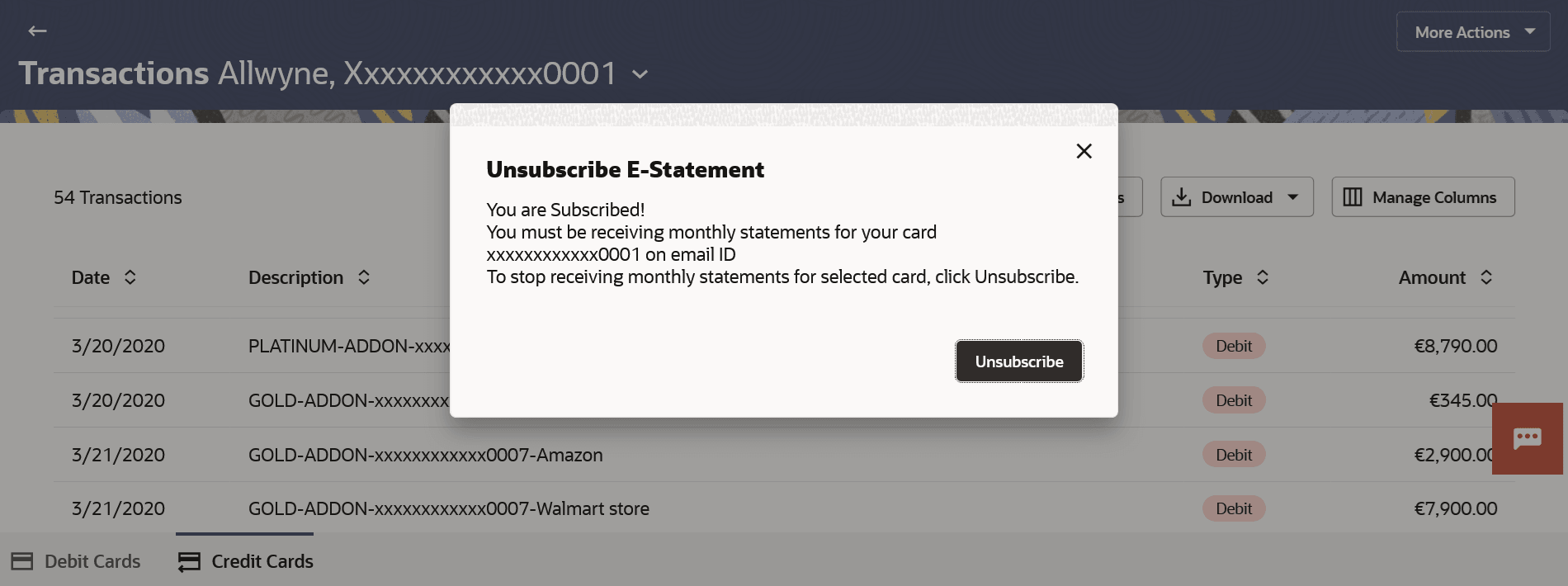6.1 E-statements Subscription
This topic provides the systematic instructions to user to manage their e-statement subscriptions, including both subscribing and unsubscribing.
A customer may prefer receiving regular e-statements at their email address instead of physical copies. To accommodate this, the customer can opt to subscribe to e-statements. Once the subscription request is made, the customer will start receiving regular statements via email, using the address maintained with the bank.
To subscribe / unsubscribe for e-statements:
Parent topic: Transactions