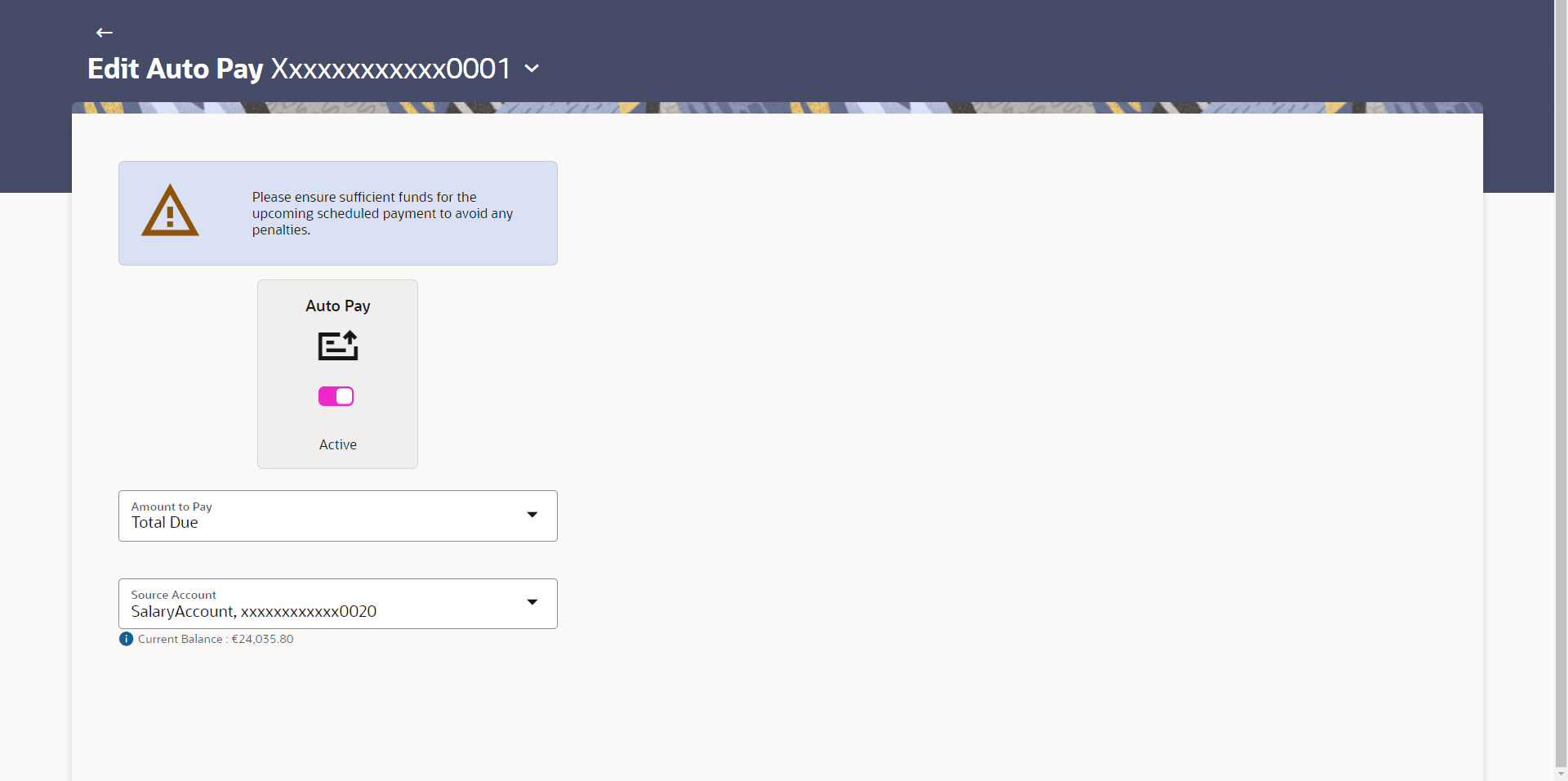This topic provides the systematic instructions to user for updating and
deregistering auto-pay instructions associated with a credit card.
Missing a credit card payment or not having the time to make the payment is a common
occurrence. Penalties and extra charges are bound to be applied if a user fails to make a
credit card payment on time.
In order to help users avoid such situations, the application supports the auto pay
functionality. This feature enables a user to set automatic payment instructions for a
specific credit card.
While setting up the auto pay instruction, the user identifies whether the minimum amount
due has to be paid or whether the total amount due has to be paid or specific amount has
to be paid. The user is also required to identify the linked current or savings account
from which the funds are to be debited in order to make the payment.
The Auto pay instruction is executed as per the credit card bill cycle for the selected
card. The user can de-register from auto pay at any time.
Note:
User can deregister from the Auto Pay feature by toggling the active Auto Pay, which
is available only if Auto Pay has already been set up for the credit card. If the user
opts to deregister the credit card for Auto Pay, a review screen will be displayed,
followed by a confirmation screen once the user confirms deregistration.
To update the Auto Pay instruction for the Credit Card:
- Perform anyone of the following navigation to access the Auto Pay screen.
- From the Dashboard, click Toggle menu, then click
Menu, and then click Cards . Under
Cards , click Credit Cards , click on
the Manage link. From the Manage My Card, click
Primary Settings tab, then click on the Auto Pay.
- From the Search bar, type Credit Cards – Auto Payand press
Enter
- From the Search bar, type Credit Cards – Manage My Card and
press Enter, and then click Primary Settings tab, then
click on the Auto Pay
The Auto Pay screen appears.
- From the Select Card list, select the credit card for which auto
pay instructions need to be set/modified.
Note:
The fields which are marked as
Required are mandatory.
For more information on fields, refer to the field description table.
- Toggle Auto Pay to register/ de register the Auto
Pay facility.
- Specify whether the total amount due or the minimum amount due or a specific amount is
to be paid per billing cycle.
- From the Source Account list, select the current or savings
account number that is to be debited for credit card bill payment per cycle.
- If you select Specific Amount option in the Amount to
Pay list;
- In the Amount field, enter the amount to be auto
paid against the credit card bill.
- Perform one of the following actions:
- Perform one of the following actions:
- Perform one of the following actions:
- Click Transaction Details to view the details of
the transaction in read mode.
- Click Card Details to navigate to the Credit
Card Details page of that card.
- Click on the View Credit Cards link to visit Cards summary
page.
- Click on the Transactions link to view the transactions initiated by the
card.
- Click on the Go to Dashboard to navigate back to Dashboard page.