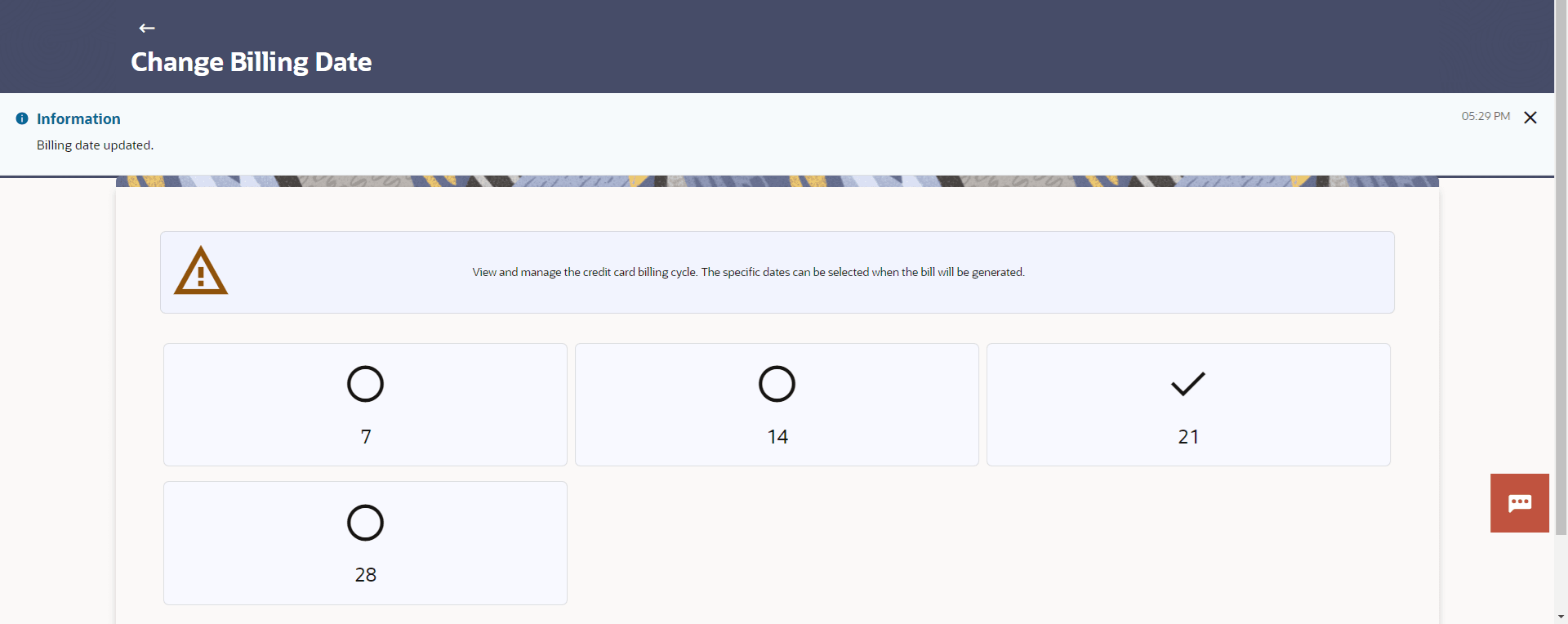4.1 Billing Date
This topic provides the systematic instructions to primary cardholders to establish a new billing cycle for any of their credit cards, thereby facilitating improved fund management.
Users might want to change the billing cycle of a credit card to better suit their needs.
To view and manage the credit card billing cycle:
Parent topic: Manage My Card