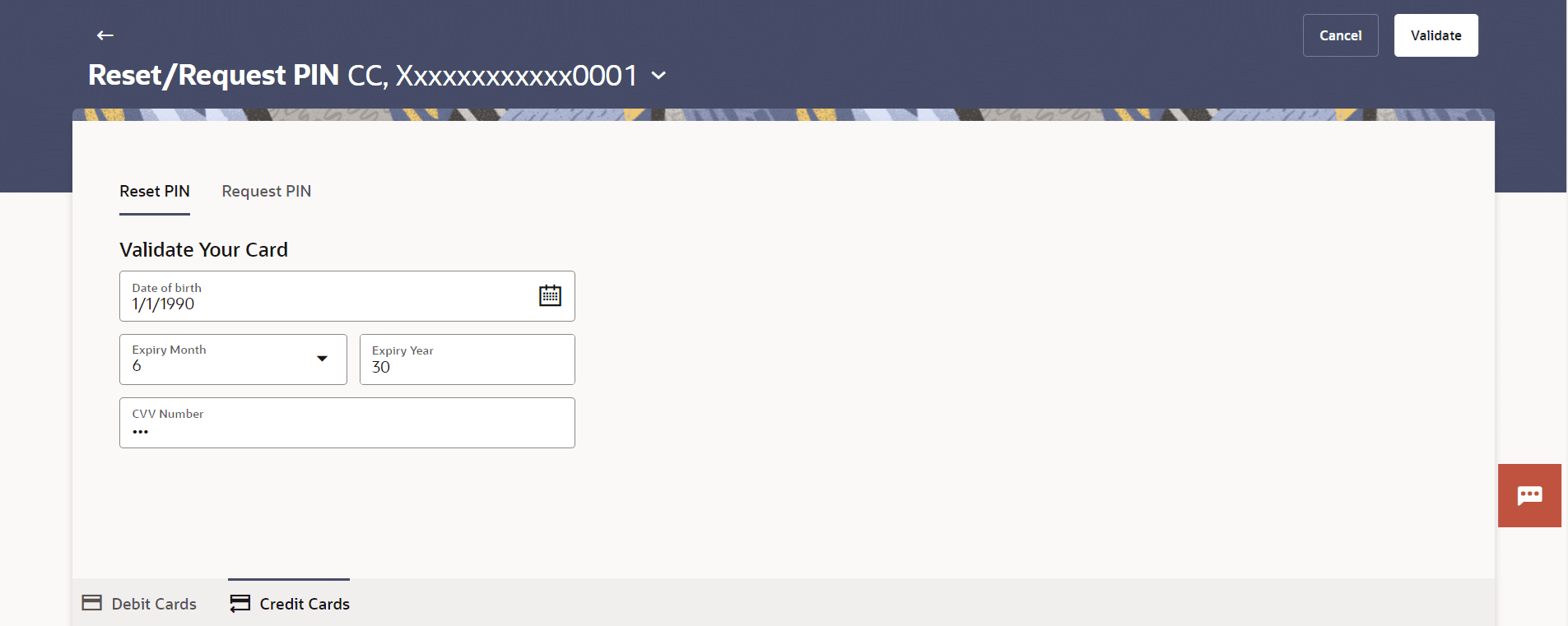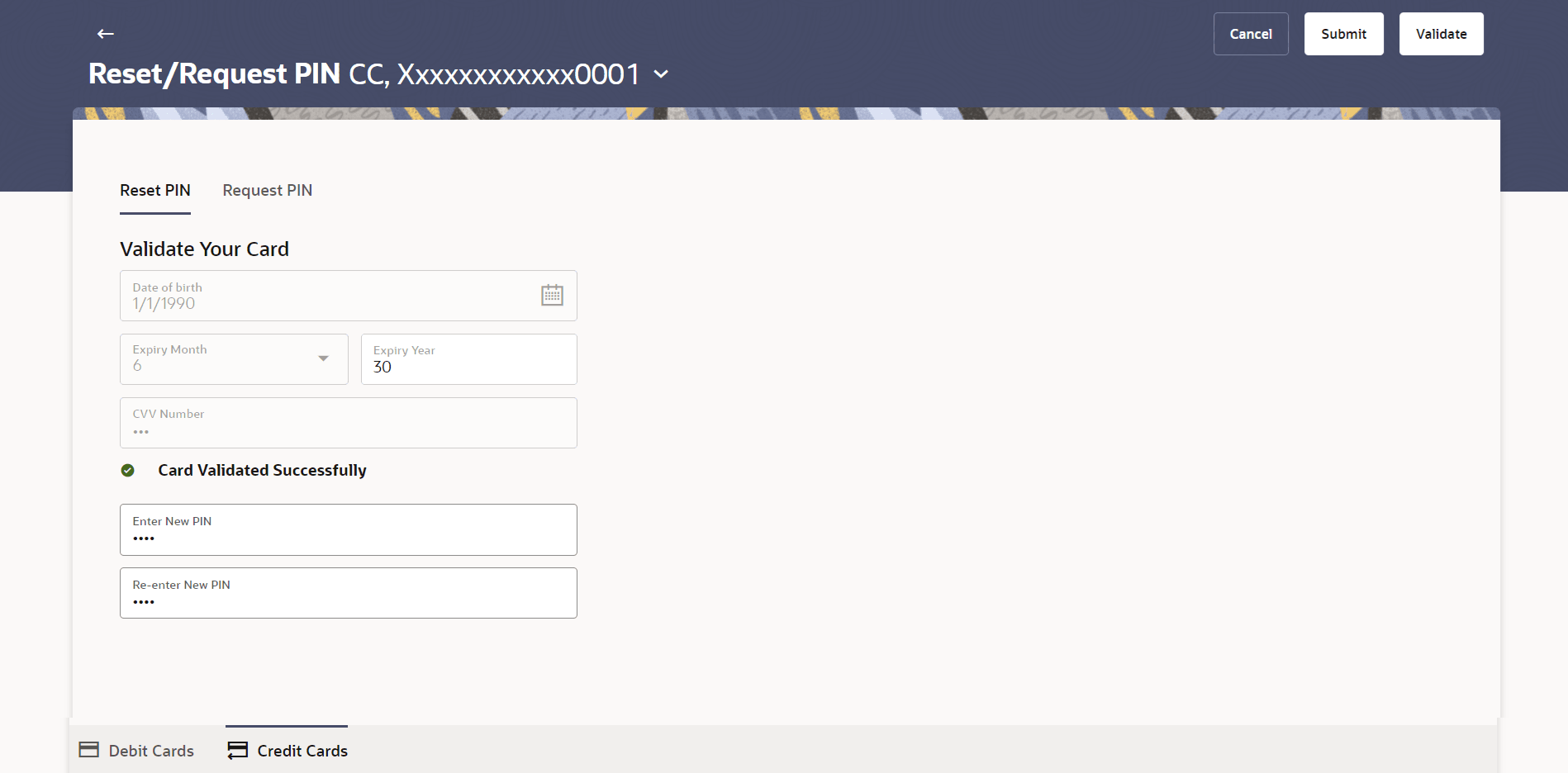4.3 Reset PIN
This topic provides the systematic instructions to user to generate a credit card PIN at their convenience.
A credit card PIN is necessary to authenticate any credit card transaction. Without it, the user cannot make any Point of Sale purchases.
Note:
This feature is available only for active credit cards.To generate the credit card PIN:
- Perform anyone of the following navigation to access the Reset PIN screen.
- From the Dashboard, click Toggle menu, then click
Menu, and then click Cards .
Under Cards , click Credit Cards , click on the Manage link. From the Manage My Card, click Security tab, then click on the Reset/Request PIN , then click on the Reset PIN.
- From the Search bar, type Credit Cards – Manage My Card and press Enter, and then click Security tab, then click Security tab, then click on the Reset/Request PIN , then click on the Reset PIN.
The Reset PIN screen appears.
- From the Dashboard, click Toggle menu, then click
Menu, and then click Cards .
- From the Credit Card Number drop-down list, select credit card of which PIN is to be reset.
- Under the Validate Your Card section;
- In the Date of birth date calendar field, specify the card holder's date of birth.
- From the Expiry Month list, specify the card expiry month.
- From the Expiry Year list, specify the card expiry year.
- In the CVV Number field, enter the numeric digit code printed on the back of the card.
Note:
The fields which are marked as Required are mandatory.For more information on fields, refer to the field description table.
Table 4-3 Reset PIN- Card Details - Field Description
Field Name Description Card Number Select the card. Date of birth Specify the date of birth of the card holder. It is used to verify the identity of the card holder.
Expiry Month Specify the expiry month of the credit card. Expiry Year Specify the expiry year of the credit card. CVV Number Enter the CVV number of the card. The Card Verification Value number (CVV) is the 3 digit number printed on the reverse of most credit cards.
- Perform one of the following actions:
- Click Validate.
The entered card details are verified, and the Reset PIN section appears.
Note:
The fields which are marked as Required are mandatory.For more information on fields, refer to the field description table.
Table 4-4 NEW PIN Details - Field Description
Field Name Description Enter New PIN Enter a new PIN of your choice. Re-enter New PIN Re-enter the new PIN in this field to confirm the same. - Click Cancel to cancel the transaction.
- Click Validate.
- Enter the new PIN as per your choice in Enter New PIN and Re-enter New PIN fields respectively.
- Perform one of the following actions:
- Click
Submit.
The Confirmation popup appears.
- Click Cancel to cancel the transaction.
- Click
Submit.
- Perform one of the following actions from the Confirmation page:
- Click Yes to
proceed.
The success message appears, along with the transaction reference number.
- Click No to cancel the transaction.
- Click Yes to
proceed.
- Perform one of the following actions:
- Click Transaction Details to view the details of the transaction.
- Click Card Details to view the card details.
- Click on the View Credit Cards link to visit Cards summary page.
- Click on the Go To Dashboard link to navigate back to dashboard page.
Parent topic: Manage My Card